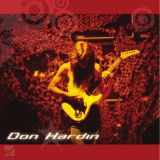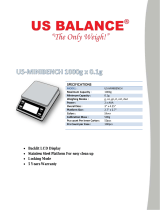Page is loading ...

Pro Pocket Scale Manual
TOP2KG
Copyright
©
2014 Smart Weigh™

3
Product Manual
Getting Started
Our team at Smart Weigh thanks you for purchasing this Smart Weigh
scale. Our goal is to bring you precision measuring devices that will ensure
you many years of quality and reliability. Please read through this safety
and operating guidelines for optimal performance. Keep this manual and
warranty form for future reference.
• Always weigh on a flat and leveled surface, free from vibrations and
drafts. e corner of a room is usually the most stable.
• Avoid exposure to extreme heat or cold. Scales perform best at
normal room temperature. If temperatures have changed dramatically,
calibration and adjustment may be necessary.
• Do not exceed the scale’s maximum capacity. Overloading your scale
can permanently damage it!
• Allow your scale to warm up for 30 – 60 seconds before performing
calibration and adjustment. (if available)
• Store your scale in a clean, dry location. Dust, dirt and moisture can
accumulate in the weighing sensors and electronics causing inaccuracy
or malfunction.
• Avoid using your scale in close proximity to strong radio waves emitting
devices such as computers, cash registers, and cordless phones.
• Gently apply all items to be weighed. Do not drop items onto the
weighing platform.
• Avoid dropping your scale. e warranty does not cover damage due to
rough treatment or overload.
• Do not disassemble your scale. is product contains no user
serviceable parts.
• Check the battery first if you are having trouble with your scale. is
simple step can remedy most Scale issues.

4
Product Manual
Battery Installation
Packaging material was placed in the battery compartment to prevent any
battery drainage during shipping and storage.
1. Prior to using your scale for the first time, remove the plastic
insulation strips from the compartment.
2. When replacing the batteries, make sure to correctly align the positive
and negative contacts.
Operation
1. Place the scale on a flat, level surface, press [ON/OFF] key to turn on
the scale.
2. Wait until “0.0” is displayed, you are ready to weigh.
3. Place the object(s) in the weighing platform.
4. Wait a few seconds for the display to stabilize before taking a weight
reading.
Changing Modes
1. Press the M key to change the scales displayed unit of measure.
2. If the scale is turned off then back on, it will by default turn on the last
unit used.
Tare Weighing
1. You can use the tare feature to subtract the weight of an empty box or
container for net weight determination. (e weight of the container
will subtract from the available capacity)
2. Turn on the scale as described above.
3. Place the “tare item” on the platform.
4. Press [TARE], key and wait until “0.0” is displayed.
5. Add the “net-weight item” the display now will show the net- weight
of the contents.
6. To return to normal weight display (gross weight), remove any items
from the weighing platform and press the T key again to re-zero the
scale.

5
Product Manual
Counting Function
1. Turn on the scale and wait until the LCD displays “0.0”
2. Press and hold the PCS key for two seconds to enter the counting
mode setup. e display will show a random number for example “30”.
3. Place a sample amount on the scale platform of the items being
weighed. is quantity should either be 10,20,30,or 40 pieces.
4. Once the weight is stable, press the MODE key to select between
10,20,30,or 40 and press PCS to confirm the amount.
5. You can now add products on the scale platform and the display will
show the count.
Hold Function
1. Turn on the scale and wait until the LCD displays “0.0 or 0.00” then
release.
2. Place the object onto the platform, wait a couple of seconds for the
display to stabilize.
3. Press the [HOLD] key to hold the weight on the display.
Calibration
e calibration of the scales has been performed at the factory. However,
the weighing range can shift slightly during the shipping, or due to changes
in local acceleration of gravity around the world. If scale begins to show
inaccuracies, please perform calibration with a Smart Weigh 1 kg calibration
weight (not included). To perform calibration please follow the steps below.
1. Prepare a Smart Weigh 1 kg calibration weight.
2. Turn the scale ON. Wait until the LCD displays “0.0”, then press and
HOLD [MODE] key for 3-5 seconds, the LCD will display “CAL”, then
release the [MODE] key.
3. Press [MODE] key gain, the display will flash “CAL” followed by the
required calibration weight.
4. Add the Smart Weigh 1 kg calibration weight on the center of
the platform. After a few seconds, the display will show “PASS”.
Calibration is complete!
Note: Performing calibration with the wrong calibration weight may cause
severe weight fluctuations.

6
Product Manual
Specification
Calibration: --------------------------------------- Auto calibration
Tare range: --------------------------------------- Tare full capacity
Operation temperature: ---------------------------------- 10 – 30 c
Troubleshooting
1. Problem: Scale does not turn on
Solution: Check the batteries
2. Problem: e weight display fluctuates randomly
Solution: Make sure your work areas surface is stable and free of any
air currents or vibration.
3. Problem: Weight display is inaccurate
Solution: Adjustment calibration should be performed
Error Codes
1. 88888 – Maximum capacity exceeded. Remove the extra weight to
avoid damaging the load cell.
2. L- batteries are low, replace the batteries
3. OUTZ- Zero range has shifted. Perform calibration adjustment. If the
problem persists, the load cell can be permanently damaged due to
overloading.
TOP2KG At a Glance
• Tenth of a Gram Accuracy (0.1g)
• 2000 gram Maximum Capacity
• Weighs in g, oz, ozt, dwt, ct, gn
• Powered By 2 AAA Batteries (Included)
Capacity 2000g / 70.54oz / 84.3ozt / 1266dwt / 10000ct / 30864gn
Readability 0.1g / 0.01oz / 0.01ozt / 0.1dwt / 0.5ct / 2gn
Scale Size 5.16”x4.29” x 1.17 / 130.6x108.1x22.7mm
Platform 3.94”x3.7” / 100.2x94.2mm
Power 2 AAA Batteries (included)
Calibration 1000g

18
Product Manual Italia
Specifiche Tecniche
Calibrazione: ------------------------------------ Auto-calibrazione
Gamma di tara: -------------------------------- Tara a piena capacità
Temperatura di funzionamento: ---------------------------- 10 – 30 c
Risoluzione Problemi
1. Problema: Bilancia non si accende
Soluzione: controllare le batterie
2. Problema: Il peso esposto fluttua in maniera casuale
Soluzione: Assicurarsi che lo spazio di lavoro sia stabile e che non ci
siano correnti d’aria o vibrazione.
3. Problema: Il peso che appare sul monitor è errato
Soluzione: Aggiustare la calibrazione
Codici di Errore
1. 88888 – Capacità massima superata. Togliere il peso superfluo per
evitare di causare danni alla cellula di caricamento.
2. L- batterie scadute, sostituire le batterie
3. Gamma OUTZ- Zero si è spostata. Aggiustare la calibrazione. Se il
problema continua, si potrebbero causare danni permanenti alla cellula
di caricamento a causa del sovraccaricamento.
TOP2KG Prima Occhiata
• Accuratezza al decimo di grammo (0.1g)
• 2000g Capacità massima
• Pesa in g, oz, ozt, dwt, ct, gn
• Alimentata da 2 pile AAA (Incluse)
Capacità 2000g/70.54oz/84.3ozt/1266dwt/10000ct/30864gn
Limite di errore 0.1g / 0.01oz / 0.01ozt / 0.1dwt / 0.5ct / 2gn
Dimensioni bilancia 5.16”x4.29” x 1.17 / 130.6x108.1x22.7mm
Dimensioni piatto 3.94”x3.7” / 100.2x94.2mm
Alimentazione 2 pile AAA (incluse)
Calibrazione 1000 g

22
Product Manual Deutsch
Spezifikationen
Kalibrierung: ---------------------------- Automatische Kalibrierung
Tarabereich: -------------------------------- Tara-Gesamtkapazität
Betriebstemperatur: ------------------------------------ 10 – 30 C
Fehlersuche
1. Problem: Die Waage schaltet sich nicht ein.
Lösung: Die Batterien prüfen.
2. Problem: Die Gewichtsanzeige schwankt willkürlich.
Lösung: Versichern Sie sich, dass die Oberflächen Ihrer Arbeitsbere
iche stabil und frei von irgendwelchen Luftbewegungen oder
Erschütterungen ist.
3. Problem: Die Gewichtsanzeige ist ungenau.
Lösung: Es sollte eine Anpassung der Kalibrierung vorgenommen
werden.
Fehlercodes
1. 88888 – maximale Kapazität wurde überschritten. Entfernen Sie
das zusätzliche Gewicht, um eine Beschädigung der Ladezelle zu
vermeiden.
2. L-niedrige Batterieladung, Batterien auswechseln.
3. OUTZ- Null-Bereich hat sich verschoben. Anpassung der Kalibrierung
vorgenommen Sollte das Problem weiter bestehen, könnte die
Ladezelle wegen Überbelastung permanent beschädigt sein.
TOP2KG auf einen Blick
• Zehntel Gramm Genauigkeit (0,1g)
• 2000 Gramm maximale Kapazität
• Wiegt in g, oz, ozt, dwt, ct, gn
• Elektrisch betrieben durch 2 AAA Batterien (mitgeliefert)
Belastbarkeit 2000g/70,54oz/84,3ozt/1266dwt/10000ct/30864gn
Ablesbarkeit 0,1g / 0,01oz / 0,01ozt / 0,1dwt / 0,5ct / 2gn
Größe 5.16”x4.29” x 1.17 / 130.6x108.1x22.7mm
Größe der
Wägeplattform
3.94”x3.7” / 100.2x94.2mm
Stromversorgung
2 AAA-Batterien (werden mitgeliefert)
Kalibrierung 1000 g

Warranty
e Smart Weigh Scale is warrantied to the original owner for two years
from the date of purchase for defects in material and workmanship under
normal use and service. If your scale proves to be defective within one
year of the purchase due to a manufacturer’s defect, then follow the terms
outlined below:
• Pack your scale carefully to avoid damages in transit. is warranty will
not apply to damages that occurred in the return transit.
• is warrantee will not cover any product that has been used for
commercial purposes, rental use, or use that is not intended for this
scale.
• Smart Weigh will not be liable for any damages, losses, or
inconveniences caused by user negligence, abuse, or use that is not in
accordance with this product manual.
• Smart Weigh is not responsible for any incidental or consequential
damages of any nature resulting from use of this product. Any liability
shall not exceed the purchase price of this product.
23
Product Manual

Smart Weigh Customer Support
Email: support@smartweighscales.com
Website: www.smartweighscales.com
Phone: 855.797.2253
/