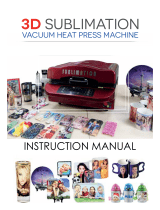Page is loading ...

MIMAKI ENGINEERING CO., LTD.
URL: http: // www.mimaki. co. jp/
D201955-16

i
Caution ..........................................................................vii
Caution ..............................................................................vii
Requests ............................................................................vii
FCC Statement (USA) .......................................................vii
Interference to televisions and radios ................................vii
Foreword ...................................................................... viii
About This Operation manual ........................................... viii
Safety Precautions ........................................................ix
About Symbols ....................................................................ix
How to Read this Manual ............................................ xiv
Chapter 1 Before Use
Moving This Machine ..................................................1-2
Where to Install This Machine ..........................................1-2
Working Environmental Temperature ..............................1-2
Moving This Machine ....................................................... 1-3
Names of Parts and Functions ...................................1-4
Front Side of the Machine ................................................ 1-4
Rear/Sides ....................................................................... 1-5
Operation Panel ...............................................................1-6
Heater .............................................................................. 1-7
Media Sensor ................................................................... 1-7
Carriage ........................................................................... 1-8
Capping Station ............................................................... 1-9
Pinch Rollers and Grid Rollers ......................................... 1-9
Pen-line Rubber ............................................................. 1-10
Media ..........................................................................1-11
Usable Sizes of Media ................................................... 1-11
Caution in Handling of Media ......................................... 1-11
Connecting Cables ....................................................1-12
Connecting USB2.0 Interface Cable .............................. 1-12
Connecting the Power Cable ......................................... 1-13
Inserting Ink Cartridges ............................................1-14
Caution in Handling of Ink Cartridges ............................ 1-15
Note on Silver and White ink of ES3 ink ........................ 1-16
Menu Mode .................................................................1-17
Chapter 2 Basic Operations
User Type for Printing .................................................2-2
Settings That Can Be Registered in User Types ............. 2-2
Using the Registered User Types ....................................2-2
About Tool Conditions during Cutting ......................2-3
Tool Condition Types and Their Selection Method .......... 2-3
Registering a Tool Condition ............................................2-4
Improving Cutting Quality ................................................. 2-6
Contents

ii
Operation Flow ............................................................ 2-7
Turning the Power ON/OFF ........................................ 2-8
Turning the Power ON .....................................................2-8
Turning the Power OFF ....................................................2-9
Installing Tools .......................................................... 2-10
When a Cutter Is Used ...................................................2-10
Exchanging Tool ............................................................2-13
How to Attach a Ballpoint pen ........................................2-14
Setting a Medium ...................................................... 2-15
Adjusting the Head Height .............................................2-15
Adjusting the Position of the Pinch Roller According
to the State of a Medium ................................................2-17
Roll Stopper ...................................................................2-19
Maximum Print Area/Cut Area .......................................2-20
Notes When Using Medium Holder ................................2-21
Setting a Roll Medium ....................................................2-22
Take-up Device ..............................................................2-26
Setting a Leaf Medium ...................................................2-28
When Changing the Origin .............................................2-30
Test Printing .............................................................. 2-31
Perform test printing with the normal test pattern ..........2-32
Perform test printing with the test pattern for checking
white ink .........................................................................2-33
Check warning of white nozzle status
(Only when using SS21 white ink) .................................2-34
Head Cleaning ........................................................... 2-35
About head cleaning ......................................................2-35
Perform head cleaning depending on the test printing
result ..............................................................................2-35
Perform spot color maintenance ....................................2-36
Test Cutting ............................................................... 2-39
Preparing for the Heaters ......................................... 2-40
Changing the Temperature Settings for the Heaters .....2-40
Checking the Heater Temperature .................................2-41
Printing Data .............................................................. 2-42
Starting a Printing Operation ..........................................2-42
Stopping a Printing Operation ........................................2-43
Deleting Received Data (Data Clear) .............................2-43
Data Cutting ............................................................... 2-44
Starting a Cutting Operation ...........................................2-44
Stopping Cutting in a While ............................................2-44
Restarting a Cutting Operation .......................................2-44
Stopping a Cutting Operation (Data Clear) ....................2-45
Removing the Cutter Unit Temporarily ...........................2-45
Cutting a Medium ...................................................... 2-46

iii
Chapter 3 Extended Functions – Printer –
About User Types ........................................................3-2
Registering All Printing Conditions Together
(Type Registration) .......................................................... 3-2
How to Register User Types ............................................ 3-2
Setting the Pinch Rollers ............................................3-5
Recommended Setting for the Pinch Roller Pressure ..... 3-5
Quantity of Pinch Rollers .................................................3-5
Setting for the Pinch Rollers ............................................3-6
Setting Media Correction ............................................3-8
Setting Media Correction .................................................3-8
If the Positions of Dots Shift... .................................3-10
Changing the Set Values of the Heaters .................3-12
Changing the Temperature Settings for the Heaters ..... 3-12
Adjustment to an Appropriate Temperature ................... 3-14
When the Heater Temperature Does Not Reach the
Preset One ..................................................................... 3-15
Setting the Printing Method ......................................3-16
Setting of Printing Quality .............................................. 3-16
Setting a Scanning Direction ..........................................3-18
Setting Logical Seek ...................................................... 3-19
Setting for White-laying Printing ..................................... 3-20
Setting Drying Time ...................................................3-21
Setting Priority Order ................................................3-22
Setting Automatic Cleaning ......................................3-24
Setting Cleaning during Printing .............................3-26
Other Settings ............................................................3-27
Copying the Set Contents .........................................3-29
Initializing the Settings .............................................3-30
Machine Settings .......................................................3-31
Setting the DEODORIZE FAN ....................................... 3-31
Setting the DRYNESS FEED ......................................... 3-32
Stamp Setting ................................................................ 3-33
Setting the Test Print Arrange ........................................ 3-34
Change the operation condition of the room
temperature ................................................................... 3-35
Extension of Ink Expiry Month .................................3-36
Switch Setting of Ink Supply Path ...........................3-38
To use sublimation transfer ink with more stable
quality .........................................................................3-40
To prevent color change ................................................ 3-40
Note on head height adjustment .................................... 3-43

iv
Chapter 4 Extended Functions – Cutting –
Setting the Pinch Rollers ........................................... 4-2
Recommended Setting for the Pinch Roller Pressure and
Number of Pinch Rollers ..................................................4-2
Quantity of Pinch Rollers ..................................................4-2
Setting for the Pinch Rollers .............................................4-3
Cutting out Data with Register Marks ....................... 4-5
Flow of Cutting Data with Register Marks ........................4-5
Entering Register Mark Detection Mode ..........................4-5
Notes on Inputting Data with Register Marks ...................4-6
Setting Register Mark Detection ....................................4-11
Method of Detecting Register Marks ..............................4-15
When Cutting Failed .......................................................4-17
Setting Automatic Cutting ........................................ 4-22
Dividing and Cutting ................................................. 4-23
Setting the Dividing and Cutting Function ......................4-23
Cutting Data by Using the Dividing and Cutting
Function .........................................................................4-25
Cutting with a Dotted Line ....................................... 4-26
Changing the Order of Cutting ................................ 4-28
Setting the SORTING .....................................................4-29
Procedure for SORTING ................................................4-31
Cutting out Data without Register Marks ............... 4-32
Setting the P/C ORIGIN OFFSET ..................................4-32
Setting the P/C SCALE ADJUST ...................................4-34
Other Settings ........................................................... 4-36
Copying the Setting Contents ................................. 4-40
Initializing the Settings ............................................. 4-41
Cutting Samples ........................................................ 4-42
Cutting a Medium into Multiple Pieces with a
Certain Length ........................................................... 4-44
Perform Multiple Cuttings ........................................ 4-46
Setting the Step Size ................................................ 4-48
Other Convenient Functions .................................... 4-49
Medium Feeding ............................................................4-49
How to turn the heater OFF in the cutting mode ............4-50

v
Chapter 5 Extended Functions – Common Settings –
Common Settings ........................................................5-2
Setting the Pinch Rollers .................................................. 5-3
Setting a Cut Method .......................................................5-4
Setting CONFIRM. FEED ................................................ 5-5
Setting the Expand Function ............................................ 5-6
Setting Margins ................................................................ 5-8
Setting the RECEIVED DATA .......................................... 5-9
Setting Time ................................................................... 5-10
Setting Units .................................................................. 5-11
Setting the MACHINE NAME ......................................... 5-12
Setting a KEY BUZZER ................................................. 5-13
Confirming Machine Information .............................5-14
Displaying the Information ............................................. 5-14
Printing the List of Settings ............................................ 5-16
Chapter 6 Maintenance
Maintenance .................................................................6-2
Precautions for Maintenance ........................................... 6-2
About Cleaning Solution .................................................. 6-2
Cleaning the Exterior Surfaces ........................................ 6-3
Cleaning the Platen ......................................................... 6-3
Cleaning the Media Sensor and Register Mark Sensor ... 6-4
Cleaning the Medium Holder ........................................... 6-4
Maintaining the Capping Station ................................6-5
Cleaning the Wiper and Cap ............................................ 6-6
Replacing the Wiper ......................................................... 6-8
Before Washing the Ink Discharge Passage ................... 6-9
Cleaning the Head Nozzles ........................................... 6-11
Washing the Ink Discharge Passage
(PUMP Tube Washing) .................................................. 6-13
When the Machine Is Not Used for a Long Time
(CUSTODY WASH) ....................................................... 6-14
Cleaning the Ink Head and the Area around It ........6-16
When Nozzle Clogging Cannot Be Solved ..............6-18
FILL UP INK ................................................................... 6-18
DISCHARGE & WASH .................................................. 6-19
Supplying the Machine with Ink Anew ........................... 6-21
Preventing Nozzle Clogging When the Power
Is OFF .........................................................................6-23
Setting the Refreshing Interval in the Sleep Mode ......... 6-24
Setting the Tube Washing Interval in the Sleep Mode ... 6-25
Setting the Cleaning Interval in the Sleep Mode ............ 6-26

vi
Setting Regular Operations ..................................... 6-27
Setting the Regular Wiping Operation during a Printing
Operation .......................................................................6-28
Setting the Refreshing Interval in the Standby Mode .....6-30
Setting the Interval between Each PUMP Tube Washing
Operation in the Standby Mode .....................................6-31
Setting the Cleaning Interval in the Standby Mode ........6-32
Other Maintenance Functions ................................. 6-33
Changing the Time When a Warning about Wiper
Replacement Is Issued ...................................................6-33
Setting the Display of Media Residual ...........................6-34
White Ink Maintenance Function ....................................6-36
If a Waste Ink Tank Confirmation Message Appears .....6-38
Changing the ink ............................................................6-42
Replacing the Cutter Blade ...................................... 6-43
Replacing the Pinch Rollers .................................... 6-45
Replacing a Cutter Blade Not Included in the
Accessories ............................................................... 6-46
Chapter 7 Troubleshooting
Troubleshooting .......................................................... 7-2
Image Quality Is Poor .......................................................7-4
Nozzle Is Clogged ............................................................7-4
Ink Cartridge Warning Appears ........................................7-5
Warning/Error Messages ............................................ 7-7
Warning Messages ..........................................................7-7
Error Messages ..............................................................7-10
Chapter 8 Appendix
Main Body Specifications .......................................... 8-2
Printer Section Specifications ..........................................8-2
Cutter Section Specifications ...........................................8-2
Common Specifications ...................................................8-4
Ink Specifications ....................................................... 8-5
Warning Labels ........................................................... 8-6
Inquiry Sheet ............................................................... 8-8
Function Flowchart ..................................................... 8-9

vii
Caution
Caution
DISCLAIMER OF WARRANTY: THIS LIMITED WARRANTY OF MIMAKI SHALL BE THE SOLE AND
EXCLUSIVE WARRANTY AND IS IN LIEU OF ALL OTHER WARRANTIES, EXPRESS OR IMPLIED,
INCLUDING, BUT NOT LIMITED TO, ANY IMPLIED WARRANTY OF MERCHANTABILITY OR FITNESS,
AND MIMAKI NEITHER ASSUMES NOR AUTHORIZES DEALER TO ASSUME FOR IT ANY OTHER
OBLIGATION OR LIABILITY OR MAKE ANY OTHER WARRANTY OR MAKE ANY OTHER WARRANTY
IN CONNECTION WITH ANY PRODUCT WITHOUT MIMAKI'S PRIOR WRITTEN CONSENT.
IN NO EVENT SHALL MIMAKI BE LIABLE FOR SPECIAL, INCIDENTAL OR CONSEQUENTIAL
DAMAGES OR FOR LOSS OF PROFITS OF DEALER OR CUSTOMERS OF ANY PRODUCT.
Requests
• This Operation manual has been carefully prepared for your easy understanding. However, please do
not hesitate to contact a distributor in your district or our office if you have any inquiry.
• Description contained in this Operation manual are subject to change without notice for improvement.
FCC Statement (USA)
This equipment has been tested and found to comply with the limits for a Class A digital device, pursuant to
Part 15 of the FCC Rules. These limits are designed to provide reasonable protection against harmful
interference when the equipment is operated in a commercial environment. This equipment generates,
uses and can radiate radio frequency energy and, if not installed and used in accordance with the Operation
manual, may cause harmful interference to radio communications.
Operation of this equipment in a residential area is likely to cause harmful interference in which case the
user will be required to correct the interference at his own expense.
In the case where MIMAKI-recommended cable is not used for connection of this device, limits provided by
FCC rules can be exceeded.
To prevent this, use of MIMAKI-recommended cable is essential for the connection of this printer.
Interference to televisions and radios
The product described in this manual generates high frequency when operating.
The product can interfere with radios and televisions if set up or commissioned under improper conditions.
The product is not guaranteed against any damage to specific-purpose radio and televisions.
The product’s interference with your radio or television will be checked by turning on/off the power switch of
the product.
In the event that the product is the cause of interference, try to eliminate it by taking one of the following
corrective measures or taking some of them in combination.
• Change the orientation of the antenna of the television set or radio to find a position without reception
difficulty.
• Separate the television set or radio from this product.
• Plug the power cord of this product into an outlet which is isolated from power circuits connected to the
television set or radio.

viii
Foreword
Thank you very much for your purchase of the MIMAKI Printer Cutter "TPC-1000".
The TPC-1000 is a Printer Cutter for high-quality printing enabled by sublimation dye ink (4 or 6 colors)
or
solvent ink (4 or 6 colors) with a cutting function installed on it.
• 4-colors version : 2 each of Cyan, Magenta, Yellow and Black color ink cartridge are usable.
• 6-colors version : 1 each of Cyan, Magenta, Yellow, Black, Light cyan and Light magenta
color ink cartridge (2 each of Cyan and Magenta only) are usable.
• 6-colors + White version : 1 each of Cyan, Magenta, Yellow, Black, Light cyan, Light magenta and
White color ink cartridge (2 each of White only) are usable.
• 7-colors version : 1 each of Cyan, Magenta, Yellow, Black, Light cyan, Light magenta and
Light black color ink cartridge (2 each of Light black only) are usable.
• 8-colors version : 1 each of Cyan, Magenta, Yellow, Black, Light cyan, Light magenta, White
and Silver color ink cartridge are usable (available for the firmware V and
later).
About This Operation manual
• This Operation manual describes the operation and maintenance of "TPC-1000" (hereafter referred to
as "this machine").
• Please read and fully understand this Operation manual before putting the machine into service. It is
also necessary to keep this Operation manual on hand.
• Make arrangements so that this manual is certainly delivered to the person in charge of the operation
of this machine.
• This Operation manual has been carefully prepared for your easy understanding. However, please do
not hesitate to contact a distributor in your district or our office if you have any inquiry.
• Description contained in this Operation manual are subject to change without notice for improvement.
• In the case where this Operation manual should be illegible due to destruction or lost by fire or
breakage, purchase another copy of the Operation manual from our office.
• You can also download the latest manual from our website.
Unauthorized reproduction of this manual is strictly prohibited.
MIMAKI ENGINEERING Co., Ltd.
All Rights Reserved. Copyright

ix
Safety Precautions
About Symbols
Symbols are used in this Operation manual for safe operation and for prevention of damage to the machine. One
symbol is used for one caution. Please understand the meaning of each symbol and use this machine safely.
Symbols and Their Meanings
Meaning
Failure to observe the instructions given with this symbol can result in death or serious injuries to
personnel. Be sure to read and observe the instructions for proper operation.
Failure to observe the instructions given with this symbol can result in injuries to personnel or
damage to property.
Important notes in use of this machine are given with this symbol. Understand the notes
thoroughly to operate the machine properly.
Useful information is given with this symbol. Refer to the information to operate the machine
properly.
Indicates the reference page for related contents.
The symbol indicates that the instructions must be observed as strictly as the CAUTION
instructions (including DANGER and WARNING instructions). A sign representing a precaution
(the sign shown at left warns of an electric shock hazard) is shown in the triangle.
The symbol indicates that the action shown is prohibited. A sign representing a prohibited
action (the sign shown at left prohibits disassembly) is shown in or around the circle.
The symbol indicates that the action shown must be taken without fail or the instructions must
be observed without fail. A sign representing a particular instruction (the sign shown at left shows
the necessity to unplug the cable from the wall outlet) is shown in the circle.

x
Safety Precautions
Warning and Caution for Use
Warning
Prohibition of Disassembly or Modification Prohibition of Use in a Poorly Ventilated Room
• Never disassemble or modify this machine or the
ink cartridges. Disassembly or modification
results in electric shocks or breakdown of the
machine.
• Do not use the machine in a poorly ventilated
room or a closed room.
• Be sure to use the optional Drying ventilation unit
when the machine is used in a poorly ventilated
room or a closed room.
Prohibition of Use in a Damp Environment
• Avoid locating the machine in a damp
environment. Do not splash water onto the
machine. Use in such an environment can give
rise to fire, electric shocks or breakdown of the
machine.
Occurrence of an Abnormality How to Handle a Power Cable
• Use of the machine under an abnormal condition
where it produces smoke or strange smell can
result in fire or electric shocks. If such an
abnormality is found, be sure to turn off the power
switch immediately and unplug the cable from the
wall outlet. Check first that the machine no longer
produces smoke, and then contact your
distributor or a sales office of MIMAKI for repair.
Never repair your machine by yourself since it is
very dangerous for you to do so.
• Use the attached power cable.
• Take care not to damage, break or work upon the
power cable. If a heavy material is placed on the
power cable, or if it is heated or pulled, the power
cable can break, thus resulting in fire or electric
shocks.
About the Platen About the Moving Parts
• Take care that no dust or dirt sticks to platen
heaters. Dust and dirt sticking heaters can cause
fire.
• Do not allow your fingers or any part of your body
to come close to the dangerous moving parts.
How to Handle Ink
• The ink used for this machine contains organic solvent. Since the ink is flammable, never use flame in or around
the place where this machine is used.

xi
Precautions for Use
Caution
About Power Supply Prohibition of Use in a Poorly Ventilated Room
• Do not turn off the main power switch on the right
side of this machine.
• If you get ink in your eyes, immediately wash
your eyes with a lot of clean water for at least 15
minutes. In doing so, also wash eyes to rinse ink
away completely. Then, consult a doctor as soon
as possible.
• If anyone drinks ink by mistake, keep him or her
quiet and see a doctor immediately Do not allow
him or her to swallow the vomit. After that,
contact the Poison Control Center.
• If you inhale a lot of vapor and feel bad,
immediately move to a location of fresh air and
then keep yourself warm and quiet. Then, consult
a doctor as soon as possible.
About the Heaters
• Do not spill liquid on the platen as this may cause
failure of the heater or firing.
• Do not touch platen heaters with bare hand while
it is hot; otherwise, you can get burned.
• When the machine is to be moved, wait until the
heater temperature drops adequately. As a
criterion, wait at least 30 minutes after you turn
off the power to the heater. Moving the machine
must be limited to on the same floor where there
is no steps. When the machine is to be moved to
any place other than on the same step-free floor,
contact your distributor or a sales office of
MIMAKI.
• The ink contains organic solvent. If ink has stuck
to your skin or clothes, immediately wash it off
with detergent and water.
How to Handle Ink Caution about the Moving Parts
• When cleaning the ink-station or the heads, make
sure to wear the attached gloves. Further, when
the solvent ink is used, it is necessary to wear the
attached goggles.
• Do not touch the rolling grid roller; otherwise, you
may hurt your fingers or tear off your finger nails.
• Keep your head and hands away from any
moving parts during a printing or cutting
operation; otherwise, you may get your hair
caught in the machine or get injured.
• Wear proper clothes. (Do not wear loose-fit
clothes or accessories.) Also, bind a long hair.
• Each unit is automatically switched to in concert
with the movement of printing or cutting. Do not
make your face or hands near above the platen.
Also, do not place a small object or a tool.
About Media
• Straighten the sheet of media, if significantly
curled, before using it for printing. Heavily curled
sheet affects the printing or cutting result.
About the Cutter
• Do not touch the cutter blade, which is very
sharp.
• Do not shake or swing the cutter holder;
otherwise, the blade may come off.

xii
Safety Precautions
Cautions and Requests
Warning
How to Handle Ink Cartridges About the Clamp Lever
• Use the TPC-1000 genuine ink. Remember that the user
shall be responsible for repairing any damage resulting
from the use of ink other than the genuine one.
• When any ink other than the TPC-1000 genuine ink is
used, the machine will not operate for its own protection.
• Do not use the TPC-1000 genuine ink for other printers
because doing so may cause the printers to break down.
• Never refill the ink cartridge with ink. Refilled ink cartridge
can cause a trouble. Remember that MIMAKI assumes no
responsibility for any damage caused by the use of the ink
cartridge replenished with ink.
• If the ink cartridge is moved from a cold place to a warm
place, leave it in the room temperature for three hours or
more before using it.
• Open the ink cartridge just before installing it in the
machine. If it is opened and left for an extended period of
time, normal printing performance of the machine may not
be ensured.
• Make sure to store ink cartridges in a cool and dark place.
• Store ink cartridges and the waste ink tank in a place that
is out of the reach of children.
• Be sure to thoroughly consume the ink in the ink cartridge,
once it is opened, within three months. If an extended
period of time has passed away after opening the cartridge
tank, printing quality would be poor.
• Neither pound the ink cartridge nor shake it violently, as
doing so can cause leakage of ink.
• Do not touch or stain the contacts of the ink cartridge, as
doing so may cause damage to the print circuit board.
• Waste ink is equivalent to waste oil of industrial waste.
Request an industrial waste disposal company for disposal
of waste ink.
• Never open the front cover or raise the lever during
printing. Opening the cover or raising the lever will abort
printing.
How to Handle Media
• Use media recommended by MIMAKI to ensure reliable,
high-quality printing.
• Set the heater temperature to meet the characteristics of
the media.
Set the temperature of the Pre-heater, Print heater and
Post-heater according to the type and characteristics of the
media used. Automatic temperature setting can be made
on the operation panel by setting the profile on the
dedicated RIP. For setting on the RIP, refer to the
instruction manual for your RIP.
• Pay attention to the expansion and contraction of the
media.
Do not use media immediately after unpacking. The media
can be affected by the room temperature and humidity, and
thus it may expand and contract.The media have to be left
in the atmosphere in which they are to be used for 30
minutes or more after unpacked.
• Do not use curled media.
The use of curled media can not only cause a media jam
but also affect print quality.
Straighten the sheet of media, if significantly curled, before
using it for printing. If a regular-sized coated sheet of
media is rolled and stored, the coated side has to face
outside.
About Media and Dust
• Store media in a bag. Wiping off dust accumulated on
media will adversely affect the media due to static
electricity.
• When leaving the workshop after the working hours, do not
leave any media on the roll hanger. If any media is left on
the roll hanger, it can get dusty.
Caution about Maintenance
• It is strongly recommended to use the machine in a room that is not dusty. Set the Refresh level 2 or 3 when the machine
is to be used in an unfavorable environment. ( P.3-34 "Setting of Refreshing")
• Dust in the heads can also cause drops of ink to fall suddenly down on the media during printing. In such a case, be sure
to clean up the heads. ( P.3-28 "Setting Auto cleaning")
• When cleaning the ink-station or the heads, make sure to wear the attached gloves. Further, when the solvent ink is used,
it is necessary to wear the attached goggles.
• Perform wiping (removal of dust and paper powder) of the capping station and wiper frequently.
Periodic Replacement Parts
• Some parts of this machine must be replaced with new ones periodically by service personnel. Be sure to make a contract
with your distributor or dealer for after sale service to ensure the long life of your machine.

Safety Precautions
xiii
Cautions about Installation
Caution
A place exposed to direct
sunlight
On an inclined surface
A place where the temperature
or humidity
changes significantly
• Use the machine under the
following environmental
conditions:
•Operating environment:
20 to 35°C
35 to 65% (Rh)
A place that vibrates
A place exposed to direct air
flow from an air conditioner, etc.
Around a place where fire is
used

xiv
How to Read this Manual

xv

This chapter
describes the items required to understand before use, such as the name of each part of
the machine or the installation procedures.
Moving This Machine.................................. 1-2
Where to Install This Machine ..................... 1-2
Working Environmental Temperature ......... 1-2
Moving This Machine .................................. 1-3
Names of Parts and Functions .................. 1-4
Front Side of the Machine ........................... 1-4
Rear/Sides .................................................. 1-5
Operation Panel .......................................... 1-6
Heater ......................................................... 1-7
Media Sensor .............................................. 1-7
Carriage ...................................................... 1-8
Capping Station ........................................... 1-9
Pinch Rollers and Grid Rollers .................... 1-9
Pen-line Rubber ........................................ 1-10
Media .......................................................... 1-11
Usable Sizes of Media ...............................1-11
Caution in Handling of Media .....................1-11
Connecting Cables.................................... 1-12
Connecting USB2.0 Interface Cable .......... 1-12
Connecting the Power Cable .....................1-13
Inserting Ink Cartridges............................ 1-14
Caution in Handling of Ink Cartridges ........1-15
Note on Silver and White ink of ES3 ink ....1-16
Menu Mode ................................................ 1-17
Chapter 1
Before Use

1-2
Moving This Machine
Where to Install This Machine
Secure a suitable installation space before assembling this machine.
The place of installation must have enough space for not only this machine itself, but also for the printing and
cutting operation.
Working Environmental Temperature
Use this machine in an environment of 20 to 35°C to ensure reliable printing.
The heater temperature may not reach the set value, depending on the ambient temperature.
Model Width Depth Height Gross weight
TPC-1000 1,934 mm 739 mm 1,424 mm 130 kg
TPC-1000 : 2934 mm or more
500 mm
or more
500 mm
or more
1000 mm or more
1000 mm or more
2740 mm
or more

Moving This Machine
1-3
1
Before Use
Moving This Machine
Move this machine according to the following steps when this machine needs to be moved on the same step-free
floor.
1
Unlock the casters.
2
Move this machine as shown in the figure.
• For safety, be sure to operate it with 4 people or more.
• Do not push the cover to move this machine since the cover
may be broken.
3
Lock the casters.
• When the machine is moved to any place other than on the same step-free floor, contact your distributor
or our service office.
If you move it by yourself, failure or damage may occur.
Be sure to request your distributor or our service office to move this machine.
• When moving this machine, take care that it does not receive a significant impact.
• Be sure to lock the casters after moving of this machine.

1-4
Names of Parts and Functions
Front Side of the Machine
Tool tray
A tool tray is provided so that you
can put the small tools such as
cutter knives, pens, etc. on it.
Carriage (printer unit)
Moves the print head unit from side to side.
Operation panel
This panel has operation keys for configuring the
settings needed for this machine and a display for
showing the items to operate.
Clamp lever (front)
Moves the pinch rollers up and down to hold or release
the media.
Power switch
*1
Turns ON/OFF the power to the machine.
Waste ink tank
Waste ink gathers in this tank.
Stand
Supports the main body of the machine. It is provided
with casters that are used to move this machine.
Take-up device
Automatically winds up the roll media printed.
Maintenance cover
Open the cover when carrying out maintenance. Even
when the power switch is OFF, keep the cover closed.
Platen
The printed media is printed out, sliding on the platen.
Three heaters are installed inside the platen.
Print heater/Post-heater
Fixes and dries the ink on the currently produced print.
(Located inside the platen)
Ink cartridge
The cartridge contains ink for each color.
Cartridge protection cover
This cover prevents an injury to the operator or
the breakage of the machine caused by the
protrusion of the 440-cc cartridge.
(It is located under the ink cartridge.)
*1 : The power switch under the operation panel lights up in green when the power is turned ON, and blinks when the power switch is
turned OFF. The ink clogging prevention function is regularly performed even when the power switch is turned OFF with the main
power switch ( P.1-5) kept ON. (Sleep function P.6-23)
Carriage (cutter unit)
Moves the cutter head unit from side to side.
/