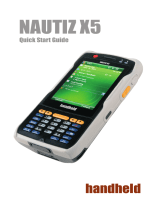Page is loading ...

NAUTIZ X7
Manual

2
NAUTIZ X7 Manual
Trademarks
Disclaimer
Notes
Microsoft, Windows, the Windows logo, Windows Media, Outlook and ActiveSync are registered trademarks or trademarks of
Microsoft Corporation in the United States and/or other countries. Microsoft products are licensed to OEMs by Microsoft Licensing,
Inc., a wholly owned subsidiary of Microsoft Corporation.
The Bluetooth word mark and logos are owned by the Bluetooth SIG, Inc.
All other brand and product names are trademarks or registered trademarks of their respective companies.
Specifications and manuals are subject to change without notice. Handheld assumes no liability for damage incurred directly or
indirectly from errors, omissions, or discrepancies between the device and the manuals.
Depending upon the specific model purchased, the color and look of your device and accessories may not exactly match the
graphics shown in this document.
The screenshots and other presentations shown in this document are for reference only. They may differ from the actual screens
and presentations generated by the actual product.

3
NAUTIZ X7 Manual
Earning the ENERGY STAR®
Remember, saving energy prevents pollution
ENERGY STAR® is a government program that offers businesses and consumers energy-efficient solutions, making it easy to save
money while protecting the environment for future generations.
Please reference ENERGY STAR® related information from www.energystar.gov.
As an ENERGY STAR® Partner, MiTAC Technology Corporation has determined that this product meets the ENERGY STAR®
guidelines for energy efficiency.
An ENERGY STAR® qualified computer uses 70 % less electricity than computers without enabled power management features.
Because most computer equipment is left on 24 hours a day, power management features are important for saving energy and are
an easy way to reduce air pollution. By using less energy, these products help lower consumers’ utility bills, and prevent greenhouse
gas emissions.
When every home office is powered by equipment that has earned the ENERGY STAR®, the change will keep over 289 billion •
pounds of greenhouse gases out of the air.
If left inactive, ENERGY STAR® qualified computers enter a low-power mode and may use 15 watts or less. New chip •
technologies make power management features more reliable, dependable, and user-friendly than even just a few years ago.
Spending a large portion of time in low-power mode not only saves energy, but helps equipment run cooler and last longer.•
Businesses that use ENERGY STAR® enabled office equipment may realize additional savings on air conditioning and •
maintenance.
Over its lifetime, ENERGY STAR® qualified equipment in a single home office (e.g., computer, monitor, printer, and fax) can •
save enough electricity to light an entire home for more than 4 years.
Power management (“sleep settings”) on computers and monitors can result in much savings annually.•

4
NAUTIZ X7 Manual - Content
Content
CHAPTER 1
GETTING STARTED................................................. ........................................ ........................... 7
Identifying Hardware Components ............................................................................................. 8
Front Components .............................................................................................................8-11
Back Components ................................................................................................................ 12
Top Components .................................................................................................................. 13
Bottom Components ............................................................................................................ 13
Getting Your Device Ready for Use ........................................................................................... 14
Installing the SIM Card and Battery .................................................................................14-15
Connecting to AC Power and Charging the Battery ............................................................... 16
Performing the Initial Startup ............................................................................................... 17
Synchronizing with Your Computer ........................................................................................... 17
Installing ActiveSync or WMDC ............................................................................................. 17
Using Options .......................................................................................................................... 18
Using an SD Card ................................................................................................................. 18
Using the Hand Strap ........................................................................................................... 18
CHAPTER 2
BASIC SKILLS .......................................................................................................................... 19
Power Saving and Turning Off .................................................................................................. 20
Backlight Off ........................................................................................................................ 20
Entering the Suspend Mode ................................................................................................. 20
Turning Off ........................................................................................................................... 20
Navigating on the Screen......................................................................................................... 20
Using the Stylus ................................................................................................................... 20
Using the Keypad ................................................................................................................. 20
Today Screen ........................................................................................................................... 21
Landscape View ................................................................................................................... 21
Navigation Bar and Toolbar ...................................................................................................... 21
Running Programs ................................................................................................................... 22
Shortcut Menus ....................................................................................................................... 22
Notifications ............................................................................................................................ 22
Entering Information ................................................................................................................ 22
Entering Text Using the Input Panel ...................................................................................... 23
Writing on the Screen .......................................................................................................... 24
Drawing on the Screen ........................................................................................................ 24
Recording a Message .......................................................................................................... 25
Using My Text ...................................................................................................................... 26
Securing Your Device ............................................................................................................... 26
Locking the Keypad ............................................................................................................. 26
Locking Your Device ............................................................................................................. 26
CHAPTER 3
USING THE PHONE (SELECT MODELS ONLY) ............................................................................ 27
About Your Phone .................................................................................................................... 28
Switching On or Off the Phone ............................................................................................. 28
Starting Microsoft Phone ......................................................................................................29
Phone Status Icons .............................................................................................................. 29
Making a Call .......................................................................................................................... 30
Dialing a Call ....................................................................................................................... 30
Making a Call from the Onscreen List .................................................................................. 30
Making a Call from Contacts ................................................................................................ 31
Making a Call from the Call History List ............................................................................... 31
Making a Call from Speed Dial ............................................................................................. 32
Responding to a Call ................................................................................................................ 32
Answering a Call .................................................................................................................. 32
Rejecting a Call .................................................................................................................... 32
Ending a Call........................................................................................................................ 32

5
Content
NAUTIZ X7 Manual
Operations during a Call .......................................................................................................... 33
Adjusting the Phone Volume ................................................................................................. 33
Using the Mute Function ...................................................................................................... 33
Using the Speakerphone ...................................................................................................... 33
Managing More Than One Call ............................................................................................. 34
Taking a Note during a Call .................................................................................................. 35
Using Call History .................................................................................................................... 35
Viewing Call History ............................................................................................................. 35
Adding an Entry to Contacts Using Call History .................................................................... 35
Using Speed Dial ..................................................................................................................... 36
Creating a Speed Dial Entry ................................................................................................. 36
Editing or Deleting a Speed Dial Entry .................................................................................. 36
Customizing Your Phone .......................................................................................................... 37
Changing Phone Settings ..................................................................................................... 37
Changing Security Settings .................................................................................................. 37
Changing Services Settings ................................................................................................. 37
Changing Network Settings .................................................................................................. 37
Additional Phone Operations ....................................................................................................38
Using Text Messages ...........................................................................................................38
Setting up an Internet Connection ........................................................................................ 38
Checking Your Voice Mail ..................................................................................................... 38
Making an Emergency Call ................................................................................................... 38
Dialing an International Call .................................................................................................38
CHAPTER 4
MANAGING YOUR DEVICE ......................................................................................................... 39
Managing Power ...................................................................................................................... 40
Low Battery Signals and Actions .......................................................................................... 40
Power-Saving Tips ............................................................................................................... 40
Customizing Your Device .......................................................................................................... 41
Settings – Personal .............................................................................................................. 41
Settings – System ...........................................................................................................41-42
Settings – Connections ........................................................................................................43
Searching and Organizing Information ..................................................................................... 44
CHAPTER 5
MICROSOFT POCKET OUTLOOK ............................................................................................... 45
Calendar: Scheduling Appointments and Meetings ................................................................... 46
Creating an Appointment ..................................................................................................... 47
Using the Calendar Summary Screen ................................................................................... 47
Contacts: Tracking Friends and Colleagues .............................................................................. 47
Creating a Contact ............................................................................................................... 48
Using the Contacts Summary Screen ................................................................................... 48
Tasks: Keeping a To Do List ..................................................................................................... 49
Creating a Task .................................................................................................................... 49
Using the Tasks Summary Screen ........................................................................................ 49
Notes: Capturing Thoughts and Ideas ....................................................................................... 50
Creating a Note .................................................................................................................... 50
Messaging: Sending and Receiving Messages ......................................................................... 50
About Accounts .................................................................................................................... 50
Reading E-mail Messages .................................................................................................... 51
Composing and Sending an E-mail .................................................................................51-52
Reading Text Messages (Select Models Only) ....................................................................... 52
Composing and Sending a Text Message (Select Models Only) ............................................ 52
CHAPTER 6
MORE PROGRAMS ................................................................................................................... 53
ActiveSync ............................................................................................................................... 54
Synchronizing Data .............................................................................................................. 54

6
NAUTIZ X7 Manual - Content
Content
Synchronizing Directly with Exchange Server ....................................................................... 55
Office Mobile ........................................................................................................................... 56
Creating a Document/Workbook/Note .................................................................................. 56
Opening a Document/Workbook/Note/Presentation .............................................................. 57
Internet Explorer ...................................................................................................................... 57
Windows Live and Messenger ................................................................................................. 58
Setting up Windows Live ...................................................................................................... 58
Signing in to Messenger ...................................................................................................... 58
Windows Media ....................................................................................................................... 59
Pictures & Videos ..................................................................................................................... 60
Viewing Pictures and Videos ................................................................................................ 60
Camera .................................................................................................................................... 60
Taking Pictures ...............................................................................................................60-61
Recording Video Clips .......................................................................................................... 62
Internet Sharing (Select Models Only) ...................................................................................... 63
Remote Desktop Mobile ........................................................................................................... 63
Other Programs ....................................................................................................................... 64
E-Compass .......................................................................................................................... 64
TacLink ...........................................................................................................................65-66
CHAPTER 7
GETTING CONNECTED ..............................................................................................................67
Types of Connections ............................................................................................................... 68
Using Cellular Connection (Select Models Only) ....................................................................... 68
Setting up a Cellular (GPRS) Connection............................................................................... 68
Setting up a Dial-up Connection .......................................................................................... 69
Using Wireless Network ........................................................................................................... 69
Switching On or Off the Wi-Fi Radio ..................................................................................... 69
Connecting to a Wireless Network ........................................................................................ 70
Using the Bluetooth Function ...................................................................................................71
Switching On or Off the Bluetooth Radio .............................................................................. 71
Sending Files via the Bluetooth Function .............................................................................. 72
Creating a Bluetooth Partnership .......................................................................................... 72
CHAPTER 8
TROUBLESHOOTING AND MAINTENANCE ................................................................................. 73
Resetting Your Device .............................................................................................................. 74
Restoring Factory Default State ............................................................................................... 74
Troubleshooting ....................................................................................................................... 75
Caring for Your Device ............................................................................................................. 76
CHAPTER 9
REGULATORY INFORMATION .................................................................................................... 77
Regulations Statements ........................................................................................................... 78
European Notice .................................................................................................................. 78
FCC Caution ....................................................................................................................79-81
Safety Precautions ................................................................................................................... 82
About Charging .................................................................................................................... 82
About the Charger ................................................................................................................ 82
About the Battery ................................................................................................................. 82
About the Radio Frequency Exposure ................................................................................... 82

7
NAUTIZ X7 Manual
Chapter 1
Getting Started
This chapter introduces you to the external components of your device and guides
you through the process of setting up your device for use.

8
NAUTIZ X7 Manual - Chapter 1
Identifying Hardware Components
Front Components
Ref Component Description
Mobile Phone
Indicator
Flashes in blue to indicate that the phone function is switched on (select models only).
RF (Radio
Frequency)
Indicator
Flashes in blue to indicate that the Bluetooth radio is on.
Flashes in amber to indicate that the Wi-Fi (wireless network) radio is on.
Flashes in purple to indicate that the GPS receiver is on.
If more than one module is switched on, the indicator changes color in a cyclic way.
Charge/
Notifi cation
Indicator
Glows in amber to indicate that battery charging is in progress.
Glows in green to indicate that the battery is fully charged.
Glows in red to indicate that the battery power is critically low (less than 10%).
Flashes in red to inform you of scheduled appointments, alarms and reminders.
1
2
3
1 2
3
5
8
4
6
7

9
NAUTIZ X7 Manual - Chapter 1
Identifying Hardware Components
Front Components
Ref Component Description
Earpiece
Serves as the phone earpiece during a call (select models only).
Touch Screen
Displays the output of your device and responds to your tapping.
Keypad
Includes keys for numbers and specifi c functions. It lights up when a key is pressed. (See the
next section for details.)
Power Button
Turns on or off your device.
Microphone
Records voices.
Serves as the mouthpiece during a call (select models only).
4
5
6
7
8

10
Identifying Hardware Components
Keypad
Ref Component Description
Numeric Keys
Enter numbers (majorly for models with the phone function).
Alternative
Function Keys
Provide functions as indicated by the orange icons when Fn lock is on. (See also item
later in this table.)
Moves up, down, left and right within the screen or menu.
Goes to the next input fi eld.
Backspaces over one character when in a text input fi eld.
Enters the symbols when in an input fi eld.
Increases the brightness level of the screen. It cycles to the lowest level
after reaching the highest level.
Send Key
Dials or answers a call (select models only).
1
2
3
1
2
3 3
4
4
5
6
7
8
9
NAUTIZ X7 Manual - Chapter 1

11
Identifying Hardware Components
Keypad
Ref Component Description
Left/Right Soft
Key
Performs the command shown on the bottom left or right corner of the screen.
Function Key
Switches on or off the “alternative functions” of the numeric keys. Fn lock is off by default.
When it is switched on, the icon shows in the navigation bar.
Camera Key
Starts the Camera program.
Serves as the shutter release button if the Camera program is currently in use.
End Key
Ends or rejects a call (select models only).
Returns to the Today screen from another program.
Start Key
Opens the Start menu.
OK Key
Closes the current displayed menu or program.
Action Key
Confi rms your selection by pressing, similar to the Enter key on a keyboard.
4
3
5
6
7
8
9
NAUTIZ X7 Manual - Chapter 1

12
NAUTIZ X7 Manual - Chapter 1
Identifying Hardware Components
Back Components
1
2
3
4
4
5
6
Ref Component Description
Stylus
Serves as the input device by tapping on the touch screen to make selections and enter
information.
Camera Lens
Takes still pictures or records video clips.
Flash
Provides extra light when taking pictures.
Hand Strap
Holders
The hand strap attaches here.
Speaker
Plays music, sounds and voices.
Battery Cover
Inside is the battery.
1
2
3
4
5
6

13
NAUTIZ X7 Manual - Chapter 1
Identifying Hardware Components
Top Components
3
4
Ref Component Description
SD Card Slot
Cover
Inside is the SD card slot.
1
Bottom Components
1
Ref Component Description
Power Connector
Connects to the AC adapter.
USB OTG
(Host & Client)
Connector
Connects to the USB cable.
Serial Connector
Provides D-sub 9 pins RS232 function.
Docking
Connector
Connects to the offi ce dock (an option).
1
2
3
4
2
1

14
NAUTIZ X7 Manual - Chapter 1
Getting Your Device Ready for Use
Installing the SIM Card and Battery
Lift the latch handle of the battery cover and turn it counterclockwise to the unlock (vertical) position. Then, detach the cover from
the device.
If you model has the phone function, you need to install the SIM card provided by your mobile operator. With the SIM card’s chip side
facing up and the beveled corner pointing to the slot, insert the card all the way into the slot.
1
2
Unlock position
NOTE: To remove the SIM card, slightly push in the card to release it and then pull the card out
of the slot.

15
NAUTIZ X7 Manual - Chapter 1
Getting Your Device Ready for Use
Installing the SIM Card and Battery
To install the battery, attach the bottom side of the battery to the compartment at an angle and then lower the upper side to engage
the connector.
Attach the bottom side of the battery cover to the device at an angle and then, with the handle still in the unlock (vertical) position, fi t
the latch handle into place. Secure the latch by turning it clockwise to the lock (horizontal) position.
3
4
Lock position

16
Be sure to fully charge the battery before using your device for the fi rst time.
1. Plug the DC cord of the AC adapter into the power connector of the device ( ).
2. Plug the female end of the AC power cord into the AC adapter and the male end into an electrical outlet ( ).
3. The charge indicator glows in amber when charging is in progress. Do not disconnect your device from AC power
until the battery is fully charged, as indicated by the amber indicator turning into green. This will take a couple of
hours.
NAUTIZ X7 Manual - Chapter 1
Getting Your Device Ready for Use
Connecting to AC Power and Charging the Battery
1
2
1
2
CAUTION: For optimal performance of the lithium battery, take note of the following:
Use the included AC adapter only.•
There is no need to fully discharge the battery before charging. You can charge the battery before it •
is discharged.
Do not charge the battery where the temperature is high (e.g. in direct sunlight). •
As a protection against damage, your device stops charging when the battery’s temperature is •
extremely high or low. In high temperature conditions, the charging stops when the battery’s
temperature gets above 70 °C (158 °F) and continues when the temperature lowers to 60 °C (140
F). In low temperature conditions, the charging stops when the temperature gets below -5 °C (23 °F)
and continues when the temperature rises to 0 °C (32 °F).
If you will not use the product for a long period of time, be sure to fully charge the battery at least •
once every two weeks. Over discharge of the battery can affect the charging performance.

17
When turning on your device for the very fi rst time, you will be guided through a setup process.
Make sure that your device is either connected to AC power or the battery has power.1.
Press the power button to turn on your device.2.
The backlight of the keypad will light up and, after a few seconds, the setup screen appears.
Follow the on-screen instructions to complete the setup wizard.3.
For models with the phone function only:4.
If a SIM card has been inserted and the mobile phone network operator (or you) has set the PIN, you will be
prompted to enter the PIN. Enter the PIN and tap Enter.
If a SIM card has not been inserted yet, a message of an invalid or missing SIM card will appear on the screen.
You can tap Cancel to continue the startup procedure.
After the setup is completed, the Today screen appears. You can now use your device.5.
ActiveSync and Windows Mobile Device Center (WMDC) provide an easy way to synchronize data on a Windows-
based computer with your device. ActiveSync works on computers that have the Windows XP operating systems.
WMDC works only on computers that have Windows Vista.
ActiveSync and WMDC act as gateways between your device and your computer for transferring Outlook e-mail,
appointments, contacts, and tasks, and media such as pictures, music, and videos. You can also use the Explore
feature in either program to move fi les or programs from your computer to your device.
If you’re using Windows XP or earlier versions of Windows, install ActiveSync with the supplied Getting Started Disc.
If you’re using Windows Vista, download and install Windows Mobile Device Center 6.1. (Visit the Microsoft website
to download the program and to obtain operating instructions.)
After the software installation, connect
your device to your computer with
the USB cable and you are ready to
synchronize.
NAUTIZ X7 Manual - Chapter 1
Getting Your Device Ready for Use
Synchronizing with Your Computer
Performing the Initial Startup
Installing ActiveSync or WMDC
NOTE:
Before installation, make sure that you have Microsoft Outlook installed on your computer.•
Connect your device to the computer AFTER Windows Mobile Device Center or ActiveSync is installed.•
ActiveSync connection problems may occur in some specifi c cases. They are likely caused by •
interoperability with desktop fi rewall applications or applications that manage network traffi c. For
troubleshooting information, visit the Microsoft web site.

18
NAUTIZ X7 Manual - Chapter 1
Using Options
Using an SD Card
Using the Hand Strap
Remove the rubber protection cap by unfastening two screws.
Insert the card into the slot, with the connector pointing to the slot
and its label facing the back of the device.
Replace the cap and secure with the two screws. The cap is required for the waterproof capability of your device.
Your device has a SD (Secure Digital) card slot where you can insert an SD/SDHC memory card or SDIO card. To insert an SD card:
You can attach the hand strap to your device.
1
2
3
3
3
3
3
3
3
3
3
3
3
NOTE: A taller cap is available as an option for protecting an SDIO card which is larger.

19
NAUTIZ X7 Manual
Chapter 2
Basic Skills
This chapter familiarizes you with the basic operations of your device.

20
Backlight Off
Entering the Suspend Mode
Turning Off
Navigating on the Screen
Using the Stylus
Using the Keypad
Power Saving and Turning Off
NAUTIZ X7 Manual - Chapter 2
The backlight of the screen dims out after a period of inactivity (default 30 seconds while on battery power and 1 minute while on
external power).
To restore the backlight, tap the screen or press a button.
Your device automatically suspends after a period of inactivity (default 3 minutes while on battery power and 5 minutes while on
external power).
To manually suspend the device, briefl y press the power button.
If you are not using your device, press and hold the power button for at least 3 seconds until the device plays a notifi cation sound
and turns off.
You can also use the keypad to navigate on the screen. (See “Keypad” in Chapter 1
for information.)
Use the stylus to navigate and select objects on the screen.
Pull the stylus out of the slot and extend it for ease of use. Store it in the slot
when not in use.
Tap
Touch the screen once with the stylus to open items and select options.
Drag
Hold the stylus on the screen and drag across the screen to select text and
images. Drag in a list to select multiple items.
Tap and hold
Tap and hold the stylus on an item to see a list of actions available for that item.
On the shortcut menu that appears, tap the action you want to perform.
To resume operation, press the power button. You will be back to where you left off.
NOTE: (For models with the phone function only) The Mobile Phone Indicator keeps on fl ashing when your
device is suspended. Any incoming call will resume your device.
/