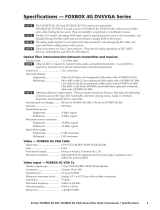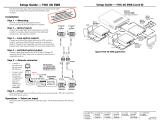Page is loading ...

This guide provides instructions for an experienced installer to set up and operate
Extron® FOXBOX Tx/Rx VGA, FOXBOX VGA/YUV, and FOXBOX DVI transmitters and
receivers.
NOTES: • The FOXBOX DVI receiver can accept inputs from any FOX 500 or FOXBOX
non-Plus transmitter, including VGA models.
• The FOXBOX VGA receiver can accept inputs from any FOX 500 or
FOXBOX non-Plus transmitter, including DVI models.
Installation
FOXBOX Rx VGA Rear Panel
FOXBOX Rx DVI Plus Rear PanelFront Panel
Front Panel
DVI
OVER
TEMP
AUDIO
CONFIG
AUDIO
DVI-D OUTPUT
RS-232
OVER FIBER
ALARM
Tx Rx 1 2
12V
1.0A MAX
POWER
MODE
FOXBOX Rx DVI Plus
FOXBOX Rx DVI Plus
OPTICAL
Rx
Tx
LINK
LINK
FOXBOX Rx VGA
RGB
OVER
TEMP
AUDIO
CONFIG
OPTICAL
Rx
Tx
LINK
LINK
AUDIO
RGB OUTPUT
FOXBOX Rx VGA
RS-232
OVER FIBER
ALARM
Tx Rx 1 2
12V
1.0A MAX
POWER
MODE
NOTE: The figure to the right shows receivers.
Transmitters have a similar appearance.
Step 1 — Mounting
Turn off or disconnect all power sources to the
unit and mount the transmitter and receiver as required.
Step 2 — Input and Output Connections
a. Connect an RGB, YUV, or DVI video source, as applicable to the model, to the input connector
AUDIO
DVI-D OUTPUT
AUDIO
RGB OUTPUT
on the transmitter and an RGB, YUV, or DVI display to the output connector on the receiver.
b. Connect an unbalanced stereo or mono audio input and an audio output device to the 3.5 mm
mini jack audio ports on both units.
c. If you want the FOXBOX units to pass serial data or control signals, such as serial control of a projector,
ALARM
Tx Rx 1 2
RS-232
OVER FIBER
connect the master device to the transmitter and the slave device to the receiver using the first three poles
of the RS-232 Over Fiber/Alarm 5-pole captive screw connectors on both units.
NOTE: For RS-232 responses (from the receiver to the transmitter), you must install the cable in step 3b and leave
the receiver in the normal (rather than daisy chain) configuration (Mode DIP switch 1 down).
d. For remote monitoring of the status of the optical links, connect a locally constructed or obtained device to
RS-232
OVER FIBER
ALARM
Tx Rx 1 2
the two Alarm poles of the RS-232 Over Fiber/Alarm 5-pole captive screw connectors on the unit to be
monitored. The two poles are shorted together when no light is detected.
NOTES: • The Alarm port on the transmitter reports the status of the Rx light link to the unit.
• The Alarm port on the receiver reports the status of the Tx light link to the unit.
Step 3 — Throughput Connections
NOTE: You can connect the transmitter and one or more receivers (see the two fiber cable connection drawings below)
in one of three ways:
• One way (transmitter to receiver) only, perform step 3a.
• Two way (transmitter to receiver and return), perform steps 3a and 3b.
• One way (transmitter to receiver) with daisy chain (receiver to receiver), perform steps 3a and 3c.
a. Connect a fiber cable between the Tx port on the transmitter and the Rx port on the receiver.
OPTICAL
Tx Rx
LINK
LINK
OPTICAL
Tx Rx
LINK
LINK
and
Transmitter
Receiver
3a
3b
b. If you want the receiver to send return serial data (such as responses from a controlled device) to
the transmitter, connect a fiber cable between the Tx port on the receiver and the Rx port on the
transmitter.
c. If you want a receiver to daisy chain the optical signal to another receiver (up to 10 receivers in a
daisy chain):
z Connect the Tx port on the receiver to the Rx port on another receiver.
z Set the Mode DIP switch 1 up on each receiver that is daisy chaining the signal.
OPTICAL
Tx Rx
LINK
LINK
From Transmitter or
Daisy Chaining Receiver
MODE
12
Receiver
Receiver
3a 3c
OPTICAL
LINK
LINK
Tx Rx
1
FOXBOX Tx/Rx VGA, VGA/YUV, and DVI • Setup Guide

Step 4 — Remote Connector
Connect a host device to the front panel Config port on either unit via the 9-pin D to 2.5 mm mini jack TRS RS-232 cable
that is included with the Tx model or available separately (part number 70-335-01). See the FOXBOX Tx/Rx User Guide
for detailed information about using the Simple Instruction Set (SIS
™
) commands and the Windows
®
-based FOX Extender
program to set up and operate the transmitter and receiver and to take advantage of the various adjustments and test
patterns available on the FOXBOX units.
Step 5 — Power
Plug the included external 12 VDC power supply into this 2-pole captive screw
connector on each unit as shown at right. Use the supplied tie-wrap to strap the
power cord to the extended tail of the connector.
Operation, Control, and Indications
After all receivers, the transmitter, and their connected devices are powered
up, the system is fully operational. If any problems are encountered, verify that
the cables are routed and connected properly and that all display devices have
identical resolutions and refresh rates. If your problems persist, call the Extron S3 Sales & Technical Support Hotline closest
to you at the number shown below.
Mode Switch
Mode switch (receiver) — To connect the received optical input to another receiver in a daisy chain configuration,
MODE
12
set DIP switch 1 to up as shown.
DIP switch 2 is not used.
NOTE: Up to 10 properly-configured receivers can be connected in a daisy chain to a single transmitter.
Indications
Tx Link and Rx Link LEDs — When lit, the link is active (light is output [Tx] or received [Rx]).
OPTICAL
Tx Rx
LINK
LINK
NOTE: The Link LEDs indicate light transmission only, not data encoded in the optical link.
Power LED — This LED lights to indicate that power is applied to the unit.
DVI
OVER
TEMP
AUDI
O
Over Temp(erature) LED — This LED lights to indicate that the unit is operating at a dangerously high temperature
(approximately 167° F [75° C]) and that equipment damage is imminent.
RGB/YUV or DVI LED — This LED lights on both units when the transmitter detects a signal on its video input. This
LED lights on the receiver when the transmitter detects an RGB, YUV, or DVI video signal.
Audio LED — This LED lights on both units when the transmitter detects a low level audio signal for a short period of time.
It goes dark if the audio signal drops below the minimum threshold for a short period of time.
WARNING: This unit outputs continuous invisible light, which may be harmful and dangerous to the eyes; use with
caution. For additional safety, plug the attached dust caps into the optical transceivers when the fiber optic cable is
unplugged.
68-1464-50
Rev C
05 11
Extron USA - West
Headquarters
+800.633.9876
Inside USA/Canada Only
+1.714.491.1500
+1.714.491.1517 FAX
Extron USA - East
+800.633.9876
Inside USA/Canada Only
+1.919.863.1794
+1.919.863.1797 FAX
Extron Europe
+800.3987.6673
Inside Europe Only
+31.33.453.4040
+31.33.453.4050 FAX
Extron Asia
+800.7339.8766
Inside Asia Only
+65.6383.4400
+65.6383.4664 FAX
Extron Japan
+81.3.3511.7655
+81.3.3511.7656 FAX
Extron China
+400.883.1568
Inside China Only
+86.21.3760.1568
+86.21.3760.1566 FAX
Extron Middle East
+971.4.2991800
+971.4.2991880 FAX
© 2011 Extron Electronics. All rights reserved. www.extron.com
SECTION A–A
2-Pole Captive Screw
Connector (12 V)
Tie Wrap
3/16”
(5 mm) Max.
Power Supply
Output Cord
Ridges
Smooth
AA
2
FOXBOX Tx/Rx VGA, VGA/YUV, and DVI • Setup Guide (Cont’d)
/