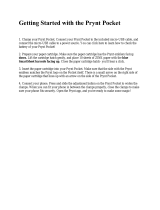Page is loading ...

For more details, please refer to the Owner’s Manual at LG Pocket Photo App or
http://popoguide.lge.com.
MODEL :
PC389P / PC389S
Simple manual
www.lg.com
Copyright © 2018 LG Electronics Inc. All Rights Reserved.
MFL70441510
PC389.DARELLK_SIM_ENG_MFL70441510.indd 1 2018-05-16 10:06:36

2
You can install and use “LG Pocket Photo” app on the Play
Store (Android Market) of Android device.
You can install and use “LG Pocket Photo” app on the App
Store (iPhone) of iOS device.
You can connect and use smartphone and Pocket Photo
app via Bluetooth.
STEP 1 Getting Started
Reset hole
LED indicator
Lens cover switch
Shutter
(
Power) button
(Reprint) button
View nder
Flash
, This device uses a built-in battery. Before using it, fully
charge the battery using a Smart phone USB cable
(USB Type C) or adapter.
※
The actual device may differ from the image.
English
PC389.DARELLK_SIM_ENG_MFL70441510.indd 2 2018-05-16 10:06:36

3
STEP 1 Getting Started
Reset hole
LED indicator
Lens cover switch
Shutter
(
Power) button
(Reprint) button
View nder
Flash
, This device uses a built-in battery. Before using it, fully
charge the battery using a Smart phone USB cable
(USB Type C) or adapter.
※
The actual device may differ from the image.
STEP 2 Printing Photo
1. Search for “LG Pocket Photo” from Play Store
(Android market) / App Store (iPhone).
2. Slide the cover button sideways to open the bottom
cover.
3. Insert the photo cartridge with the ribbon facing
forward as shown in the following image and close
the cover.
4. Press the cover to close it completely.
English
PC389.DARELLK_SIM_ENG_MFL70441510.indd 3 2018-05-16 10:06:37

4
5. Press (power) button for 2 seconds to turn
on.
6. Search for the device to pair through Bluetooth.
ex ) LG PC389 (XX : XX)
7. When you nd the device, touch the model name of
Pocket Photo on the screen.
8. Select a photo to print, and touch [
] (print) on
Pocket Photo App.
y
In case of Android, if you press [
] (print) button
of Pocket Photo app even if Bluetooth pairing is
not done, pairing with Pocket Photo is tried.
9. If you want to print a photo you took again, press
[
] (reprint) button on top of Pocket Photo.
, During printing, the photo paper repeatedly
comes out and in about
5 times through the
paper exit slot. Please wait and do not pull out
the photo by hand until it is nally released.
PC389.DARELLK_SIM_ENG_MFL70441510.indd 4 2018-05-16 10:06:37

5
y
Unpack the cartridge in dust free place and
immediately put it into the unit.
y
Do not touch the color ribbon and the photo paper
when inserting the cartridge.
y
Do not touch the inside of the Insertion part of
Photo cartridge (print head). There is a risk of burns.
Note on Photo Cartridge
y
Do not pull paper out by force during printing.
y
Do not open the cover during printing or do not
print the photo, when cover is opened. It may cause
damage of Pocket Photo.
y
If there are foreign substance or dust on the inside
of the Insertion part of Photo cartridge (print head),
printed photo may has lines.
In that case, wipe the foreign substance of the
head with a cotton bud or a soft cloth. And then try
again. Refer to “Troubleshooting” to clean the part.
Note on the print
y
The higher resolution the image has, the higher
quality the printed photo has. (The proper
resolution is more than 2560 x 1920 pixel.)
Depending on the resolution of the orginal image,
the quality of the printed image may differ.
STEP 3 Taking photos and instant printing
You can take photos with camera and print.
1. Open the lens cover.
PC389.DARELLK_SIM_ENG_MFL70441510.indd 5 2018-05-16 10:06:37

6
Shutter
View nder
(Reprint) button
2. Hold the Pocket photo, conrm the desired
composition of the nal image by using view nder.
Optimal distance for taking photo is approximately
between 0.5 m and 1.5m.
The subject may shake when taking pictures. Hold
your elbows at your body when taking photos.
3. Press the shutter button for
2 seconds then
photo is taken with
a shutter sound and photo
is printed.
※
The ash may turn on at dark place when taking
photos.
4. If you want to print a photo you took again, press
[
] (reprint) button on top of Pocket Photo..
y
If the lens cover is closed, you can’t take a photo.
y
Reprint function is not activate when the Pocket
photo is turned off or reset.
y
When shooting with the camera the shooting
range of images viewed with the viewnder and
the images printed after shooting may differ.
y
The quality of the photos printed with the
camera and the photos printed with the Pocket
Photo app may be different.
,
Note
PC389.DARELLK_SIM_ENG_MFL70441510.indd 6 2018-05-16 10:06:37

7
STEP 4 Changing to black-and-white
shooting mode
You can print the photo in black and white when taking
photos with a camera.
1. Press (power) button for 2 seconds to turn on.
Closing lens cover
2. Close the lens cover.
5 seconds
3. Press Shutter button for 5 seconds. The
LED
will light up in white and switch to black-and-white
shooting mode.
PC389.DARELLK_SIM_ENG_MFL70441510.indd 7 2018-05-16 10:06:38

8
Opening lens cover
4. Open the lens cover.
5. When you take a photo, black and white photos are
printed through Pocket Photo.
6 When you change to the color shooting mode, close
the lens cover by raising the lens cover switch, on
power on status and then press the shutter button
for 5 seconds.
LED turns off and changes to color mode.
When printing via the Pocket Photo app, the
camera prints in color even if it is set to black-and-
white shooting mode.
,
Note
PC389.DARELLK_SIM_ENG_MFL70441510.indd 8 2018-05-16 10:06:38

9
※
Basic function of Pocket Photo app
1. You can use the editing functions of the Pocket Photo
app to decorate your pictures with text, brushes
(drawing tools), frames, and more.
You can also calibrate your photos through various
lter modes.
2. Press the [
Camera] button on the main screen of
the Pocket Photo App, you can easily shoot in the app
without running the camera of the smartphone.
3. You can check device condition, battery status, total
printed photos, MAC address and rmware version on
the [
Setting
]
/
[Device information] screen
.
If you want to change the text of a photo in the
editing function, the font is applied the same when
you change the font of your smartphone. (The
Pocket Photo app does not support font changes.)
,
Note
STEP 5
See “Manual” for details
1. Run LG Pocket Photo App on the smartphone.
2. Touch the setting menu [
] / [Manual] to see
user manual for details.
※
This product must always be operated DC 5 V.
Certied/Listed Adaptor which comply with LPS.
PC389.DARELLK_SIM_ENG_MFL70441510.indd 9 2018-05-16 10:06:38

10
Specications
Paper size 63 mm x 94 mm
Image Sensor CMOS
Resolution
(Print)
310 dpi
Camera pixels Approx. 5 mega-pixels
Shutter Electronic shutter
Media paper
used
Dye-sublimation photo paper
(exclusive for Pocket photo)
Communication Bluetooth 4.0
Battery capacity
1,000 mAh Lithium-ion
rechargeable battery
Dimensions
(W x H x D)
Approx. 152 mm x 108 mm x 36
mm
Pocket Photo
App supporting
version
y
Android v4.4 or higher
y
iOS v9.0 or higher
y
Do not discard the battery arbitrarily as you are
requested to follow the local procedure for discarding
the battery.
Troubleshooting
Symptom Cause / Solution
The paper
jammed before
printing.
Turn the device off and on again then
paper is ejected automatically.
At rst remove the photo cartridge,
and then gently pull the remaining
photo paper out of the Insertion part
of Photo cartridge. At this time, be
careful not to touch the inside of the
Insertion part of Photo cartridge.
PC389.DARELLK_SIM_ENG_MFL70441510.indd 10 2018-05-16 10:06:38

11
The printed
photo has lines.
If there are foreign substance or dust
on the inside of the Insertion part of
Photo cartridge (print head), printed
photo may has lines.
In that case, wipe the foreign
substance of the head with a cotton
bud or a soft cloth. And then try
again. Clean the part indicated in the
following picture.
Quality of
printed photo is
too low.
In case you edit an image using
[
] menu in the App, the quality of
the printed photo may be reduced.
Turn off the Pocket photo and insert
the new photo cartridge.
Above solutions
do not work.
Press Reset hole with a pointed
thing like mechanical pencil to
initialize.
※All other product and brand names are trademarks or
registered trademarks of their respective owners.
PC389.DARELLK_SIM_ENG_MFL70441510.indd 11 2018-05-16 10:06:38

PC389.DARELLK_SIM_ENG_MFL70441510.indd 12 2018-05-16 10:06:38

www.lg.com
MFL70441510
PC389.DARELLK_SIM_ARA_MFL70441510.indd 1 2018-04-27 10:27:24

,
※
PC389.DARELLK_SIM_ARA_MFL70441510.indd 2 2018-04-27 10:27:24

,
※
PC389.DARELLK_SIM_ARA_MFL70441510.indd 3 2018-04-27 10:27:25

.
y
[
[
,
PC389.DARELLK_SIM_ARA_MFL70441510.indd 4 2018-04-27 10:27:25

y
y
y
y
y
y
y
PC389.DARELLK_SIM_ARA_MFL70441510.indd 5 2018-04-27 10:27:25

※
[
y
y
y
y
,
PC389.DARELLK_SIM_ARA_MFL70441510.indd 6 2018-04-27 10:27:25

PC389.DARELLK_SIM_ARA_MFL70441510.indd 7 2018-04-27 10:27:26

,
PC389.DARELLK_SIM_ARA_MFL70441510.indd 8 2018-04-27 10:27:26
/