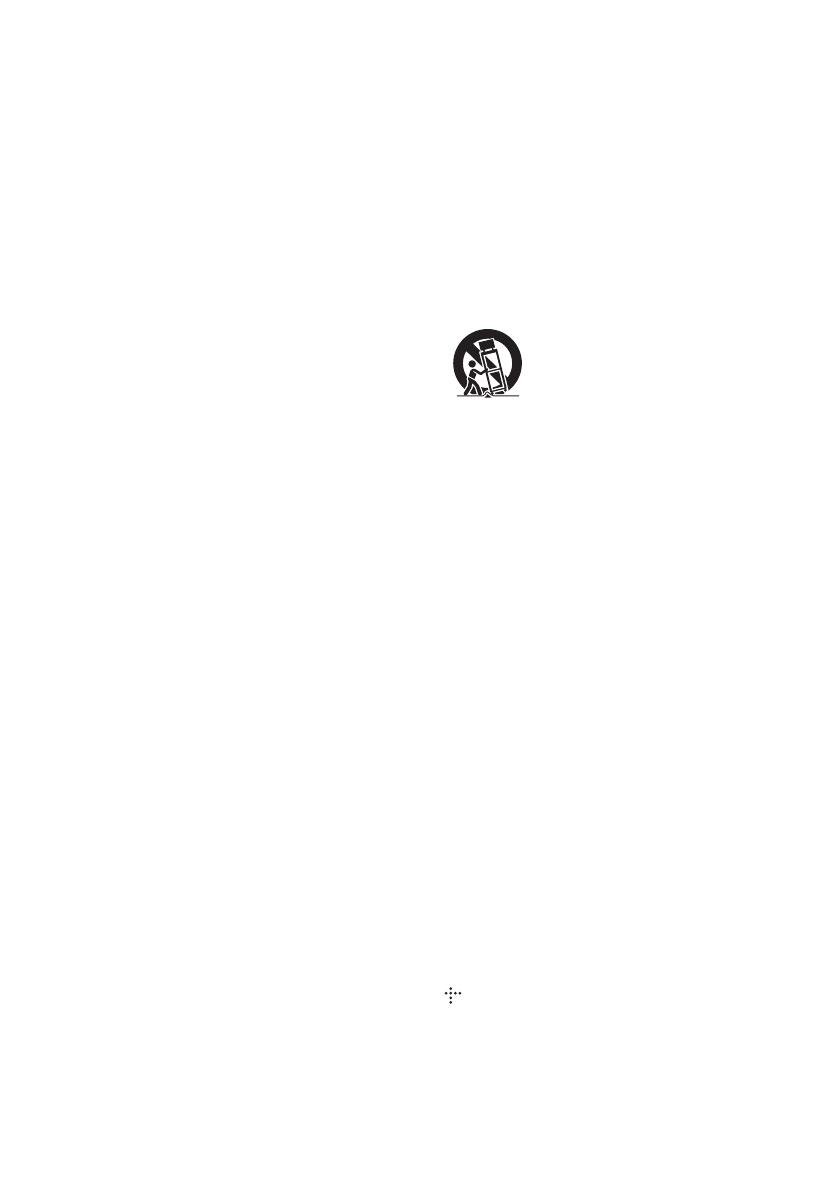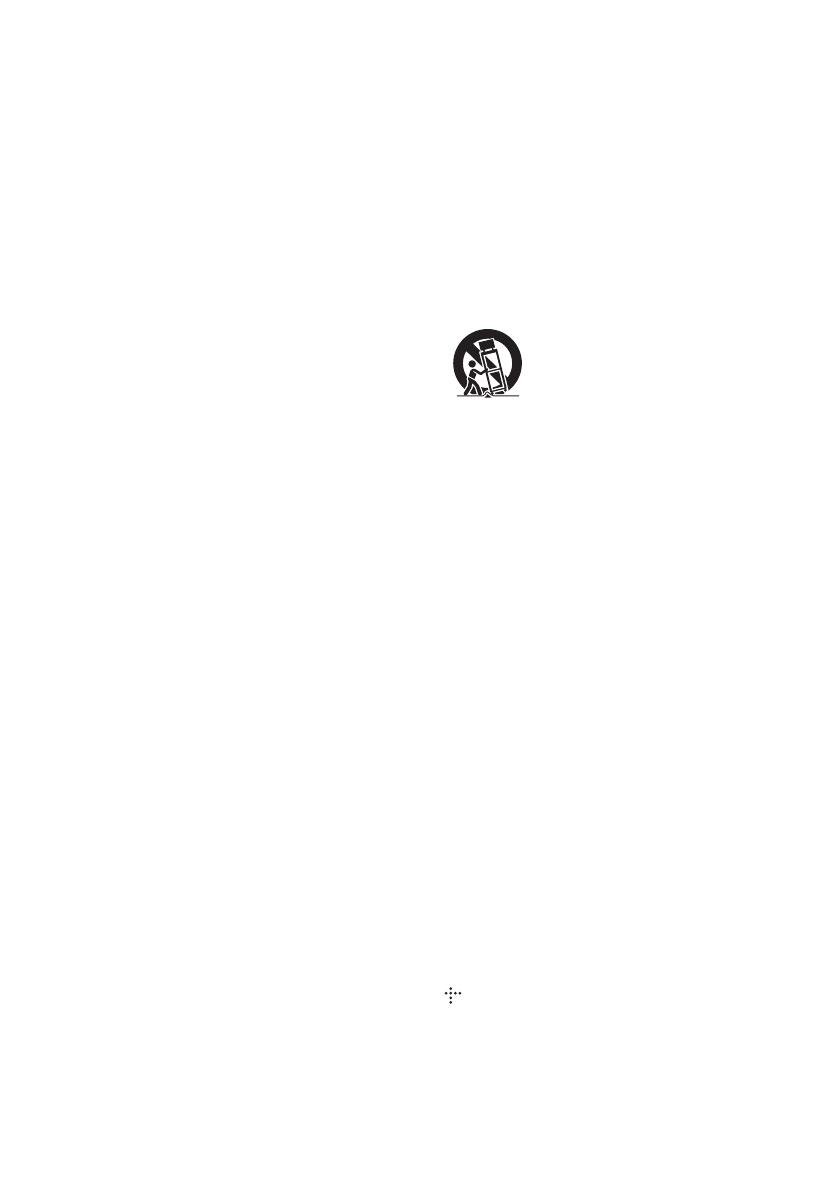
3
BDP-S6200/BDP-BX620
4-476-198-11(1)
master page=right
C:\Users\fle1\Desktop\SD130021\US\020WAR.fm
or television reception, which can be determined by
turning the equipment off and on, the user is encouraged
to try to correct the interference by one or more of the
following measures:
– Reorient or relocate the receiving antenna.
– Increase the separation between the equipment and
receiver.
– Connect the equipment into an outlet on a circuit
different from that to which the receiver is connected.
– Consult the dealer or an experienced radio/TV
technician for help.
For United States customers. Not applicable
in Canada, including in the province Of
Quebec.
Pour les consommateurs Aux États-Unis. Non
applicable au Canada, y compris la province
de Québec.
FCC Radiation Exposure Statement:
This equipment complies with FCC radiation exposure
limits set forth for an uncontrolled environment and
meets the FCC radio frequency (RF) Exposure
Guidelines in Supplement C to OET65. This equipment
should be installed and operated keeping the radiator at
least 20cm or more away from person’s body
(excluding extremities: hands, wrists, feet and ankles).
IC Radiation Exposure Statement:
This equipment complies with IC radiation exposure
limits set forth for an uncontrolled environment and
meets RSS-102 of the IC radio frequency (RF)
Exposure rules. This equipment should be installed and
operated keeping the radiator at least 20cm or more
away from person’s body (excluding extremities:
hands, wrists, feet and ankles).
Contains FCC ID : MCLJ20H078
Contains IC : 2878D-J20H078
For United States customers. Not applicable
in Canada, including in the province Of
Quebec.
Pour les consommateurs Aux États-Unis. Non
applicable au Canada, y compris la province
de Québec.
Important Safety Instructions
1) Read these instructions.
2) Keep these instructions.
3) Heed all warnings.
4) Follow all instructions.
5) Do not use this apparatus near water.
6) Clean only with dry cloth.
7) Do not block any ventilation openings. Install in
accordance with the manufacturer’s instructions.
8) Do not install near any heat sources such as radiators,
heat registers, stoves, or other apparatus (including
amplifiers) that produce heat.
9) Do not defeat the safety purpose of the polarized or
grounding-type plug. A polarized plug has two blades
with one wider than the other. A grounding type plug has
two blades and a third grounding prong. The wide blade
or the third prong are provided for your safety. If the
provided plug does not fit into your outlet, consult an
electrician for replacement of the obsolete outlet.
10)Protect the power cord from being walked on or pinched
particularly at plugs, convenience receptacles, and the
point where they exit from the apparatus.
11)Only use attachments/accessories specified by the
manufacturer.
12)Use only with the cart, stand, tripod, bracket, or table
specified by the manufacturer, or sold with the
apparatus. When a cart is used, use caution when
moving the cart/apparatus combination to avoid injury
from tip-over.
13)Unplug this apparatus during lightning storms or when
unused for long periods of time.
14)Refer all servicing to qualified service personnel.
Servicing is required when the apparatus has been
damaged in any way, such as power-supply cord or plug
is damaged, liquid has been spilled or objects have fallen
into the apparatus, the apparatus has been exposed to
rain or moisture, does not operate normally, or has been
dropped.
Owner’s Record
The model and serial numbers are located at the rear of the
unit. Record the serial number in the space provided below.
Refer to them whenever you call upon your Sony dealer
regarding this product.
Model No.______________
Serial No.______________
For customers in the USA
If this product is not working properly, please call 1-866-
909-7669.
For Customers in Canada
If this product is not working properly, please contact our
Customer Information Service Center at 1-877-899-
7669 or write to us at: Customer Information Service 115
Gordon Baker Road, Toronto, Ontario, M2H 3R6
Copyrights and Trademarks
• “AVCHD” and the “AVCHD 3D/Progressive” logo
are trademarks of Panasonic Corporation and Sony
Corporation.
• Java is a trademark of Oracle and/or its affiliates.
• , “XMB,” and “xross media bar” are trademarks of
Sony Corporation and Sony Computer Entertainment
Inc.
• Manufactured under license from Dolby Laboratories.
Dolby, Pro Logic, and the double-D symbol are
trademarks of Dolby Laboratories.