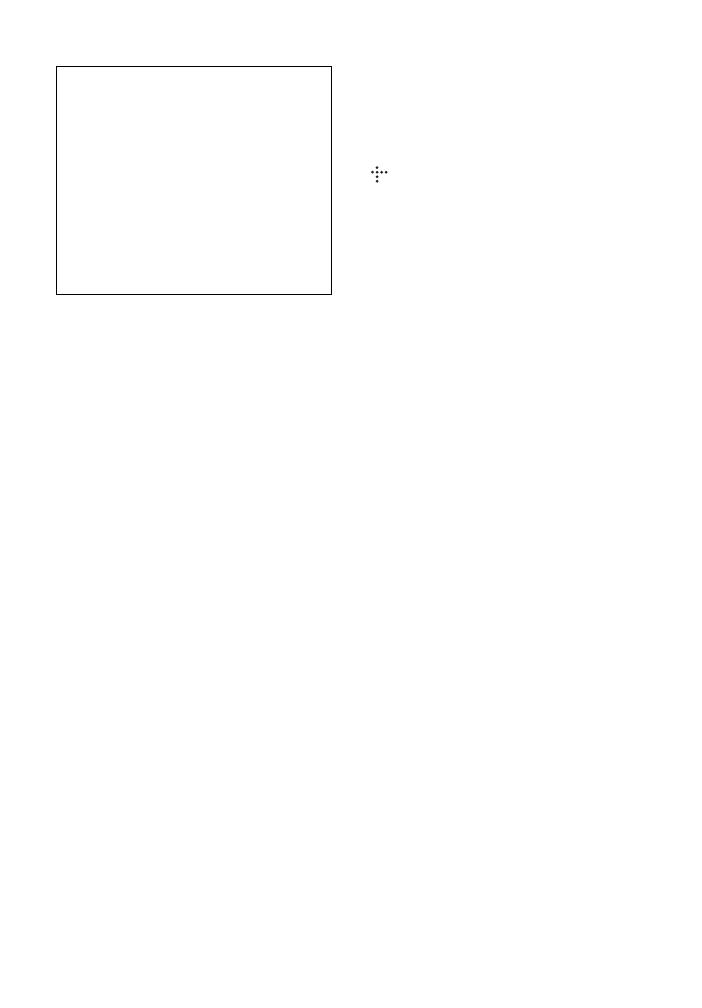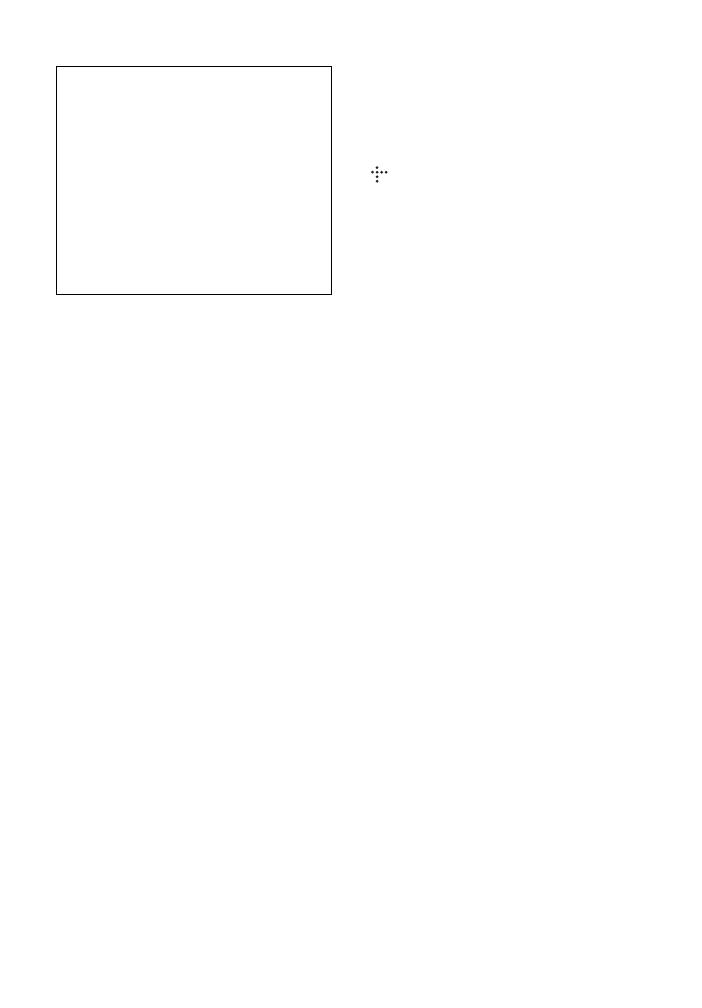
5
BDP-S3100
4-442-383-41(2)
master page=right
C:\Users\fle1\Desktop\SD120020\DATA\4442383412\
4442383412\020WAR.fm
If you have any questions or problems
concerning your player, please consult your
nearest Sony dealer.
Copy Protection
Please be advised of the advanced content
protection systems used in both Blu-ray
Disc™ and DVD media. These systems,
called AACS (Advanced Access Content
System) and CSS (Content Scramble System),
may contain some restrictions on playback,
analogue output, and other similar features.
The operation of this product and the
restrictions placed may vary depending on the
date of purchase, as the governing board of the
AACS may adopt or change its restriction
rules after the time of purchase.
Cinavia Notice
This product uses Cinavia technology to limit
the use of unauthorized copies of some
commercially-produced film and videos and
their soundtracks. When a prohibited use of an
unauthorized copy is detected, a message will
be displayed and playback or copying will be
interrupted.
More information about Cinavia technology is
provided at the Cinavia Online Consumer
Information Center at http://www.cinavia.com.
To request additional information about
Cinavia by mail, send a postcard with your
mailing address to: Cinavia Consumer
Information Center, P.O. Box 86851, San
Diego, CA, 92138, USA.
Copyrights and Trademarks
• “AVCHD” and the “AVCHD Progressive”
logo are trademarks of Panasonic
Corporation and Sony Corporation.
• Java is a trademark of Oracle and/or its
affiliates.
• , “XMB,” and “xross media bar” are
trademarks of Sony Corporation and Sony
Computer Entertainment Inc.
• Manufactured under license from Dolby
Laboratories. Dolby, Pro Logic, and the
double-D symbol are trademarks of Dolby
Laboratories.
• Manufactured under license under U.S.
Patent Nos: 5,956,674; 5,974,380;
6,226,616; 6,487,535; 7,212,872;
7,333,929; 7,392,195; 7,272,567 & other
U.S. and worldwide patents issued &
pending. DTS-HD, the Symbol, & DTS-HD
and the Symbol together are registered
trademarks & DTS-HD Master Audio is a
trademark of DTS, Inc. Product includes
software. © DTS, Inc. All Rights Reserved.
• The terms HDMI
®
and HDMI High-
Definition Multimedia Interface, and the
HDMI Logo are trademarks or registered
trademarks of HDMI Licensing LLC in the
United States and other countries.
• Blu-ray Disc™, Blu-ray™, BD-Live™,
BONUSVIEW™, and the logos are
trademarks of the Blu-ray Disc Association.
• “DVD Logo” is a trademark of DVD
Format/Logo Licensing Corporation.
• “DVD+RW,” “DVD-RW,” “DVD+R,”
“DVD-R,” “DVD VIDEO,” and “CD” logos
are trademarks.
• “BRAVIA” is a trademark of Sony
Corporation.
• MPEG Layer-3 audio coding technology
and patents licensed from Fraunhofer IIS
and Thomson.
IMPORTANT NOTICE
Caution: This player is capable of holding
a still video image or on-screen display
image on your television screen
indefinitely. If you leave the still video
image or on-screen display image
displayed on your TV for an extended
period of time you risk permanent damage
to your television screen. Plasma display
panel televisions and projection
televisions are susceptible to this.