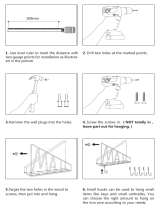Page is loading ...

XMF1000 - QUICK INSTALL GUIDE
QUICK INSTALL SLIM HDTV MOUNT
UNIVERSAL FOR 32” - 55” TVS UP TO 100 LBS

IMPORTANT SAFETY INFORMATION
Read the Important Safety Information on this page before installing or using this mounting system.
Always follow the instructions in this Quick Install Guide. VIZIO is not liable for damage or injury caused by incorrect
mounting, assembly, or use.
This mount fits most screens from 32” to 55”.
This mounting system supports a maximum weight of 100 lbs and a maximum screen size of 55”. Attaching a screen
that is larger or heavier than specified above may result in personal injury or damage to your TV.
If you have any doubts about the ability of the wall to support the mounting system or your TV, do not install the
mounting system. Contact a qualified contractor.
Only attach this mount system to vertical walls as instructed in this Quick Install Guide.
Keep all contents of this box away from small children. This product contains small items that could be a choking
hazard if swallowed.
This mounting system is for indoor use only.

STEP 1 - BEFORE YOU BEGIN
YOU WILL NEED
Power Drill 1/2” (12.7mm) Concrete Drill Bit 7/32” (5.5mm) Drill Bit
Pencil Electronic Stud FinderPhillips-head Screwdriver 1/2” Wrench
Before you begin the installation, ensure you have all of the items listed on this page. Do
not begin the installation unless you have all of the following items.
Mounting a TV requires lifting. To make the installation easier and
safer, have someone help you. Always lift properly.
Mounting a TV requires power tools. If you are unfamiliar with
safe power tool use, consult a professional installer.
TWO-PERSON JOB
1
Not Included

STEP 2 - REVIEW THE PACKAGE CONTENTS
Before you begin, ensure all parts are included and undamaged. To prevent loss, do not unpack the small parts until
they are required. If any parts are missing or damaged, contact VIZIO Customer Service (877) 698-4946.
2
x 2 x 2
x 1
x 1
x 1
x 1
A B
C
D E
F
x 1
x 1
G
x 2 x 1 x 1x 1
H I J
x 1

3
x 2
M8
x 4
x 2
M4
x 4
x 2
M5
x 4
x 2
M6
x 4
LAG
x 4 x 4
ANCHOR
x 4
x 4
MISC
x 4
[ M4 x 44 ] [ M4 x 15 ]
[ M5 x 44 ] [ M5 x 15 ]
[ M6 x 44 ] [ M6 x 15 ]
[ M8 x 48 ] [ M8 x 20 ]
x 4
[ M6 x 20 ]

STEP 3A - MOUNTING TO A WALL WITH WOOD STUDS
The mount can be attached to walls with wood studs. The wall
covering (drywall, lath, plaster, etc.) may not be thicker than 1/2”.
If you are mounting on a concrete wall, go to Step 3B on page 10.
1. Use the electronic stud finder to locate two studs in the wall.
The studs should be approximately 16” apart. Use the pencil to
mark the areas of the wall where the studs are located.
Mark the left stud with an X at the height you want to mount the
TV.
2. Using the power drill and the 7/32” drill bit, drill into the X
mark you just made. Ensure you are drilling into the stud. Drill
the hole about 2” into the stud.
1
16”
2
7/32”
4
1
2
Make X Mark

4
3. Remove 1 lag bolt and 1 washer from the pouch labeled
LAG.
Place part A against the wall as shown, and use a wrench to
insert the lag bolt and washer into the hole you just drilled.
4. Push the bar through the opening in the bracket (part A) as
shown.
Push the other bracket (part A) onto the bar and hold it flat
against the wall. Ensure it is over the stud.
Snap on the leveler (part E) and level the bar.
Mark the location of the hole in the bracket as shown.
5
3
Use Bottom Hole
Push Bar Through
Level Bar
Make Mark

5. Remove the bar, the leveler, and the unattached bracket (part A)
from the wall.
Using the power drill and the 7/32” drill bit, drill into the pencil
mark as shown. Ensure you are drilling into the stud. Drill
the hole about 2” into the stud.
6. Remove 1 lag bolt and 1 washer from the pouch labeled LAG.
Place the other bracket (part A) against the wall as shown, and
use a wrench to insert the lag bolt and washer into the hole you
just drilled. Do not insert the lag bolts completely. Leave 1/2” of
the bolt showing.
5
7/32”
Pencil Mark
6
6
Use Bottom Hole

7. Push the bar through the openings in each bracket (part A) as
shown.
Snap on the leveler (part E) and verify that the bar is level.
Make any small adjustments, then use a wrench to tighten the 2
lag bolts completely.
8. Using the power drill and the 7/32” drill bit, drill into the top 2
holes as shown. Ensure you are drilling into the stud. Drill
the hole about 2” into the stud.
7
Level Bar
Tighten Bolts
8
7/32”
7
The bar can be inserted from right to left or left to right,
depending on the end of the bar to which you would like
the handle attached.

8
9. Remove 2 lag bolts and 2 washers from the pouch
labeled LAG.
Use a wrench to insert the lag bolts and washers as shown.
Tighten the bolts completely.
10. Attach the handle (part F) to the end of the bar.
Secure the handle to the bar by inserting a screw (part H) into
the bottom hole on the handle. Tighten the screw completely.
10
Insert Screw in
Bottom Hole
9

OPTIONAL: The extender can be attached to lengthen the bar. A
longer bar may be easier to access when mounting large TVs.
To attach the extender, push it onto the end of the bar.
Secure the extender to the bar by inserting a screw (part H) into
the bottom hole on the extender. Tighten the screw completely.
Secure the handle to the extender by inserting a screw (part I)
into the bottom hole on the handle. Tighten the screw completely.
Go to Step 4 on page 15.
9
IH

1
STEP 3B - MOUNTING TO A CONCRETE WALL
1. Determine the height at which you want the mount to hang. Mark
the position of the left bracket hole with a pencil.
Using the power drill and the 1/2” concrete drill bit, drill a hole
into the pencil mark. Drill about 2 1/2” deep.
2. Remove 1 anchor from the pouch labeled ANCHOR.
Push the anchor into the hole you just drilled. Ensure the
anchor is completely inserted and flush with the wall.
1/2”
10
Pencil Mark
2

11
4
3. Remove 1 lag bolt and 1 washer from the pouch labeled
LAG.
Place a bracket (part A) against the wall as shown, and use a
wrench to insert the lag bolt and washer into the anchor.
4. Push the bar through the opening in the bracket (part A) as
shown.
Push the other bracket (part A) onto the bar and hold it flat
against the wall. Ensure it is at least 16” from the other
bracket.
Snap on the leveler (part E) and level the bar.
Mark the location of the 3 holes on the brackets as shown.
3
Use Bottom Hole
Level Bar
16”
1 2
3
Make Mark

5. Remove the bar, the leveler, and the unattached bracket (part A)
from the wall.
Allow the attached bracket to swing down.
Using the power drill and the 1/2” concrete drill bit, drill into the
3 pencil marks as shown. Drill each hole about 2 1/2” deep.
6. Remove 3 anchors from the pouch labeled ANCHOR.
Push the anchors into the holes you just drilled. Ensure the
anchors are completely inserted and flush with the wall.
5
Pencil Marks
6
1/2”
12

7
7. Remove 3 lag bolts and 3 washers from the pouch
labeled LAG.
Place the other bracket (part A) against the wall as shown, and
use a wrench to insert the lag bolts and washers into the
anchors. Do not insert the lag bolts completely. Leave 1/2” of the
bolts showing.
8. Push the bar through the openings in each bracket (part A) as
shown.
Snap on the leveler (part E) and verify that the bar is level.
Make any small adjustments, then use a wrench to tighten the 4
lag bolts completely.
13
8
Level Bar
Tighten Bolts
The bar can be inserted from right to left or left to right,
depending on the end of the bar to which you would like
the handle attached.

14
9
9. Attach the handle (part F) to the end of the bar.
Secure the handle to the bar by inserting a screw (part H) into
the bottom hole on the handle. Tighten the screw completely.
OPTIONAL: The extender can be attached to lengthen the bar. A
longer bar may be easier to access when mounting large TVs.
To attach the extender, push it onto the end of the bar.
Secure the extender to the bar by inserting a screw (part H) into
the bottom hole on the extender. Tighten the screw completely.
Secure the handle to the extender by inserting a screw (part I)
into the bottom hole on the handle. Tighten the screw completely.
Go to Step 4 on page 15.
IH
Insert Screw in
Bottom Hole

STEP 4 - ATTACHING THE TV HOOKS AND KICK STANDS
1. Gently place the TV on the floor screen-down. You may want to
place a rug or blanket beneath the screen to prevent scratches.
In your TV’s User Guide, find the size and depth of your TV’s
mounting holes. These will be listed as M4, M5, M6, or M8.
Open the pouch labeled with the size that matches your TV’s
mounting holes. If you do not have the User Guide, or the size is
not listed, you may have to try several sizes until you find one
that fits.
2. Place the 2 TV hooks (part B) against the top 2 mounting holes as
shown.
If you want your TV to have a 9° downward tilt when mounted,
see the next page for spacer installation instructions.
1
Back of TV
15
Mounting Holes
2
Arrow Points
Up

OPTIONAL: If you want your TV to have a 9° downward tilt when
mounted, use the spacers (part G) and the longer screws when
mounting the TV hooks.
3. Using the screwdriver, insert the screws and washers as shown.
Because each TV is different, your VIZIO TV mount includes
screws of different lengths. Use screws that can be inserted
completely.
Do not use a short screw if a longer screw can be inserted
completely.
3
16

4. Place the two kickstands (parts C and D) against the two bottom
mounting holes as shown.
The larger kickstand can be placed on either the left or right
mounting hole.
5. Using the screwdriver, insert the screws and washers as shown.
Do not use a short screw if a longer screw can be inserted
completely.
Go to Step 5 on page 18.
4
Arrow Points
Up
5
17

STEP 5 - HANGING THE TV ON THE MOUNT
1. Turn the handle on the bar until the flat side of the bar is facing
the wall.
2. With the help of another person, lift the TV and hang the TV
hooks on the bar as shown.
This step requires lifting the TV. To prevent injury to
yourself or damage to your TV, perform this step with the
help of another person.
2
1
Flat Side of Bar
Facing Wall
Bar
18
Hang TV Hook
on Bar
Bar
/