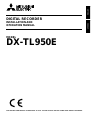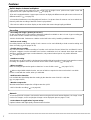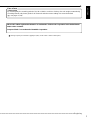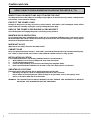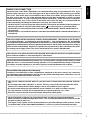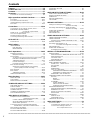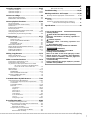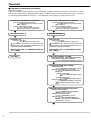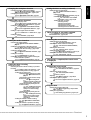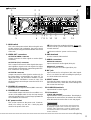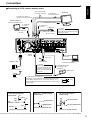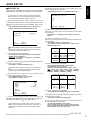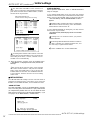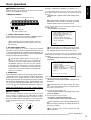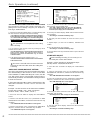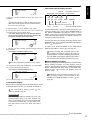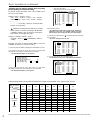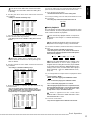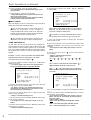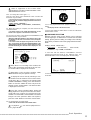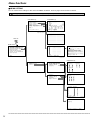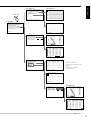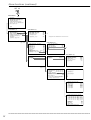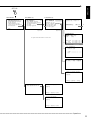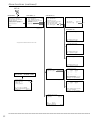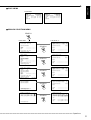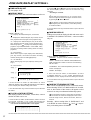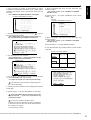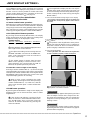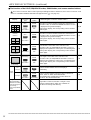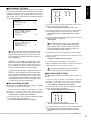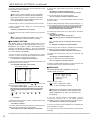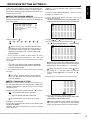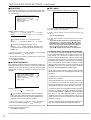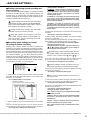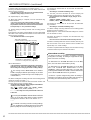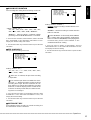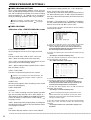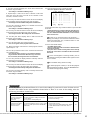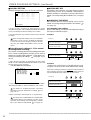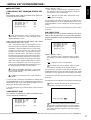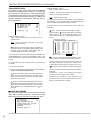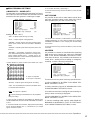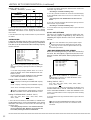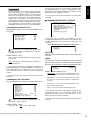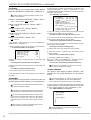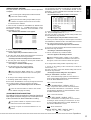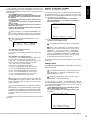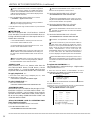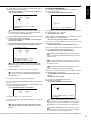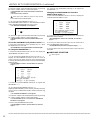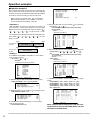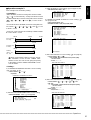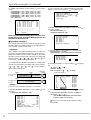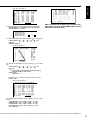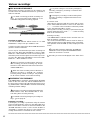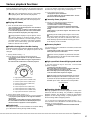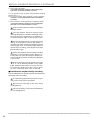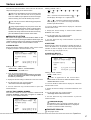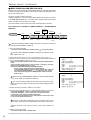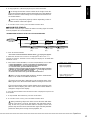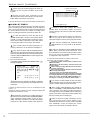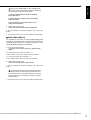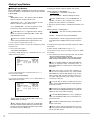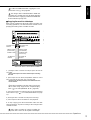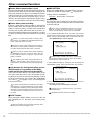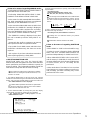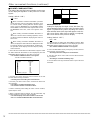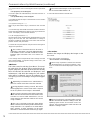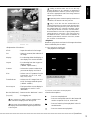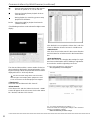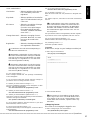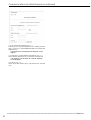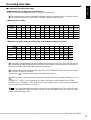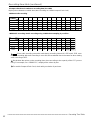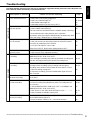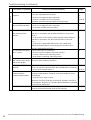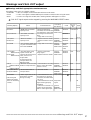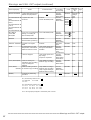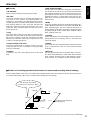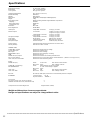Mitsubishi Electric DX-TL950E User manual
- Category
- Telephones
- Type
- User manual

1
ENGLISH
OTHERS
DIGITAL RECORDER
INSTALLATION AND
OPERATION MANUAL
MODEL
DX-TL950E
THIS INSTRUCTION MANUAL IS IMPORTANT TO YOU. PLEASE READ IT BEFORE USING YOUR DIGITAL RECORDER.

2
••••••••••••••••••••••••••••••••••••••••••••••••••••••••••••••••••••••••••••••••••••••••••••••••••••••••••••••••••••••••••••••••••••••••••••
Network
• From the personal computer connected to Internet using the Microsoft Internet Explorer, the image screen
such as live images, search and playback image can be displayed. ( see pages 77-82)
• LAN software for applications in grate variety
Optional software with high-quality communication functions.
Built-in duplex 9 channel multiplexer
• The screen mode can be switched on the monitor such as single screen, split4 screen, split9 screen and
sequential screen, split4 sequential screen. ( see page 36)
• The unit is equipped with the 2 type-output connector to display the different mode split screen on the each of
different monitors. ( see page 37)
• Convenient simultaneous recording-playback function. Live picture from all cameras can be recorded con-
tinuously while the recording of desired camera is played back.
• The unit can neither record nor display on the monitor the camera image legally prohibited.
Recording
• Recording rate 50 pps ( picture per second )
50 pps recording which is becoming the industrial standard is available on the 9 ch unit. 3 pps recording per
each camera is also available even using 9 cameras.
• Built-in 250GB HDD. Furthermore 2 HDDs can be built in the unit by installing 1 additional HDD.
• Various record setting
Recording interval and picture quality of each camera can be set individually to both normal recording and
alarm recording. ( see pages 41-43)
• Flexible alarm recording
Any camera number for alarm recording of 3 modes such as Alarm Channel, Alarm Plus and Alarm25 can be
assigned. 4 triggers are also selectable out of various combination such as external alarm input and motion
detection, external alarm input or motion detection, only external alarm input or only motion detection.
( see pages 41-43)
• Partition recording
Alarm images can be recorded in a designated area within HDD to keep alarm images longer term than normal
recording. The partition area can be set from 10% to 90% of HDD capacity. ( see page 75)
• Mirror recording
Mirror recording for prevention against a data loss in case of HDD crash. ( see pages 74,75)
When using a MIRRORING function, two sets of HDD are required. It does not function in one HDD.
Please consult with the retailer, when you add HDD.
• Built-in motion detection
It is available the high-fidelity detection setting by the detection area of 192 (12 x 16) dots.
( see pages 39,40)
• Wavelet compression
Wavelet method with compression of higher-rate than JPEG.
• 1ch PCM audio recording. ( see page 48)
Features

ENGLISH
3
•••••••••••••••••••••••••••••••••••••••••••••••••••••••••••••••••••••••••••••••••••••••••••••••••••••••••••••••••••••••••••••••
Beginning
Ease of use
• Auto set-up
By selecting only the recording period of 24, 96 or 168 hrs. and 14 or 30 days, the unit assigns automatically
recording interval and picture grade for all channels and other menu settings are set to the default.
( see pages 17,18)
Microsoft is either registered trademarks or trademarks of Microsoft Corporation in the United States
and/or other countries.
Compact Flash
TM
is a trademark of SanDisk Corporation.
Storage capacity is indicated in gigabytes (GB). (1GB = 1000 x 1000 x 1000 bytes.)

4
••••••••••••••••••••••••••••••••••••••••••••••••••••••••••••••••••••••••••••••••••••••••••••••••••••••••••••••••••••••••••••••••••••••••••••
NEVER TOUCH OR INSERT ANY OBJECT INSIDE THE UNIT
Touching the inside of the cabinet or inserting foreign objects of any kind not only creates a safety hazard
but can also cause extensive damage.
PROTECT THE POWER CORD
Damage to the power cord may cause fire or shock hazard. If the mains cord is damaged, switch off the
mains outlet and carefully unplug the cord by holding the mains plug.
UNPLUG THE POWER CORD DURING A LONG ABSENCE
Turn off the power and unplug the power cord during a long absence.
MAINTAIN GOOD VENTILATION
Do not obstruct the many ventilation holes on the unit. For maximum ventilation, leave some space around
the unit and place the unit on a hard level surface only, and ensure it is not covered during use. Heavy objects
should never be placed on the unit.
WHEN NOT IN USE
When not in use always turn OFF the MAIN switch.
CABINET CARE
Never use petroleum-based cleaners. Clean with a soft cloth moistened with soap and water and wipe dry.
PVC cables or leads should not be left in contact with the cabinet surface for long periods.
INSTALLATION LOCATION
For excellent performance and lasting reliability install in a location that is:-
1. Well ventilated, out of direct sunlight and away from direct heat.
2. A solid vibration-free surface.
3. Free from high humidity, excessive dust and away from magnetic fields.
4. Please ensure that the ventilation fan located on the unit’s back panel is not blocked.
UNSUITABLE LOCATIONS
Placing the unit in the following places might shorten the product life:
• Extremely cold places, such as refrigerated warehouses and ice houses
• Places where excessive hydrogen sulfide is likely to be generated, such as hot-springs areas
• Places or locations with salt air environment.
WARNING: TO PREVENT FIRE OR SHOCK HAZARD, DO NOT EXPOSE THIS APPARATUS TO RAIN OR
MOISTURE. THIS APPARATUS MUST BE GROUNDED.
HEAVY OBJECTS SHOULD NEVER BE PLACED ON THE UNIT (E.G., TV)
Caution and care

ENGLISH
5
•••••••••••••••••••••••••••••••••••••••••••••••••••••••••••••••••••••••••••••••••••••••••••••••••••••••••••••••••••••••••••••••
Beginning
• This unit has a built-in hard disk, which is a precision device. Please handle this unit with sufficient
care.
• Do not subject this unit to vibrations or shocks. This may cause trouble specially when the unit is
switched on or when the hard disk is being accessed, and sufficient care is required.
• Do not disconnect the power plug while the unit is switched on or while recording or playing.
• For early detection of faults, we recommend that you request inspection once a year.
• Please do not move the unit at least one minute after turning off the power.
• The hard disk and cooling fan are not permanent items and will need replacement with time.
When operated in an ambient temperature of 25°C, it is recommended that both the hard disk and fan
be replaced after 30,000 hours.
(This figure is only a guide, and should not be taken as a guaranteed lifespan of the products. Use the
“ELAPSED TIME” on the <INFORMATION/SERVICE> screen as a guide to performing checkups.)
This Unit complies with the requirements of the EC Directive 89/336/EEC, “EMC Directive” and 73/23/EEC,
“Low Voltage Directive”, as amended by Directive 93/68/EEC. The requirements for the susceptibility
according to EN 55024 and the requirements for interference according to EN 55022 are observed for the
operation on residential areas, business, light industrial premises and in small scale enterprises, inside as
well as outside of the building. All places of operation are characterised by their connection to the public
low voltage power supply system. This unit is manufactured in accordance with EN 60950.
There may be cases when the unit’s built-in MOTION DETECTION function does not operate properly
due to external condition or video input signal or other factors.
MAINS LEAD CONNECTION
The mains lead on this Unit is fitted with a non-rewireable mains plug, incorporating a 5A fuse. If you
need to replace the fuse, use a 5A fuse approved by BSI or ASTA to BS 1362, ensuring you refit the
fuse cover. If the mains plug is not suitable for the sockets in your home, and you require to remove
the plug, remove the fuse, cut off the plug then dispose of the plug immediately, to avoid a possible
electric shock hazard. To refit a new plug, follow these instructions; Green-and-yellow: Earth, Blue:
Neutral and Brown: Live. As the colours in the mains lead of this Unit may not correspond with the
coloured markings identifying the terminals in your plug, proceed as follows.
• The wire which is coloured green-and-yellow must be connected to the terminal in the plug which is
marked by the letter E or by the safety earth symbol
or coloured green or green-and-yellow.
• The wire which is coloured blue must be connected to the terminal which is marked with the letter N or
coloured black.
• The wire which is coloured brown must be connected to the terminal which is marked with the letter L or
coloured red.
The user will not be indemnified for problems (e.g., recording failure or playback failure) that occur with
either the unit or a connected device during operation. It is recommended that backups of important
recordings are made regularly as a precaution against possible breakdowns and accidents.
Recordable time and product warranty
Continuous recordable time and the estimated time displayed on the menu screen is the continuous
recordable time when operating this unit and is not the product warranty period. Furthermore, it is not
the period that guarantees life time at the unit.

6
••••••••••••••••••••••••••••••••••••••••••••••••••••••••••••••••••••••••••••••••••••••••••••••••••••••••••••••••••••••••••••••••••••••••••••
Features .................................................................2,3
Caution and care ................................................... 4,5
Contents.................................................................6,7
Flowchart ...............................................................8,9
Flowchart for connection and settings ............................. 8,9
Major operations and their functions..............10-14
Front View .................................................................... 10,11
Front View (Inside of the door)..................................... 11,12
Inserting/Ejecting Compact Flash Card ............................ 11
Rear View..................................................................... 13,14
Connections ......................................................15,16
Connecting to CCTV camera, monitor, sensor ................. 15
EMERGENCY/ALARM IN/REC/
CLOCK ADJ Input terminal ............. 15
MODE OUT1 - 5 Output terminal ...................................... 15
CALL OUT Output terminal ............................................... 15
Alarm Recording Connection ............................................ 16
Connecting with analog video recorder............................. 16
AUTO SET UP ....................................................17,18
AUTO SET UP ............................................................. 17,18
Initial settings ......................................................... 18
INITIALIZATION ................................................................ 18
HDD SETTING............................................................ 18
INITIALIZATION .......................................................... 18
Basic Operations...............................................19-25
Multiplexer functions ......................................................... 19
Multiplexer buttons ...................................................... 19
Menu settings............................................................... 19-21
To return to the normal screen from a menu screen ... 20
DAYLIGHT SAVING/DAYLIGHT SETTING................. 20
TIME DATE ADJUST ............................................. 20,21
Present time display.................................................... 21
Recorded capacity display function ............................ 21
Basic manual recording ............................................... 21-23
Setting the recording interval and recording
picture quality for normal recording................... 22,23
Basic playback ............................................................. 23,24
Basic search ................................................................ 24,25
TIME DATE SEARCH ............................................ 24,25
LANGUAGE SELECTION................................................. 25
Menu functions..................................................26-31
MENU SETTING .......................................................... 26-30
COPY MENU .................................................................... 31
SEARCH SELECTION MENU .......................................... 31
<TIME DATE/DISPLAY SETTINGS>..................32-34
TIME DATE ADJUST ........................................................ 32
DISPLAY MODE ............................................................... 32
CLOCK LOCATION SETTING .......................................... 32
CAMERA DISPLAY ........................................................... 32
CAMERA TITLE/MEMO SETTING .............................. 32,33
DUPLEX MODE DISPLAY ................................................ 34
<MPX DISPLAY SETTINGS> .............................35-38
Multiplexer function related button
operations/operation table ............ 35
Camera number button operations ............................. 35
SPLIT/SEQUENCE button operations ........................ 35
ZOOM button operations ............................................ 35
The function of the SPLIT/SEQUENCE button,
ZOOM button, and camera number buttons ........... 36
MPX DISPLAY SETTINGS ............................................... 37
SPLIT4 SCREEN SETTING ............................................. 37
SPLIT9 SCREEN SETTING ........................................ 37,38
SEQUENCE SETTING ..................................................... 38
INTERLACE ...................................................................... 38
<MOTION DETECTION SETTINGS>................. 39,40
SELECTION CAMERA NUMBER ..................................... 39
DETECTION MASK SETTING ......................................... 39
SENSITIVITY .................................................................... 40
MOTION THRESHOLD..................................................... 40
TEST MODE ..................................................................... 40
<RECORD SETTINGS> .....................................41-43
Settings concerning normal recording
and alarm recording ............ 41
Recording mode settings for normal recording
and alarm recording ....... 41,42
ALARM REC DURATION.................................................. 43
PRE ALARM REC ............................................................. 43
MOTION DET REC ........................................................... 43
<TIMER PROGRAM SETTINGS> ......................44-46
TIMER PROGRAM SETTINGS ........................................ 44
TIMER PROGRAM ...................................................... 44,45
Structure of the <TIMER PROGRAM> screen ....... 44,45
HOLIDAY SETTING .......................................................... 46
Recording mode settings A ~ D
for normal recording/alarm recording ............ 46
MOTION DET REC ........................................................... 46
ALARM REC DURATION.................................................. 46
Overlapping Timer settings ......................................... 46
<INITIAL SET UP/INFORMATION> ...................47-58
HDD SETTINGS .......................................................... 47,48
HDD REPEAT REC MAIN/HDD REPEAT REC SUB.. 47
HDD REPEAT PLAY ................................................... 47
IM-CHECK PLAY ........................................................ 47
SEQUENTIAL PLAY ................................................... 48
AUDIO RECORDING........................................................ 48
REAR TERMINAL SETTINGS ..................................... 49-51
MODE OUT 1 ~ MODE OUT 5 ................................... 49
KEY SOUND ............................................................... 49
BUZZER................................................................. 49,50
REMAIN HDD ............................................................. 50
CALL OUT SETTINGS........................................... 50,51
HDD MAIN REMAIN/HDD SUB REMAIN ......... 50,51
HDD MAIN FULL/HDD SUB FULL......................... 51
EMERGENCY REC DURATION ................................. 51
COMMUNICATION PORT SETTINGS ........................ 51-54
RS-232C ................................................................ 51,52
MODE .................................................................... 51
SETTINGS ............................................................. 52
ETHERNET............................................................ 52-54
E-MAIL ADDRESS ................................................. 52
SERVICE PORT SETTING.................................... 53
ALARM NOTIFICATION SETTING ................... 53,54
INFORMATION/SERVICE ........................................... 54-56
HDD INFORMATION/CFC INFORMATION ................ 54
WARNING LOG LIST............................................. 54,55
RESET TO FACTORY SETTINGS ............................. 55
DATA CLEAR ......................................................... 55,56
PASSWORD ................................................................ 56-58
SIMPLE LOCK ............................................................ 56
PASSWORD LOCK................................................ 56-58
LANGUAGE SELECTION................................................. 58
<QUICK SETTINGS> .............................................. 59
QUICK SETTINGS............................................................ 59
To update menu settings of this unit ........................... 59
To save menu settings of this unit
to a Compact Flash Card ............................ 59
Contents

ENGLISH
7
•••••••••••••••••••••••••••••••••••••••••••••••••••••••••••••••••••••••••••••••••••••••••••••••••••••••••••••••••••••••••••••••
Beginning
Operation examples..........................................60-63
Operation example 1......................................................... 60
Operation example 2.................................................... 61,62
Operation example 3.................................................... 62,63
Various recordings.................................................64
PRE ALARM RECORDINGS ............................................ 64
EMERGENCY RECORDINGS.......................................... 64
Various playback functions..............................65,66
Playing still frames ............................................................ 65
Shuttle viewing/direct shuttle viewing ............................... 65
Shuttle hold ....................................................................... 65
Frame-by-frame playback ................................................. 65
Reverse playback ............................................................. 65
High-speed fast-forward/high-speed rewind ..................... 65
Changing playback intervals ........................................ 65,66
Simultaneous playback during recording .......................... 66
Various search...................................................67-71
SEARCH SELECTION...................................................... 67
SEARCH TYPE........................................................... 67
SELECTION CAMERA NUMBER ............................... 67
DATE/TIME ................................................................. 67
PLAYBACK DEVICE ................................................... 67
TIME DATE SEARCH ....................................................... 67
INDEX SEARCH/ALARM INDEX SEARCH................. 68,69
ALARM SKIP SEARCH................................................ 69,70
ALARM LIST SEARCH ................................................ 70,71
START/END SEARCH ...................................................... 71
Making Copy/Restore ....................................... 72,73
Making Copy/Restore .................................................. 72,73
Copying from unit to videotape ......................................... 73
Other convenient functions .............................74-76
Power failure compensation circuit ................................... 74
Power failure reset recording ............................................ 74
Log function for when power failure occurs while
the unit is in operation or the MAIN switch
on the rear of the unit is turned OFF ................ 74
RESET button ................................................................... 74
HDD SETTING............................................................. 74,75
MIRRORING .......................................................... 74,75
PARTITION/PARTITION SIZE .................................... 75
COVERT CAMERA SETTING .......................................... 76
ALARM DISPLAY........................................................ 76
Communications by Web Browser..................77-82
Communications by Web Browser ............................... 77-82
The personal computer product requirements ............ 77
Connections ................................................................ 77
AUTHENTICATION ................................................ 77,78
Welcome ................................................................ 78-82
Live monitor ...................................................... 78,79
Playback ........................................................... 79,80
Time Search ........................................................... 80
Alarm Search ......................................................... 80
Index Search .......................................................... 80
User maintenance ............................................. 80,81
Log out ................................................................... 81
Change log in user ............................................ 81,82
Recording time table......................................... 83,84
Continuous recording time table .................................. 83,84
HDD continuous recording time (for 250GB drive) ....... 83
Without Audio recording ......................................... 83
With Audio recording .............................................. 83
Compact Flash Card continuous
recording time (for 64MB) ...................... 84
Without Audio recording ......................................... 84
With Audio recording .............................................. 84
Troubleshooting ................................................ 85,86
Warnings and CALL OUT output .....................87,88
Warnings and their appropriate countermeasures.........
87,88
Glossary.................................................................. 89
Glossary ............................................................................ 89
Relation of recording operation to the number of
cameras and recording interval settings ........... 89
Specifications......................................................... 90
How to read this manual
• Viewing displays
(Refer to this information when operating)
Reference information concerning operation is
described.
(Caution required)
Cautionary items concerning operation are
described.
(See reference page)
Reference item and page number are indicated.
INFORMATION
(Reference)
Other reference information is described.
• Finding desired information
There is an index on the each right page of this
manual. There is also “Contents” at the beginning
of this manual. In addition, reference pages are
indicated throughout this manual.
• Troubleshooting
Read Troubleshooting (pages 85,86) for possible
remedies to the problem.

•••••••••••••••••••••••••••••••••••••••••••••••••••••••••••••••••••••••••••••••••••••••••••••••••••••••••••••••••••••••••••••••••••••••••••
8
Flowchart
■ Flowchart for connection and settings
Installation example :
This is an example operational flowchart of the following : making connections at the rear of the terminal ; setting
HDD mode to PARTITION ; making default settings ; making an Alarm recording with Timer mode ; searching
recorded data with ALARM LIST SEARCH ; using playback, and copying to a Compact Flash Card.
Connection to the terminals on the back
• Connection to the terminals on the back.
See “■ Connecting to CCTV camera, monitor,
sensor”, page 15.
• Connection to the alarm recording.
See “n Alarm Recording Connection”,
page 16 and “n Rear View” , pages 13,14.
The unit is booted
AUTO SET UP
• Setting the auto set up.
See “■ AUTO SET UP”, pages 17,18.
Only when the unit is turned on for the first time, the
<AUTO SET UP> screen is displayed automatically. It is not
automatically displayed after next time.
Selecting the “YES” in “PERFORM AUTO SET
UP?” setting.
Recording
Connection to the terminals on the back
• Connection to the terminals on the back.
See “■ Connecting to CCTV camera, monitor,
sensor”, page 15.
• Connection to the alarm recording.
See “n Alarm Recording Connection”,
page 16 and “n Rear View” , pages 13,14.
The unit is booted
AUTO SET UP
• Setting the auto set up.
See “■ AUTO SET UP”, pages 17,18.
Only when the unit is turned on for the first time, the
<AUTO SET UP> screen is displayed automatically. It is not
automatically displayed after next time.
Selecting the “NO” in “PERFORM AUTO SET
UP?” setting.
Making the HDD REC SETTING
• Setting the PARTITION. “♦ PARTITION/PARTITION SIZE”
default settings “NORMAL”
} }
} }
} “PARTITION”.
See “♦ PARTITION/PARTITION SIZE”, page 75.
Changing the initial menu settings
• Setting the language.
See “■ LANGUAGE SELECTION”, page 25.
• Setting the present time and screen display.
See “<TIME DATE/DISPLAY SETTINGS>”,
pages 32-34.
• Setting the present time.
See “♦ TIME DATE ADJUST”, pages
20,21.
• Setting the display mode.
See “■ DISPLAY MODE”, page 32.
• Setting the audio recording.
See “■ AUDIO RECORDING”, page 48 and
“■ Continuous recording time table”, pages
83,84.
Setting the HDD (hard disk drive) mode
• Setting the repeat recording.
See “♦ HDD REPEAT REC MAIN/HDD
REPEAT REC SUB”, page 47.
• Setting the remain HDD capacity.
See “♦ REMAIN HDD”, page 50.
• Setting the call out.
See “• HDD MAIN REMAIN/HDD SUB
REMAIN”, pages 50,51 and “• HDD MAIN FULL/
HDD SUB FULL”, page 51.

ENGLISH
••••••••••••••••••••••••••••••••••••••••••••••••••••••••••••••••••••••••••••••••••••••••••••••••••••••••••••••••••••••••••••••
Flowchart
9
Setting the timer recording (continued)
• Setting the timer program mode.
See “<TIMER PROGRAM SETTINGS>”,
pages 44-46.
• Setting the holiday.
See “■ HOLIDAY SETTING”, page 46.
• Selecting the timer program.
See “♦ Structure of the <TIMER
PROGRAM> screen”, pages 44,45.
• Setting the timer recording.
• Selecting the day.
• Selecting the start time.
• Selecting the end time.
• Selecting the recording mode.
• Selecting the motion detection mode.
Timer recording is executed/completed
See “■ Warnings and their appropriate
countermeasures”, pages 87,88.
Searching the recorded data
• Setting the device of searching.
See “♦ PLAYBACK DEVICE”, page 67.
• Selecting the camera number of searching.
See “♦ SELECTION CAMERA NUMBER”,
page 67.
• Selecting the search mode.
See “♦ SEARCH TYPE”, page 67.
• Setting the alarm list search.
See “■ ALARM LIST SEARCH”, pages 70,71.
• Setting the search time and date of alarm list.
See “♦ DATE/TIME”, page 67.
The search is completed/The search result
is displayed
Playback the search result
• Selecting the camera number of playback.
See “<MPX DISPLAY SETTINGS>”, pages 35-
38.
• Selecting the sequence screen.
See “♦ SPLIT/SEQUENCE button
operations”, page 35.
• Playback
See “■ Basic playback”, pages 23,24.
• Selecting the speed of playback.
See “Various playback functions”, pages 65,
66.
Copy the data
• Inserting the Compact Flash Card.
See “■ Inserting/Ejecting Compact Flash
Card”, page 11.
• Setting the copy function.
See “Making Copy/Restore”, pages 72,73.
Changing the multiplexer function
• Changing the split4 , split9 screen settings.
See “■ SPLIT4 SCREEN SETTING”, page 37,
“■ SPLIT9 SCREEN SETTING”, pages 37,38.
• Changing the sequence setting.
See “■ SEQUENCE SETTING”, page 38.
Setting other various functions
• Changing the display mode.
See “■ CLOCK LOCATION SETTING”, page
32 and “■ DUPLEX MODE DISPLAY”, page 34.
• Setting the camera title/memo.
See “■ CAMERA TITLE/MEMO SETTING”,
pages 32,33 and “■ CAMERA DISPLAY”, page
32.
• Setting to output signals of the unit status.
See “♦ MODE OUT 1 ~ MODE OUT 5”, page
49.
• Setting the buzzer.
See “♦ BUZZER”, pages 49,50.
Setting the motion detection
• Selecting the camera number.
See “■ SELECTION CAMERA NUMBER”,
page 39.
• Setting the active/inactive of detection function.
See “■ Recording mode settings for normal
recording and alarm recording”, pages 41,42.
• Setting the detection areas.
See “■ DETECTION MASK SETTING”, page
39.
• Setting the sensitivity.
See “■ SENSITIVITY”, page 40.
• Setting the minimum number of dots for starting the
motion detection operation.
See “■ MOTION THRESHOLD”, page 40.
Setting the timer recording
Setting the recording
• Selecting the normal & alarm recording or pre-alarm
recording.
See “■ Recording mode settings A ~ D for
normal recording/alarm recording”, page 46.
• Setting the recording mode.
• Setting the motion detection recording.
See “■ MOTION DET REC”,
page 46.
• Selecting the camera selection during
the alarm recording.
See “■ Recording mode
settings for normal recording and
alarm recording”, pages 41,42.
• Setting the interval/picture grade for
normal recording.
See “♦ Setting the recording
interval and recording picture
quality for normal recording”,
pages 22,23.
• Setting the interval/picture grade for
alarm recording.
See “♦ Setting the recording
interval and recording picture
quality for normal recording”,
pages 22,23.
• Setting the duration of alarm recording.
See “■ ALARM REC DURATION”,
page 46.
• Setting the duration of pre-alarm recording.
See “■ PRE ALARM REC”, page 43.

10
••••••••••••••••••••••••••••••••••••••••••••••••••••••••••••••••••••••••••••••••••••••••••••••••••••••••••••••••••••••••••••••••••••••••••••
Multplex
&
Record
Digital
TIMER
ENTER/
FF
CLEAR/
REW
M-DET
PRE ALARM
LOCK
EMERGENCY
SPLIT/
SEQUENCE
ZOOM / 0
ACCESS
REC/STOP
DIGITAL RECORDER DX
-
TL950
POWER
56789
1234
OUTPUT
A/B
12 16151413
8
9
7
6
5
1
2
3
4
COM
11
OUTPUT B
10
1. POWER button
When pressing this button while the MAIN switch on
the rear of this unit is set to ON, the power turns on
and the button lights. When the button is pressed
again, the unit will be in stand-by and the light will
turn off. When the unit is in operational transition
such as booting, the button will flash and other op-
erations are not accepted.
2. ACCESS indicator
Illuminates during access to hard disk drive or Com-
pact Flash Card.
3. Camera number buttons (1 to 9)
Press the button to display the image from the cam-
era connected to this input on to the monitor.
4. TIMER button
When pressing this button, the unit is set to timer
recording/stand-by and the TIMER button lights.
When pressing this button for more than 1 second,
timer recording/stand-by is cancelled and the TIMER
button turns off.
5. REC/STOP button
When pressing this button, recording starts and the
button lights. When pressing the button for more than
1 second, the recording stops and the light turns off.
When pressing this button for more than 1 second
during alarm recording, recording stops. During timer
recording, recording will not stop even if the button
is pressed.
6. SHUTTLE ring
Used to set various menus and search functions,
adjusting the playback speed, and rewinding or for-
warding the recording images.
7. JOG dial
Used to set various menus and search functions,
forwarding or rewinding the image during playback
(field-by-field).
8. SPLIT/SEQUENCE button
Press the button to display SPLIT9, SPLIT4 screen
or SEQUENCE screen setting on multiplexer
functions.
9. ZOOM button
When pressing this button once during single screen
display, the screen is magnified by 100%. In the same
way, pressing the button twice magnifies the screen
by 200% and pressing the button three times magni-
fies the screen by 400%. The magnification center point
(X) is displayed in the center of the screen in screen
display 1. Press the camera number buttons (1, 2, 3,
4) to move the magnification location. When the ZOOM
button is kept pressed for one second or longer, the
operation of the camera number buttons and the SPLIT/
SEQUENCE button is switched between operation for
OUTPUT A (screen of the monitor connected to the
OUTPUT A connector and the VIDEO OUT connec-
tor) and operation for OUTPUT B (screen of the monitor
connected to the OUTPUT B connector).
To display image of the monitor connected to OUT-
PUT B, set to “ON” in the setting of the “OUTPUT B
ON/OFF” of the <MPX DISPLAY SETTINGS> screen.
see page 37.
10. OUTPUT B indicator
This is not lit when the operation of the camera
number buttons and the SPLIT/SEQUENCE button
is set to OUTPUT A, and it lights with switching to
OUTPUT B.
11. COM (COMMUNICATION) indicator
Illuminates when establishing the communication with
personal computer.
12. PRE ALARM indicator
Illuminates during pre-alarm recording mode.
13. M-DET indicator
Illuminates when the motion detection function is on.
Major operations and their functions
■ Front View

ENGLISH
11
•••••••••••••••••••••••••••••••••••••••••••••••••••••••••••••••••••••••••••••••••••••••••••••••••••••••••••••••••••••••••••••••
Beginning
SEARCH
COPY
SET UP
VIDEO OUT AUDIO OUT
COMPACTFLASH
STOP
PAUSE
REV. PLAY
PLAY
PLAY
MODE
SHUTTLE
HOLD
18
17
19 20 21 22 23 24
ALARM
INTERRUPT
WARNING
RESET
TIMER
ENTER/
FF
CLEAR/
REW
REC/STOP
M-DET
PRE ALARM
LOCK
EMERGENCY
SPLIT/
SEQUENCE
ZOOM / 0
56789
1234
OUTPUT
A/B
COMOUTPUT B
ACCESS
POWER
14. EMERGENCY indicator
Flashes during emergency recording and lights when
recording is completed.
15. LOCK indicator
Illuminates when simple lock or password lock is on.
16. LOCK button
Pressing it with a pointed object (such as a ballpoint
pen) while the MAIN switch (main power) on the rear
of the unit is on, will activate the simple lock or pass-
word lock. Moreover, the PASSWORD can be set on
the <PASSWORD SETTING> screen. The indicator
will light while the lock is active.
17. ANALOGUE OUT connectors
VIDEO OUT connector
Output connector for video signal (RCA pin).
AUDIO OUT connector
Output connector for audio signal (RCA pin).
18. COMPACT FLASH slot
Compact Flash Card can be used for saving/loading
data and menus. When not using the slot, attach the
COMPACT FLASH slot cover to prevent dust from
entering within the unit.
■ Inserting/Ejecting Compact Flash Card
Before using the Card, read the cautionary notes
described in the manual included with Compact Flash
Card.
<Inserting Card>
1. Remove the COMPACT FLASH slot cover attached to the
unit.
2. Please turn down the side which contains notch in right and
left, securely insert the Card until the CFC EJECT button pops
out.
Do not eject the Card when copying/restoring, copy-
ing/loading menus, or immediately after inserting the
Card. The Card or the contained data may become
damaged.
Securely insert the Compact Flash Card. Other-
wise, the unit may not work properly.
Please use the Compact Flash Card which we rec-
ommend. When a non recommended Card is used,
there is a possibility that reading and writing of data
may not operate correctly.
For usable Compact Flash Card check with your
dealer of purchase.
When using a new Card, be sure to execute CFC
DATA CLEAR in the <INFORMATION/SERVICE>
screen.
<Ejecting Card>
1. Press the CFC EJECT button and eject the Card.
2. Attach the COMPACT FLASH slot cover.
SEARCH
COPY
SET UP
VIDEO OUT AUDIO OUT
COMPACTFLASH
STOP
PAUSE
REV. PLAY
PLAY
PLAY
MODE
SHUTTLE
HOLD
TIMER
ENTER/
FF
CLEAR/
REW
REC/STOP
M-DET
PRE ALARM
EMERGENCY
LOCK
SPLIT/
SEQUENCE
ZOOM
ACCESS
POWER
56789
1234
CFC EJECT Button
COPY
ZOOM / 0
SPLIT/
SEQUENCE
Compact Flash Card
AUDIO OUT
VIDEO OUT
SEARCH
COPY
SET UP
VIDEO OUT AUDIO OUT
COMPACTFLASH
STOP
PAUSE
REV. PLAY
PLAY
PLAY
MODE
SHUTTLE
HOLD
TIMER
ENTER/
FF
CLEAR/
REW
REC/STOP
M-DET
PRE ALARM
LOCK
EMERGENCY
SPLIT/
SEQUENCE
ZOOM / 0
56789
1234
OUTPUT
A/B
COMOUTPUT B
■ Front View (Inside of the door)

12
••••••••••••••••••••••••••••••••••••••••••••••••••••••••••••••••••••••••••••••••••••••••••••••••••••••••••••••••••••••••••••••••••••••••••••
19. COPY button
Press this button to display <COPY> menu. This
button lights when performing copy operation. Cop-
ies cannot be made when a card is not in the
COMPACT FLASH slot.
20. ALARM INTERRUPT button
When pressing this button, the unit will not accept
alarm signals or motion detection for 5 minutes. Dur-
ing this time, the button will flash.
21. WARNING RESET button
This button is used to clear on-screen warning dis-
play and clear data.
22. SET UP button
Press this button to display the <SETTINGS> menu.
23. SEARCH button
Press this button to display the <SEARCH > menu.
24. OPERATION buttons
STOP button
Press to stop playback.
PAUSE / SHUTTLE HOLD button
When pressing this button during playback, the unit
switches to still frame playback and the button lights.
When pressing this button again, the unit resumes
playback and the button turns off. When pressing
this button during shuttle playback, the set playback
speed is maintained even when letting go of the
SHUTTLE ring. (SHUTTLE HOLD)
REV. PLAY (REVERSE PLAY) button
When pressing this button, the unit switches to re-
verse playback and the button lights.
PLAY button
When pressing this button, the unit starts playback
and the button lights.
SEARCH
COPY
SET UP
VIDEO OUT AUDIO OUT
COMPACTFLASH
STOP
PAUSE
REV. PLAY
PLAY
PLAY
MODE
SHUTTLE
HOLD
18
17
19 20 21 22 23 24
ALARM
INTERRUPT
WARNING
RESET
TIMER
ENTER/
FF
CLEAR/
REW
REC/STOP
M-DET
PRE ALARM
LOCK
EMERGENCY
SPLIT/
SEQUENCE
ZOOM / 0
56789
1234
OUTPUT
A/B
COMOUTPUT B
ACCESS
POWER
PLAY MODE buttons
The playback interval can be changed during nor-
mal and reverse playback by pressing PLAY(+) or
REV. PLAY( - ).
Major operations and their functions (continued)
■ Front View (Inside of the door) (continued)

ENGLISH
13
•••••••••••••••••••••••••••••••••••••••••••••••••••••••••••••••••••••••••••••••••••••••••••••••••••••••••••••••••••••••••••••••
Beginning
VIDEO
1
MAIN
OFF
ON
AC IN
~
234 56789
1
4
RESET
RS-232C
23 56789
1
ALARM IN
2
3
4
5
6
7
8
9
CLOCK ADJ
REC
EMERGENCY
MODE OUT 1
MODE OUT 2
MODE OUT 3
MODE OUT 4
MODE OUT 5
CALL OUT
CALL OUT GND
MAX 350mA
DC 12V OUT
GND
CAMERA OUT
RS-232C
RESET
CAMERA IN
INOUT
OUTPUT A
OUTPUT B
MIC
GND
AUDIO
100-240V
Y/C
ETHERNET
RECEIVE
SEND
12 13
11
109
876
5
1
23 4
This unit must be earthed at all times. Never con-
nect this unit to a power outlet which does not have
an earth terminal.
Please use the AC power cord accessory.
6. GND terminals
It is the common GND terminal.
7. AUDIO connectors
AUDIO IN connector
Input connector for audio signal (RCA pin).
AUDIO OUT connector
Output connector for audio signal (RCA pin).
8. MIC jack
Input connector for microphone (600 ohm imped-
ance). Use of MIC for audio recording has priority to
use of the AUDIO IN connector.
9. RESET button
Pressing this button resets the unit and the power
turns off. In this case, video data, menu settings and
the current time are kept.
10. ALARM IN terminals
Input terminal for alarm signal.
11. I/O terminals
CLOCK ADJ terminal
Input terminal to set the present time. Time display is
adjusted to the nearest hour (00 minutes 00 seconds)
when this terminal receives the CLOCK ADJ signal.
INFORMATION
The on-screen clock can be reset to the nearest hour,
by applying a signal to the CLOCK ADJ terminal. For
example, if the current time is 11:29:59, it will be reset
to 11:00:00, and if the current time is 11:30:00, it will be
reset to 12:00:00.
1. MAIN switch
This is the main power switch. When using this unit,
set this switch to ON. Otherwise, the power cannot
be turned on/off using the POWER button on the front
of the unit.
2. VIDEO OUT connectors
OUTPUT A VIDEO connector
Output connector for video signal to monitor (BNC
connector).
OUTPUT A S(Y/C) connector
This is output connector for video signals that sepa-
rate brightness signals and color signals for higher
picture quality. Simultaneous output along with OUT-
PUT A VIDEO is also possible.
OUTPUT B connector
Output connector for video signal to monitor only for
live image (BNC connector)( see page 37). To
display the image, set “OUTPUT B ON/OFF” on the
<MPX DISPLAY SETTINGS> screen to “ON”. The
playback image cannot be put out to the OUTPUT B
connector.
3. CAMERA IN connectors
Input connector for signal of camera (BNC connector).
4. CAMERA OUT connectors
Camera video output connectors for use of BNC con-
nectors. If the MAIN switch is ON, the loop through
output is possible for the camera image inputted into
each CAMERA IN connector.
5. AC power socket
This socket connects to the power cord. Earth ter-
minal is for safety. Use the 100 ~ 240V plug with
earth for the power of this unit.
■ Rear View

14
••••••••••••••••••••••••••••••••••••••••••••••••••••••••••••••••••••••••••••••••••••••••••••••••••••••••••••••••••••
Beginning
VIDEO
1
MAIN
OFF
ON
AC IN
~
234 56789
1
4
RESET
RS-232C
23 56789
1
ALARM IN
2
3
4
5
6
7
8
9
CLOCK ADJ
REC
EMERGENCY
MODE OUT 1
MODE OUT 2
MODE OUT 3
MODE OUT 4
MODE OUT 5
CALL OUT
CALL OUT GND
MAX 350mA
DC 12V OUT
GND
CAMERA OUT
RS-232C
RESET
CAMERA IN
INOUT
OUTPUT A
OUTPUT B
MIC
GND
AUDIO
100-240V
Y/C
ETHERNET
RECEIVE
SEND
12 13
11
109
876
5
1
23 4
REC terminal
Input terminal to start recording. Not available dur-
ing timer recording.
EMERGENCY terminal
Input terminal initiating immediate shift to EMER-
GENCY recording mode compulsorily.
MODE OUT 1 ~ MODE OUT 5 terminals
Output terminal to indicate the unit’s current mode.
Select the unit’s condition by MODE OUT 1 ~ MODE
OUT 5 setting in the <REAR TERMINAL SETTINGS>
menu.
CALL OUT terminal / CALL OUT GND terminals
This is the ISOLATION output terminal. Information
that can be transmitted externally consists of CALL
OUT settings made on the <REAR TERMINAL SET-
TINGS> menu screen as well as fixed output set-
tings.
DC 12V OUT terminal
Will only output when the MAIN switch is ON. The
maximum electric current is 350mA.
12. RS-232C connector
This connector is used to connect to host device with
RS-232C connector. This unit can be controlled by
another device through this connector.
13. ETHERNET connector
Use a 10BASE-T cable to connect to the Ethernet
terminal. Please use the cable adapted to 10BASE-
T. DUPLEX MODE is HALF DUPLEX.
RECEIVE indicator
Illuminates when the unit is receiving a signal.
SEND indicator
Illuminates when the unit is transmitting a signal.
Major operations and their functions (continued)
■ Rear View (continued)

15
••••••••••••••••••••••••••••••••••••••••••••••••••••••••••••••••••••••••••••••••••••••••••••••••••••••••••••••••••••••••••
Connections
ENGLISH
VIDEO
1
MAIN
OFF
ON
AC IN
~
234 56789
1
4
RESET
RS-232C
23 56789
1
ALARM IN
2
3
4
5
6
7
8
9
CLOCK ADJ
REC
EMERGENCY
MODE OUT 1
MODE OUT 2
MODE OUT 3
MODE OUT 4
MODE OUT 5
CALL OUT
CALL OUT GND
MAX 350mA
DC 12V OUT
GND
CAMERA OUT
RS-232C
RESET
CAMERA IN
INOUT
OUTPUT A
OUTPUT B
MIC
GND
AUDIO
100-240V
Y/C
ETHERNET
RECEIVE
SEND
MONITOR
POWER CORD
for U.K
for the Continent
VIDEO MONITOR
(Only for the live image)
To AUDIO IN connector
To OUTPUT A VIDEO or
OUTPUT A S(Y/C) connector
One of either codes
should be connected.
To VIDEO IN or
S(Y/C) IN connector
To AUDIO OUT
connector
To CAMERA IN 1 connector
CAMERA #1
Up to 9 cameras
Processing the connecting line
Connection on the ALARM IN terminals and the I/O terminals
Compatible power lines ø0.32 ~ ø0.65 mm (AWG 28 ~ 22)
Cut the designated area from the electric wire’s outer covering
(vinyl portion).
5~7mm
To GND
terminal
To ALARM IN terminal
corresponds to the
CAMERA #.
SENSOR #1
To MIC jack
MICROPHONE
CAUTION
Connecting a coaxial transmission
camera wrong may damage the input
terminal. Be careful.
CAUTION
When a microphone is
connected to the MIC jack,
the MIC jack will be given
priority over the AUDIO IN
connector.
To OUTPUT B
connector
To VIDEO IN
connector
To ETHERNET
connector
HALF DUPLEX MODE
Connections
■ Connecting to CCTV camera, monitor, sensor
<Interface circuit inside the unit>
5V
5V
10kΩ
22kΩ
Input
terminal
0.047µF
GND
EMERGENCY/ALARM IN/REC/
CLOCK ADJ Input terminal
• Input Circuit
4.7kΩ
<Interface circuit inside the unit>
Output terminal
GND terminal
MODE OUT 1 - 5 Output terminal
• Output Circuit
<Interface circuit inside the unit>
CALL OUT terminal
CALL OUT GND terminal
CALL OUT Output terminal
• Output Circuit

16
•••••••••••••••••••••••••••••••••••••••••••••••••••••••••••••••••••••••••••••••••••••••••••••••••••••••••••••••••
Connections
Connections (continued)
■ Alarm Recording Connection
Example : The diagram below shows an example of con-
nection for alarm signals corresponding to camera
number 1. (In the case of ALARM SETTING of default
setting.)
RESET
1
ALARM IN
2
3
4
5
6
7
8
9
CLOCK ADJ
REC
EMERGENCY
MODE OUT 1
MODE OUT 2
MODE OUT 3
MODE OUT 4
MODE OUT 5
CALL OUT
CALL OUT GND
MAX 350mA
DC 12V OUT
GND
RESET
INOUT
OUTPUT B
MIC
GND
AUDIO
ALARM SWITCH
■ Connecting with analog video recorder
This unit is equipped with video output (RCA) and audio
output (RCA) connectors on the front and OUTPUT A S(Y/
C), OUTPUT A VIDEO (BNC) and AUDIO OUT (RCA) con-
nectors on the rear. Video signals can be simultaneously
outputted from the video output connector on the front and
the OUTPUT A VIDEO/S(Y/C) connector on the rear. In
the same manner, audio signals can be outputted in simul-
taneously from the audio output connector on the front and
AUDIO OUT connector on the rear. By connecting an ana-
log video recorder to these terminals, recorded contents
can be copied.
Make sure to turn off this unit when connecting with
peripheral recording devices.

17
••••••••••••••••••••••••••••••••••••••••••••••••••••••••••••••••••••••••••••••••••••••••••••••••••••••••••••••
AUTO SET UP
ENGLISH
AUTO SET UP
■ AUTO SET UP
AUTO SET UP is displayed, in order to set up an indispen-
sable function, when this unit is turned on for the first time.
Only when the unit is turned on for the first time,
the AUTO SET UP screen is displayed automatically. It
is not automatically displayed after next time.
1. After connect the cameras and the monitors, turn on the
MAIN switch on the rear of the unit and wait until the ACCESS
indicator is turned off, then press the POWER button on the
front.
• The <LANGUAGE SELECTION> screen is displayed. The
language of the menu can be selected in this screen.
<LANGUAGE SELECTION>
>>
LANGUAGE ENGLISH
EXECUTE
JOG :SELECT
SHUTTLE>>:EXECUTE
POWER button operation will not be accepted while
the ACCESS indicator is flashing. Press the POWER
button after the indicator turns off.
2. Turn the SHUTTLE ring clockwise.
• The background of the setting changes to red and flashes.
• Setting ( default : “ENGLISH” )
“ENGLISH”, “FRANCAIS”, “DEUTSCH”, “ESPAÑOL”,
“
P
y
CCK
NN
”, “ITALIANO”
3. Turn the JOG dial to display the desired setting and turn the
SHUTTLE ring clockwise.
• The setting is confirmed and flashing stops.
Beware while setting the AUTO SET UP, the menu
screen can not be exited. Furthermore the screen al-
ready set can not be displayed again.
4. Turn the JOG dial to move the cursor to “EXECUTE”, and
turn the SHUTTLE ring clockwise.
• The <TIME DATE ADJUST> screen appears.
• The date/time is set in this screen.
<TIME DATE ADJUST>
>>
DAYLIGHT SAVING OFF
DAY 01
MONTH 01
YEAR 2004
TIME 00:00:00
APPLY
EXECUTE
JOG :SELECT
SHUTTLE>>:EXECUTE
5. Set the desired setting in this screen referring to “
♦
DAYLIGHT SAVING/DAYLIGHT SETTING ( see page 20)”,
“
♦
TIME DATE ADJUST ( see pages 20,21)”.
By turning the JOG dial to the cursor to “APPLY”
and turn the SHUTTLE ring clockwise, “00:00:00” of
“TIME” will start after the moment of turning the SHUT-
TLE ring.
6. Turn the JOG dial to move the cursor to “EXECUTE”, and
turn the SHUTTLE ring clockwise.
• “PERFORM AUTO SET UP?” is displayed on the screen.
PERFORM AUTO SET UP?
>>
YES
NO
SHUTTLE>>:EXECUTE
7-1. (When not execute AUTO SET UP • • • )
Select “NO” by turning the JOG dial and turn the SHUTTLE
ring clockwise.
• “SETTING UP...” is displayed on the screen, and the unit
starts-up.
7-2. (When execute AUTO SET UP • • • )
Select “YES” by turning the JOG dial and turn the SHUTTLE
ring clockwise.
• The <CAMERA CHECK> screen appears.
• The cameras connected and the video condition can be
confirmed in this screen.
<CAMERA CHECK>
>>
EXECUTE
CHECK CAMERA CONNECTION AND
IMAGE BEFORE EXECUTE
SHUTTLE>>:EXECUTE
8. Turn the SHUTTLE ring clockwise.
• The <AUTO RECORD SETTING> screen appears.
• The period of the record can be set.
• Setting of AUTO RECORD SETTING ( default : “24H” )
“24H”, “48H”, “72H”, “96H”, “120H”, “144H”, “1WEEK”,
“2WEEK”, “3WEEK”, “1MONTH”, “2MONTH”, “3MONTH”,
“4MONTH”, “5MONTH”, “6MONTH”, “1YEAR”
<AUTO RECORD SETTING>
>>
RECORDING CYCLE 24H
EXECUTE
JOG :SELECT
SHUTTLE>>:EXECUTE
9. Turn the SHUTTLE ring clockwise.
• The background of the setting changes to red and flashes.
10. Turn the JOG dial to display the desire setting and turn the
SHUUTLE ring cloclwise.
• The setting is confirmed and flashing stop.
11. Turn the JOG dial to move the cursor to “EXECUTE”, and
turn the SHUTTLE ring clockwise.
• The <RECORD SETTING> screen appears.
• The recording interval and recording picture quality of
normal recording and alarm recording corresponding to each
camera numbers can be set in this screen.

18
••••••••••••••••••••••••••••••••••••••••••••••••••••••••••••••••••••••••••••••••••••••••••
AUTO SET UP / Initial settings
/ Initial settings
AUTO SET UP (continued)
The <RECORD SETTING> screen consists of 2
pages. The second page is displayed when turning the
JOG dial to move the cursor to “NEXT PAGE”, and turn
the SHUTTLE ring clockwise.
<RECORD SETTING> 1/2
Camera selection during alarm recording
<RECORD SETTING> ALARM CH
NO PPS GRADE A-PPS A-GRADE
>>
12.5P SUPER 12.5P SUPER
------ SUPER ------ SUPER
------ SUPER ------ SUPER
12.5P SUPER 12.5P SUPER
------ SUPER ------ SUPER
<ESTD REC> D H M
NEXT PAGE
4
5
1
2
3
<RECORD SETTING> 2/2
<RECORD SETTING>
NO PPS GRADE A-PPS A-GRADE
>>
------ SUPER ------ SUPER
12.5P SUPER 12.5P SUPER
------ SUPER ------ SUPER
------ SUPER ------ SUPER
<ESTD REC> D H M
PRESS POWER BUTTON TO EXIT
6
7
9
8
According to the number of the cameras connected
and the value of “RECORDING CYCLE”, the most suit-
able setting of the “PPS”, “A-PPS”, “GRADE” and “A-
GRADE” are set automatically.
12. When the setting is complete, press the POWER button.
• “SETTING UP...” is displayed on the screen, and the unit
starts-up.
To execute AUTO SET UP again, press and hold
the camera number button 1 and press the POWER
button, when the MAIN switch is set to ON and the
POWER button is set to OFF. The <CAMERA CHECK>
screen appears. However all menu of record setting
will be reset.
■ INITIALIZATION
The <INITIALIZATION> setting is used to select the mode of
peripheral recording devices connected to SCSI connector
ID4•ID5, to make HDD SETTING, and to initialize the HDD.
♦ HDD SETTING
The HDD SETTING can be set to MIRRORING (simulta-
neous recording to the internal HDD as a pair), PARTITION
(an independent partition that can be set within the total
HDD memory specifically for ALARM RECORDING). (
see pages 74,75 “MIRRORING”, “PARTITION”)
<INITIALIZATION>
>>
HDD SETTING NORMAL
POWER OFF
INITIALIZATION
ALL DATA WILL BE ERASED
WHEN PROCEED INITIALIZATION
♦ INITIALIZATION
Please perform initialization, when a <INITIALIZATION>
setup is changed.
1. Turn ON the MAIN switch on the rear of the unit, and wait
until the ACCESS indicator goes off. Hold down the REC/STOP
button, and press the POWER button on the front of the unit.
• The unit starts-up, and the <INITIALIZATION> screen is
appears.
POWER button operation will not be accepted while
the ACCESS indicator is flashing. Press the POWER
button after the indicator turns off.
2. Select “INITIALIZATION” by turning the JOG dial, and turn
the SHUTTLE ring clockwise.
• The setting is made, and the display returns to normal after
initialization.
Settings are not confirmed unless you perform
“INITIALIZATION”.
Performing “INITIALIZATION” initializes all data on
the HDD. It deletes the complete ALARM LIST, and
the next entry is registered from 00001.
Select “POWER OFF” to abort initialization.

19
ENGLISH
••••••••••••••••••••••••••••••••••••••••••••••••••••••••••••••••••••••••••••••••••••••••••••••••••••••••••••••••••••••
Basic Operations
Basic Operations
■ Multiplexer functions
Buttons on the front of the unit can be used to perform
some of the multiplexer functions.
♦ Multiplexer buttons
MOVE button
2 SPLIT/SEQUENCE button
3 ZOOM button
1 Camera number buttons (1 to 9)
SPLIT/
SEQUENCE
ZOOM / 0
56789
1234
1. Camera number buttons (1 to 9)
Video images of cameras connected to CAMERA IN termi-
nals 1 to 9 on the rear of the unit are displayed.
By pressing a camera number button, video im-
ages can be displayed even if the camera is not set
for recording.
2. SPLIT/SEQUENCE button
The screen switches in order of SPLIT9 SCREEN
SETTING, 3 types of SPLIT4 SCREEN SETTING (a, b and
c), SPLIT4 SEQUENTIAL and SINGLE SEQUENTIAL set
in the <MPX DISPLAY SETTINGS> screen (SEQUENTIAL
display is skipped during playback).
Pressing the ZOOM button for more than 1
second on the front of this unit can switch the
operation of camera number buttons and the SPLIT/
SEQUENCE button to the screen of the monitor
connected to the OUTPUT B connector. Pressing
the ZOOM button for more than 1 second again can
switch to the screen of the monitor connected to the
OUTPUT A connector.
3. ZOOM button
When this button is pressed during single screen display,
magnification 100% screen appears and the magnification
centre point (X) is displayed at the centre. Pressing the
button again will switch the magnification to 200% and then
400%. By pressing the MOVE buttons, the magnified screen
can be moved vertically/horizontally with the centre point
as the axis (
see “ZOOM button operations”, page 35).
When the ZOOM button is pressed, camera number
buttons 1 to 4 become the MOVE buttons.
■ Menu settings
The operational conditions of this unit can be set in the
menu screens according to use. Although the setting
method will differ slightly depending on the menu screen,
the basic setting method of using the JOG dial and SHUT-
TLE ring will remain the same. e.g. setting the display
mode.
SHUTTLE ring
JOG dial
Example : Set DISPLAY MODE to “3” ( default : “1” ).
1. Set the MAIN switch on the rear of the unit to ON. Press
the POWER button on the front after the ACCESS indicator
turns off.
• “SETTING UP...” appears on the screen and the unit is
booted.
POWER button operation will not be accepted
while the ACCESS indicator is flashing. Press the
POWER button after the indicator turns off.
2. After boot-up, press the SET UP button inside the door on
the front of the unit.
• The <SETTINGS> screen appears.
<SETTINGS>
>>
TIME DATE/DISPLAY SETTINGS
MPX DISPLAY SETTINGS
MOTION DETECTION SETTINGS
RECORD SETTINGS
TIMER PROGRAM SETTINGS
INITIAL SET UP/INFORMATION
QUICK SETTINGS
MEMO:
When the SET UP button is pressed and the
menu screen appears, the background darkens and
the displayed characters become easier to see.
3. Check to see that the cursor (>>) is positioned at “TIME
DATE/DISPLAY SETTINGS”, and then turn the SHUTTLE ring
clockwise.
• The <TIME DATE/DISPLAY SETTINGS> screen appears (
see page 32).
<TIME DATE/DISPLAY SETTINGS>
>>
TIME DATE ADJUST
DISPLAY MODE 1
CLOCK LOCATION SETTING
CAMERA DISPLAY NUMBER
CAMERA TITLE/MEMO SETTING
DUPLEX MODE DISPLAY BOTTOM
<MODE 1>
01-01-2004 00:00:00
4. Turn the JOG dial to move the cursor to “DISPLAY MODE”
and turn the SHUTTLE ring clockwise.
• The background of the “DISPLAY MODE” setting turns red
and flashes.
When turning the JOG dial clockwise, the cursor
(>>) moves down. When turning counterclockwise,
the cursor (>>) moves up.
5. Turn the JOG dial to display “3”.
• The display mode sample on the bottom of the screen
changes to <MODE 3>.
6. Turn the SHUTTLE ring clockwise.
• The setting is confirmed and flashing stops.
• To continue with other settings, repeat steps 4 and 5.
When turning the SHUTTLE ring counterclockwise
while the setting is flashing, the setting will return to
the previous setting.
To exit the screen, turn the SHUTTLE ring
counterclockwise.

20
••••••••••••••••••••••••••••••••••••••••••••••••••••••••••••••••••••••••••••••••••••••••••••••••••••••••••••••••••••••••••••••••••••••••••••
Basic Operations (continued)
<TIME DATE/DISPLAY SETTINGS>
TIME DATE ADJUST
>>
DISPLAY MODE 3
CLOCK LOCATION SETTING
CAMERA DISPLAY NUMBER
CAMERA TITLE/MEMO SETTING
DUPLEX MODE DISPLAY BOTTOM
<MODE 3>
01-01-2004 THU
00:00:00 12.5P 99
%
A00001
♦ To return to the normal screen from a menu screen
The procedure to return to the normal screen after com-
pleting menu screen settings using the JOG dial/SHUT-
TLE ring is detailed below.
1. Check to see that the setting item is no longer flashing and
the item has been changed to the desired setting.
• The setting has not been confirmed if the item is flashing.
Refer to the previous setting procedure to confirm the setting.
• To continue with other settings or to check the setting item,
turn the SHUTTLE ring counterclockwise once to return to
the previous screen.
This operation is not accepted when the setting
item is flashing.
2-1. (To return to the normal screen by moving up menu
screens one at a time • • • )
• Turn the SHUTTLE ring counterclockwise for the amount of
menu screens opened. The previous menu screen is
displayed every time the SHUTTLE ring is turned
counterclockwise.
2-2. (To directly return to the normal screen • • • )
• Press the SET UP button to clear the menu screen and return
to the normal screen.
The menu screen will not be cleared even when
pressing the SET UP button when the setting item
is flashing.
♦ DAYLIGHT SAVING/DAYLIGHT SETTING
The clock is put forward one hour by activating this setting.
The default setting for this function is “OFF”. On the DAY
LIGHT SAVING in <TIME DATE ADJUST> menu, turn the
JOG dial to flash “AUTO” (the daylight saving function is
automatically activated). Turn the SHUTTLE ring clockwise
to enter the selection.
In the “DAYLIGHT SETTING” setting, start/end time of the
“DAYLIGHT SAVING” function can be checked and
changed.
Example : Set the start time of the “DAYLIGHT SAVING”
function “IN” to “MON”, “1ST”, “APR” and “02:00”.
( default : “SUN”, “LAST”, “MAR”, “01:00” ).
1. Press the SET UP button to display the <SETTINGS>
screen.
2. Check to see that the cursor (>>) is positioned at “TIME
DATE/DISPLAY SETTINGS”, and then turn the SHUTTLE ring
clockwise.
• The <TIME DATE/DISPLAY SETTINGS> screen appears.
3. Check to see that the cursor is positioned at “TIME DATE
ADJUST”, and then turn the SHUTTLE ring clockwise.
• The <TIME DATE ADJUST> screen appears.
<TIME DATE ADJUST>
>>
DAYLIGHT SAVING OFF
DAY 01
MONTH 01
YEAR 2004
TIME 00:00:00
DAYLIGHT SETTING
DAY OF WEEK MONTH TIME
IN SUN LAST MAR 01:00
OUT SUN LAST OCT 02:00
JOG :SELECT
SHUTTLE>>:EXECUTE
4. Turn the JOG dial to move the cursor (>>) to “IN” and turn
the SHUTTLE ring clockwise twice.
• The “DAY” display reverses in color when the SHUTTLE
ring is turned the first time. When the ring is turned for the
second time, the display turns red and flashes.
5. Turn the JOG dial to display “MON” and turn the SHUTTLE
ring clockwise.
• The setting is confirmed and flashing stops.
6. Turn the JOG dial clockwise to move the cursor (>>) to
“WEEK”.
7. Repeat steps 4, 5 and 6 to set “WEEK”, “MONTH” and
“TIME”.
8. Turn the SHUTTLE ring clockwise.
• The setting is confirmed and flashing stops.
9. Turn the SHUTTLE ring counterclockwise or press the SET
UP button.
♦ TIME DATE ADJUST
Before starting recording, it is necessary to set
accurately the current date and time.
Example : Set the date/time to 28/10/2004 6:30pm
(18:30)( default : “01/01/2004 00:00:00” ).
1. Press the SET UP button to display the <SETTINGS>
screen.
2. Check to see that the cursor (>>) is positioned at “TIME
DATE/DISPLAY SETTINGS”, and then turn the SHUTTLE ring
clockwise.
• The <TIME DATE/DISPLAY SETTINGS> screen appears.
3. Check to see that the cursor is positioned at “TIME DATE
ADJUST”, and then turn the SHUTTLE ring clockwise.
• The <TIME DATE ADJUST> screen appears.
<TIME DATE ADJUST>
>>
DAYLIGHT SAVING OFF
DAY 01
MONTH 01
YEAR 2004
TIME 00:00:00
4. Turn the JOG dial to move the cursor to “DAY” and turn the
SHUTTLE ring clockwise.
• The background of “DAY” changes to red and flashes.
<TIME DATE ADJUST>
DAYLIGHT SAVING OFF
>>
DAY 01
MONTH 01
YEAR 2004
TIME 00:00:00
5. Turn the JOG dial to display “28” and turn the SHUTTLE
ring clockwise.
• The setting is confirmed and flashing stops.
Page is loading ...
Page is loading ...
Page is loading ...
Page is loading ...
Page is loading ...
Page is loading ...
Page is loading ...
Page is loading ...
Page is loading ...
Page is loading ...
Page is loading ...
Page is loading ...
Page is loading ...
Page is loading ...
Page is loading ...
Page is loading ...
Page is loading ...
Page is loading ...
Page is loading ...
Page is loading ...
Page is loading ...
Page is loading ...
Page is loading ...
Page is loading ...
Page is loading ...
Page is loading ...
Page is loading ...
Page is loading ...
Page is loading ...
Page is loading ...
Page is loading ...
Page is loading ...
Page is loading ...
Page is loading ...
Page is loading ...
Page is loading ...
Page is loading ...
Page is loading ...
Page is loading ...
Page is loading ...
Page is loading ...
Page is loading ...
Page is loading ...
Page is loading ...
Page is loading ...
Page is loading ...
Page is loading ...
Page is loading ...
Page is loading ...
Page is loading ...
Page is loading ...
Page is loading ...
Page is loading ...
Page is loading ...
Page is loading ...
Page is loading ...
Page is loading ...
Page is loading ...
Page is loading ...
Page is loading ...
Page is loading ...
Page is loading ...
Page is loading ...
Page is loading ...
Page is loading ...
Page is loading ...
Page is loading ...
Page is loading ...
Page is loading ...
Page is loading ...
-
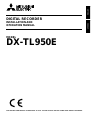 1
1
-
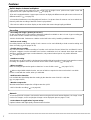 2
2
-
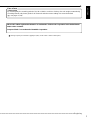 3
3
-
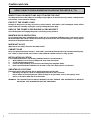 4
4
-
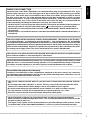 5
5
-
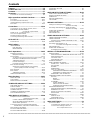 6
6
-
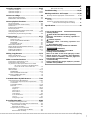 7
7
-
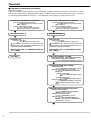 8
8
-
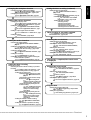 9
9
-
 10
10
-
 11
11
-
 12
12
-
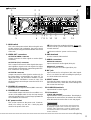 13
13
-
 14
14
-
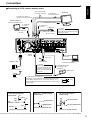 15
15
-
 16
16
-
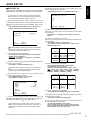 17
17
-
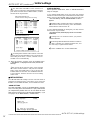 18
18
-
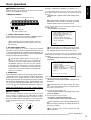 19
19
-
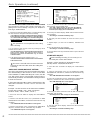 20
20
-
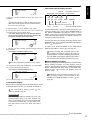 21
21
-
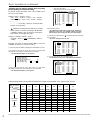 22
22
-
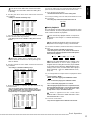 23
23
-
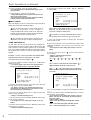 24
24
-
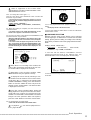 25
25
-
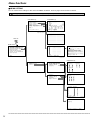 26
26
-
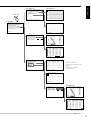 27
27
-
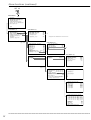 28
28
-
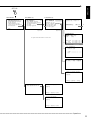 29
29
-
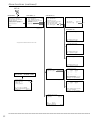 30
30
-
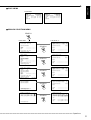 31
31
-
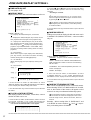 32
32
-
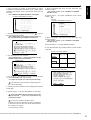 33
33
-
 34
34
-
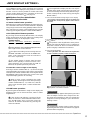 35
35
-
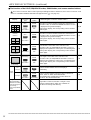 36
36
-
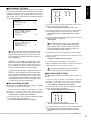 37
37
-
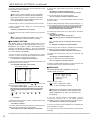 38
38
-
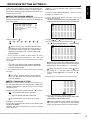 39
39
-
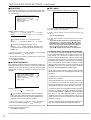 40
40
-
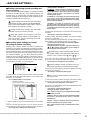 41
41
-
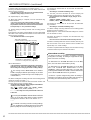 42
42
-
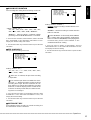 43
43
-
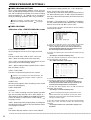 44
44
-
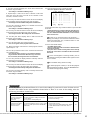 45
45
-
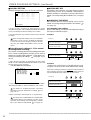 46
46
-
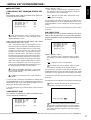 47
47
-
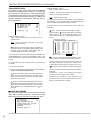 48
48
-
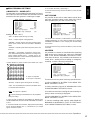 49
49
-
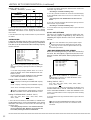 50
50
-
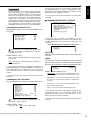 51
51
-
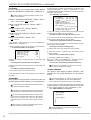 52
52
-
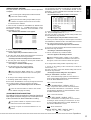 53
53
-
 54
54
-
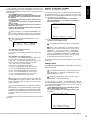 55
55
-
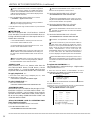 56
56
-
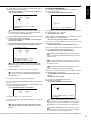 57
57
-
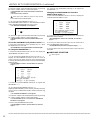 58
58
-
 59
59
-
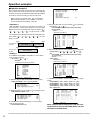 60
60
-
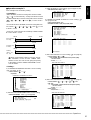 61
61
-
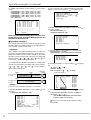 62
62
-
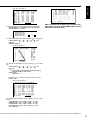 63
63
-
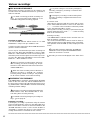 64
64
-
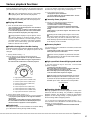 65
65
-
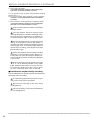 66
66
-
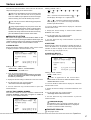 67
67
-
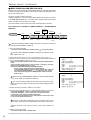 68
68
-
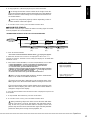 69
69
-
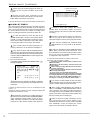 70
70
-
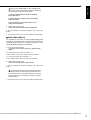 71
71
-
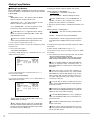 72
72
-
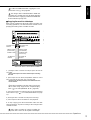 73
73
-
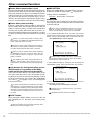 74
74
-
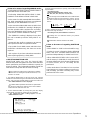 75
75
-
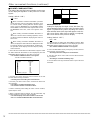 76
76
-
 77
77
-
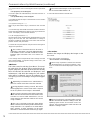 78
78
-
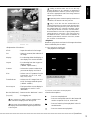 79
79
-
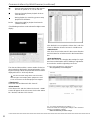 80
80
-
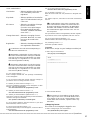 81
81
-
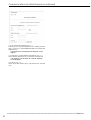 82
82
-
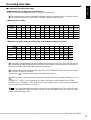 83
83
-
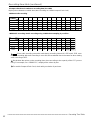 84
84
-
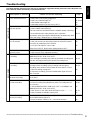 85
85
-
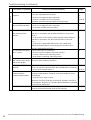 86
86
-
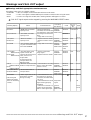 87
87
-
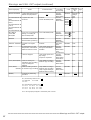 88
88
-
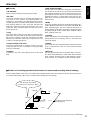 89
89
-
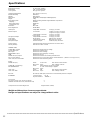 90
90
Mitsubishi Electric DX-TL950E User manual
- Category
- Telephones
- Type
- User manual
Ask a question and I''ll find the answer in the document
Finding information in a document is now easier with AI
Related papers
-
Mitsubishi Electric DX-TL5000E User manual
-
Mitsubishi Electric DX-TL2500E User manual
-
Mitsubishi Electric DX-TL5000U series User manual
-
Mitsubishi DX-TL4516U series User manual
-
Mitsubishi Electric DVD Recorder DX-TL4709U User manual
-
Mitsubishi DX-TL5000U series User manual
-
Nikon DX-TL4516E series User manual
-
Mitsubishi Electric DX-TL4716U User manual
-
Mitsubishi Electric DX-TL5716E User manual
Other documents
-
 Mitsubishi Electronics DX-NT400E User manual
Mitsubishi Electronics DX-NT400E User manual
-
 Mitsubishi Electronics DX-TL1600EM User manual
Mitsubishi Electronics DX-TL1600EM User manual
-
Sanyo DSR-3506P Quick Manual
-
Topica TP-S1016MDR User manual
-
Sanyo DSR-3506P User manual
-
JVC VR-509E Instructions Manual
-
Sanyo DSR-3506 User manual
-
Sanyo DSR-3506P User manual
-
Mitsubishi DX-TL930E User manual
-
Mitsubishi DX-TL1600EM User manual