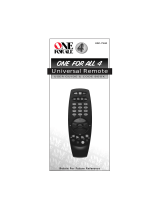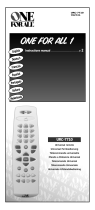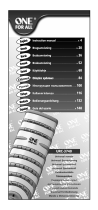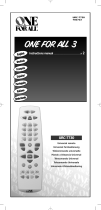Page is loading ...

Bose
®
3•2•1
and 3•2•1 GS Home
Entertainment Systems
Owner’s Guide
August 18, 2003
AM271966_00_V.pdf
AM271966_00_V.pdf August 18, 2003

2
English
Safety Information
The A
V3-2-1 and AV3-2-1
GS
media centers are to be used only with the PS3-2-1 or PS321
powered speaker system (Acoustimass
®
module).
W
ARNING:
T
o reduce the risk of fire or electric shock, do not expose the system to rain or
moisture.
These CAUTION marks ar
e located on the bottom of your 3•2•1 home entertainment system
media center and the rear panel of the Acoustimass module:
The lightning flash with arrowhead symbol, within an equilateral triangle, is
intended to alert the user to the presence of uninsulated dangerous voltage
within the system enclosure that may be of sufficient magnitude to constitute a
risk of electric shock.
The exclamation point within an equilateral triangle, as marked on the system, is
intended to alert the user to the presence of important operating and mainte-
nance instructions in this owner’s guide.
CAUTION:
T
o prevent electric shock, match wide blade of plug to wide slot, insert fully.
CAUTION:
No naked fl
ame sources, such as lighted candles, should be placed on the
apparatus.
Class 1 laser product
The DVD player contained within the media center is classi
-
fied as a CLASS 1 LASER PRODUCT according to
EN60825-1:1994 + A11. The CLASS 1 LASER PRODUCT
label is located on the bottom of the media center.
CAUTION:
Use of contr
ols or adjustments or performance of procedures other than those
specified herein may result in hazardous radiation exposure. The DVD player should not be
adjusted or repaired by anyone except properly qualified service personnel.
Batteries
Please
dispose of used batteries properly, following any local regulations.
Do not incinerate.
Please read this owner
’s guide
Please take the time to follow this owner’
s guide carefully. It will help you set up and operate
your system properly, and enjoy all of its advanced features. Save your owner’s guide for
future reference.
©2003 Bose Corporation. No part of this work may be reproduced, modified, distributed or otherwise used without prior written
permission
.
CAUTION
RISK OF ELECTRICAL SHOCK
DO NOT OPEN
CAUTION: TO REDUCE THE RISK OF ELECTRIC SHOCK,
DO NOT REMOVE COVER (OR BACK).
NO USER-SERVICABLE PARTS INSIDE.
REFER SERVICING TO QUALIFIED PERSONNEL.
AVIS
RISQUE DE CHOC ÉLECTRIQUE
NE PAS OUVRIR
ATTENTION : POUR RÉDUIRE LE RISQUE DE DÉCHARGE
ÉLECTRIQUE, NE RETIREZ PAS LE COUVERCLE (OU
L’ARRIÈRE). IL NE SE TROUVE ÀL’INTÉRIEURAUCUNE
PIÈCE POUVANT ÊTRE RÉPARÉE PAR L’USAGER.
S’ADRESSER À UN RÉPARATEUR COMPÉTENT.
CLASS 1 LASER PRODUCT
KLASSE 1 LASER PRODUKT
LUOKAN 1 LASER LAITE
KLASS 1 LASER APPARAT
Batteries
book Page 2 Friday, August 29, 2003 9:20 AM
AM271966_00_V.pdf • August 18, 2003AM271966_00_V.pdf • August 18, 2003AM271966_00_V.pdf • August 18, 2003
AM271966_00_V.pdf August 18, 2003
AM271966_00_V.pdf August 18, 2003
AM271966_00_V.pdf August 18, 2003

3
English
Francais
Espanol
Español
Français
Appendix
Where to fi
nd...
Safety Information
. . . . . . . . . . . . . . . . . . . . . . . . . . . . . . . . . . . . . . . . . . . . . . . . . . . . . . . . . . . . . . . . . . . . 2
Contents . . . . . . . . . . . . . . . . . . . . . . . . . . . . . . . . . . . . . . . . . . . . . . . . . . . . . . . . . . . . . . . . . . . . . . . . . . . 3
Before you begin . . . . . . . . . . . . . . . . . . . . . . . . . . . . . . . . . . . . . . . . . . . . . . . . . . . . . . . . . . . . . . 5
Selecting compatible discs . . . . . . . . . . . . . . . . . . . . . . . . . . . . . . . . . . . . . . . . . . . . . . . . . . .5
How text is used in this owner’s guide . . . . . . . . . . . . . . . . . . . . . . . . . . . . . . . . . . . . . . . . . . . . .5
Glossary of terms . . . . . . . . . . . . . . . . . . . . . . . . . . . . . . . . . . . . . . . . . . . . . . . . . . . . . . . . . . . 6
For your records . . . . . . . . . . . . . . . . . . . . . . . . . . . . . . . . . . . . . . . . . . . . . . . . . . . . . . . . . . . . . . . 7
Unpacking . . . . . . . . . . . . . . . . . . . . . . . . . . . . . . . . . . . . . . . . . . . . . . . . . . . . . . . . . . . . . . . . . . . 8
Finding the product serial numbers . . . . . . . . . . . . . . . . . . . . . . . . . . . . . . . . . . . . . . . . . . . . . 8
Selecting locations for your 3•2•1 home entertainment system components . . . . . . . . . . . . . . . 9
Placing the media center . . . . . . . . . . . . . . . . . . . . . . . . . . . . . . . . . . . . . . . . . . . . . . . . . . . . .9
Placing the 3•2•1 speakers . . . . . . . . . . . . . . . . . . . . . . . . . . . . . . . . . . . . . . . . . . . . . . . . . . . 9
Placing the Acoustimass
®
module
. . . . . . . . . . . . . . . . . . . . . . . . . . . . . . . . . . . . . . . . . . . . . 12
When the system setup is completed . . . . . . . . . . . . . . . . . . . . . . . . . . . . . . . . . . . . . . . . . . 13
Making the connections . . . . . . . . . . . . . . . . . . . . . . . . . . . . . . . . . . . . . . . . . . . . . . . . . . . . . . . . 14
Additional cables . . . . . . . . . . . . . . . . . . . . . . . . . . . . . . . . . . . . . . . . . . . . . . . . . . . . . . . . . . 14
Connecting the 3•2•1 speakers . . . . . . . . . . . . . . . . . . . . . . . . . . . . . . . . . . . . . . . . . . . . . . . . . .14
Connecting the Acoustimass module . . . . . . . . . . . . . . . . . . . . . . . . . . . . . . . . . . . . . . . . . . . . . 15
Attaching the supplied antennas . . . . . . . . . . . . . . . . . . . . . . . . . . . . . . . . . . . . . . . . . . . . . . . ..16
FM antenna . . . . . . . . . . . . . . . . . . . . . . . . . . . . . . . . . . . . . . . . . . . . . . . . . . . . . . . . . . . . . . 16
AM antenna . . . . . . . . . . . . . . . . . . . . . . . . . . . . . . . . . . . . . . . . . . . . . . . . . . . . . . . . . . . . . . 16
Connecting cable FM radio . . . . . . . . . . . . . . . . . . . . . . . . . . . . . . . . . . . . . . . . . . . . . . . . . . 16
Connecting your TV to the media center . . . . . . . . . . . . . . . . . . . . . . . . . . . . . . . . . . . . . . . . . . . 17
S-video as an alternate means to connect to the TV . . . . . . . . . . . . . . . . . . . . . . . . . . . . . . . 18
Turning off the internal speakers in your TV . . . . . . . . . . . . . . . . . . . . . . . . . . . . . . . . . . . . . 18
System Setup . . . . . . . . . . . . . . . . . . . . . . . . . . . . . . . . . . . . . . . . . . . . . . . . . . . . . . . . . . . . . . . . . . . . . . 19
Connecting your TV and VCR to the media center . . . . . . . . . . . . . . . . . . . . . . . . . . . . . . . . . . . 19
If your TV has audio output jacks . . . . . . . . . . . . . . . . . . . . . . . . . . . . . . . . . . . . . . . . . . . . . 19
If your TV does not have audio output jacks . . . . . . . . . . . . . . . . . . . . . . . . . . . . . . . . . . . . . 21
Making the final power connection . . . . . . . . . . . . . . . . . . . . . . . . . . . . . . . . . . . . . . . . . . . . . . . 22
Installing remote control batteries . . . . . . . . . . . . . . . . . . . . . . . . . . . . . . . . . . . . . . . . . . . . . . . . 23
Connecting other sources . . . . . . . . . . . . . . . . . . . . . . . . . . . . . . . . . . . . . . . . . . . . . . . . . . . . . . 23
Guidelines for connecting other components . . . . . . . . . . . . . . . . . . . . . . . . . . . . . . . . . . . . 23
Connecting recording equipment . . . . . . . . . . . . . . . . . . . . . . . . . . . . . . . . . . . . . . . . . . . . . 25
Connecting other playback equipment . . . . . . . . . . . . . . . . . . . . . . . . . . . . . . . . . . . . . . . . . 25
Connecting digital audio components . . . . . . . . . . . . . . . . . . . . . . . . . . . . . . . . . . . . . . . . . . 25
Turning on the system . . . . . . . . . . . . . . . . . . . . . . . . . . . . . . . . . . . . . . . . . . . . . . . . . . . . . . . . . 26
The remote control . . . . . . . . . . . . . . . . . . . . . . . . . . . . . . . . . . . . . . . . . . . . . . . . . . . . . . . . . . . . 26
POWER and MUTE controls . . . . . . . . . . . . . . . . . . . . . . . . . . . . . . . . . . . . . . . . . . . . . . . . . 26
SOURCE controls . . . . . . . . . . . . . . . . . . . . . . . . . . . . . . . . . . . . . . . . . . . . . . . . . . . . . . . ..26
SOURCE and MENU controls . . . . . . . . . . . . . . . . . . . . . . . . . . . . . . . . . . . . . . . . . . . . . . . . 27
PLAYBACK controls . . . . . . . . . . . . . . . . . . . . . . . . . . . . . . . . . . . . . . . . . . . . . . . . . . . . . . . 27
The advanced remote control . . . . . . . . . . . . . . . . . . . . . . . . . . . . . . . . . . . . . . . . . . . . . . . . . ..28
Enhanced controls . . . . . . . . . . . . . . . . . . . . . . . . . . . . . . . . . . . . . . . . . . . . . . . . . . . . . . . . . 28
Programming the advanced remote . . . . . . . . . . . . . . . . . . . . . . . . . . . . . . . . . . . . . . . . . . . 28
The media center . . . . . . . . . . . . . . . . . . . . . . . . . . . . . . . . . . . . . . . . . . . . . . . . . . . . . . . . . . . . . 29
Control panel and buttons . . . . . . . . . . . . . . . . . . . . . . . . . . . . . . . . . . . . . . . . . . . . . . . . . . . 29
Display indicators . . . . . . . . . . . . . . . . . . . . . . . . . . . . . . . . . . . . . . . . . . . . . . . . . . . . . . . . . . 29
TV on-screen menus . . . . . . . . . . . . . . . . . . . . . . . . . . . . . . . . . . . . . . . . . . . . . . . . . . . . . . . . . . 30
To enter the Settings menu . . . . . . . . . . . . . . . . . . . . . . . . . . . . . . . . . . . . . . . . . . . . . . . . . . 30
To leave the Settings menu . . . . . . . . . . . . . . . . . . . . . . . . . . . . . . . . . . . . . . . . . . . . . . . . . . 30
Operation . . . . . . . . . . . . . . . . . . . . . . . . . . . . . . . . . . . . . . . . . . . . . . . . . . . . . . . . . . . . . . . . . . . . . . . . . . 32
Turning your system on and off . . . . . . . . . . . . . . . . . . . . . . . . . . . . . . . . . . . . . . . . . . . . . . . . . . 32
Before you play your first DVD . . . . . . . . . . . . . . . . . . . . . . . . . . . . . . . . . . . . . . . . . . . . . . . . . . . 32
Loading and playing a DVD . . . . . . . . . . . . . . . . . . . . . . . . . . . . . . . . . . . . . . . . . . . . . . . . . . 32
Basic DVD operations . . . . . . . . . . . . . . . . . . . . . . . . . . . . . . . . . . . . . . . . . . . . . . . . . . . . . .33
Using the Parental Control feature to restrict future play . . . . . . . . . . . . . . . . . . . . . . . . . . . 34
Parental Control submenu . . . . . . . . . . . . . . . . . . . . . . . . . . . . . . . . . . . . . . . . . . . . . . . . . . . 34
Contents
book Page 3 Friday, August 29, 2003 9:20 AM
AM271966_00_V.pdf • August 18, 2003AM271966_00_V.pdf • August 18, 2003AM271966_00_V.pdf • August 18, 2003
AM271966_00_V.pdf August 18, 2003
AM271966_00_V.pdf August 18, 2003
AM271966_00_V.pdf August 18, 2003

4
Contents
English
Español
Français
Appendix
DVD-specific behavior . . . . . . . . . . . . . . . . . . . . . . . . . . . . . . . . . . . . . . . . . . . . . . . . . . . . . .34
DVD play options . . . . . . . . . . . . . . . . . . . . . . . . . . . . . . . . . . . . . . . . . . . . . . . . . . . . . . . . . . 35
Loading and playing a CD . . . . . . . . . . . . . . . . . . . . . . . . . . . . . . . . . . . . . . . . . . . . . . . . . . . . . . 36
Basic CD operations . . . . . . . . . . . . . . . . . . . . . . . . . . . . . . . . . . . . . . . . . . . . . . . . . . . . . ..36
Changing CD settings . . . . . . . . . . . . . . . . . . . . . . . . . . . . . . . . . . . . . . . . . . . . . . . . . . . . . .37
Using the sleep timer . . . . . . . . . . . . . . . . . . . . . . . . . . . . . . . . . . . . . . . . . . . . . . . . . . . . . . . . . . 37
Using the radio . . . . . . . . . . . . . . . . . . . . . . . . . . . . . . . . . . . . . . . . . . . . . . . . . . . . . . . . . . . . . . . 37
Tuning . . . . . . . . . . . . . . . . . . . . . . . . . . . . . . . . . . . . . . . . . . . . . . . . . . . . . . . . . . . . . . . . . . 37
Storing preferred stations as preset selections . . . . . . . . . . . . . . . . . . . . . . . . . . . . . . . . . . . 38
Selecting a preset station . . . . . . . . . . . . . . . . . . . . . . . . . . . . . . . . . . . . . . . . . . . . . . . . . . .38
Changing FM settings . . . . . . . . . . . . . . . . . . . . . . . . . . . . . . . . . . . . . . . . . . . . . . . . . . . . . .38
Changing AM settings . . . . . . . . . . . . . . . . . . . . . . . . . . . . . . . . . . . . . . . . . . . . . . . . . . . . . .39
Playing other sources . . . . . . . . . . . . . . . . . . . . . . . . . . . . . . . . . . . . . . . . . . . . . . . . . . . . . . . . . . 39
Changing settings for the other sources . . . . . . . . . . . . . . . . . . . . . . . . . . . . . . . . . . . . . . . . 39
System settings . . . . . . . . . . . . . . . . . . . . . . . . . . . . . . . . . . . . . . . . . . . . . . . . . . . . . . . . . . . . . . 39
Sound Adjustments . . . . . . . . . . . . . . . . . . . . . . . . . . . . . . . . . . . . . . . . . . . . . . . . . . . . . . . . . . . . . . . . . . 40
Locating Audio Setup . . . . . . . . . . . . . . . . . . . . . . . . . . . . . . . . . . . . . . . . . . . . . . . . . . . . . . . . . . 40
Audio Setup menu . . . . . . . . . . . . . . . . . . . . . . . . . . . . . . . . . . . . . . . . . . . . . . . . . . . . . . . ..40
Locating system settings . . . . . . . . . . . . . . . . . . . . . . . . . . . . . . . . . . . . . . . . . . . . . . . . . . . . . . . 42
System Setup menu . . . . . . . . . . . . . . . . . . . . . . . . . . . . . . . . . . . . . . . . . . . . . . . . . . . . . . . 43
DVD Setup submenu . . . . . . . . . . . . . . . . . . . . . . . . . . . . . . . . . . . . . . . . . . . . . . . . . . . . . . . 43
Reference . . . . . . . . . . . . . . . . . . . . . . . . . . . . . . . . . . . . . . . . . . . . . . . . . . . . . . . . . . . . . . . . . . . . . . . . . 44
Taking care of your 3•2•1 or 3•2•1
GS
system . . . . . . . . . . . . . . . . . . . . . . . . . . . . . . . . . . . . . . 44
Cleaning the media center . . . . . . . . . . . . . . . . . . . . . . . . . . . . . . . . . . . . . . . . . . . . . . . . . . . 44
Cleaning the speakers . . . . . . . . . . . . . . . . . . . . . . . . . . . . . . . . . . . . . . . . . . . . . . . . . . . . . .44
Cleaning discs . . . . . . . . . . . . . . . . . . . . . . . . . . . . . . . . . . . . . . . . . . . . . . . . . . . . . . . . . . . . 44
Replacing the remote batteries . . . . . . . . . . . . . . . . . . . . . . . . . . . . . . . . . . . . . . . . . . . . . . . 44
Troubleshooting . . . . . . . . . . . . . . . . . . . . . . . . . . . . . . . . . . . . . . . . . . . . . . . . . . . . . . . . . . . . . . 45
Customer service . . . . . . . . . . . . . . . . . . . . . . . . . . . . . . . . . . . . . . . . . . . . . . . . . . . . . . . . . . . . . 46
Warranty . . . . . . . . . . . . . . . . . . . . . . . . . . . . . . . . . . . . . . . . . . . . . . . . . . . . . . . . . . . . . . . . . . . . 46
Accessories . . . . . . . . . . . . . . . . . . . . . . . . . . . . . . . . . . . . . . . . . . . . . . . . . . . . . . . . . . . . . . . . . 46
Technical information . . . . . . . . . . . . . . . . . . . . . . . . . . . . . . . . . . . . . . . . . . . . . . . . . . . . . . . . . . 47
Appendix . . . . . . . . . . . . . . . . . . . . . . . . . . . . . . . . . . . . . . . . . . . . . . . . . . . . . . . . . . . . . . . . . . . . . . . . . .A1
Setup codes for cable . . . . . . . . . . . . . . . . . . . . . . . . . . . . . . . . . . . . . . . . . . . . . . . . . . . . . . . . .A1
Setup codes for satellite . . . . . . . . . . . . . . . . . . . . . . . . . . . . . . . . . . . . . . . . . . . . . . . . . . . . . . . .A3
Setup codes for television . . . . . . . . . . . . . . . . . . . . . . . . . . . . . . . . . . . . . . . . . . . . . . . . . . . . . .A8
book Page 4 Friday, August 29, 2003 9:20 AM
AM271966_00_V.pdf • August 18, 2003AM271966_00_V.pdf • August 18, 2003AM271966_00_V.pdf • August 18, 2003
AM271966_00_V.pdf August 18, 2003
AM271966_00_V.pdf August 18, 2003
AM271966_00_V.pdf August 18, 2003

5
Introduction
English
Before you begin
Thank you for pur
chasing the Bose
®
3•2•1 or 3•2•1
GS
home entertainment system, which
offers superb sound, elegance, and simplicity in an advanced home audio setup. Using Bose
proprietary signal processing technology, the 3•2•1 systems provide improved spaciousness
from stereo recordings, and bold movie effects from surround-encoded materials. Yet its few
parts require little effort to set up, so you can enjoy your new system’s performance right
away.
Your system includes:
• Integrated AM/FM tuner and DVD/CD player in a small console
•Small, easy-to-place shelf speakers and an attractive floor-standing Acoustimass
®
module
•
Easy-to-use infrared remote control
• Console input jacks for connecting other source components (such as a VCR, DSS, CD
changer, or tape deck)
Selecting compatible discs
The DVD/CD player built into the 3•2•1 media center can play the following types of discs
identified by their corresponding logos:
•Video DVDs
• Audio CDs
• CD-R and CD-R/Ws
•MP3 on CD
Check for region code compatibility
For a DVD player and DVD disc to be compatible, their r
egion code numbers must match.
These numbers are allocated according to where the player and disc are sold. The 3•2•1
home entertainment system has a region code which must also match the DVD discs. The
user cannot change the 3•2•1 home entertainment system’s region code. Therefore, the
system should be purchased in the region in which it will be used.
Check the region code number on the carton of the 3•2•1 home entertainment system or on
the bottom of the media center that comes in the carton. Then be sure to choose only DVD
discs that show the same region number on the disc label or front cover. For example, a
Region 1 DVD disc should display the following mark:
MP3 playability
T
o be compatible with the 3•2•1 or 3•2•1
GS
home entertainment systems, MP3s must meet
the following criteria: 1) All tracks must be burned in a single closed session; 2) The disc for-
mat must be ISO9660; 3) Each file must have a “.mp3” extension and have no other periods
in the filename; 4) Although the system does not display ID3 tag information, the system may
not recognize files with tags higher than ID3 (ID3v1).
How text is used in this owner
’s guide
These instructions r
efer to buttons on the remote control and on the media center front panel,
menu items that appear on your TV screen, and status indicators on the media center display.
To help you differentiate them:
Button names
appear in bold type. If a button has only a symbol, that alone will be used.
On-Scr
een Display messages
appear in bold type with a line above and below
.
MEDIA CENTER DISPLA
Y
items are represented by bold capitalized type
Important guidelines for tr
ouble-free performance of your home entertainment system (and
its additional components) are shown in gray boxes.
book Page 5 Friday, August 29, 2003 9:20 AM
AM271966_00_V.pdf • August 18, 2003AM271966_00_V.pdf • August 18, 2003AM271966_00_V.pdf • August 18, 2003
AM271966_00_V.pdf August 18, 2003
AM271966_00_V.pdf August 18, 2003
AM271966_00_V.pdf August 18, 2003

6
Introduction
English
Glossary of terms
2
D
– The trademarked logo for Dolby
®
Digital, a per
ceptual coding system for audio, devel-
oped by Dolby Laboratories. Dolby Digital is the most common means of encoding audio for
DVD-Video.
Aspect Ratio
– The shape of the rectangular picture in a TV set. It is the width of the picture
relative to the height. Our standard TV picture, in terminology used by that industry, is 4 units
wide by 3 units high, or 4:3 (read as 4 by 3) in aspect ratio. There are currently two standard
TV aspect ratios, 4:3 and 16:9.
Chapter
– In DVD-Video, a division of a title. Technically called a part of title (PTT).
Composite V
ideo
– A single video signal that contains luminance, color, and synchronization
information. NTSC and PAL are examples of composite video systems.
Dolby*
– a source of audio encoder technology.
Dolby
Digital
(also called 5.1) – a type of multi-channel surround sound format used on discs.
1
– the logo r
epresenting the above.
DTS
– a type of multi-channel surround sound format used on discs.
– the logo representing the above.
DVD
– An acronym that is most commonly known to mean Digital Video Disc or Digital
Versatile Disc. The audio/video/data storage system based on 12- and 8-cm optical discs.
DVD V
ideo
– A standard for storing and reproducing audio and video on DVD-ROM discs,
based on MPEG video, Dolby Digital and MPEG audio, and other proprietary data formats.
IR
– An acronym for infrared. Pertains to the type of remote that sends/receives commands
on an infrared light beam.
Letterbox
– The projected aspect ratio of feature films is often 16:9 rather than the 4:3 aspect
ratio of most TVs. Therefore, it is becoming common practice to transfer films to video with
black borders at the top and bottom of the picture. The film picture becomes a “letterbox”
within the video.
*Dolby and the double-D symbol ar
e trademarks of Dolby Laboratories. Manufactured under license from Dolby Laboratories.
Confi
dential unpublished works. 1992-1997 Dolby Laboratories. All rights reserved.
This product incorporates copyright protection technology that is protected by method claims of certain U.S. patents and other intel-
lectual property rights owned by Macrovision Corporation and other rights owners. Use of this copyright protection technology must
be authorized by Macrovision Corporation, and is intended for home and other limited viewing uses only unless otherwise authorized
by Macrovision Corporation. Reverse engineering or disassembly is prohibited.
“DTS” and “DTS Digital Surround” are registered trademarks of Digital Theater Systems, Inc.
MPEG Layer-3 audio compression technology licensed by Fraunhofer IIS and THOMSON multimedia.
This product incorporates copyright protected technology and other intellectual property rights owned by Cirrus Logic, Inc. and sub-
ject to the copyright protection of the U.S. as well as other licensing restrictions and protections. Use of this copyright protected tech-
nology is limited solely to use with the Cirrus Logic integrated circuits incorporated in this product. Reverse engineering or
disassembly is prohibited.
book Page 6 Friday, August 29, 2003 9:20 AM
AM271966_00_V.pdf • August 18, 2003AM271966_00_V.pdf • August 18, 2003AM271966_00_V.pdf • August 18, 2003
AM271966_00_V.pdf August 18, 2003
AM271966_00_V.pdf August 18, 2003
AM271966_00_V.pdf August 18, 2003

7
Introduction
English
MPEG
– a type of data compression used for audio or video storage on disc.
MP3
– MPEG-1 Layer III audio. This is a compressed audio format that allows you to record
many hours of music on a single CD.
NTSC
– An acronym for National Television System Committee. The organization that devel-
oped both the American Black & White and Color television system.
P
AL
– An acronym for Phase Alternate Line. This is one of several composite video systems.
The PAL format is used extensively in Western Europe.
PCM
– An uncompressed, digitally coded representation of an analog signal. This is the form
of the digital audio signal used for both CD and laserdisc. It is a serial data stream that is
coded for transmission or recording. PCM is also used for many other types of serial data
communications.
S-video
– A video interface standard that carries separate luminance and chrominance
signals, usually on a four-pin mini-DIN connector. Also called Y/C. The quality of S-video is
significantly better than composite video since it does not require a comb filter to separate
the signals. Most high-end televisions have S-video inputs.
Title
– numbered elements of the DVD contents, which may include more than the movie
alone.
T
rack
– Individual selections recorded on an audio tape or disc.
For your records
Serial numbers ar
e located on the bottom of the media center and the rear of the
Acoustimass
®
module. Please have your serial number r
eady before contacting Bose
®
customer service.
Media center serial number: _________________________________________________________
Acoustimass module serial number: __________________________________________________
Dealer name: ______________________________________________________________________
Dealer phone: __________________________ Purchase date: _____________________________
We suggest you keep your sales receipt and product registration together with this owner’s
guide.
book Page 7 Friday, August 29, 2003 9:20 AM
AM271966_00_V.pdf • August 18, 2003AM271966_00_V.pdf • August 18, 2003AM271966_00_V.pdf • August 18, 2003
AM271966_00_V.pdf August 18, 2003
AM271966_00_V.pdf August 18, 2003
AM271966_00_V.pdf August 18, 2003

8
English
System Setup
Unpacking
Car
efully unpack your system. Save all packing materials, which provide the safest way to
transport your system. Check to be sure your system includes the parts shown in Figure 1.
If any part of the system appears damaged, do not attempt to use it. Notify Bose or your
authorized Bose
®
dealer immediately
. For Bose contact information, refer to the address
sheet included in the carton.
W
ARNING:
T
o avoid danger of suffocation, keep the plastic bags out of the reach of children.
Figure 1
Contents of the shipping
carton
Finding the product serial numbers
Now is a good time to fi
nd the serial numbers on the bottom of the media center and
Acoustimass
®
module. Copy those numbers onto your pr
oduct registration card and in the
space provided on page 7.
240V power cord
120V power cord
115/230V power cord
with adapter
230V power cords
220V power cord
Your carton contains
one of the cords below:
Acoustimass
module
Remote
control
Batteries
Module cable
Speaker cable
Owner’s guide
Quick setup
(2) Model 3•2•1 speakers
Media center
Stereo cable
Video cable
AM antenna
Rubber feet
Rubber feet
Antenna stand
FM antenna
Demo disc
(2) 3•2•1 Gemstone
TM
speaker arrays
or
guide
®
book Page 8 Friday, August 29, 2003 9:20 AM
AM271966_00_V.pdf • August 18, 2003AM271966_00_V.pdf • August 18, 2003AM271966_00_V.pdf • August 18, 2003
AM271966_00_V.pdf August 18, 2003
AM271966_00_V.pdf August 18, 2003
AM271966_00_V.pdf August 18, 2003

9
System Setup
English
Selecting locations for your 3•2•1 home entertainment system components
Use the following guidelines to choose locations and positions for the components of your
3•2•1 home entertainment system. Keep in mind that all of the system components will be
connected to the media center. The Acoustimass
®
module is the only part of the system that
will connect to a power outlet.
Note: While these guidelines are offered to provide the best system performance, you may
find other placement choices that are more convenient and provide the sound you enjoy.
Placing the media center
CAUTION: Do not block any ventilation openings. For reliable operation of the product and to
protect it from overheating, put the product in a position and location that will not interfere with
its proper ventilation. For example, do not place the product on a bed, sofa, or similar surface
that may block the ventilation openings. Do not put it in a built-in system, such as a bookcase
or cabinet that may keep air from flowing through its ventilation openings.
• Place the media center where nothing obstructs opening the disc tray on its front panel.
•Make sure the media center will be placed close enough to the Acoustimass module and
the speakers so that all the cables will reach.
•Make sure the media center will be placed close enough to additional source components
(TV, tape player, VCR) so that all the cables will reach.
Placing the 3•2•1 speakers
Choosing a good location for the speakers will allow you to experience the audio surround
effects that your 3•2•1 home entertainment system is designed to deliver.
Place the two speakers either on top of the TV or at equal distance to the left and right of the
TV screen (Figure 2). Keep both speakers at approximately the same height.
Note: The speakers are magnetically shielded to prevent interference when they are on or
near the TV.
Figure 2
Placement of the media
center and 3•2•1 or
3•2•1GS speakers in an
entertainment unit
Place each speaker a maximum of 3 feet (1 meter) away from the edge of the TV
screen. Placing the speakers more than 3 feet away from the TV can cause the sound to
become separated from the picture.
If you are using a bookshelf or a home entertainment unit, place each speaker at the
front edge of its shelf. Positioning the speakers too far back in an enclosed space can
change the overall quality of sound and alter the movie sound effects.
The speakers must be placed at least 3 feet (1 meter) apart from each other in order to
optimize the surround sound experience.
Right speaker
Left speaker
Media
center
VCR
3 feet
(1 meter)
maximum
3 feet
(1 meter)
maximum
3 feet (1 meter) minimum
book Page 9 Friday, August 29, 2003 9:20 AM
AM271966_00_V.pdf • August 18, 2003AM271966_00_V.pdf • August 18, 2003AM271966_00_V.pdf • August 18, 2003
AM271966_00_V.pdf August 18, 2003
AM271966_00_V.pdf August 18, 2003
AM271966_00_V.pdf August 18, 2003

10
System Setup
English
WARNING: Choose a stable and level surface for both speakers. Vibration can cause the
speakers to move, particularly on smooth surfaces like marble, glass, or highly polished
wood. If you are placing the speakers on a flat surface, be sure to attach the smaller of the
two sets of supplied rubber feet to the bottom surface. You may obtain additional rubber feet
(part number 178321) from Bose
®
customer service. To contact Bose, refer to the list of offices
included in the product carton.
Be sure each 3•2•1 or 3•2•1 GS speaker faces straight ahead toward the listening area. Do
not place the speakers at an angle (Figure 3).
Figure 3
Recommended placement
of the 3•2•1 and 3•2•1 GS
speakers, facing straight
ahead toward the listening
area, not angled
Note: Angling one or both speakers into or away from the listening area significantly alters
system performance.
The 3•2•1 and 3•2•1 GS speakers are designed to sit only on their bottom surface, with the
Bose logo right-side up (Figure 4).
Figure 4
Recommended orientation
of the speakers, with Bose
logo upright, not angled or
upside down
book Page 10 Friday, August 29, 2003 9:20 AM
AM271966_00_V.pdf • August 18, 2003AM271966_00_V.pdf • August 18, 2003AM271966_00_V.pdf • August 18, 2003
AM271966_00_V.pdf August 18, 2003
AM271966_00_V.pdf August 18, 2003
AM271966_00_V.pdf August 18, 2003

11
System Setup
English
Speaker Accessories
The 3•2•1 and 3•2•1 GS speakers can also be mounted on optional Bose brackets, table
stands, or floor stands (Figure 5). For ordering information, refer to “Accessories” on page 46.
Figure 5
Speaker accessories
Additional cables
To contact Bose for additional or longer cables, refer to the list of offices included in the
product carton.
UB-20
Wall Bracket
UT-S20
Table Stand
UFS-20
Floor Stand
book Page 11 Friday, August 29, 2003 9:20 AM
AM271966_00_V.pdf • August 18, 2003AM271966_00_V.pdf • August 18, 2003AM271966_00_V.pdf • August 18, 2003
AM271966_00_V.pdf August 18, 2003
AM271966_00_V.pdf August 18, 2003
AM271966_00_V.pdf August 18, 2003

12
System Setup
English
Placing the Acoustimass
®
module
Consider the guidelines below when choosing a location for the Acoustimass
®
module.
Make sure to place it:
• within reach of the cables to the music center and an AC (mains) power outlet
• at the same end of the room as the TV and the speakers (Figure 6)
•a minimum of 3 feet (1 meter) from the TV, to prevent interference from the module, which is
not magnetically shielded
Figure 6
3-foot distance between
the Acoustimass module
and the TV
Attach the medium-sized rubber feet to the bottom of each foot on the module. The rubber
feet provide increased stability and protection from scratches.
CAUTION: The Acoustimass module generates a magnetic field. Although this is not an
immediate risk to your video tapes, audio tapes, and other magnetic media, you should not
store any of these items directly on or near the module.
Keep the port and ventilation openings free and unimpeded:
• Choose a location that is convenient (under a table, behind a sofa or chair, screened by
drapes) but will not block the ventilation openings of the module.
• Aim the port of the module into the room or along the wall. This prevents a blocked port or
over-powering bass.
• Stand the Acoustimass module on its feet. Do not lay it on its side or stand it on either end
(Figure 7).
Figure 7
Recommended orientation
for the module
CAUTION: Do not block the openings on the back of the module, which provide ventilation
for the built-in circuitry.
3' (1 m)
minimum
AC IN
PUT
MUSIC CE
NTER
book Page 12 Friday, August 29, 2003 9:20 AM
AM271966_00_V.pdf • August 18, 2003AM271966_00_V.pdf • August 18, 2003AM271966_00_V.pdf • August 18, 2003
AM271966_00_V.pdf August 18, 2003
AM271966_00_V.pdf August 18, 2003
AM271966_00_V.pdf August 18, 2003

13
System Setup
English
When the system setup is completed
With the speakers and media center placed as directed, you can enjoy the freedom to sit,
recline, or move about in the room without missing a note.
Figure 8
System placement for ideal
coverage
CAUTION: Be sure to read the section on making the connections before you plug in the
system.
book Page 13 Friday, August 29, 2003 9:20 AM
AM271966_00_V.pdf • August 18, 2003AM271966_00_V.pdf • August 18, 2003AM271966_00_V.pdf • August 18, 2003
AM271966_00_V.pdf August 18, 2003
AM271966_00_V.pdf August 18, 2003
AM271966_00_V.pdf August 18, 2003

14
System Setup
English
Making the connections
The components of the 3•2•1 and 3•2•1 GS home entertainment systems are
connected through the media center, using custom cables supplied with the system. The
jacks on the rear of the media center are labeled (Figure 9), to help get everything hooked up
right the first time.
Figure 9
Connection panel on the
rear of the media center
CAUTION: Do not plug the music system into an AC power (mains) outlet until all the
components are connected.
Additional cables
If additional audio cables or longer cables are needed to make these connections, contact
Bose. Before you call, refer to the list of offices included in the product carton.
Connecting the 3•2•1 speakers
1. Insert the single-plug end of the speaker cable into the SPEAKERS connector on the rear
panel of the media center (Figure 10). Tighten the screws on either side of the plug.
Figure 10
Connecting the speaker
cable to the media center
2. Grasp the two connectors at the other end of the speaker cable and pull the two strands
of cable apart as much as necessary to reach each speaker (Figure 11).
Figure 11
Pulling apart the left and
right strands of speaker
cable
L L
R
D
D
L
R
C
S
C
S
L
R
VIDEO 1 VIDEO 2 AUX
AUDIO INPUT
AUDIO
OUTPUT
VIDEO
OUTPUT
VIDEO
INPUT
OPTICAL
75
Ω
FM
ANTENNA
AM
LOOP
ANTENNA
SPEAKERS
ACOUSTIMASS
MODULE
D
R
L
R
L
R
D
D
L
R
C
S
C
S
L
R
VIDEO IDEO 2 AUX
AUDIO INPUT
AUDIO
OUTPUT
VIDEO
OUTPUT
VIDEO
INPUT
OPTICAL
SPEAKERS
ACOUSTIMASS MODULE
D
Speaker cable
book Page 14 Friday, August 29, 2003 9:20 AM
AM271966_00_V.pdf • August 18, 2003AM271966_00_V.pdf • August 18, 2003AM271966_00_V.pdf • August 18, 2003
AM271966_00_V.pdf August 18, 2003
AM271966_00_V.pdf August 18, 2003
AM271966_00_V.pdf August 18, 2003

15
System Setup
English
3. Plug the connector labeled LEFT into the jack on the rear of the left speaker (Figure 12).
4. Plug the connector labeled RIGHT into the rear jack on the right speaker.
Figure 12
Making the left and right
speaker connections
Note: When properly inserted, there will be a small gap between the plug and the
speaker panel.
Left and right speaker placement
For optimal audio surround effects, be sure to place the LEFT speaker to the left of the TV as
you face it. Place the right speaker to the right of the TV as you face it (Figure 13).
Figure 13
Left and right speaker
placement
Connecting the Acoustimass
®
module
1. Locate the jack labeled MEDIA CENTER on the rear of the Acoustimass
®
module. Insert
the right-angle connector (Figure 14) of the module cable into the MEDIA CENTER jack.
2. Locate the jack labeled ACOUSTIMASS MODULE on the rear panel of the media center.
Insert the other end of the module cable into the ACOUSTIMASS MODULE jack.
3. Firmly tighten the two screws at each end of the module cable.
Figure 14
Connecting the
Acoustimass module to the
media center
WARNING: Do not plug the Acoustimass module’s power cord into the wall outlet until all
other system connections have been made.
RIGHT
LEFT
LEFT speaker
RIGHT speaker
L
R
L
R
D
D
L
R
C
S
C
S
L
R
O
IDEO 2 AUX
AUDIO INPUT
AUDIO
OUTPUT
VIDEO
OUTPUT
VIDEO
INPUT
SPEAKERS
ACOUSTIMASS MODULE
AC INPUT
MEDIA CENTER
Acoustimass
module cable
book Page 15 Friday, August 29, 2003 9:20 AM
AM271966_00_V.pdf • August 18, 2003AM271966_00_V.pdf • August 18, 2003AM271966_00_V.pdf • August 18, 2003
AM271966_00_V.pdf August 18, 2003
AM271966_00_V.pdf August 18, 2003
AM271966_00_V.pdf August 18, 2003

16
System Setup
English
Attaching the supplied antennas
On the rear panel of the media center there are jacks for AM and FM antennas (Figure 15).
Unwind the wires for each antenna to provide the best reception.
Note: An outdoor antenna may be used in place of the two that are supplied. To add an
outdoor antenna, consult a qualified installer. Follow all safety instructions supplied with the
antenna.
Figure 15
Adding the AM and FM
antennas
FM antenna
Plug the connector into the FM antenna jack on the media center rear panel. Spread out the
antenna arms at the other end and move them around to establish optimum FM reception.
Extend the antenna as far from the media center and other external equipment as possible.
AM antenna
1. Plug the connector into the AM antenna jack on the media center.
2. Move the antenna loop as far as possible, at least 20 inches (50 centimeters) from the
media center and at least 4 feet (1.2 meters) from the Acoustimass
®
module. Experiment
with positioning the loop for optimum AM reception.
3. Follow the instructions enclosed with the AM loop antenna to stand it on the supplied
base, or mount it to a wall.
Connecting cable FM radio
Some cable TV providers make FM radio signals available through the cable service to your
home. This connection is made to the external FM jack on the back panel of the media center.
To connect to this service, contact your cable TV provider for assistance.
Note: Make sure that the cable radio installation includes a TV/FM splitter so that only the
FM radio band, not the cable TV band, is received by the media center. If necessary, contact
your cable company.
L
R
L
R
D
D
L
R
C
S
C
S
L
R
VIDEO IDEO 2 AUX
AUDIO INPUT
AUDIO
OUTPUT
VIDEO
OUTPUT
VIDEO
INPUT
OPTICAL
75
Ω
FM
ANTENNA
AM
LOOP
ANTENNA
ACOUSTIMASS
SPEAKERS
MODULE
D
L
R
VIDEO
A
OPTICAL
75
Ω
FM
ANTENNA
AM
LOOP
ANTENNA
D
FM
AM
220-240V
FM
book Page 16 Friday, August 29, 2003 9:20 AM
AM271966_00_V.pdf • August 18, 2003AM271966_00_V.pdf • August 18, 2003AM271966_00_V.pdf • August 18, 2003
AM271966_00_V.pdf August 18, 2003
AM271966_00_V.pdf August 18, 2003
AM271966_00_V.pdf August 18, 2003

17
System Setup
English
Connecting your TV to the media center
Note: If you will be using the 3•2•1 home entertainment system with both a TV and a VCR,
skip this section and go to “Connecting your TV and VCR to the media center” on page 19.
Note: If your TV does not have an audio output jack, see “If your TV does not have audio out-
put jacks” on page 21.
1. Attach one end of the supplied video cable (yellow) to the VIDEO OUTPUT jack on the
back of the media center (Figure 16).
2. Attach the other end of the video cable (yellow) into one of the video input jacks on your
TV.
3. Locate the AUDIO INPUT jacks on the back of the media center. Under the AUDIO INPUT
heading, there are jacks labeled VIDEO 1, VIDEO 2, and AUX.
4. Attach the supplied stereo cable to the media center by inserting the white plug into the
jack labeled VIDEO 1 (L), and the red plug into the jack labeled VIDEO 1 (R).
5. Attach the other end of the stereo cable to the TV by inserting the white plug into the
AUDIO OUTPUT (L) jack, and the red plug into the AUDIO OUTPUT (R) jack.
Figure 16
Connecting your TV to the
media center
Make note of the video input jack you use
Most TVs have several video input jacks (for example: Video 1, Input 1, or Aux).
When you connect the yellow video cable to one of these jacks, make note of the name of
the jack you choose. You will need to select the corresponding video input setting on your
TV in order to play a DVD. See “Selecting the correct video input on your TV” below.
Selecting the correct video input on your TV
In order to play a DVD, your television must be set to receive signals from the correct video
input jack.
Most TVs have a TV/VIDEO, INPUT, or AUX IN button for selecting the video input. When
the TV is on, the display “VIDEO 1”, “VIDEO 2”, or “AUX” will usually appear in a
corner of the screen to indicate which video input is currently selected.
Before playing a DVD, locate the name of the video input jack (on the TV) that you have
connected the yellow video cable to, then turn the TV on and select the video input (on the
screen) that matches the name of that jack. If you are unable to select the correct video
input setting on your television, please consult your TV’s owner’s guide.
R
L
VIDEO
IN
AUDIO
OUT
L
R
L
R
D
D
L
R
C
S
C
S
L
R
VIDEO 1 VIDEO 2 AUX
AUDIO INPUT
AUDIO
OUTPUT
VIDEO
OUTPUT
VIDEO
INPUT
OPTICAL
75
Ω
FM
ANTENNA
AM
LOOP
ANTENNA
SPEAKERS
ACOUSTIMASS MODULE
D
Video cable
(yellow)
Stereo cable
(red and white)
AUDIO INPUT jacks
book Page 17 Friday, August 29, 2003 9:20 AM
AM271966_00_V.pdf • August 18, 2003AM271966_00_V.pdf • August 18, 2003AM271966_00_V.pdf • August 18, 2003
AM271966_00_V.pdf August 18, 2003
AM271966_00_V.pdf August 18, 2003
AM271966_00_V.pdf August 18, 2003

18
System Setup
English
S-video as an alternate means to connect to the TV
An S-video input jack, provided on many TVs, delivers a higher-quality TV picture than the
composite video output connection shown in Figure 16 on page 17.
To make this alternate connection, insert the end of an S-video cable from the TV into the
S-VIDEO OUTPUT on the media center. This cable may be purchased from your Bose
®
dealer
or a local electronics retailer.
Note: Some older TVs with standard TV cable connectors do not have a composite video or
an S-video input. Such TVs are not compatible with any DVD players and require use of an RF
modulator for this connection, which is available at your local electronics store.
Note: If you use S-video to connect your cable box to the media center, you must also use
S-video to connect all other components (such as the TV and VCR) to the system.
Turning off the internal speakers in your TV
When you listen to TV audio through your 3•2•1 home entertainment system, the speakers in
your TV should not be on. Use the on-screen menu on your TV to locate the setting for
INTERNAL SPEAKERS and select OFF. (Refer to your TV owner’s guide for instructions).
Note: In some models, when the TV’s internal speakers are turned off, you may need to turn
up the TV’s volume by 75% to 100% in order to hear audio from the 3•2•1 home
entertainment system. (See your TV owner’s guide for details.)
If your TV does not have an option to turn off the internal speakers, reduce the volume on
your TV to its lowest setting.
book Page 18 Friday, August 29, 2003 9:20 AM
AM271966_00_V.pdf • August 18, 2003AM271966_00_V.pdf • August 18, 2003AM271966_00_V.pdf • August 18, 2003
AM271966_00_V.pdf August 18, 2003
AM271966_00_V.pdf August 18, 2003
AM271966_00_V.pdf August 18, 2003

19
System Setup
English
Connecting your TV and VCR to the media center
There are two options for connecting your TV and VCR to the media center. Before you pro-
ceed, you must determine if your TV has audio output jacks. Consult your TV owner’s guide if
you need assistance.
If your TV has audio output jacks
If your TV has audio output jacks, you can directly route the TV audio to the 3•2•1 home
entertainment system.
1. Attach one end of the supplied video cable (yellow) to the VIDEO OUTPUT jack on the
back of the media center (Figure 17).
2. Attach the other end of the video cable (yellow) into one of the video input jacks on your
TV.
3. Locate the AUDIO INPUT jacks on the back of the media center. Under the AUDIO INPUT
heading, there are jacks labeled VIDEO 1, VIDEO 2, and AUX.
4. Attach the supplied stereo cable to the media center by inserting the white plug into the
jack labeled VIDEO 1 (L) and the red plug into the jack labeled VIDEO 1 (R).
5. Attach the other end of the stereo cable to the TV by inserting the white plug into the
Audio Out (L) jack and the red plug into the Audio Out (R) jack.
Figure 17
Connecting your TV and
VCR to the media center
using the TV’s audio output
Make note of the video input jack you use
Most TVs have several video input jacks (for example: Video 1, Input 1, or Aux).
When you connect the yellow video cable to one of these jacks, make note of the name of
the jack you choose. You will need to select the corresponding video input setting on your
TV in order to play a DVD. See “Selecting the correct video input on your TV” on page 20.
R
L
VIDEO
IN
AUDIO
OUT
L
R
L
R
D
D
L
R
C
S
C
S
L
R
VIDEO 1 VIDEO 2 AUX
AUDIO INPUT
AUDIO
OUTPUT
VIDEO
OUTPUT
VIDEO
INPUT
OPTICAL
75
Ω
FM
ANTENNA
AM
LOOP
ANTENNA
SPEAKERS
ACOUSTIMASS MODULE
D
Video cable
(yellow)
Stereo cable
(red and
white)
Existing
wire
AUDIO INPUT jacks
Existing
wire
Cable/satellite box
(if applicable)
VCR
book Page 19 Friday, August 29, 2003 9:20 AM
AM271966_00_V.pdf • August 18, 2003AM271966_00_V.pdf • August 18, 2003AM271966_00_V.pdf • August 18, 2003
AM271966_00_V.pdf August 18, 2003
AM271966_00_V.pdf August 18, 2003
AM271966_00_V.pdf August 18, 2003

20
System Setup
English
Turning off the internal speakers in your TV
When you listen to TV audio through your 3•2•1 home entertainment system, the speakers
in your TV should not be on. Use the on-screen menu on your TV to locate the setting for
INTERNAL SPEAKERS and select OFF. (Refer to your TV owner’s guide for instructions).
Note: In some models, when the TV’s internal speakers are turned off, you may need to turn
up the TV’s volume setting by 75% to 100% in order to hear audio from the 3•2•1 home
entertainment system. (See your TV owner’s guide for details.)
If your TV does not have an option to turn off the internal speakers, you may need to adjust
both the 3•2•1 system volume and your TV volume until you find a level that produces the
desired sound.
Selecting the correct video input on your TV
In order to play a DVD, your television must be set to receive signals from the correct video
input jack.
Most TVs have a TV/VIDEO, INPUT, or AUX IN button for selecting the video input. When
the TV is on, the words “VIDEO 1”, “VIDEO 2”, or “AUX” will usually appear in a corner of
the screen to indicate which video input is currently selected.
Before playing a DVD, locate the name of the video input jack (on the TV) that you have
connected the yellow video cable to, then turn the TV on and select the video input (on the
screen) that matches the name of that jack. If you are unable to locate the video input set-
ting on your television, please consult your TV owner’s guide.
book Page 20 Friday, August 29, 2003 9:20 AM
AM271966_00_V.pdf • August 18, 2003AM271966_00_V.pdf • August 18, 2003AM271966_00_V.pdf • August 18, 2003
AM271966_00_V.pdf August 18, 2003
AM271966_00_V.pdf August 18, 2003
AM271966_00_V.pdf August 18, 2003
/