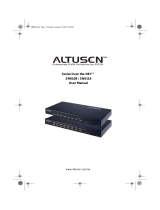Page is loading ...

Serial Over the NET™
SN0108 / SN0116
User Manual
www.altusen.com.tw
sn816_Book-v2.book Page i Thursday, July 6, 2006 5:41 PM

SN0108 / SN0116 User Manual
ii
Regulatory Information
This is an FCC Class A product. In a domestic environment this product may
cause radio interference in which case the user may be required to take
adequate measures.
This equipment has been tested and found to comply with the limits for a Class
A digital device, pursuant to Part 15 of the FCC Rules. These limits are
designed to provide reasonable protection against harmful interference when
the equipment is operated in a commercial environment. This equipment
generates, uses and can radiate radio frequency energy and, if not installed and
used in accordance with the instruction manual, may cause harmful
interference to radio communications. Operation of this equipment in a
residential area is likely to cause harmful interference in which case the user
will be required to correct the interference at his own expense.
RoHS
This product is RoHS compliant
sn816_Book-v2.book Page ii Thursday, July 6, 2006 5:41 PM

SN0108 / SN0116 User Manual
iii
User Notice
All information, documentation, and specifications contained in this manual
are subject to change without prior notification by the manufacturer. The
manufacturer makes no representations or warranties, either expressed or
implied, with respect to the contents hereof and specifically disclaims any
warranties as to merchantability or fitness for any particular purpose. Any of
the manufacturer's software described in this manual is sold or licensed `as is'.
Should the programs prove defective following their purchase, the buyer (and
not the manufacturer, its distributor, or its dealer), assumes the entire cost of all
necessary servicing, repair and any incidental or consequential damages
resulting from any defect in the software.
The manufacturer of this system is not responsible for any radio and/or TV
interference caused by unauthorized modifications to this device. It is the
responsibility of the user to correct such interference.
The manufacturer is not responsible for any damage incurred in the operation
of this system if the correct operational voltage setting was not selected prior
to operation. PLEASE VERIFY THAT THE VOLTAGE SETTING IS
CORRECT BEFORE USE.
sn816_Book-v2.book Page iii Thursday, July 6, 2006 5:41 PM

SN0108 / SN0116 User Manual
iv
Safety Instructions
General
Read all of these instructions. Save them for future reference.
Follow all warnings and instructions marked on the device.
Do not place the device on any unstable surface (cart, stand, table, etc.). If
the device falls, serious damage will result.
Do not use the device near water.
Do not place the device near, or over, radiators or heat registers.
The device cabinet is provided with slots and openings to allow for
adequate ventilation. To ensure reliable operation, and to protect against
overheating, these openings must never be blocked or covered.
The device should never be placed on a soft surface (bed, sofa, rug, etc.) as
this will block its ventilation openings. Likewise, the device should not be
placed in a built in enclosure unless adequate ventilation has been
provided.
Never spill liquid of any kind on the device.
Unplug the device from the wall outlet before cleaning. Do not use liquid
or aerosol cleaners. Use a damp cloth for cleaning.
The device should be operated from the type of power source indicated on
the marking label. If you are not sure of the type of power available,
consult your dealer or local power company.
The device is equipped with a 3-wire grounding type plug. This is a safety
feature. If you are unable to insert the plug into the outlet, contact your
electrician to replace your obsolete outlet. Do not attempt to defeat the
purpose of the grounding-type plug. Always follow your local/national
wiring codes.
Do not allow anything to rest on the power cord or cables. Route the
power cord and cables so that they cannot be stepped on or tripped over.
If an extension cord is used with this device make sure that the total of the
ampere ratings of all products used on this cord does not exceed the
extension cord ampere rating. Make sure that the total of all products
plugged into the wall outlet does not exceed 15 amperes.
To help protect your system from sudden, transient increases and
decreases in electrical power, use a surge suppressor, line conditioner, or
uninterruptible power supply (UPS).
sn816_Book-v2.book Page iv Thursday, July 6, 2006 5:41 PM

SN0108 / SN0116 User Manual
v
Position system cables and power cables carefully; Be sure that nothing
rests on any cables.
When connecting or disconnecting power to hot pluggable power supplies,
observe the following guidelines:
Install the power supply before connecting the power cable to the power
supply.
Unplug the power cable before removing the power supply.
If the system has multiple sources of power, disconnect power from the
system by unplugging all power cables from the power supplies.
Never push objects of any kind into or through cabinet slots. They may
touch dangerous voltage points or short out parts resulting in a risk of fire
or electrical shock.
Do not attempt to service the device yourself. Refer all servicing to
qualified service personnel.
If the following conditions occur, unplug the device from the wall outlet
and bring it to qualified service personnel for repair.
The power cord or plug has become damaged or frayed.
Liquid has been spilled into the device.
The device has been exposed to rain or water.
The device has been dropped, or the cabinet has been damaged.
The device exhibits a distinct change in performance, indicating a need
for service.
The device does not operate normally when the operating instructions
are followed.
Only adjust those controls that are covered in the operating instructions.
Improper adjustment of other controls may result in damage that will
require extensive work by a qualified technician to repair.
sn816_Book-v2.book Page v Thursday, July 6, 2006 5:41 PM

SN0108 / SN0116 User Manual
vi
Rack Mounting
Before working on the rack, make sure that the stabilizers are secured to
the rack, extended to the floor, and that the full weight of the rack rests on
the floor. Install front and side stabilizers on a single rack or front
stabilizers for joined multiple racks before working on the rack.
Always load the rack from the bottom up, and load the heaviest item in the
rack first.
Make sure that the rack is level and stable before extending a device from
the rack.
Use caution when pressing the device rail release latches and sliding a
device into or out of a rack; the slide rails can pinch your fingers.
After a device is inserted into the rack, carefully extend the rail into a
locking position, and then slide the device into the rack.
Do not overload the AC supply branch circuit that provides power to the
rack. The total rack load should not exceed 80 percent of the branch circuit
rating.
Ensure that proper airflow is provided to devices in the rack.
Do not step on or stand on any device when servicing other devices in a
rack.
sn816_Book-v2.book Page vi Thursday, July 6, 2006 5:41 PM

SN0108 / SN0116 User Manual
vii
Package Contents
The SN0108 / SN0116 package consists of:
1 SN0108 or SN0116
1Power Cord
1 Rack Mount Kit (Brackets and Phillips head hex M3 x 8 screws)
1 Foot Pad Set (4 pcs.)
1Software CD
1 User Manual*
1 Quick Start Guide
1 Registration Card
Check to make sure that all of the components are present and in good order.
If anything is missing, or was damaged in shipping, contact your dealer.
Read this manual thoroughly and follow the installation and operation
procedures carefully to prevent any damage to the switch or to any other
devices on the installation.
* Features may have been added to the SN0108 / SN0116 since this manual
was printed. Please visit our website to download the most up to date version
of the manual.
Copyright © 2004-2006 ATEN
®
International Co., Ltd.
Manual Part No. PAPE-0241-2AXG
Printing Date: 07/2006
ATEN and the ATEN logo are registered trademarks of ATEN International Co., Ltd. All rights reserved. All
other brand names and trademarks are the registered property of their respective owners.
sn816_Book-v2.book Page vii Thursday, July 6, 2006 5:41 PM

SN0108 / SN0116 User Manual
viii
Contents
Regulatory Information . . . . . . . . . . . . . . . . . . . . . . . . . . . . . . . . . . . . . . . . ii
RoHS . . . . . . . . . . . . . . . . . . . . . . . . . . . . . . . . . . . . . . . . . . . . . . . . . . . . . ii
User Notice. . . . . . . . . . . . . . . . . . . . . . . . . . . . . . . . . . . . . . . . . . . . . . . . .iii
Safety Instructions . . . . . . . . . . . . . . . . . . . . . . . . . . . . . . . . . . . . . . . . . . .iv
General . . . . . . . . . . . . . . . . . . . . . . . . . . . . . . . . . . . . . . . . . . . . . . . . .iv
Rack Mounting . . . . . . . . . . . . . . . . . . . . . . . . . . . . . . . . . . . . . . . . . . .vi
Package Contents . . . . . . . . . . . . . . . . . . . . . . . . . . . . . . . . . . . . . . . . . . vii
About This Manual . . . . . . . . . . . . . . . . . . . . . . . . . . . . . . . . . . . . . . . . . . .xi
Overview. . . . . . . . . . . . . . . . . . . . . . . . . . . . . . . . . . . . . . . . . . . . . . . .xi
ALTUSEN Information . . . . . . . . . . . . . . . . . . . . . . . . . . . . . . . . . . . . . . .xiii
Technical Support. . . . . . . . . . . . . . . . . . . . . . . . . . . . . . . . . . . . . . . .xiii
Getting Help . . . . . . . . . . . . . . . . . . . . . . . . . . . . . . . . . . . . . . . . . . . .xiii
Product Information. . . . . . . . . . . . . . . . . . . . . . . . . . . . . . . . . . . . . . .xiv
Chapter 1.
Introduction
Overview. . . . . . . . . . . . . . . . . . . . . . . . . . . . . . . . . . . . . . . . . . . . . . . . . . .1
Requirements . . . . . . . . . . . . . . . . . . . . . . . . . . . . . . . . . . . . . . . . . . . . . . . 2
Features . . . . . . . . . . . . . . . . . . . . . . . . . . . . . . . . . . . . . . . . . . . . . . . . . . . 3
SN0108 / SN0116 Front Panel. . . . . . . . . . . . . . . . . . . . . . . . . . . . . . . . . .5
SN0108 / SN0116 Rear Panel . . . . . . . . . . . . . . . . . . . . . . . . . . . . . . . . . .6
Chapter 2.
Hardware Setup
Before you Begin . . . . . . . . . . . . . . . . . . . . . . . . . . . . . . . . . . . . . . . . . . . .7
Stacking and Mounting. . . . . . . . . . . . . . . . . . . . . . . . . . . . . . . . . . . . . . . .7
Stacking . . . . . . . . . . . . . . . . . . . . . . . . . . . . . . . . . . . . . . . . . . . . . . . . 7
Rack Mounting . . . . . . . . . . . . . . . . . . . . . . . . . . . . . . . . . . . . . . . . . . . 8
PC Installation. . . . . . . . . . . . . . . . . . . . . . . . . . . . . . . . . . . . . . . . . . . . . . .9
Sun Fire V100 Server Installation. . . . . . . . . . . . . . . . . . . . . . . . . . . . . . . 11
Chapter 3.
Browser Login
Logging In. . . . . . . . . . . . . . . . . . . . . . . . . . . . . . . . . . . . . . . . . . . . . . . . . 13
The SN0108 / SN0116 Main Screen . . . . . . . . . . . . . . . . . . . . . . . . . . . . 14
Chapter 4.
Administration
Working Environment Configuration. . . . . . . . . . . . . . . . . . . . . . . . . . . . . 15
General . . . . . . . . . . . . . . . . . . . . . . . . . . . . . . . . . . . . . . . . . . . . . . . . 15
Administrator: . . . . . . . . . . . . . . . . . . . . . . . . . . . . . . . . . . . . . . . .16
Connection Control:. . . . . . . . . . . . . . . . . . . . . . . . . . . . . . . . . . . . 16
Network. . . . . . . . . . . . . . . . . . . . . . . . . . . . . . . . . . . . . . . . . . . . . . . . 17
Service Ports: . . . . . . . . . . . . . . . . . . . . . . . . . . . . . . . . . . . . . . . .17
sn816_Book-v2.book Page viii Thursday, July 6, 2006 5:41 PM

SN0108 / SN0116 User Manual
ix
IP Address: . . . . . . . . . . . . . . . . . . . . . . . . . . . . . . . . . . . . . . . . . .17
ANMS . . . . . . . . . . . . . . . . . . . . . . . . . . . . . . . . . . . . . . . . . . . . . . . . .19
CC Management Settings:. . . . . . . . . . . . . . . . . . . . . . . . . . . . . . .19
RADIUS Settings: . . . . . . . . . . . . . . . . . . . . . . . . . . . . . . . . . . . . .19
SNMP Settings: . . . . . . . . . . . . . . . . . . . . . . . . . . . . . . . . . . . . . . .21
OOBC . . . . . . . . . . . . . . . . . . . . . . . . . . . . . . . . . . . . . . . . . . . . . . . . .22
Date / Time . . . . . . . . . . . . . . . . . . . . . . . . . . . . . . . . . . . . . . . . . . . . .23
Firmware . . . . . . . . . . . . . . . . . . . . . . . . . . . . . . . . . . . . . . . . . . . . . . .24
Preparation:. . . . . . . . . . . . . . . . . . . . . . . . . . . . . . . . . . . . . . . . . .24
Starting the Upgrade:. . . . . . . . . . . . . . . . . . . . . . . . . . . . . . . . . . .24
Logout . . . . . . . . . . . . . . . . . . . . . . . . . . . . . . . . . . . . . . . . . . . . . . . . .25
Device Management Configuration. . . . . . . . . . . . . . . . . . . . . . . . . . . . . .26
Port Config . . . . . . . . . . . . . . . . . . . . . . . . . . . . . . . . . . . . . . . . . . . . .26
Property Settings: . . . . . . . . . . . . . . . . . . . . . . . . . . . . . . . . . . . . .27
Alert Settings: . . . . . . . . . . . . . . . . . . . . . . . . . . . . . . . . . . . . . . . .30
User Management. . . . . . . . . . . . . . . . . . . . . . . . . . . . . . . . . . . . . . . .31
Deleting an Account. . . . . . . . . . . . . . . . . . . . . . . . . . . . . . . . . . . .32
Adding an Account: . . . . . . . . . . . . . . . . . . . . . . . . . . . . . . . . . . . .32
Editing an Account: . . . . . . . . . . . . . . . . . . . . . . . . . . . . . . . . . . . .33
Direct Access . . . . . . . . . . . . . . . . . . . . . . . . . . . . . . . . . . . . . . . . . . .34
Session Info. . . . . . . . . . . . . . . . . . . . . . . . . . . . . . . . . . . . . . . . . . . . .35
Sys Info . . . . . . . . . . . . . . . . . . . . . . . . . . . . . . . . . . . . . . . . . . . . . . . .36
Log . . . . . . . . . . . . . . . . . . . . . . . . . . . . . . . . . . . . . . . . . . . . . . . . . . .37
Chapter 5.
Browser Operation
Overview. . . . . . . . . . . . . . . . . . . . . . . . . . . . . . . . . . . . . . . . . . . . . . . . . .39
Telnet . . . . . . . . . . . . . . . . . . . . . . . . . . . . . . . . . . . . . . . . . . . . . . . . . . . .41
Port Configuration. . . . . . . . . . . . . . . . . . . . . . . . . . . . . . . . . . . . . . . . . . .45
User Manager . . . . . . . . . . . . . . . . . . . . . . . . . . . . . . . . . . . . . . . . . . . . . .45
Chapter 6.
Out of Band Operation
Overview. . . . . . . . . . . . . . . . . . . . . . . . . . . . . . . . . . . . . . . . . . . . . . . . . .47
HyperTerminal. . . . . . . . . . . . . . . . . . . . . . . . . . . . . . . . . . . . . . . . . . . . . .47
Direct HyperTerminal Connection. . . . . . . . . . . . . . . . . . . . . . . . . . . .47
Logging In:. . . . . . . . . . . . . . . . . . . . . . . . . . . . . . . . . . . . . . . . . . .51
Indirect HyperTerminal Connection. . . . . . . . . . . . . . . . . . . . . . . . . . .52
Final Check:. . . . . . . . . . . . . . . . . . . . . . . . . . . . . . . . . . . . . . . . . .53
Logging In . . . . . . . . . . . . . . . . . . . . . . . . . . . . . . . . . . . . . . . . . . . . . .54
PPP (Dial In) Connection . . . . . . . . . . . . . . . . . . . . . . . . . . . . . . . . . . . . .55
Direct PPP Connection . . . . . . . . . . . . . . . . . . . . . . . . . . . . . . . . . . . .55
Finishing Up: . . . . . . . . . . . . . . . . . . . . . . . . . . . . . . . . . . . . . . . . .58
Logging In:. . . . . . . . . . . . . . . . . . . . . . . . . . . . . . . . . . . . . . . . . . .58
Indirect PPP Connection. . . . . . . . . . . . . . . . . . . . . . . . . . . . . . . . . . .59
Setup: . . . . . . . . . . . . . . . . . . . . . . . . . . . . . . . . . . . . . . . . . . . . . .59
sn816_Book-v2.book Page ix Thursday, July 6, 2006 5:41 PM

SN0108 / SN0116 User Manual
x
Final Check: . . . . . . . . . . . . . . . . . . . . . . . . . . . . . . . . . . . . . . . . .60
Logging In:. . . . . . . . . . . . . . . . . . . . . . . . . . . . . . . . . . . . . . . . . . .60
Telnet . . . . . . . . . . . . . . . . . . . . . . . . . . . . . . . . . . . . . . . . . . . . . . . . . . . . 61
Logging In . . . . . . . . . . . . . . . . . . . . . . . . . . . . . . . . . . . . . . . . . . . . . .61
SSH . . . . . . . . . . . . . . . . . . . . . . . . . . . . . . . . . . . . . . . . . . . . . . . . . . . . .62
Terminal Session (Linux): . . . . . . . . . . . . . . . . . . . . . . . . . . . . . . . . . . 62
Third Party Utility (Windows): . . . . . . . . . . . . . . . . . . . . . . . . . . . . . . . 63
Chapter 7.
Virtual Port Management
Overview. . . . . . . . . . . . . . . . . . . . . . . . . . . . . . . . . . . . . . . . . . . . . . . . . .65
Driver Installation . . . . . . . . . . . . . . . . . . . . . . . . . . . . . . . . . . . . . . . . . . . 65
Virtual Port Management . . . . . . . . . . . . . . . . . . . . . . . . . . . . . . . . . . . . . 66
Dialog Box Layout. . . . . . . . . . . . . . . . . . . . . . . . . . . . . . . . . . . . . . . . 66
Menu and Toolbar. . . . . . . . . . . . . . . . . . . . . . . . . . . . . . . . . . . . . 67
Target Information. . . . . . . . . . . . . . . . . . . . . . . . . . . . . . . . . . . . . 67
Target List . . . . . . . . . . . . . . . . . . . . . . . . . . . . . . . . . . . . . . . . . . .68
Port List. . . . . . . . . . . . . . . . . . . . . . . . . . . . . . . . . . . . . . . . . . . . . 69
Mapped COM Ports. . . . . . . . . . . . . . . . . . . . . . . . . . . . . . . . . . . .70
Port Mapping and Unmapping . . . . . . . . . . . . . . . . . . . . . . . . . . . . . . 71
Port Mapping. . . . . . . . . . . . . . . . . . . . . . . . . . . . . . . . . . . . . . . . .71
Port Unmapping . . . . . . . . . . . . . . . . . . . . . . . . . . . . . . . . . . . . . .72
Appendix
Specifications . . . . . . . . . . . . . . . . . . . . . . . . . . . . . . . . . . . . . . . . . . . . . . 73
Administrator Login Failure. . . . . . . . . . . . . . . . . . . . . . . . . . . . . . . . . . . .74
IP Address Determination. . . . . . . . . . . . . . . . . . . . . . . . . . . . . . . . . . . . .75
Method 1: . . . . . . . . . . . . . . . . . . . . . . . . . . . . . . . . . . . . . . . . . . . 75
Method 2: . . . . . . . . . . . . . . . . . . . . . . . . . . . . . . . . . . . . . . . . . . . 76
Method 3: . . . . . . . . . . . . . . . . . . . . . . . . . . . . . . . . . . . . . . . . . . . 77
RJ-45 to Serial Adapters. . . . . . . . . . . . . . . . . . . . . . . . . . . . . . . . . . . . . .78
Troubleshooting . . . . . . . . . . . . . . . . . . . . . . . . . . . . . . . . . . . . . . . . . . . . 82
Battery Replacement . . . . . . . . . . . . . . . . . . . . . . . . . . . . . . . . . . . . . . . .82
Limited Warranty. . . . . . . . . . . . . . . . . . . . . . . . . . . . . . . . . . . . . . . . . . . . 82
Index
sn816_Book-v2.book Page x Thursday, July 6, 2006 5:41 PM

SN0108 / SN0116 User Manual
xi
About This Manual
This User Manual is provided to help you get the most from your SN0108 /
SN0116 system. It covers all aspects of installation, configuration and
operation. An overview of the information found in the manual is provided
below.
Overview
Chapter 1, Introduction, introduces you to the SN0108 / SN0116 System.
Its purpose, features and benefits are presented, and its front and back panel
components are described.
Chapter 2, Hardware Setup, provides step-by-step instructions for setting
up your installation.
Chapter 3, Browser Login, explains how to log into the SN0108 / SN0116
from your browser.
Chapter 4, Administration, explains the administrative procedures that are
employed to configure the SN0108 / SN0116’s working environment.
Chapter 5, Browser Operation, details concepts and procedures involved
in the browser operation of your SN0108 / SN0116 installation.
Chapter 6, Out of Band Operation, describes how to set up the various
serial port methods that can be used to access the SN0108 / SN0116 when the
network is unavailable.
Chapter 7, Virtual Port Management, shows how to install the virtual
COM port driver and to set up and manage the virtual COM ports.
An Appendix,
at the end of the manual provides technical and troubleshooting
information.
sn816_Book-v2.book Page xi Thursday, July 6, 2006 5:41 PM

SN0108 / SN0116 User Manual
xii
Conventions
This manual uses the following conventions:
Monospaced Indicates text that you should key in.
[ ]
Indicates keys you should press. For example, [Enter] means
to press the Enter key. If keys need to be chorded, they
appear together in the same bracket with a plus sign
between them: [Ctrl+Alt].
1.
Numbered lists represent procedures with sequential steps.
♦
Bullet lists provide information, but do not involve sequential
steps.
→
Indicates selecting the option (on a menu or dialog box, for
example), that comes next. For example, Start
→ Run
means to open the Start menu, and then select Run.
Indicates critical information.
sn816_Book-v2.book Page xii Thursday, July 6, 2006 5:41 PM

SN0108 / SN0116 User Manual
xiii
ALTUSEN Information
Technical Support
Getting Help
For additional help, advice, and information, ALTUSEN provides several
support options. If you need to contact ALTUSEN technical support with a
problem, please have the following information ready beforehand:
Product model number, serial number, and date of purchase.
Your computer configuration, including operating system, revision level,
expansion cards, and software.
Any error messages displayed at the time the error occurred.
The sequence of operations that led up to the error.
Any other information you feel may be of help
North America Technical
Phone Support
Registered ALTUSEN product owners are entitled to
telephone technical support. Call the ALTUSEN
Technical Support Center: 949-453-8885.
International Technical
Phone Support
1. Contact your local dealer.
2. Call the ALTUSEN Technical Support Cen-
ter:(886-2) 8692-6959.
Email Support Email your questions and concerns to:
Online Support
Troubleshooting
Documentation
Software Updates
Online troubleshooting that describes the most com-
monly encountered problems and offers possible
solutions to them; online documentation (including
electronically available manuals); and the latest driv-
ers and firmware for your product are available at the
ALTUSEN website: http://www.altusen.com
sn816_Book-v2.book Page xiii Thursday, July 6, 2006 5:41 PM

SN0108 / SN0116 User Manual
xiv
Product Information
For information about all of ALTUSEN's products and how they can help you
connect without limits, visit ALTUSEN on the web or contact an ALTUSEN
Authorized Reseller.
In the United States of America, call: 866-ALTUSEN (258-8736)
In Canada and South America, call: 949-453-8885
In all other locations, call: 886-2-8692-6789
Visit ALTUSEN on the web at http://www.altusen.com for a list of
locations and telephone numbers
sn816_Book-v2.book Page xiv Thursday, July 6, 2006 5:41 PM

1
Chapter 1
Introduction
Overview
The SN0108 / SN0116 Serial over the NET™ is a control unit that provides
both In-Band and Out-of-Band remote serial access to up to 8 (SN0108) or 16
(SN0116) servers or other serial IT devices (hubs, routers, power management
devices, etc.), via a Telnet or SSH TCP/IP connection.
Up to 8 (SN0108) or 16 (SN0116) Users can log in at the same time from any
computer connected to the Internet, whether down the hall, or half way around
the world. Each is able to control a separate port so that eight attached devices
can be accessed at the same time.
The SN0108 / SN0116 can work in tandem with other remote management
products - such as the Altusen PN9108 Power over the NET™ remote power
management system to provide convenient, reliable, and effective, remote data
center device management.
Installation is fast and easy: plugging cables into their appropriate ports is all
that is entailed. A choice of browser based GUI, Telnet (SSH), and VT console
terminal sessions make configuration and operation smooth and convenient.
Remote
SN0108
TCP/IP
sn816_Book-v2.book Page 1 Thursday, July 6, 2006 5:41 PM

SN0108 / SN0116 User Manual
2
The SN0108 / SN0116's firmware is upgradeable over the Net, so you can stay
current with the latest improvements simply by downloading updates from our
website. With its advanced features and ease of operation, the SN0108 /
SN0116 is the most convenient, most reliable, and most cost effective way to
centrally manage your remote, serially connected, IT products.
Requirements
Sun's Java 2 JRE 1.4.2 or higher must be installed on your computer. Java
is available for free download from the Sun Java website:
http://java.sun.com
The devices that connect to the SN0108 / SN0116 must support the
RS-232 protocol or RS-232 terminal operations
Virtual COM port driver (Real COM port) support requires Windows 2000
or higher.
sn816_Book-v2.book Page 2 Thursday, July 6, 2006 5:41 PM

Chapter 1. Introduction
3
Features
Complete Centralized Remote Serial Management:
Remote serial access over the Internet for up to 8 (SN0108) or 16
(SN0116) servers or other serial IT devices
Works in tandem with other Altusen/Aten appliances - such as the
PN0108 and PN9108 - allowing administrators to manage a wide range
of data center devices through IP connections
Remote access to Serial over IP appliances, and attached devices, in
centralized manner
Security:
Multi level secure user logins
Port-specific access rights
Supports Active Directory (via CC management)
Supports RADIUS
Convenient Access:
Browser access with an intuitive GUI
Telnet client – SSH, Telnet and third-party client (PuTTY, etc.)
compatible; file-based session logging, cut and paste, print screen, session
history, macro support, plus a wide range of terminal emulations
Console terminal
Direct port addressing - via SSH to any Serial Over IP port (bypassing
the SN0108 / SN0116)
Dial in Modem and Direct Access via serial applications (such as
HyperTerminal and PPP), or IP applications (such as SSH and Telnet)
Modem sharing capability via IP-forwarding [Modem support]
Sun Ready:
Hardware break suppression ensures uninterrupted Solaris server
operation
Network Interfaces:
TCP/IP, UDP/IP, HTTP, HTTPS, NTP, SNMP, Telnet, SSH, SSL, PPP
10Base-T/100BaseTX, auto sense
DNS, DHCP, ARP, RADIUS
Ping
sn816_Book-v2.book Page 3 Thursday, July 6, 2006 5:41 PM

SN0108 / SN0116 User Manual
4
Serial Connectivity:
VT320 support – backward compatible to VT52 (VT52, 100, 220)
Hardware and software flow control
Real COM port support*
Raw TCP Mode support
Alarms and Alerts:
Client applications
Buzzer
SNMP Traps
OS Support:
Windows
Mac
Sun
Linux
Unix
AIX
DOS 6.2+
Code Set Support:
ISO646 - US (US ASCII)
ISO8859 - 15 (Latin -9)
General:
Hot-pluggable - add and remove servers without rebooting
Rack mountable in 1U system rack
Easy setup – plugging cables into their ports is all it takes
* With supplied Virtual COM port driver.
sn816_Book-v2.book Page 4 Thursday, July 6, 2006 5:41 PM

Chapter 1. Introduction
5
SN0108 / SN0116 Front Panel
No. Component Description
1 Port LEDs A Port LED lights to indicate the device attached to its
corresponding port is online. The LED flashes when data
is being transmitted through its corresponding port.
2 Reset Switch Pressing and holding this switch in for less than three
seconds performs a system reset. Pressing and holding
this switch in for more than three seconds returns its
settings to their default status.
3 10/100 Mbps
Data LED
The LED lights ORANGE to indicate a 10 Mbps data
transmission speed. It lights GREEN to indicate a 100
Mbps data transmission speed.
4 Link LED Flashes GREEN to indicate that a Client program is
accessing the device.
5 Power LED Lights when the SN0108 is powered up and ready to
operate.
12345
12345
sn816_Book-v2.book Page 5 Thursday, July 6, 2006 5:41 PM

SN0108 / SN0116 User Manual
6
SN0108 / SN0116 Rear Panel
No. Component Description
1 Power Socket The power cable from the AC source plugs in here.
2 Power Switch This is a standard rocker switch that powers the SN0108
/ SN0116 on and off.
3 LAN Port The Ethernet cable that connects the SN0108 / SN0116
to the Internet plugs in here.
4 Serial Ports The Cat 5 cables that connect to the RJ45 to Serial
adapters plug in here. (See PC Installation Diagram:,
page 10, and RJ-45 to Serial Adapters, page 78.)
Note: RJ-45 to Serial adapters require a separate
purchase. To purchase RJ-45 to Serial adapters, contact
your dealer.
23 41
23 41
sn816_Book-v2.book Page 6 Thursday, July 6, 2006 5:41 PM
/