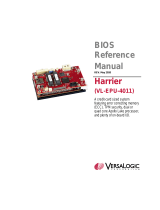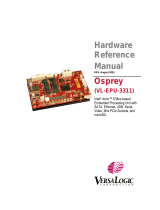Page is loading ...

Motherboard
P5K SE/EPU

ii
E3684
First Edition V1
February 2008
Copyright © 2008 ASUSTeK COMPUTER INC. All Rights Reserved.
No part of this manual, including the products and software described in it, may be reproduced,
transmitted, transcribed, stored in a retrieval system, or translated into any language in any form or by any
means, except documentation kept by the purchaser for backup purposes, without the express written
permission of ASUSTeK COMPUTER INC. (“ASUS”).
Product warranty or service will not be extended if: (1) the product is repaired, modied or altered, unless
such repair, modication of alteration is authorized in writing by ASUS; or (2) the serial number of the
product is defaced or missing.
ASUS PROVIDES THIS MANUAL “AS IS” WITHOUT WARRANTY OF ANY KIND, EITHER EXPRESS
OR IMPLIED, INCLUDING BUT NOT LIMITED TO THE IMPLIED WARRANTIES OR CONDITIONS OF
MERCHANTABILITY OR FITNESS FOR A PARTICULAR PURPOSE. IN NO EVENT SHALL ASUS, ITS
DIRECTORS, OFFICERS, EMPLOYEES OR AGENTS BE LIABLE FOR ANY INDIRECT, SPECIAL,
INCIDENTAL, OR CONSEQUENTIAL DAMAGES (INCLUDING DAMAGES FOR LOSS OF PROFITS,
LOSS OF BUSINESS, LOSS OF USE OR DATA, INTERRUPTION OF BUSINESS AND THE LIKE),
EVEN IF ASUS HAS BEEN ADVISED OF THE POSSIBILITY OF SUCH DAMAGES ARISING FROM ANY
DEFECT OR ERROR IN THIS MANUAL OR PRODUCT.
SPECIFICATIONS AND INFORMATION CONTAINED IN THIS MANUAL ARE FURNISHED FOR
INFORMATIONAL USE ONLY, AND ARE SUBJECT TO CHANGE AT ANY TIME WITHOUT NOTICE,
AND SHOULD NOT BE CONSTRUED AS A COMMITMENT BY ASUS. ASUS ASSUMES NO
RESPONSIBILITY OR LIABILITY FOR ANY ERRORS OR INACCURACIES THAT MAY APPEAR IN THIS
MANUAL, INCLUDING THE PRODUCTS AND SOFTWARE DESCRIBED IN IT.
Products and corporate names appearing in this manual may or may not be registered trademarks or
copyrights of their respective companies, and are used only for identication or explanation and to the
owners’ benet, without intent to infringe.

iii
Contents
Contents ...................................................................................................... iii
Notices ........................................................................................................ vii
Safety information .................................................................................... viii
About this guide ......................................................................................... ix
P5K SE/EPU specications summary ....................................................... xi
Chapter 1: Product introduction
1.1 Welcome! ...................................................................................... 1-1
1.2 Package contents ......................................................................... 1-1
1.3 Special features ............................................................................ 1-2
1.3.1 Product highlights ........................................................... 1-2
1.3.2 ASUS AI Lifestyle features .............................................. 1-4
1.3.3 ASUS Stylish features ..................................................... 1-5
1.3.4 ASUS Intelligent Overclocking features .......................... 1-6
Chapter 2: Hardware information
2.1 Before you proceed ..................................................................... 2-1
2.2 Motherboard overview ................................................................. 2-2
2.2.1 Placement direction ........................................................ 2-2
2.2.2 Screw holes .................................................................... 2-2
2.2.3 Motherboard layout ......................................................... 2-3
2.2.4 Layout contents ............................................................... 2-4
2.3 Central Processing Unit (CPU) ................................................... 2-6
2.3.1 Installing the CPU ........................................................... 2-7
2.3.2 Installing the CPU heatsink and fan ................................ 2-9
2.3.3 Uninstalling the CPU heatsink and fan ..........................2-11
2.4 System memory ......................................................................... 2-13
2.4.1 Overview ....................................................................... 2-13
2.4.2 Memory congurations .................................................. 2-14
2.4.3 Installing a DIMM .......................................................... 2-18
2.4.4 Removing a DIMM ........................................................ 2-18
2.5 Expansion slots .......................................................................... 2-19
2.5.1 Installing an expansion card ......................................... 2-19
2.5.2 Conguring an expansion card ..................................... 2-19
2.5.3 Interrupt assignments ................................................... 2-20
2.5.4 PCI slots ........................................................................ 2-21

iv
Contents
2.5.5 PCI Express x1 slots ..................................................... 2-21
2.5.6 PCI Express x16 slot ..................................................... 2-21
2.6 Jumpers ...................................................................................... 2-22
2.7 Connectors ................................................................................. 2-24
2.7.1 Rear panel connectors .................................................. 2-24
2.7.2 Internal connectors ....................................................... 2-26
Chapter 3: Powering up
3.1 Starting up for the rst time ........................................................ 3-1
3.2 Turning off the computer ............................................................. 3-2
3.2.1 Using the OS shut down function .................................... 3-2
3.2.2 Using the dual function power switch .............................. 3-2
Chapter 4: BIOS setup
4.1 Managing and updating your BIOS ............................................ 4-1
4.1.1 ASUS Update utility ........................................................ 4-1
4.1.2 Creating a bootable oppy disk ....................................... 4-4
4.1.3 ASUS EZ Flash 2 utility ................................................... 4-5
4.1.4 AFUDOS utility ................................................................ 4-6
4.1.5 ASUS CrashFree BIOS 3 utility ...................................... 4-8
4.2 BIOS setup program .................................................................... 4-9
4.2.1 BIOS menu screen ........................................................ 4-10
4.2.2 Menu bar ....................................................................... 4-10
4.2.3 Navigation keys ............................................................. 4-10
4.2.4 Menu items ....................................................................4-11
4.2.5 Sub-menu items .............................................................4-11
4.2.6 Conguration elds ........................................................4-11
4.2.7 Pop-up window ..............................................................4-11
4.2.8 Scroll bar ........................................................................4-11
4.2.9 General help ..................................................................4-11
4.3 Main menu .................................................................................. 4-12
4.3.1 System Time ................................................................. 4-12
4.3.2 System Date ................................................................. 4-12
4.3.3 Legacy Diskette A ......................................................... 4-12
4.3.4 SATA 1-4 ....................................................................... 4-13
4.3.5 SATA Conguration ....................................................... 4-14
4.3.6 System Information ....................................................... 4-15

v
Contents
4.4 Advanced menu ......................................................................... 4-16
4.4.1 Jumperfree Conguration ............................................. 4-16
4.4.2 AI NET 2........................................................................ 4-19
4.4.3 USB Conguration ........................................................ 4-20
4.4.4 CPU Conguration ........................................................ 4-21
4.4.5 Chipset .......................................................................... 4-22
4.4.6 OnBoard Devices Conguration ................................... 4-23
4.4.7 PCI PnP ........................................................................ 4-24
4.5 Power menu ................................................................................ 4-25
4.5.1 Suspend Mode .............................................................. 4-25
4.5.2 Repost Video on S3 Resume ........................................ 4-25
4.5.3 ACPI Version ................................................................. 4-25
4.5.4 ACPI APIC Support ....................................................... 4-25
4.5.5 APM Conguration ........................................................ 4-26
4.5.6 Hardware Monitor ......................................................... 4-27
4.6 Boot menu .................................................................................. 4-29
4.6.1 Boot Device Priority ...................................................... 4-29
4.6.2 Boot Settings Conguration .......................................... 4-30
4.6.3 Security ......................................................................... 4-31
4.7 Tools menu ................................................................................. 4-33
4.7.1 ASUS EZ Flash 2 .......................................................... 4-33
4.7.2 ASUS O.C. Prole ......................................................... 4-34
4.8 Exit menu .................................................................................... 4-35
Chapter 5: Software support
5.1 Installing an operating system ................................................... 5-1
5.2 Support CD information .............................................................. 5-1
5.2.1 Running the support CD ................................................. 5-1
5.2.2 Drivers menu ................................................................... 5-2
5.2.3 Utilities menu .................................................................. 5-3
5.2.4 Manual menu .................................................................. 5-5
5.2.5 ASUS Contact information .............................................. 5-5
5.2.6 Other information ............................................................ 5-6
5.3 Software information ................................................................... 5-8
5.3.1 ASUS MyLogo2™ ........................................................... 5-8
5.3.2 Audio congurations ..................................................... 5-10

vi
Contents
5.3.3 ASUS PC Probe II ......................................................... 5-14
5.3.4 ASUS AI Suite ............................................................... 5-20
5.3.5 ASUS EPU Utility -- AI Gear 3+ ..................................... 5-22
5.3.6 ASUS AI Nap ................................................................ 5-24
5.3.7 ASUS Q-Fan 2 .............................................................. 5-25
5.3.8 ASUS AI Booster ........................................................... 5-26
Appendix: CPU features
A.1 Intel® EM64T ..................................................................................A-1
A.2 Enhanced Intel SpeedStep® Technology (EIST) ........................A-1
A.2.1 System requirements ......................................................A-1
A.2.2 Using the EIST ................................................................A-2
A.3 Intel® Hyper-Threading Technology ...........................................A-3

vii
Notices
Federal Communications Commission Statement
This device complies with Part 15 of the FCC Rules. Operation is subject to the
following two conditions:
•
This device may not cause harmful interference, and
•
This device must accept any interference received including interference that
may cause undesired operation.
This equipment has been tested and found to comply with the limits for a
Class B digital device, pursuant to Part 15 of the FCC Rules. These limits are
designed to provide reasonable protection against harmful interference in a
residential installation. This equipment generates, uses and can radiate radio
frequency energy and, if not installed and used in accordance with manufacturer’s
instructions, may cause harmful interference to radio communications. However,
there is no guarantee that interference will not occur in a particular installation. If
this equipment does cause harmful interference to radio or television reception,
which can be determined by turning the equipment off and on, the user is
encouraged to try to correct the interference by one or more of the following
measures:
•
Reorient or relocate the receiving antenna.
•
Increase the separation between the equipment and receiver.
•
Connect the equipment to an outlet on a circuit different from that to which the
receiver is connected.
•
Consult the dealer or an experienced radio/TV technician for help.
Canadian Department of Communications Statement
This digital apparatus does not exceed the Class B limits for radio noise emissions
from digital apparatus set out in the Radio Interference Regulations of the
Canadian Department of Communications.
This class B digital apparatus complies with Canadian ICES-003.
The use of shielded cables for connection of the monitor to the graphics card is
required to assure compliance with FCC regulations. Changes or modications
to this unit not expressly approved by the party responsible for compliance
could void the user’s authority to operate this equipment.

viii
Safety information
Electrical safety
•
To prevent electrical shock hazard, disconnect the power cable from the
electrical outlet before relocating the system.
•
When adding or removing devices to or from the system, ensure that the power
cables for the devices are unplugged before the signal cables are connected. If
possible, disconnect all power cables from the existing system before you add
a device.
•
Before connecting or removing signal cables from the motherboard, ensure
that all power cables are unplugged.
•
Seek professional assistance before using an adpater or extension cord.
These devices could interrupt the grounding circuit.
•
Make sure that your power supply is set to the correct voltage in your area. If
you are not sure about the voltage of the electrical outlet you are using, contact
your local power company.
•
If the power supply is broken, do not try to x it by yourself. Contact a qualied
service technician or your retailer.
Operation safety
•
Before installing the motherboard and adding devices on it, carefully read all
the manuals that came with the package.
•
Before using the product, make sure all cables are correctly connected and the
power cables are not damaged. If you detect any damage, contact your dealer
immediately.
•
To avoid short circuits, keep paper clips, screws, and staples away from
connectors, slots, sockets and circuitry.
•
Avoid dust, humidity, and temperature extremes. Do not place the product in
any area where it may become wet.
•
Place the product on a stable surface.
•
If you encounter technical problems with the product, contact a qualied
service technician or your retailer.
This symbol of the crossed out wheeled bin indicates that the product (electrical,
electronic equipment, and mercury-containing button cell battery) should not
be placed in municipal waste. Check local regulations for disposal of electronic
products.

ix
About this guide
This user guide contains the information you need when installing and conguring
the motherboard.
How this guide is organized
This guide contains the following parts:
• Chapter 1: Product introduction
This chapter describes the features of the motherboard and the new
technology it supports.
• Chapter 2: Hardware information
This chapter lists the hardware setup procedures that you have to perform
when installing system components. It includes description of the switches,
jumpers, and connectors on the motherboard.
• Chapter 3: Powering up
This chapter describes the power up sequence and ways of shutting down
the system.
• Chapter 4: BIOS setup
This chapter tells how to change system settings through the BIOS Setup
menus. Detailed descriptions of the BIOS parameters are also provided.
• Chapter 5: Software support
This chapter describes the contents of the support CD that comes with the
motherboard package.
• Appendix: CPU features
The Appendix describes the CPU features and technologies that the
motherboard supports.
Where to nd more information
Refer to the following sources for additional information and for product and
software updates.
1. ASUS websites
The ASUS website provides updated information on ASUS hardware and
software products. Refer to the ASUS contact information.
2. Optional documentation
Your product package may include optional documentation, such as warranty
yers, that may have been added by your dealer. These documents are not
part of the standard package.

x
Conventions used in this guide
To make sure that you perform certain tasks properly, take note of the following
symbols used throughout this manual.
Typography
Bold text Indicates a menu or an item to select.
Italics
Used to emphasize a word or a phrase.
<Key> Keys enclosed in the less-than and greater-than sign
means that you must press the enclosed key.
Example: <Enter> means that you must press the
Enter or Return key.
<Key1>+<Key2>+<Key3> If you must press two or more keys simultaneously, the
key names are connected with a plus sign (+).
Example: <Ctrl>+<Alt>+<D>
Command Means that you must type the command exactly as
shown.
Example: At the DOS prompt, type the command line:
afudos /iP5KSE.ROM
DANGER/WARNING: Information to prevent injury to yourself
when trying to complete a task.
CAUTION: Information to prevent damage to the components
when trying to complete a task.
NOTE: Tips and additional information to help you complete a
task.
IMPORTANT: Instructions that you MUST follow to complete a
task.

xi
P5K SE/EPU specications summary
(continued on the next page)
CPU LGA775 socket for Intel® Core™2 Extreme / Core™2
Quad / Core™2 Duo / Pentium® Extreme / Pentium®
D / Pentium® 4 processors
Compatible with Intel® 05B/05A/06 processors
Supports Intel® next-generation 45nm multi-core CPU
Chipset Intel® P35 / ICH9 with Intel® Fast Memory Access
Technology
System bus 1600/1333/1066/800 MHz
Memory Dual-channel memory architecture
- 4 x 240-pin DIMM sockets support unbuffered
non-ECC DDR2 1200/1066/800/667MHz memory
modules
- Supports up to 8 GB system memory
* Refer to www.asus.com or this user manual for the
Memory QVL (Qualied Vendors Lists).
Expansion slots 1 x PCI Express™ x16 slot
3 x PCI Express™ x1 slots
2 x PCI slots
Storage Southbridge
- 4 x Serial ATA 3.0 Gb/s ports
Marvell® 88SE6111 PATA and SATA controller supports:
- 1 x UltraDMA 133/100/66 for up to 2 PATA devices
- 1 x External SATA 3.0 Gb/s port (SATA On-the-Go)
LAN PCIe Gigabit LAN controller featuring AI NET2
Audio Realtek® ALC883 8-channel High-Denition Audio CODEC
- Supports Jack-Sensing, Multi-Streaming
- Coaxial S/PDIF out ports at back I/O
- ASUS Noise Filter
USB 12 x USB 2.0 ports (6 at mid-board, 6 at back panel)
AI Lifestyle Unique
features
ASUS Power Saving Solution:
- ASUS EPU (Energy Processing Unit)
- ASUS AI Nap
- ASUS Q-Fan 2
ASUS Crystal Sound:
- ASUS Noise Filter
ASUS EZ DIY:
- ASUS Q-Connector
- ASUS O.C. Prole
- ASUS CrashFree BIOS 3
- ASUS EZ Flash 2
Other features ASUS MyLogo2

xii
P5K SE/EPU specications summary
ASUS Exclusive
Overclocking features
Intelligent overclocking tools:
- ASUS AI Booster utility
Precision Tweaker:
- vCore: Adjustable CPU voltage at 0.0125V
increment
- vDIMM: 17-step DRAM voltage control
SFS (Stepless Frequency Selection):
- FSB tuning from 200MHz to 800 MHz at 1MHz
increment
- Memory tuning from 667MHz to 1333MHz for DDR2
- PCI-E frequency tuning from 100MHz to 150MHz at
1 MHz increment
Overclocking protection:
- ASUS C.P.R. (CPU Parameter Recall)
Rear panel connectors 1 x PS/2 keyboard port
1 x External Serial ATA port
1 x Coaxial S/PDIF Out port
1 x LAN (RJ-45) port
6 x USB 2.0/1.1 ports
8-channel audio ports
Internal connectors 3 x USB connectors support 6 additional USB ports
1 x Floppy disk drive connector
1 x IDE connector
4 x Serial ATA connectors
1 x CPU / 1 x Chassis / 1 x Power fan connectors
1 x COM connector
1 x S/PDIF Out header
Chassis intrusion connector
Front panel audio connector
CD audio in connector
24-pin ATX power connector
4-pin ATX 12V power connector
System panel connector (Q-Connector)
BIOS features 8 Mb Flash ROM, AMI BIOS, PnP, DMI 2.0, WfM 2.0, SM
BIOS 2.3, ACPI 2.0a, ASUS EZ Flash 2, ASUS CrashFree
BIOS 3
Manageability WfM 2.0, DMI 2.0, WOL by PME, WOR by PME, PXE
Support CD contents Drivers
ASUS PC Probe II
ASUS Update
ASUS AI Suite
Anti-virus software (OEM version)
Form factor ATX form factor: 12 in x 7.6 in (30.5 cm x 19.3 cm)
*Specications are subject to change without notice.

1
Chapter 1: Product
introduction
This chapter describes the motherboard
features and the new technologies
it supports.

ASUS P5K SE/EPU
Chapter summary 1
1.1 Welcome! ...................................................................................... 1-1
1.2 Package contents ......................................................................... 1-1
1.3 Special features ............................................................................ 1-2

ASUS P5K SE/EPU 1-1
1.1 Welcome!
Thank you for buying an ASUS® P5K SE/EPU motherboard!
The motherboard delivers a host of new features and latest technologies, making it
another standout in the long line of ASUS quality motherboards!
Before you start installing the motherboard, and hardware devices on it, check the
items in your package with the list below.
If any of the above items is damaged or missing, contact your retailer.
1.2 Package contents
Check your motherboard package for the following items.
Motherboard ASUS P5K SE/EPU
Cables 2 x Serial ATA signal cable
1 x Serial ATA power cable
1 x Ultra DMA 133/100/66 cable
1 x Floppy disk drive cable
Accessories I/O shield
1 x ASUS Q-Connector Kit (USB, system panel;
Retail version only)
Application CD ASUS motherboard support CD
ASUS Superb Software Library CD
Documentation User guide

1-2 Chapter 1: Product Introduction
1.3 Special features
1.3.1 Product highlights
Green ASUS
This motherboard and its packaging comply with the European Union’s Restriction
on the use of Hazardous Substances (RoHS). This is in line with the ASUS vision
of creating environment-friendly and recyclable products/packaging to safeguard
consumers’ health while minimizing the impact on the environment.
Intel® Quad-core Processor Ready
Supports
This motherboard supports the latest Intel® Quad-core processors in the LGA775
package and Intel’s next-generation 45nm multi-core processors. It is excellent for
multi-tasking, multi-media and enthusiastic gamers with 1600/1333/1066/800 MHz
FSB. Intel® Quad-core processor is one of the most powerful CPU in the world.
See page 2-6 for details.
Intel® Core™2 Duo/ Intel® Core™2 Extreme CPU support
This motherboard supports the latest Intel® Core™2 processor in the LGA775
package and Intel’s next-generation 45nm multi-core processors. With the new
Intel® Core™ microarchitecture technology and 1600/1333/1066/800 MHz FSB, the
Intel® Core™2 is one of the most powerful and energy efcient CPUs in the world.
See page 2-6 for details.
Intel P35 Chipset
The Intel® P35 Express Chipset is the latest chipset designed to support the
next generation 45nm CPU and up to 8GB of dual-channel DDR2 800/677 MHz
memory architecture. It also supports 1600/1333/1066/800 FSB (Front Side Bus),
PCI Express x16 graphics and multi-core CPUs.
ASUS Super Memspeed Technology
To attain top performance, ASUS has managed to break through current FSB
and DRAM ratio proportions by utilizing Super Memspeed Technology–the latest
technology that provides even more precise overclocking options to unleash the
true potential of DDR2 memory. The DDR2 Mode maximizes system performance
by eliminating the bottleneck when overclocking both the CPU and memory–
providing great performance for 3D graphics and other memory demanding
applications. See page 2-13 for details.

ASUS P5K SE/EPU 1-3
Serial ATA 3.0 Gb/s technology and SATA-On-The-Go
This motherboard supports the next-generation hard drives based on the Serial
ATA (SATA) 3Gb/s storage specication, delivering enhanced scalability and
doubling the bus bandwidth for high-speed data retrieval and saves. The external
SATA port located at the back I/O provides smart setup and hot-plug functions.
Easily backup photos, videos and other entertainment contents to external devices.
See pages 2-25 and 2-28 for details.
S/PDIF digital sound ready
This motherboard provides convenient connectivity to external home theater audio
systems via coaxial and optical S/PDIF-out (SONY-PHILIPS Digital Interface)
jacks.It allows to transfer digital audio without converting to analog format and
keeps the best signal quality. See pages 2-25 and 2-29 for details.
High Denition Audio
Enjoy high-end sound quality on your PC! The onboard 8-channel High Denition
Audio CODEC enables high-quality 192KHz/24-bit audio output, jack-sensing
feature, and multi-streaming technology that simultaneously sends different
audio streams to different destinations. You can now talk to your partners on the
headphone while playing multi-channel network games. See pages 2-24 and 2-25
for details.

1-4 Chapter 1: Product Introduction
1.3.2 ASUS AI Lifestyle features
ASUS Power Saving Solution
ASUS Power Saving solution makes system more stable and enhances the
overclocking capability.
ASUS EPU
The ASUS EPU utilizes innovative technology to digitally monitor and
tune the CPU power supply with improved VR responses in heavy or light
loadings. It automatically provides power for higher performance or improve
efciency by 50% when the PC is running low intensity applications. Working
together with AI Gear 3+, this can help you attain the best possible power
efciency and energy savings up to 80.23% to help save the environment.
See page 5-22 for details.
AI Nap
With AI Nap, the system can continue running at minimum power and noise
when you are temporarily away. To wake the system and return to the OS
environment, simply click the mouse or press a key. See page 5-24 for
details.
Q-Fan 2
ASUS Q-Fan2 technology intelligently adjusts both CPU fan and chassis fan
speeds according to system loading to ensure quiet, cool and efcient operation.
See page 4-27,4-28 and 5-25 for details.
ASUS Crystal Sound
This feature can enhance speech-centric applications like Skype, online game,
video conference and recording.
Noise Filter
This feature detects repetitive and stationary noises (non-voice signals) like
computer fans, air conditioners, and other background noises then eliminates
it in the incoming audio stream while recording.

ASUS P5K SE/EPU 1-5
ASUS EZ DIY
ASUS EZ DIY feature collection provides you easy ways to install computer
components, update the BIOS or back up your favorite settings.
ASUS Q-Connector
ASUS Q-Connector allows you to easily connect or disconnect the chassis
front panel cables to the motherboard. This unique module eliminates the
trouble of connecting the system panel cables one at a time and avoiding
wrong cable connections. See page 2-35 for details.
ASUS O.C. Prole
The motherboard features the ASUS O.C. Prole that allows users to
conveniently store or load multiple BIOS settings. The BIOS settings can be
stored in the CMOS or a separate le, giving users freedom to share and
distribute their favorite settings. See page 4-34 for details.
ASUS CrashFree BIOS 3
The ASUS CrashFree BIOS 3 allows users to restore corrupted BIOS data
from a USB ash disk containing the BIOS le. See page 4-8 for details.
ASUS EZ Flash 2
EZ Flash 2 is a user-friendly BIOS update utility. Simply press the predened
hotkey to launch the utility and update the BIOS without entering the OS.
Update your BIOS easily without preparing a bootable diskette or using an
OS-based ash utility. See page 4-5 and 4-33 for details.
Smart Support CD
It provides a checklist to allow the user to see which drivers are already
installed, as well as those that aren’t. When using ASUS PC Probe II, you
can easily see the critical parts of the computer.
1.3.3 ASUS Stylish features
ASUS MyLogo2™
This feature allows you to convert your favorite photo into a 256-color boot logo for
a more colorful and vivid image on your screen. See pages 5-8 and 5-9 for details.

1-6 Chapter 1: Product Introduction
1.3.4 ASUS Intelligent Overclocking features
AI Booster
The ASUS AI Booster allows you to overclock the CPU speed in Windows
environment without the hassle of booting the BIOS. See page 5-26 for details.
Precision Tweaker
This feature allows you to ne tune the CPU/memory voltage and gradually
increase the memory Front Side Bus (FSB) and PCI Express frequency at 1MHz
increment to achieve maximum system performance. See page 4-17 to 4-19 for
details.
C.P.R. (CPU Parameter Recall)
The C.P.R. feature of the motherboard BIOS allows automatic re-setting to the
BIOS default settings in case the system hangs due to overclocking. When the
system hangs due to overclocking, C.P.R. eliminates the need to open the system
chassis and clear the RTC data. Simply shut down and reboot the system, and the
BIOS automatically restores the CPU default setting for each parameter.
/