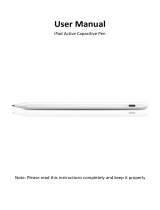Connecting external devices
o
Connecting speakers
Carefully check the left (L) and right (R) channels and + (red) and –
(black) polarities on the speakers being connected to this unit, and be
sure to connect the channels and polarities correctly.
1
Peel off about 3/8 inch (10 mm) of sheathing from the
tip of the speaker cable, then either twist the core wire
tightly or terminate it.
.
2
Turn the speaker terminal counterclockwise to loosen
it.
.
3
Insert the speaker cable’s core wire to the hilt into the
speaker terminal.
.
4
Turn the speaker terminal clockwise to tighten it.
.
NOTE
0
Disconnect this unit’s power plug from the power outlet before connecting the
speakers. Also, turn off any connected powered subwoofers.
0
Connect so that the speaker cable core wires do not protrude from the speaker
terminal. The protection circuit may be activated if the core wires touch the rear
panel or if the + and – sides touch each other.
0
Never touch the speaker terminals while the power cord is connected. Doing so
could result in electric shock.
0
Use speakers with an impedance of 4 – 16 Ω/ohms. The protection circuit may be
activated if speakers with an impedance other than specified are used.
0
Depending on the speakers that are connected, the protection circuit may activate
and the power may be turned off when music is played at a high volume (The
Status indicator flashes in red). If this happens, configure the “Volume Limit”
setting. (v
p. 40)
.
RESET
IMPEDANCE : 4㹼16
Ȑ
Class 2 Wiring
SPEAKERS
NETWORK
OPTICAL IN
USB
CONNEC T
AUX IN
LINE IN
5V1A
WOOFER
SUB
wq
(R)
wq
(L)
Contents
Setup Use Troubleshooting Status LED Appendix
14