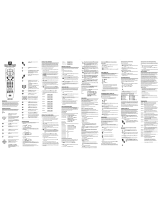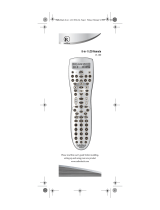Page is loading ...

6-DEVICE PVR
Universal Remote Control
User’s Guide
IMPK6VR manual 1.0 2/21/03 5:46 PM Page 1

TABLE OF CONTENTS
Introduction . . . . . . . . . . . . . . . . . . . . . . . . . . . . . . . . . . . . . . . 3
Features And Functions. . . . . . . . . . . . . . . . . . . . . . . . . . . . . 4
Key Charts. . . . . . . . . . . . . . . . . . . . . . . . . . . . . . . . . . . . . . . . 5
Device Table . . . . . . . . . . . . . . . . . . . . . . . . . . . . . . . . . . . . . . 7
Installing Batteries. . . . . . . . . . . . . . . . . . . . . . . . . . . . . . . . . 8
Programming Device Control . . . . . . . . . . . . . . . . . . . . . . . . 9
Programming DVD Player/VCR Combo Control. . . . . . . . 10
Searching For Your Code . . . . . . . . . . . . . . . . . . . . . . . . . . . 11
Checking The Codes . . . . . . . . . . . . . . . . . . . . . . . . . . . . . . 12
Programming Master Power. . . . . . . . . . . . . . . . . . . . . . . . 12
Programming The Power Key For Master Power. . . . . . . . . . . . 12
Operating Master Power . . . . . . . . . . . . . . . . . . . . . . . . . . . . 13
Clearing Master Power. . . . . . . . . . . . . . . . . . . . . . . . . . . . . . 13
Using Keymover. . . . . . . . . . . . . . . . . . . . . . . . . . . . . . . . . . . 14
Programming Keymover . . . . . . . . . . . . . . . . . . . . . . . . . . . . 14
Restoring Keymoved Keys To Default Settings. . . . . . . . . . . . . 14
Restoring A Single Keymoved Key. . . . . . . . . . . . . . . . . . . . . . 14
Restoring All Keymoved Keys In A Single Mode . . . . . . . . . . . . . 15
Re-Assigning Device Keys . . . . . . . . . . . . . . . . . . . . . . . . . 15
Changing Volume Lock . . . . . . . . . . . . . . . . . . . . . . . . . . . . 16
Locking Volume Control To One Mode
(Global Volume Lock). . . . . . . . . . . . . . . . . . . . . . . . . . . . . . . 16
Unlocking Volume Control For A Single Device
(Individual Volume Unlock) . . . . . . . . . . . . . . . . . . . . . . . . . . 16
Unlocking All Volume Control
(Restoring Default Setting ). . . . . . . . . . . . . . . . . . . . . . . . . . 17
Manufacturer’s Codes . . . . . . . . . . . . . . . . . . . . . . . . . . . . . 17
Setup Codes for Audio Receivers . . . . . . . . . . . . . . . . . . . . . . 17
Setup Codes for Cable Boxes (Converters) . . . . . . . . . . . . . . . 18
Setup Codes for CD Players . . . . . . . . . . . . . . . . . . . . . . . . . . 19
Setup Codes for DVD Players . . . . . . . . . . . . . . . . . . . . . . . . . 20
Setup Codes for DVD Player/VCR Combos. . . . . . . . . . . . . . . . 21
Setup Codes for PVRs . . . . . . . . . . . . . . . . . . . . . . . . . . . . . . 22
Setup Codes for PVR/Satellite Receiver Combos. . . . . . . . . . . 22
Setup Codes for Satellite Receivers . . . . . . . . . . . . . . . . . . . . 22
Setup Codes for TVs. . . . . . . . . . . . . . . . . . . . . . . . . . . . . . . . 23
Setup Codes for TV/DVD Player Combos. . . . . . . . . . . . . . . . . 27
Setup Codes for TV/VCR Combos . . . . . . . . . . . . . . . . . . . . . . 27
Setup Codes for VCRs . . . . . . . . . . . . . . . . . . . . . . . . . . . . . . 28
Troubleshooting . . . . . . . . . . . . . . . . . . . . . . . . . . . . . . . . . . 31
About Upgrading . . . . . . . . . . . . . . . . . . . . . . . . . . . . . . . . . 33
Upgrade Exclusions. . . . . . . . . . . . . . . . . . . . . . . . . . . . . . . . 33
Customer Support . . . . . . . . . . . . . . . . . . . . . . . . . . . . . . . . 34
Instructions To The User . . . . . . . . . . . . . . . . . . . . . . . . . . . 34
Limited Warranty . . . . . . . . . . . . . . . . . . . . . . . . . . . . . . . . . 35
Additional Information. . . . . . . . . . . . . . . . . . . . . . . . . . . . . 36
2
IMPK6VR manual 1.0 2/21/03 5:46 PM Page 2

INTRODUCTION
The One For All 6-Device PVR Universal Remote
Control (URC-6131) is designed to remotely operate
up to six home entertainment devices and features
intuitive and easy-to use buttons to operate PVR
(Personal Video Recorders) and DVD components.Its
sophisticated technology will allow you to consolidate all
of your original home entertainment remote controls
into one easy-to-use product.Advanced features include:
• Intuitive buttons to allow easy access to your PVR or
DVR (Digital Video Recorder) functions and menus
• Direct code setup for easy device programming
• Step and Set code setup and Code Verification for an
alternate way to program devices
• Master Power function for master on/off control of
all of your equipment with a single keystroke
• Volume Lock to lock volume controls to one mode or
individual modes
• Device Key Re-Assignment to remotely control
a second (duplicate) device
• Color-coded keys to quickly locate popular functions
• Code library for popular video and audio devices
The URC-6131 remote control requires two (2) new
AA alkaline batteries (not included) and some easy
programming to control your devices.For best results,
please read and perform all instructions listed here.
Also,keep these instructions for future reference.
3
IMPK6VR manual 1.0 2/21/03 5:46 PM Page 3

4
FEATURES AND FUNCTIONS
Use the illustration below to locate features on the
One For All 6-Device PVR Universal Remote Control
(URC-6131) and then study the Key Charts (on the next
three pages) to learn how they function.
To find out what type of devices can be controlled by
each device key after programming,see the Device
Table on page 7.
IMPK6VR manual 1.0 2/21/03 5:46 PM Page 4

5
Key Charts When the LED (red light) blinks,the
remote control is working and (after
programming) is sending signals.
Press TV,PVR,DVD,CBL/SAT,AUD,
or VCR once to select a desired
home entertainment device
to control.Also see the Device Table
on page 7.
Press POWER once to turn on or off
the selected device.For master
power control,see Programming
Master Power on page 12.
Press MENU once to display your
selected device’s main menu.For
PVRs,use PVR Menu.
Use INFO to display the current
channel and program information.
Use GUIDE to display your selected
device’s program guide or setup
menu.
Use EXIT to exit from your selected
device’s guide or menu.
Use the cursor keys to move the
cursor in the program guide and
menu screens.
Use SELECTto choose options from
your selected device’s menu or guide.
In the AUD mode,use SELECT to set
the surround sound.Use ▲(or ▼)
to adjust the volume higher (or
lower).Use (or ) to adjust the
balance left (or right).
Use VOL+ (or VOL-) to raise (or
lower) the sound volume.
Use CH+ (or CH-) to select the next
higher (or lower) channel.
Press Mute once to turn the sound
off or on.
Use to command your PVR to
instantly replay the last 7 seconds
of a program you are viewing.
continued on next page...
▲
▲
IMPK6VR manual 1.0 2/21/03 5:46 PM Page 5

6
FEATURES AND FUNCTIONS
Key Charts (continued)
Press Prev. once to recall the last-
viewed channel and to page back
one screen on the main menu.
In the AUD mode,use Prev. to select
the receiver band.
Use or to perform the Thumbs
Down or Thumbs Up feature on
your Tivo/PVR device.
Press PVR Menu once to turn the
PVR’s main menu on or off.
Use to command your PVR to
skip or advance through a recorded
program scene or commercial.
Use the transport keys to control
your VCR, PVR, DVD player, or VOD
(Video On Demand) if available on
your cable or satellite service.
Press REC twice to record a PVR or
VCR program.
Use Audio/CC to select an alternate
audio channel (e.g.,Spanish) or
closed captions,if available on your
cable/satellite service or DVD.
Press SUBT. once to turn subtitles
on or off,if available.
Use ANGLE/SLEEP to perform the
angle function on your DVD player
or to set the sleep timer on a
selected device if equipped with
this feature.
Use for slow motion playback
on a VCR,PVR,or DVD player
equipped with this feature.Press
PLAY to cancel slow motion.
Use the keypad (1~ 9and 0) to
directly select channels (e.g.,009
or 031).
In the AUD mode,use the keypad
(1~ 9and 0) to select audio sources
1through 10.
IMPK6VR manual 1.0 2/21/03 5:46 PM Page 6

7
Press ENTER once after entering
the channel numbers on some TVs.
Use TV/VIDto switch the TV’s input
to view TV or video programs.
Use PIP to switch the Picture-In-
Picture feature on or off (if available
on your TV).
Use Swap to switch images and
sound between the main and
window pictures.
Use Move to move the window
picture to different positions in the
main picture.
Use SET for all programming
sequences.
Device Table
NOTE: Please refer to the table below when performing the
instructions in “Programming Device Control”on page 9 or
“Programming DVD Player/ VCR Combo Control”on page 10.
After programming,the One For All 6-Device PVR
Universal Remote Control will be able to control the
following types of devices:
NOTE:Audio Receiver/DVD Player Combos (i.e.,Home
Theater In A Box) are listed in “Setup Codes For Audio
Receivers”on pages 17 and 18.
DEVICE KEY CONTROLS THESE TYPES OF DEVICES
Televisions
PVRs (Personal Video Recorders)
Cable Boxes (Converters),Satellite Receivers,
or Satellite/PVR Combos
VCRs or TV/VCR Combos
DVD Player,DVD Player/VCR Combos,or
TV/DVD Player Combos
Audio Receivers or CD Players
IMPK6VR manual 1.0 2/21/03 5:46 PM Page 7

INSTALLING BATTERIES
1. On the remote control’s back,push the tab
and lift off the battery cover.
2. Obtain two (2) new AA alkaline batteries.
Match the + and – marks on the batteries
to the + and – marks in the battery case,
then insert the new batteries.
3. Press the battery cover back into place.
The tab should click when the cover is
locked.
4. Test the remote control by pressing
any mode key (e.g.,TV).If the batteries are
inserted correctly,the LED (red light) will
blink once.
NOTE:When batteries need replacement,the remote control
will stop operating. Remove the old batteries and insert new
ones within 10 minutes to ensure all of your programming
information is restored.
8
❶
❸
❷
❷
IMPK6VR manual 1.0 2/21/03 5:46 PM Page 8

PROGRAMMING DEVICE CONTROL
The One For All 6-Device PVR Universal Remote Control
is preprogrammed at the factory to operate an RCA TV,
VCR,and satellite receiver,a Philips Tivo PVR,a Toshiba
DVD player,and a Pioneer audio receiver/amplifier.To
control devices other than the default brands,perform
the following steps;otherwise skip this section:
NOTE: For DVD Player/VCR Combo control,see the next page.
1. Turn on a desired device (e.g.,VCR or
DVD player) and,if applicable, insert
media (e.g.,cassette or disc).
NOTE: Please read steps 2 through 4 completely
before proceeding.Highlight or write down the
codes and device you wish to program before
starting step 2.
2. On the remote control,press a device key
once (i.e.,TV,PVR,DVD,CBL/SAT,AUD,or VCR).
NOTE: To program control of a cable box or
satellite receiver, press CBL/SATonce.
NOTE: To program control of a CD player or
audio receiver, press AUDonce.
NOTE: To program control of a TV/VCR Combo,
press VCR once.After programming,you will be
able to control channel selection,volume,and
VCR functions.
NOTE: To program control of a TV/DVD Player
Combo, press DVDonce.After programming,
you will be able to control channel selection,
volume,and DVD functions.
3. Press and hold SET until the LED (red light)
blinks twice,then release SET.
4. Use the Manufacturer’s Codes (starting on
page 17) to locate the type of device and
brand name and then enter the first four-
digit code for your device.If performed
correctly, the LED will blink twice.
NOTE: Ifthe LED did not blink twice,repeat steps
2 through 4 and enter the same code again.
5. Aim the remote control at the device and
press POWER once.The device should turn
off.If it does not,repeat steps 2 through 5,
trying each code for your brand until you
find one that works.If it still doesn’t work,
try Searching For Your Code on page 11.
NOTE: If the device does not have a POWER
key,press the (Play) key.
continued on next page...
9
IMPK6VR manual 1.0 2/21/03 5:46 PM Page 9

PROGRAMMING DEVICE CONTROL
(continued)
6. Repeat steps 1 through 5 (on the previous
page) for each device you want to control.
For future reference,write down each
working device code in the following boxes:
TV Code:
PVR Code:
DVD Code:
CBL/SAT Code:
AUD Code:
VCR Code:
PROGRAMMING DVD PLAYER/VCR
COMBO CONTROL
1. Turn on the DVD Player/VCR Combo and
insert a DVD.
NOTE: Please read steps 2 through 4 completely
before proceeding.Highlight or write down the
codes and device you wish to program before
starting step 2.
2. On the remote control,press DVD.Next,
press and hold SET until the LED (red light)
blinks twice,then release SET.
3. Use the Setup Codes For DVD Player/VCR
Combos(on page 21) to locate the brand
name and then enter the first four-digit
code for your device.If performed
correctly,the LED will blink twice.
NOTE: Ifthe LED did not blink twice,repeat steps
2 through 4 and enter the same code again.
4. Aim the remote control at the device and
press POWER once.It should turn off.If it
does not,repeat steps 2 through 4,trying
each code for your brand until you find one
that works.If it still does not work,try
Searching For Your Code on the next page.
NOTE: If the device does not have a POWER
key,press the (Play) key.
10
IMPK6VR manual 1.0 2/21/03 5:46 PM Page 10

5. If you’ve located a setup code that works,
but it also has a separate VCR code,you’ll
also need to program it into the remote
control to access VCR controls as follows:
a. Press VCR once.Then press and hold
the SET key until the LED blinks twice.
b. Enter the VCR code for your DVD
Player/VCR Combo.If correct,the LED
will blink twice.
NOTE: Ifa separate VCR setup code is not listed,
you can use the VCR key to program a separate
VCR device or another device (see “Re-Assigning
Device Keys”on page 15)
6. For future reference, write down the
working DVD Player/VCR combo code in
the below boxes:
DVD/VCR Code:
VCR Code:
(if used)
SEARCHING FOR YOUR CODE
If your device does not respond to the remote control
after trying all codes listed for your brand,or if your
brand is not listed at all,try searching for your code.
For example,to search for a code for your TV:
1. On the remote control,press TV once.
2. Press and hold SET until the LED (red light)
blinks twice,then release SET.
3. Enter 9- 9- 1.The LED will blink twice.
4. Aim the remote control at the the TV and
slowly alternate between pressing POWER
and TV.Stop when the TV turns off.
NOTE: In the search mode,the remote control
will send IR codes from its library to the selected
device,starting with the most popular code first.
5. To lock in the code,press and release SET.
The LED will blink twice.
6. To search for the codes of your other
devices,repeat steps 1 through 5,but
substitute the appropriate device key for
the device you are searching for.
11
IMPK6VR manual 1.0 2/21/03 5:46 PM Page 11

CHECKING THE CODES
If you have set up the remote control using the
Searching For Your Code procedure (on the previous
page),you may need to find out which four-digit code
is operating your equipment.
For example,to find out which code is operating your TV:
1. On the remote control,press TV once.
2. Press and hold SET until the LED (red light)
blinks twice,then release SET.
3. Enter 9- 9- 0.The LED will blink twice.
4. To view the code for the first digit,press 1
once.Wait 3 seconds,count the LED
blinks (e.g.,three blinks = 3) and write
down the number in the leftmost box in
the TV code boxes on page 10
NOTE: If a code digit is “0”, the LED will not
blink.
5. Repeat step 4 three more times for
remaining digits.Use 2for the second
digit,3for the third digit,and 4for the
fourth digit. Write down the code digits in
the remaining TV code boxes on page 10.
6. To check for codes of other devices,repeat
steps 1 through 5,but substitute the
appropriate device key for each device you
are checking.Write down the device’s code
digits in the appropriate code boxes on
page 10.
PROGRAMMING MASTER POWER
In its default state,the POWER key on the URC-6131
remote control will individually power your home
entertainment devices on or off.However,you can also
program a Master Power function onto the POWER key
that will sequentially turn on or off all the devices with
a single key press.
Programming The Power Key For Master Power
1. Press and hold SET until the LED (red light)
blinks twice,then release SET.
12
IMPK6VR manual 1.0 2/21/03 5:46 PM Page 12

2. Enter 9- 9- 5.The LED will blink twice.
Then press POWER once.
3. For the first device you want in the power
on sequence,press its device key (e.g.,
CBL/SAT) once.
4. Repeat step 3 up to five more times to add
desired devices to the power-on sequence.
5. To save the settings and exit the program,
press and hold SET until the LED blinks
twice,then release SET.
Operating Master Power
1. After programming,point the remote
control at the devices and press POWER
for at least 2 seconds to sequentially turn
on or off your devices.
NOTE: When POWER is pressed for less than
2 seconds,a power command will only be sent
to the currently-selected device.This allows you
to still individually power devices on or off.
2. You will see the devices turn on or off
according to your programmed sequence.
NOTE: The currently-selected device will always
turn on first,followed by the remaining
programmed sequence.After the master power
sequence has been completed,the remote control
will be set to control the first powered-on device.
NOTE: If one or more devices does not have a
POWERkey,the power off/on sequence may be
slightly delayed when the remote control signals
the device(s).This action is normal.
Clearing Master Power
1. Press and hold SET until the LED (red light)
blinks twice,then release SET.
2. Enter 9- 9- 5.The LED will blink twice.
Then press POWER once.
3. Press and hold SET until the LED blinks
twice,then release SET.Master Power is
now cleared.
13
IMPK6VR manual 1.0 2/21/03 5:46 PM Page 13

USING KEYMOVER
The One For All 6-Device PVR Universal Remote
Control includes a Keymover feature that allows you to
map (or copy) keys from one mode (i.e.,source mode)
to another mode (i.e.,destination mode).
NOTE: The following keys cannot be used as a source or
destination:TV,PVR,DVD,CBL/SAT,AUD,VCR,and SET.
Programming Keymover
For example,if your VCR does not have volume control,
you can map those keys (i.e.,VOL+,VOL-,and Mute)
from the TV mode to the VCR mode as follows:
1. Press and hold SET until the LED (red light)
blinks twice,then release SET.
2. Enter 9- 9- 4.The LED will blink twice.
3. For the source mode,press TV once.
4. For the source key,press VOL+ once.
5. For the destination mode,press VCR once.
6. For the destination key,press VOL+ once.
7. The LED will blink twice indicating the
keymoved sequence is correct.
8. Repeat steps 1 through 7 twice more to
map remaining volume control keys,
substituting VOL- and Mute as source and
destination keys in steps 4 and 6.
Upon completion of the above procedure,you can now
use your One For All 6-Device PVR Universal Remote
Control to control the TV’s volume and mute in the
VCR mode,as well as in the TV mode.
Restoring Keymoved Keys to Default Settings
Restoring A Single Keymoved Key
1. Press a device key that has a keymoved key.
2. Press and hold SET until the LED (red light)
blinks twice,then release SET.
3. Enter 9- 9- 4.The LED will blink twice.
4. Press the destination key twice (where the
keymoved key is stored).The LED will
blink twice.
14
IMPK6VR manual 1.0 2/21/03 5:46 PM Page 14

Restoring All Keymoved Keys In A Single Mode
1. Press and hold SET until the LED (red light)
blinks twice,then release SET.
2. Enter 9- 9- 4.The LED will blink twice.
3. Press the destination mode twice (where
keymoved keys are stored).The LED will
blink twice.
RE-ASSIGNING DEVICE KEYS
The One For All 6-Device PVR Universal Remote Control
can be set to control a second TV,PVR,VCR,DVD player,
or other device.For example,to control a TV,a cable box,
and two VCRs,you will need to re-assign the unused
DVD key to operate the second VCR as follows:
1. On the remote control,press and hold SET
until the LED (red light) blinks twice,then
release SET.
2. Enter 9- 9- 2.The LED will blink twice.
3. Press VCR once,then press DVD once.The
LED will blink twice.
4. The DVD key is now ready to be
programmed for your second VCR.See
Programming Device Control on page 9.
To re-assign other device keys to the DVD key,repeat
steps 1 through 4 with a sequence from the below chart:
NOTE: Only one device can be assigned to an unused device
key at a time.
To Re-Assign Device Perform Sequence
DVD as 2nd TV key: SET - 9- 9- 2- TV - DVD
DVD as 2nd CBL/SAT key: SET - 9- 9- 2- CBL/SAT - DVD
DVD as 2nd PVR key: SET - 9- 9- 2- PVR - DVD
DVD as 2nd AUD key: SET - 9- 9- 2- AUD - DVD
You can also re-assign another unused device key by
substituting it for the DVD key above and performing the
sequence.For example,to re-assign an unused AUD key
as a second VCR key,perform SET - 9- 9- 2- VCR - AUD.
When a re-assignment is done,the LED will blink twice
to confirm your choice.At that time,you will need to
program the remote control for the new device (see
Programming Device Control on page 9).
15
IMPK6VR manual 1.0 2/21/03 5:46 PM Page 15

CHANGING VOLUME LOCK
The One For All 6-Device PVR Universal Remote
Control is set at the factory for independent volume
control of each selected device.
However,you may change the Volume Lock setting to
Global Volume Lockso that a device’s volume will be
locked to one mode (e.g.,to control TV volume in all
other modes).After that,if desired,you can perform
Individual Volume Unlock on a selected device to set its
volume control for independent operation.
Locking Volume Control To One Mode
(Global Volume Lock)
1. Press and hold SET until the LED (red light)
blinks twice,then release SET.
2. Enter 9- 9- 3and then press any
mode key once (e.g.,TV).The LED will
blink twice.
3. Now,when you press VOL+,VOL-,or Mute,
the volume of the selected device (e.g.,TV)
will be controlled regardless of the mode
you have selected.
Unlocking Volume Control For A Single Device
(Individual Volume Unlock)
1. After performing Global Volume Lock(see
above),press a desired mode key where
you want volume to be unlocked (e.g.,
AUD) and controlled within its own mode.
2. Press and and hold SET until the LED(red
light) blinks twice,then release SET.
3. Enter 9- 9- 3and then press VOL- once.
The LED will blink four times.
4. If desired,repeat steps 1 through 3
(of this section) for each device that you
want volume to be unlocked.
5. Now,after you select a device that has
volume unlocked (e.g.,AUD),pressing
VOL+,VOL-,or Mute, will control the
device’s volume only in its own mode.
16
IMPK6VR manual 1.0 2/21/03 5:46 PM Page 16

Unlocking All Volume Control (Restoring
Default Setting)
NOTE: Performing these instructions will restore independent
volume control for all programmed devices (e.g., TV volume
control in TV mode,VCR volume in VCR mode,etc.).
1. On the remote control,press and hold SET
until the LED (red light) blinks twice,then
release SET.
2. Enter 9- 9- 3and then press VOL+ once.
The LED will blink four times.
3. Volume will again be independently
controlled according to its default states
for all programmed devices.
MANUFACTURER’S CODES
Setup Codes For Audio Receivers
ADC 0531
Aiwa 1089,1405,0121,0158,0189,1388
Alco 1390
Anam 1609
Apex Digital 1257
Audiotronic 1189
Audiovox 1390
Bose 1229
Capetronic 0531
Carver 1089,1189,0189
Denon 1104,1360
Harman/Kardon 0110,0189
JBL 0110,1306
JVC 0074
KLH 1390
Kenwood 1313,1027,1570,1569,0027
Koss 1366
Linn 0189
MCS 0039
Magnavox 1089,1189,0189,0531
Marantz 1089,1189,0039,0189
Musicmagic 1089
Onkyo 0135,0842,1298 continued on next page...
17
IMPK6VR manual 1.0 2/21/03 5:46 PM Page 17

MANUFACTURER’S CODES
Setup Codes For Audio Receivers (continued)
Optimus 1023,0531,0670
Panasonic 1518,0039,0309
Philips 1089,1189,1269,0189
Pioneer 1023,0014,0150,0531,0630,1384
Polk Audio 0189
Proscan 1254
Quasar 0039
RCA 1023,1254,0531,1390,1609
Samsung 1295
Sansui 1089,0189
Sherwood 1653
Sony 1058,1258,1158,0158,1558,1658,1758
Soundesign 0670
Stereophonics 1023
Sunfire 1313
Technics 1308,1309,1518,0039,0309
Thorens 1189
Venturer 1390
Victor 0074
Wards 0014,0158,0189
Yamaha 0176,1176
Setup Codes For Cable Boxes (Converters)
ABC 0003,0008,0014,0017
Americast 0899
Bell & Howell 0014
Bell South 0899
Director 0476
General Instrument 0476,0003,0276,0810
GoldStar 0144
Hamlin 0009,0273
Jerrold 0476,0003,0276,0014,0810
Memorex 0000
Motorola 0476,0276,0810
Pace 0237
Panasonic 0000,0107
Paragon 0000
Philips 0305,0317
Pioneer 0877,0144,0533,1877
Pulsar 0000
Quasar 0000
Regal 0273,0279
Runco 0000
Samsung 0144
18
IMPK6VR manual 1.0 2/21/03 5:46 PM Page 18

Scientific Atlanta 0877, 0008,0017, 0477,1877
Sony 1006
Starcom 0003
Supercable 0276
Torx 0003
Toshiba 0000
Zenith 0000,0525,0899
Setup Codes For CD Players
Aiwa 0157
Burmester 0420
California Audio Labs 0029, 0303
Carver 0157,0179,0437
Classic 1297
DKK 0000
DMX Electronics 0157
Denon 0873,0003
Fisher 0174,0179
GPX 1296
Garrard 0393,0420
Genexxa 0032
Harman/Kardon 0157,0173
Hitachi 0032
JVC 0072,1294
Kenwood 0681,0826,0626,0028,0037,0190
Koss 1317
Krell 0157
Linn 0157
MCS 0029
MTC 0420
Magnavox 0157
Marantz 0626,0029,0157,0180
Miro 0000
Mission 0157
NSM 0157
Nikko 0174
Onkyo 0868,0101
Optimus 1063,0000,0032,0037,0145,0179,0420,0437
Panasonic 0029,0303
Parasound 0420
Philips 0626,0157
Pioneer 1063,1062,0032
Polk Audio 0157
Proton 0157
QED 0157
Quasar 0029 continued on next page...
19
IMPK6VR manual 1.0 2/21/03 5:46 PM Page 19

MANUFACTURER’S CODES
Setup Codes For CD Players (continued)
RCA 1062,0032,0053,0179
Realistic 0179,0180,0420
Rotel 0157,0420
SAE 0157
Sansui 0157
Sanyo 0179
Sharp 0861,0037,0180
Sherwood 1067,0180
Sonic Frontiers 0157
Sony 0490,0000,0100,0185
Soundesign 0145
TDK 1208
Tascam 0420
Teac 0174,0180,0393,0420
Technics 0029,0303
Victor 0072
Wards 0157,0053
Yamaha 0888,0036,0187,1292
Yorx 0461
Setup Codes For DVD Players
Aiwa 0641
Apex Digital 0672,0717,0755,0794,0796,0797,0830,1100
Audiologic 0736
B & K 0655,0662
Blue Parade 0571
Broksonic 0695
DVD2000 0521
Daewoo 0784
Denon 0490,0634
Emerson 0591
Enterprise 0591
Fisher 0670
GE 0522,0717,0815
GPX 0699,0769
Go Video 0715, 0783
Gradiente 0651
Greenhill 0717
Harman/Kardon 0582,0702
Hitachi 0573,0664
Hiteker 0672
JBL 0702
JVC 0558,0623,0867
KLH 0717
20
IMPK6VR manual 1.0 2/21/03 5:46 PM Page 20
/