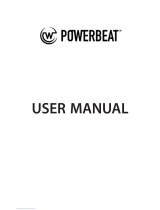Chapter 1: Introduction................................................................................................................... 5
New in this release................................................................................................................................................................ 5
iDRAC Service Module monitoring features...................................................................................................................... 5
Operating system information........................................................................................................................................5
Lifecycle Controller log replication into operating system..........................................................................................6
Automatic system recovery feature..............................................................................................................................6
Windows Management Instrumentation Providers.....................................................................................................6
Automatic Technical Support Report collection.......................................................................................................... 6
Prepare to remove NVMe PCIe SSD device................................................................................................................6
Remote iDRAC hard reset...............................................................................................................................................7
iDRAC access via Host OS (Experimental Feature)....................................................................................................7
In-band support for iDRAC SNMP alerts......................................................................................................................7
Supported features — operating systems matrix.............................................................................................................7
Co-existence of Server Administrator and iDRAC Service Module................................................................................ 8
Software availability...............................................................................................................................................................8
Downloading iDRAC Service Module.................................................................................................................................. 9
Accessing documents from the Dell EMC support site....................................................................................................9
Software license agreement................................................................................................................................................ 9
Other documents you may need......................................................................................................................................... 9
Chapter 2: Preinstallation setup...................................................................................................... 11
Installation requirements...................................................................................................................................................... 11
Supported operating systems............................................................................................................................................. 11
Supported platforms............................................................................................................................................................12
System requirements...........................................................................................................................................................12
Chapter 3: Installing the iDRAC Service Module on Microsoft Windows operating systems.................. 13
Installing the iDRAC Service Module on Microsoft Windows operating systems........................................................13
Silent installation............................................................................................................................................................. 14
Modifying the iDRAC Service Module components on Microsoft Windows operating systems...............................15
Repairing the iDRAC Service Module on Microsoft Windows operating systems...................................................... 16
Uninstalling the iDRAC Service Module on Microsoft Windows operating systems...................................................16
Unattended uninstall using the product ID..................................................................................................................16
Uninstalling using the add/remove feature.................................................................................................................16
Chapter 4: Installing iDRAC Service Module on supported Linux operating system.............................. 17
Preinstallation requirement for Linux operating system..................................................................................................17
Linux install dependency......................................................................................................................................................17
Installing The iDRAC Service Module on Linux operating system..................................................................................18
Silent installation.............................................................................................................................................................19
Uninstalling the iDRAC Service Module on Linux operating system..............................................................................19
Uninstalling the iDRAC Service Module using the uninstall script............................................................................19
Uninstalling the iDRAC Service Module using the RPM command......................................................................... 19
Contents
Contents 3