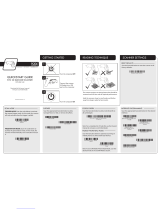Page is loading ...

Vuquest™ 3310g
Area-Imaging Scanner
Quick Start Guide
3310-QS Rev C
2/13
Aller à www.honeywellaidc.com pour le français.
Vai a www.honeywellaidc.com per l'italiano.
Für Deutsch gehe zu www.honeywellaidc.com.
Ir a www.honeywellaidc.com para español.
Para Português, acesse www.honeywellaidc.com.br.
Перейти на русскоязычный сайт www.honeywellaidc.com.
日本語 : www.honeywellaidc.com をご覧ください。
如要到中国 www.honeywellaidc.com(简体)。
查看繁体版请登陆 www.honeywellaidc.com
한글 www.honeywellaidc.com 로 이동합니다 .
Pro češtinu jdi na www.honeywellaidc.com.
Pre slovenčinu choď na www.honeywellaidc.com

Note: Refer to your user’s guide for information about cleaning your
device.
For localized language versions of this document, go to
www.honeywellaidc.com.
Getting Started
Turn off computer’s power before connecting the scanner, then
power up the computer once the scanner is fully connected.
Power Supply Assembly (if included)

Connecting the Scanner
USB:
Keyboard Wedge:

RS232 Serial Port:
Reading Techniques
The view finder projects an aiming
beam that should be centered over
the bar code, but it can be
positioned in any direction for a
good read.
Hold the scanner over the bar code,
press the trigger, and center the
aiming beam on the bar code.
The aiming beam is smaller when
the scanner is closer to the code and larger when it is farther from the
code. Hold the scanner close to smaller bar codes, and farther away
from large bar codes to get a proper read.
If the bar code is highly reflective (e.g., laminated), you may need to
tilt the scanner at an angle so the bar code can be scanned.

Standard Product Defaults
The following bar code resets all standard product default settings.
USB HID
Scan the following code to program the scanner for USB HID bar
code scanners.
USB Serial
Scan the following code to program the scanner to emulate a regular
RS232-based COM Port. If you are using a Microsoft® Windows®
PC, you will need to download a driver from the Honeywell website
(www.honeywellaidc.com). The driver will use the next available
COM Port number. Apple® Macintosh computers recognize the
scanner as a USB CDC class device and automatically uses a class
driver.
Standard Product Defaults
USB HID Bar Code Scanner
USB Serial

Keyboard Country
Scan the Program Keyboard Country bar code below, then scan
the numeric bar code(s) from page 2, then the Save bar code to
program the keyboard for your country. As a general rule, the
following characters are not supported by the scanner for countries
other than the United States:
@ | $ # { } [ ] = / ‘ \ < > ~.
Note: For a complete list of country codes, see the User’s Guide for
your product at our website, www.honeywellaidc.com.
Country Code Scan Country Code Scan
Belgium 1Italy 5
Denmark 8Norway 9
Finland 2Spain 10
France 3Switzerland 6
Germany/Austria 4USA (Default) 0
Great Britain 7
Program Keyboard Country
Save

Trigger
The following bar codes will allow you to use the scanner in Manual
Trigger - Normal Mode (need to press the trigger to read) or
Presentation mode (the scanner is activated when it “sees” a bar
code).
Streaming Presentation
When in Streaming Presentation mode, the scanner leaves the scan
illumination on all the time and continuously searches for bar codes.
Manual Trigger - Normal
(Default)
Presentation Mode
Streaming Presentation Mode

Mobile Phone Read Mode
When this mode is selected, your scanner is optimized to read bar
codes from mobile phone or other LED displays. You can enable
Mobile Phone Reading for either a hand held device, or for a hands-
free (presentation) application.
Suffix
If you want a carriage return after the bar code, scan the Add CR
Suffix bar code. To add a tab after the bar code, scan the Add Tab
Suffix bar code. Otherwise, scan the Remove Suffix bar code to
remove the suffixes.
Hand Held Scanning -
Mobile Phone
Streaming Presentation -
Mobile Phone
Add CR Suffix
Remove Suffix
Add Tab Suffix

Add Code ID Prefix to all Symbologies
Scan the following bar code if you wish to add a Code ID prefix to all
symbologies at once.
Note: For a complete list of Code IDs, see the User’s Guide for your
product at our website, www.honeywellaidc.com.
Function Code Transmit
When this selection is enabled and function codes are contained
within the scanned data, the scanner transmits the function code to
the terminal. Charts of these function codes are provided in your
User’s Guide. When the scanner is in keyboard wedge mode, the
scan code is converted to a key code before it is transmitted.
Add Code ID Prefix To All Symbologies
(Temporary)
Enable
(Default)
Disable

Data Format Editor Instructions
The following are abbreviated instructions for entering a data format.
For complete instructions refer to your User’s Guide, available at our
website, www.honeywellaidc.com.
1. Scan the Enter Data Format symbol.
2. Primary/Alternate Format: scan 0 for Primary Format
3. Terminal Type: scan 099 for any terminal type
4. Code I.D.: scan 99 for any bar code type
5. Length: scan 9999 for any length bar code.
6. Editor commands: use the Programming Chart that follows.
7. Scan Save to save your entries.
Enter Data Format
Clear All Data Formats
Save

Programming Chart
0
2
1
4
3
5
6
7

A
B
C
D
E
F
9
8
Save

Technical Assistance
Contact information for technical support, product service, and repair
can be found at www.honeywellaidc.com.
Limited Warranty
Refer to www.honeywellaidc.com/warranty_information for your
product’s warranty information.
Patents
For patent information, refer to www.honeywellaidc.com/patents.
User Documentation
For localized versions of this document, and to download the User’s
Guide, go to www.honeywellaidc.com.
Disclaimer
Honeywell International Inc. (“HII”) reserves the right to make changes in
specifications and other information contained in this document without prior
notice, and the reader should in all cases consult HII to determine whether
any such changes have been made. The information in this publication does
not represent a commitment on the part of HII.
HII shall not be liable for technical or editorial errors or omissions contained
herein; nor for incidental or consequential damages resulting from the
furnishing, performance, or use of this material.
This document contains proprietary information that is protected by copyright.
All rights are reserved. No part of this document may be photocopied,
reproduced, or translated into another language without the prior written
consent of HII.
© 2012-2013 Honeywell International Inc. All rights reserved.
Other product names or marks mentioned in this document may be
trademarks or registered trademarks of other companies and are the property
of their respective owners.
Web Address: www.honeywellaidc.com
/