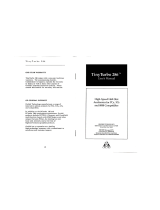Page is loading ...

EPSON
Product Support Bulletin
Subject: Proper Method for Running Benchmark and Diagnostics Programs
Date: 06/04/93 PSB No: S-0158
Page(s): 1 of 1 Originator: MWT
This bulletin describes the proper method for running any benchmark or diagnostics
programs. This applies to any computer system.
In most cases, the computer should be started using an MS-DOS boot diskette
that’s ‘clean’ -
in other words, one with no CONFIG.SYS or AUTOEXEC.BAT files.
The appropriate executable can then be run, either from diskette or hard drive.
There will be some exceptions to the above rule. In attempting to benchmark or
troubleshoot any add-on that requires a device driver (CD-ROM, local area network,
etc.), obviously the necessary device driver(s) must be loaded. Also, some
programs will require a minimum number of FILES or BUFFERS to be defined in
the CONFIG.SYS file. Such programs will usually display this requirement if they
are run without the necessary CONFIG.SYS file.
For the most consistent results, use the absolute minimal boot configuration that’s
allowed by the hardware being tested.

Product Support Bulletin
Subject:
Equity/Apex Compatibility with the SOTA 386si
Date:
3/02/90
PSB No:
S-0111
Page:
1 of 3
Originator:
MS
;.
CL5
The purpose of this bulletin is to provide the 80386 Accelerator board test
results, conducted by the Computer Product Support Center, involving the
SOTA 386si from SOTA Technology, inc.
The Equity models tested were the Equity I, Equity II Equity I + and Equity le.
The Apex models tested were the Apex, Apex Plus and Apex 100. All were
tested with Norton Utilities and MS - DOS.
The table below shows compatibility and the Norton SI rating of the
various systems.
Model
Norton SI
Equity I
12.0
Equity I+
12.0/16.9
Equity le
NA
Equity II
Apex
14.3
15.9
Apex Plus
11.5
Apex 100 12.0/16.9
Compatibility
Functioned normally with Norton Utilities and
MS- DOS 2.11
Functioned normally with MS - DOS 3.3 and
Norton Utilities at both CPU speeds.
Unable to boot at 10MHz. Performance
erratic at 4.77MHz
Functioned normally with MS - DOS 3.2 and
Norton Utilities. (Tested only at 7.16MHz.)
Unable to boot at 4.77MHz. Functioned
normally at 8MHz with MS - DOS 3.2 and
Norton Utilities.
Unable to boot at 9.54MHz. Functioned
normally at 4.77MHz with MS - DOS 3.2 and
Norton Utilities.
Functioned normally with MS - DOS 3.3 and
Norton Utilities.

PSB No: S-0111
Page: 2 of 3
Installation of the board in most of the units was quick and simple to do when
following the installation instructions accompanying the boards. Installation of
the SOTA 386si in the Equity I and the Equity II is rather difficult. Due to the
amount of disassembly required, we strongly recommend that only Authorized
Service Centers install the board in the Equity I and Equity II.
Installation Instructions
Equity I
1. Remove the following from the main unit:
a) upper case
b) rear panel
c) front panel
d) FDD/power supply block.
2. Follow instructions for a standard installation for the SOTA 386si in an
8088 - based system.
Take care to fold the SOTA connector cable so as
not to prevent reassembly.
The cable is sturdy and will tolerate being
folded.
3. Reassemble the main unit and go through the testing and initialization
procedure outlined in the SOTA manual.
Equity II
1. Remove the following from the main unit:
a) upper case
b) rear panel
c) front panel
d) FDD/power supply block.
2. Follow instructions for a standard installation for the SOTA 386si in an
8086 - based system.
Take care to fold the SOTA connector cable so as
not to prevent reassembly. This will necessitate routing the cable so that it
does not conflict with the power connection to the main system board.
The cable is sturdy and will tolerate being folded.
3. Reassemble the main unit and go through the testing and initialization
procedure outlined in the SOTA manual.

PSB No: S-0111
Page: 3 of 3
Our Computer Product Support Center receives numerous calls requesting
information and recommendations on 80386 Accelerator boards for use with the
Equity and Apex (8088-
and 8086 - based) personal computers.
We have found that the SOTA 386si may meet your requirements and are
competitively priced!
Although these boards were tested by qualified product support specialists,
Epson America makes no representations that these third party products are
compatible with all hardware configurations or software applications.
We recommend that you certify these products with your specific hardware and
software requirements and consult with the third party vendor to ensure reliable
operation.
SOTA Technology can be reached at:
SOTA Technology, Inc.
657 N. Pastoria Ave.
Sunnyvale, CA 94086
Phone: (408) 245 - 3366

Product Support Bulletin
Subject:
Equity and Apex Series Compatibility with the Sysgen OmniBridge
Controller and BridgeFiler External Floppy Drives
Date:
04/11/90
Page:
1 of 3
PSB No:
S-0088B
Originator:
KAS
60
The purpose of this bulletin is to provide the results of compatibility testing
conducted by the Computer Product Support Center with the Sysgen
OmniBridge controller and Bridge - Filer external floppy disk drives.
Comments
Equity I
The Equity I was found compatible with the OmniBridge
controller. It was able to support one or two external
disk drives (daisychained) together. The external drives
could be used as high density (1.2M and 1.44M) or
normal (360K and 720K) disk drives.
Equity II
Equity III
Equity I +
Equity le
The Equity II was found to be totally incompatible with
the OmniBridge controller.
The Equity III was found compatible with the OmniBridge
controller. It was able to support one or two external
disk drives (daisychained) together. The external drives
could be used as high density (1.2M and 1.44M) or
normal (360K and 720K) disk drives.
The Equity I + was found compatible with the
OmniBridge controller.
It was able to support one or
two external disk drives (daisychained) together. The
external drives could be used as high density (1.2M and
1.44M) or normal (360K and 720K) disk drives.
The Equity le was found compatible with the OmniBridge
controller. It was able to support only one external
floppy drive, unlike the other models tested. The drive
could be used as a high density (1.2Mb and 1.44Mb) or
normal (360K and 720K) disk drive.

PSB No: S-0088B
Page: 2 of 3
Equity II +
Equity lIe
The Equity II + was found compatible with the
OmniBridge controller.
It was able to support one or
two external disk drives (daisychained) together. The
external drives could be used as high density (1.2M and
1.44M) or normal (360K and 720K) disk drives.
The Equity Ile was found compatible with the
OmniBridge controller.
It was able to support one or
two external disk drives (daisychained) together. The
external drives could be used as high density (1.2M and
1.44M) or normal (360K and 720K) disk drives.
Equity Ill +
The Equity III + was found compatible with the
OmniBridge controller.
It was able to support one or
two external disk drives (daisychained) together. The
external drives could be used as high density (1.2M and
144M) or normal (360K and 720K) disk drives.
Equity 386SX
The Equity 386SX was found compatible with the
OmniBridge controller.
It was able to support one or
two external disk drives (daisychained) together. The
external drives could be used as high density (1.2M and
144M) or normal (360K and 720K) disk drives.
Equity 386/20
The Equity 386/20 was found compatible with the
OmniBridge controller.
It was able to support one or
two external disk drives (daisychained) together. The
external drives could be used as high density (1.2M and
1.44M) or normal (360K and 720K) disk drives.
APEX
APEX +
The Epson APEX was found compatible with the
OmniBridge controller.
It was able to support one or
two external disk drives (daisychained) together. The
external drives could be used as high density (1.2M and
1.44M) or normal (360K and 720K) disk drives.
The Epson APEX was found compatible with the
OmniBridge controller.
It was able to support one or
two external disk drives (daisychained) together. The
external drives could be used as high density (1.2M and
1.44M) or normal (360K and 720K) disk drives.

PSB No: S-008B
Page: 3 of 3
APEX 100
APEX 200
The Epson APEX 100 was found compatible with the
OmniBridge controller.
It was able to support one or
two external disk drives (daisychained) together. The
external drives could be used as high density (1.2M and
1.44M) or normal (360K and 720K) disk drives.
The Epson APEX 200 was found compatible with the
OmniBridge controller.
It was able to support one or
two external disk drives (daisychained) together. The
external drives could be used as high density (1.2M and
1.44M) or normal (360K and 720K) disk drives.
NOTE:
The recommended switch settings for the OmniBridge controller are
as follows:
1-1 DOWN 2-1 DOWN
1-2 DOWN 2-2 DOWN
1-3 DOWN 2-3 UP
1-4 DOWN 2-4 UP
These settings select NO ADDRESS for the OmniBridge BIOS and
allow it to coexist with the internal FDC of the computer in which it
is being installed.
This way you do not need to disable the internal
FDC or connect any cables from the OmniBridge to internal floppy
drives. This was found to be a universal setting for all of the
computers listed above as compatible with the OmniBridge controller.

Product Support Bulletin
Subject:
Apex / Apex Plus / Equity Series Keyboards
Date: 4/19/89
Page: 1 of 1PSB No: S-0080
Originator: REM
AL
The purpose of this bulletin is to provide information on the various keyboards
used with the Apex, Apex Plus and Equity series computers and the part
numbers of the keyboard subassemblies used with these keyboards.
The Apex and Apex Plus computer keyboards are to be replaced as whole
units.
The Equity series keyboards are repaired to the subassembly level.
The
Equity III keyboard PCB assembly is the only one that comes with the key top
set attached.
Since some of the keyboards have the same model numbers, the difference
can be determined by the FCC ID number in those cases.
The chart below provides a quick reference to determine the part number of
the main keyboard PCB assembly, key top set, control logic subassembly, and
keyboard cable.
Apex / Apex Plus Equity I, II, Ill
Keyboard Keyboard
Key Top
Keyboard
Model Unit Model
PCB Assy
set
Cable
Apex
A265091A
Equity I/II
Y145501001 Y145501021 Y144305000
Apex Plus 93553905410 Equity Ill
KAFLZ3AEPS1
attached KACCL060UCA
Equity I +, II +, Ill+, 386/20
Keyboard Control
Key Top
Keyboard
Model
Code
FCC ID
PCB Assy
Board
set Cable
attached Y127501022 Y127501031
attached Y127501022 Y127501031
none
Y127501022 Y163502020
Y171501017 Y127501022 Y163504006
Equity le
Keyboard Control
Key Top
Keyboard
Model
Code
FCC ID
PCB Assy
Board
set
Cable
E1160A -
C9S4D84701-201
Y163504007 Y171501017 Y171501007 Y171501006

Product
Support
Bulletin
Subject:
Equity Series HDD Controllers Jumper Settings
Date:
6/12/89
Page:
1 of 8
PSB NO.: S-0070A
Originator: APA
ap’
This bulletin provides information on the jumper settings for the hard
disk controllers used in Epson Equity computers.
Please refer to the following pages for information regarding specific
hard disk controllers:
Model # Page #
WD1002A - WX1 . . . . . . . . . .
2
WD1002S - WX2 . . . . . . . . . .
3
WD1003 - WAH . . . . . . . . .
4
WD1002 - WAH . . . . . . . . .
5
WHDC
. . . . . . . . . . . . . . . .
6
WD1006S - WAH . . . . .. 7
ACB - 2320 . . . . . . . . . . . . .
8

HDD Controller WD1002A-WX1 (8-bit)
Model number --------
FACTORY SETTINGS
-- Extra jumper
Jumper Position Description
W1
N/A Not used.
W2
N/A Not used.
W3
1 to 2 BIOS ROM is enabled (on controller).
W4
2 to 3 Device address 320H.
W5
* hard-wired 1 to 2BIOS ROM size (32K or 64K).
W6
2 to 3 Reduced write current (< = 8 heads).
W7
* hard-wired 1 to 2IRQ 5.
W8
2 to 3 Disk controller I. D. (set to be the first).
* No jumper pins - 1 and 2 are connected by a PCB board etch.

HDD Controller WD1002S-WX2 (8-bit)
Jl
FACTORY SETTINGS
Jumper
Position Description
I
I
0
Model number--j
W1
1 to 2
W-2
1 to 2
W3
1 to 2
W4
2 to 3
W5
* hard-wired 1 to 2
W6
2 to 3
W7
* hard-wired 1 to 2
Required for this configuration.
Required for this configuration.
BIOS ROM is enabled (on controller).
Device address 320H.
BIOS ROM size (32K or 64K).
Reduced write current (< = 8 heads).
IRQ 5.
‘--Extra jumper
* No jumper pins - 1 and 2 are connected by a PCB board etch.

HDD Controller WD1003-WAH (16-bit)
Model number
FACTORY SETTINGS
Jumper Position Description
W1
1 to 2
W2
No jumper
W3
* No jumper
W4
2 to 3
W5
2 to 3
W6
2 to 3
Status read is latched.
Primary address selected.
Required for this configuration.
Required for this configuration.
Standard configuration.
Standard configuration.
Connection of LED indicator cable :
Model Pin 1 of J6
Equity III
Equity II +
Equity III +
Orange wire
Blue wire
Red wire
* No jumper pins.

HDD Controller WD1002-WAH (16-bit)
FACTORY SETTINGS Model number
-~
j
Jumper
Position Description
W1 1 to 2 Primary base address.
W2
Center to NL HDD activity LED only lights when the controller accesses the drive.
Connection of LED indicator cable :Model Pin 1 of J4
Equity III Orange wire
Equity II +
Blue wire
Equity III +Red wire

HDD Controller WHDC (16-bit)
CN6
n
l
0
:
-4
FACTORY SETTINGS Connection of LED indicator cable :
Jumper
Position Description Model Pin 1 of CN6
* JP1 (J1) *2 to 3 (B to C) Primary address selected. Equity III Orange wire
* JP2 (J2) * 1 to 2 (A to B) Status read is non-latched (select = drive busy). Equity I I +
Blue wire
* JP3 (J3) * 1 to 2 (A to B) WAH mode (dual HDD controller). Equity I I I + Red wire
JP4 to JP8
No jumper pins.
Hardwired to factory settings.
* “JP” may labeled as “J”,
“1” as “A”, “2” as “B” and “3” as “C”.

HDD Controller WD1006S-WAH (16-bit)
Model number
FACTORY SETTINGS Connection of LED indicator cable :
Jumper Position Description Model Pin 1 of J1
W1
W2
W3
W4
W5
W6
* 1 to 2
LED lights for drive selection (non- latched).
1 to 2 No reduced write current,
No jumper Enables cacheing.
* No jumper Isolates mounting bracket from logic ground.
* 1 to 2 Primary controller port.
* No jumper
Non-latched mode.
Equity 386/20
Red wire
* No jumper pins.

HDD Controller ACB-2320 (16-bit)
FACTORY SETTINGS
Jumper
Position
J5
J6
J7
J8
J9, J10, J11
J12
J13
No jumpers
No jumpers
No jumper
No jumpers
No jumpers
1 to 2
No jumper
Connection of LED indicator cable :
Description Model Pin 1 of J4
Used for hardware port addressing.
Manufacturing test points (DO NOT JUMPER).
Serial monitor output (DO NOT JUMPER).
Manufacturing test points (DO NOT JUMPER).
Not used.
Equity 386/20
Red wire
Selects IRQ 14.
ACB-BIOS disabled (no ROM present in location U25).

EPSON
AMERICA,
INC.
SERVICE
PRODUCT
SUPPORT
BULLETIN
PSB NO. : S-0068 DATE:
1/25/89
ORIGINATOR: RE PAGE: 1 of 6
SUBJECT: EQUITY I, II AND III MAIN BOARD JUMPER CONFIGURATIONS
This bulletin describes the jumper locations and settings
on the Equity I MRS board and Equity
II
MCY board used for
configuring the computers for third party keyboards and for
enabling an 8087 math coprocessor. It also describes the
various releases of the Equity
II
MCY boards and the features
that each version supported.
The Equity
III
main board dip switch settings, to set up or
change system configuration, are also provided.
Index
Equity I MRS Board jumpers........................Page 2
Equity
II
MCY Board P/N Y1442071000 Rev. OO.......Page 3
Equity
II
MCY Board P/N Y1442071000 Rev. O1.......Page 4
Equity
II
MCY Board P/N Y1442071000 Rev. O2.......Page 4
Equity
II
MCY Board P/N Y1442075000 . . . . . . . . . . . . ..Page 5
Equity
II
MCY Board P/N Y1442076000 . . . . . . . . . . . . ..Page 5
Equity
III
Main Board Dip-switch configuration....Page 6
EPSON AMERICA SERVICE, 23610 TEL0 AVENUE, TORRANCE, CALIF. 90505

EQUITY I MARS
BOARD
JUMPER CONFIGURATIONS
u
MRS-MT BOARD MARS BOARD
PLEASE NOTE
Since setting the
jumpers requires
almost complete
disassembly of the
Equity I computer
it should be done
only by authorized
Epson Customer Care
Centers.
III I
CN1 CN2
CN3
i
8087 socket 3D
8OC88 CPU 4D
1
[ROM
BIOS]
1
8250
1
CN12 CN11
FDD(B) (A)
ml
CN10 CN9
1
82C59
1
I
A
opt.
256KB
RAM Board
CN5
=p]
Reset Dip Switch Keyboard
* NON-EPSON KEYBOARD SUPPORT -Install jumpers in positions J2 and
position J3 (Early systems did not have this capability and do not
have these jumper positions installed.)
NOTE: DO NOT ATTEMPT TO USE THE EPSON KEYBOARD WITH THESE JUMPERS
INSTALLED AS DAMAGE WILL RESULT!
* 8087 SUPPORT - Remove the jumper from position J1.
* EGA MONITOR SUPPORT - Set dip switches 6 and 7 to the on position.
-----Page 2 of 6-----

EQUITY II MCY BOARD Y147201000 REV. 00 JUMPER CONFIGURATIONS
Reset Dip Switch
Vol.
Keyboard
JUMPER
CONFIGURATIONS
* There are no jumpers on this version board. The board is hard-wired
to provide RAM refresh to the option slots.
* An 8087 coprocessor cannot be used.
* There is no provision for using alternate keyboards.
-----Page 3 of 6-----

EQUITY II MCY BOARD Y147201000 REV. 01 & 02 JUMPER CONFIGURATIONS
MCY board Y147201000
revision 01 and 02
differences.
Revision 02 MCY
boards have the
following improve-
ments over the 01
revision MCY board.
* Serial port works
over 1200 baud.
* Concurrent oper-
ation of 8087 &
optional Dynamic
RAM or EGA/VGA.
* Topview fix in-
corporated on
MCY (main) board.
Reset Dip Switch
Vol.
Keyboard
JUMPER CONFIGURATIONS
* J1 and J2 should be in position 2 to enable DMA RAM refresh to the
option slots for expanded memory boards or EGA/VGA video boards.
An 8087 will function concurrently with dynamic RAM boards on
Rev. 02 boards with the jumpers in position 2.
* J1 and J2 should be in position 1 to disable DMA RAM refresh. The
V30 runs about 20% faster in this position. 8087-2 enabled on
Rev. 01 MCY board.
* J3 and J4 are not available on these versions of MCY board.
Non-Epson keyboards cannot be used.
-----Page 4 of 6-----
/