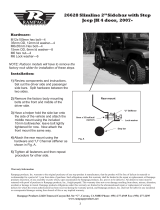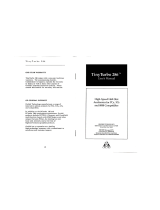Page is loading ...
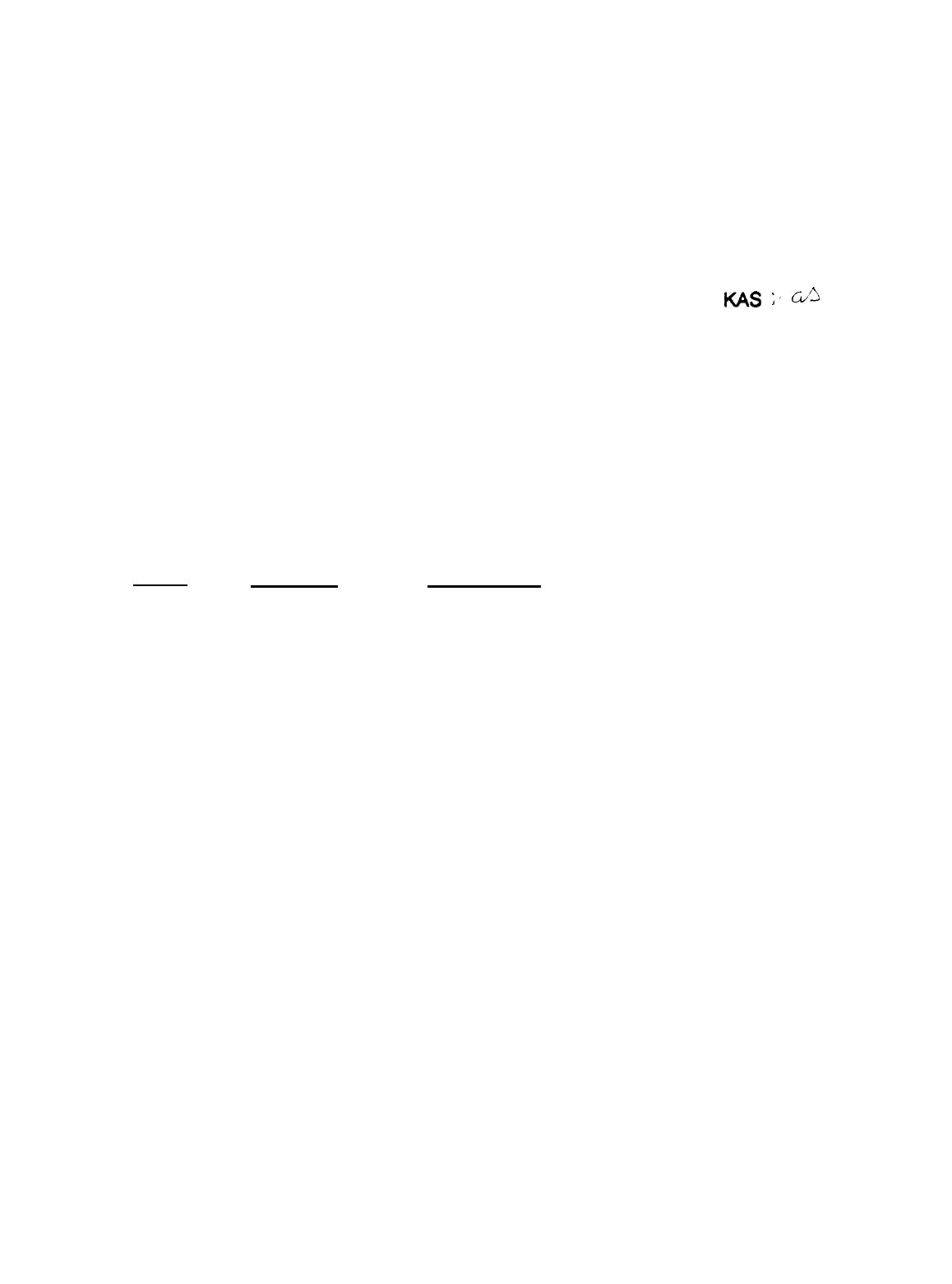
Product Support Bulletin
Subject:
Equity/Apex Compatibility with the SOTA 386si
Date:
3/02/90
PSB No:
S-0111
Page:
1 of 3
Originator:
MS
;.
CL5
The purpose of this bulletin is to provide the 80386 Accelerator board test
results, conducted by the Computer Product Support Center, involving the
SOTA 386si from SOTA Technology, inc.
The Equity models tested were the Equity I, Equity II Equity I + and Equity le.
The Apex models tested were the Apex, Apex Plus and Apex 100. All were
tested with Norton Utilities and MS - DOS.
The table below shows compatibility and the Norton SI rating of the
various systems.
Model
Norton SI
Equity I
12.0
Equity I+
12.0/16.9
Equity le
NA
Equity II
Apex
14.3
15.9
Apex Plus
11.5
Apex 100
12.0/16.9
Compatibility
Functioned normally with Norton Utilities and
MS- DOS 2.11
Functioned normally with MS - DOS 3.3 and
Norton Utilities at both CPU speeds.
Unable to boot at 10MHz. Performance
erratic at 4.77MHz
Functioned normally with MS - DOS 3.2 and
Norton Utilities. (Tested only at 7.16MHz.)
Unable to boot at 4.77MHz. Functioned
normally at 8MHz with MS - DOS 3.2 and
Norton Utilities.
Unable to boot at 9.54MHz. Functioned
normally at 4.77MHz with MS - DOS 3.2 and
Norton Utilities.
Functioned normally with MS - DOS 3.3 and
Norton Utilities.
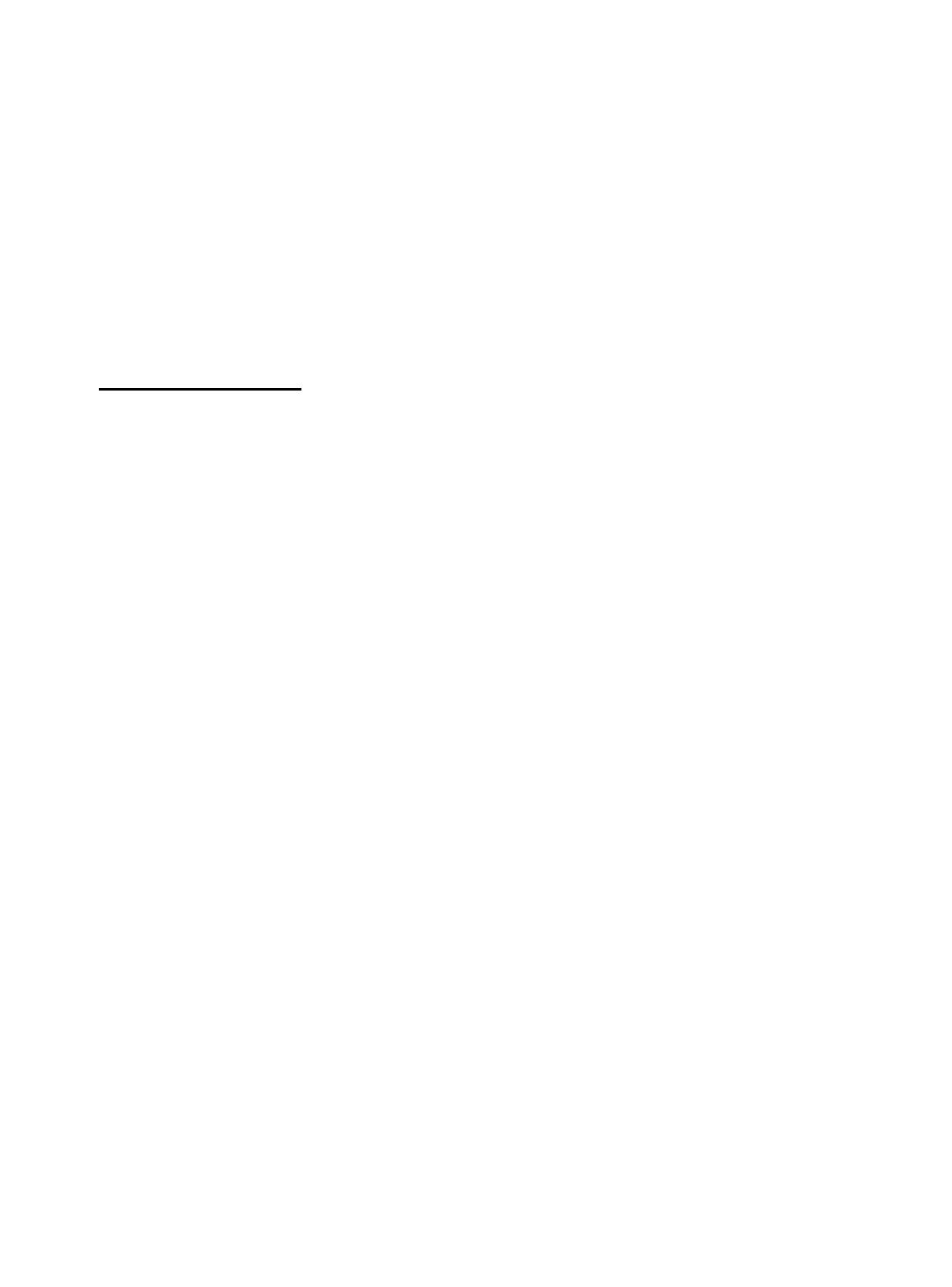
PSB No: S-0111
Page: 2 of 3
Installation of the board in most of the units was quick and simple to do when
following the installation instructions accompanying the boards. Installation of
the SOTA 386si in the Equity I and the Equity II is rather difficult. Due to the
amount of disassembly required, we strongly recommend that only Authorized
Service Centers install the board in the Equity I and Equity II.
Installation Instructions
Equity I
1. Remove the following from the main unit:
a) upper case
b) rear panel
c) front panel
d) FDD/power supply block.
2. Follow instructions for a standard installation for the SOTA 386si in an
8088 - based system.
Take care to fold the SOTA connector cable so as
not to prevent reassembly.
The cable is sturdy and will tolerate being
folded.
3. Reassemble the main unit and go through the testing and initialization
procedure outlined in the SOTA manual.
Equity II
1. Remove the following from the main unit:
a) upper case
b) rear panel
c) front panel
d) FDD/power supply block.
2. Follow instructions for a standard installation for the SOTA 386si in an
8086 - based system.
Take care to fold the SOTA connector cable so as
not to prevent reassembly. This will necessitate routing the cable so that it
does not conflict with the power connection to the main system board.
The cable is sturdy and will tolerate being folded.
3. Reassemble the main unit and go through the testing and initialization
procedure outlined in the SOTA manual.
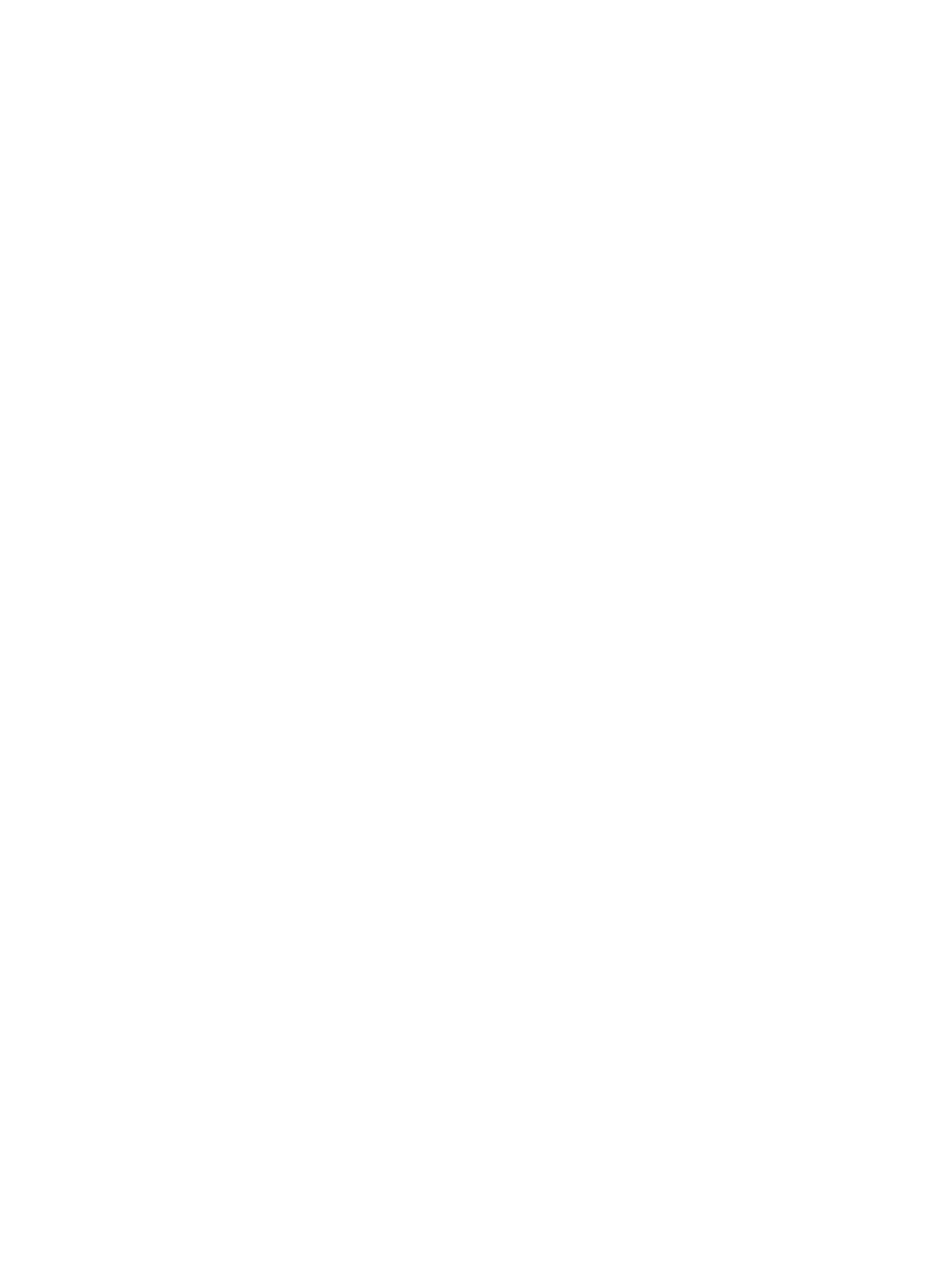
PSB No: S-0111
Page: 3 of 3
Our Computer Product Support Center receives numerous calls requesting
information and recommendations on 80386 Accelerator boards for use with the
Equity and Apex (8088-
and 8086 - based) personal computers.
We have found that the SOTA 386si may meet your requirements and are
competitively priced!
Although these boards were tested by qualified product support specialists,
Epson America makes no representations that these third party products are
compatible with all hardware configurations or software applications.
We recommend that you certify these products with your specific hardware and
software requirements and consult with the third party vendor to ensure reliable
operation.
SOTA Technology can be reached at:
SOTA Technology, Inc.
657 N. Pastoria Ave.
Sunnyvale, CA 94086
Phone: (408) 245 - 3366
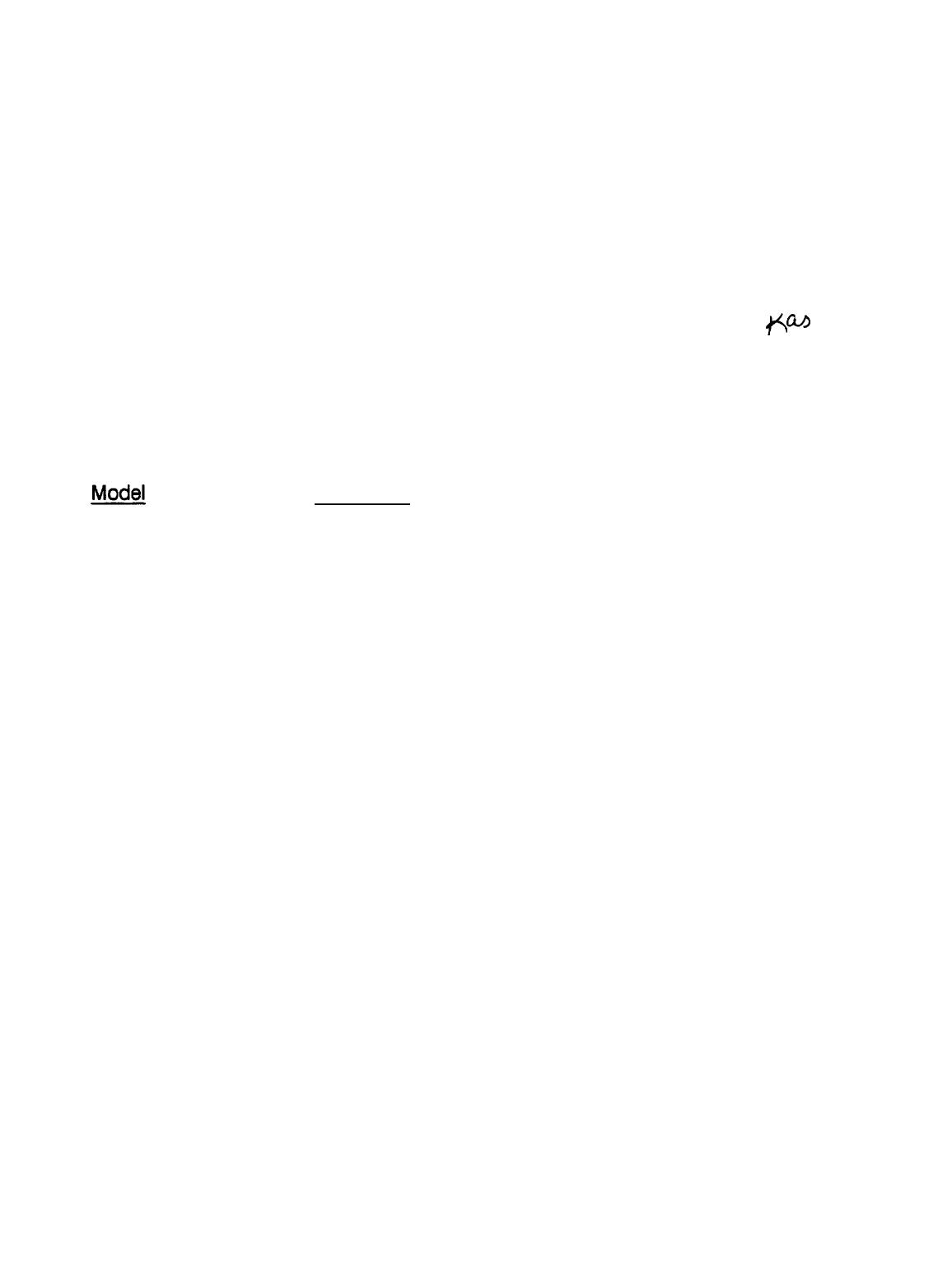
Product Support Bulletin
Subject:
Equity and Apex Series Compatibility with the System OmniBridge
Controller and BridgeFiler External Floppy Drives
Date:
04/11/90
Page:
1 of 3
PSB No:
S-0088B
Originator:
KAS
60
The purpose of this bulletin is to provide the results of compatibility testing
conducted by the Computer Product Support Center with the Sysgen
OmniBridge controller and Bridge - Filer external floppy disk drives.
Comments
Equity I
The Equity I was found compatible with the OmniBridge
controller. It was able to support one or two external
disk drives (daisychained) together. The external drives
could be used as high density (1.2M and 1.44M) or
normal (360K and 720K) disk drives.
Equity II
Equity III
Equity I +
Equity le
The Equity II was found to be totally incompatible with
the OmniBridge controller.
The Equity III was found compatible with the OmniBridge
controller. It was able to support one or two external
disk drives (daisychained) together. The external drives
could be used as high density (1.2M and 1.44M) or
normal (360K and 720K) disk drives.
The Equity I + was found compatible with the
OmniBridge controller.
It was able to support one or
two external disk drives (daisychained) together. The
external drives could be used as high density (1.2M and
1.44M) or normal (360K and 720K) disk drives.
The Equity le was found compatible with the OmniBridge
controller. It was able to support only one external
floppy drive, unlike the other models tested. The drive
could be used as a high density (1.2Mb and 1.44Mb) or
normal (360K and 720K) disk drive.

PSB No: S-0088B
Page: 2 of 3
Equity II +
Equity lIe
The Equity II + was found compatible with the
OmniBridge controller.
It was able to support one or
two external disk drives (daisychained) together. The
external drives could be used as high density (1.2M and
1.44M) or normal (360K and 720K) disk drives.
The Equity Ile was found compatible with the
OmniBridge controller.
It was able to support one or
two external disk drives (daisychained) together. The
external drives could be used as high density (1.2M and
1.44M) or normal (360K and 720K) disk drives.
Equity Ill +
The Equity III + was found compatible with the
OmniBridge controller.
It was able to support one or
two external disk drives (daisychained) together. The
external drives could be used as high density (1.2M and
144M) or normal (360K and 720K) disk drives.
Equity 386SX
The Equity 386SX was found compatible with the
OmniBridge controller.
It was able to support one or
two external disk drives (daisychained) together. The
external drives could be used as high density (1.2M and
144M) or normal (360K and 720K) disk drives.
Equity 386/20
The Equity 386/20 was found compatible with the
OmniBridge controller.
It was able to support one or
two external disk drives (daisychained) together. The
external drives could be used as high density (1.2M and
1.44M) or normal (360K and 720K) disk drives.
APEX
APEX +
The Epson APEX was found compatible with the
OmniBridge controller.
It was able to support one or
two external disk drives (daisychained) together. The
external drives could be used as high density (1.2M and
1.44M) or normal (360K and 720K) disk drives.
The Epson APEX was found compatible with the
OmniBridge controller.
It was able to support one or
two external disk drives (daisychained) together. The
external drives could be used as high density (1.2M and
1.44M) or normal (360K and 720K) disk drives.
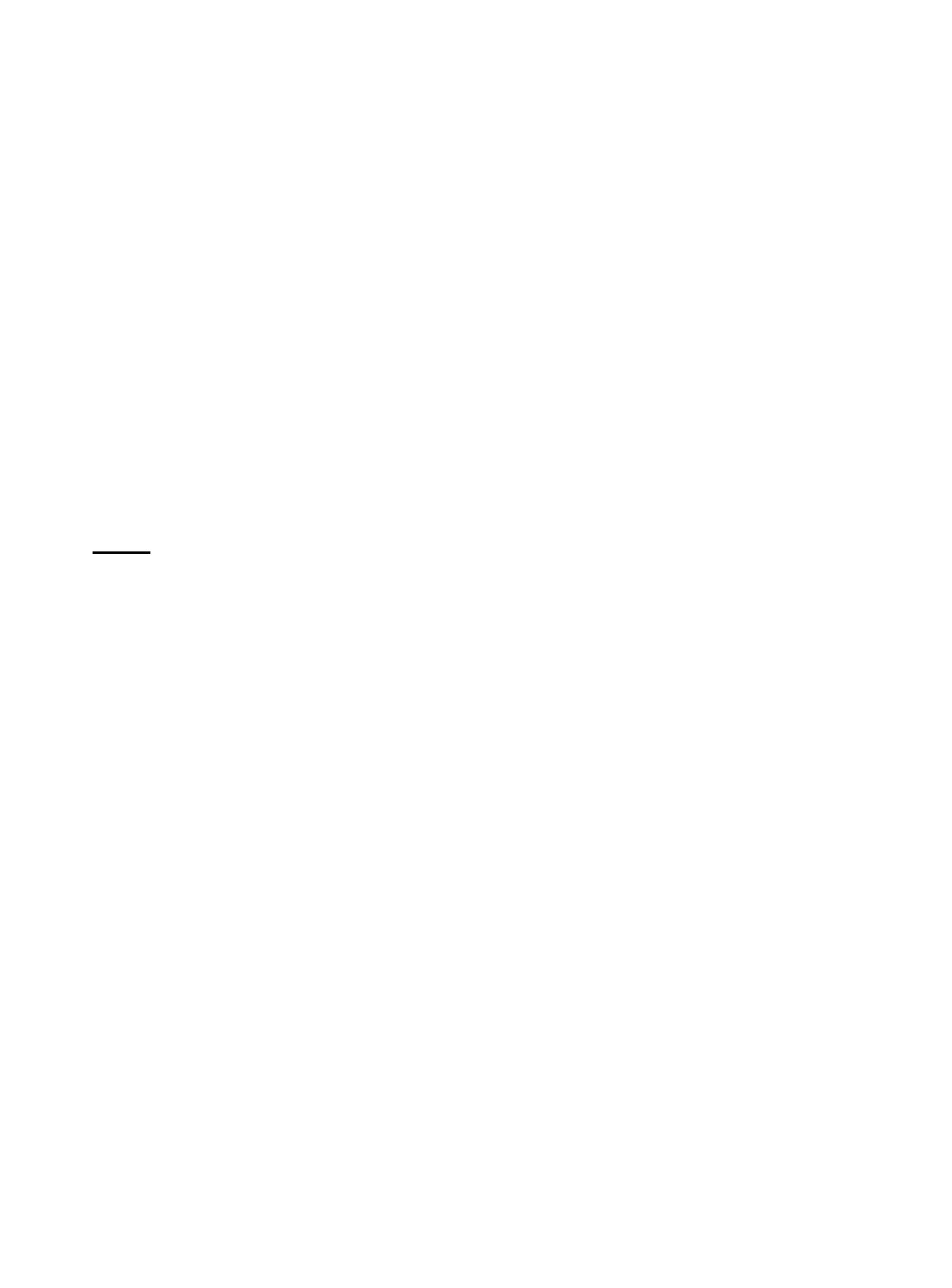
PSB No: S-008B
Page: 3 of 3
APEX 100
APEX 200
The Epson APEX 100 was found compatible with the
OmniBridge controller.
It was able to support one or
two external disk drives (daisychained) together. The
external drives could be used as high density (1.2M and
1.44M) or normal (360K and 720K) disk drives.
The Epson APEX 200 was found compatible with the
OmniBridge controller.
It was able to support one or
two external disk drives (daisychained) together. The
external drives could be used as high density (1.2M and
1.44M) or normal (360K and 720K) disk drives.
NOTE:
The recommended switch settings for the OmniBridge controller are
as follows:
1-1 DOWN 2-1 DOWN
1-2 DOWN 2-2 DOWN
1-3 DOWN
2-3 UP
1-4 DOWN
2-4 UP
These settings select NO ADDRESS for the OmniBridge BIOS and
allow it to coexist with the internal FDC of the computer in which it
is being installed.
This way you do not need to disable the internal
FDC or connect any cables from the OmniBridge to internal floppy
drives. This was found to be a universal setting for all of the
computers listed above as compatible with the OmniBridge controller.
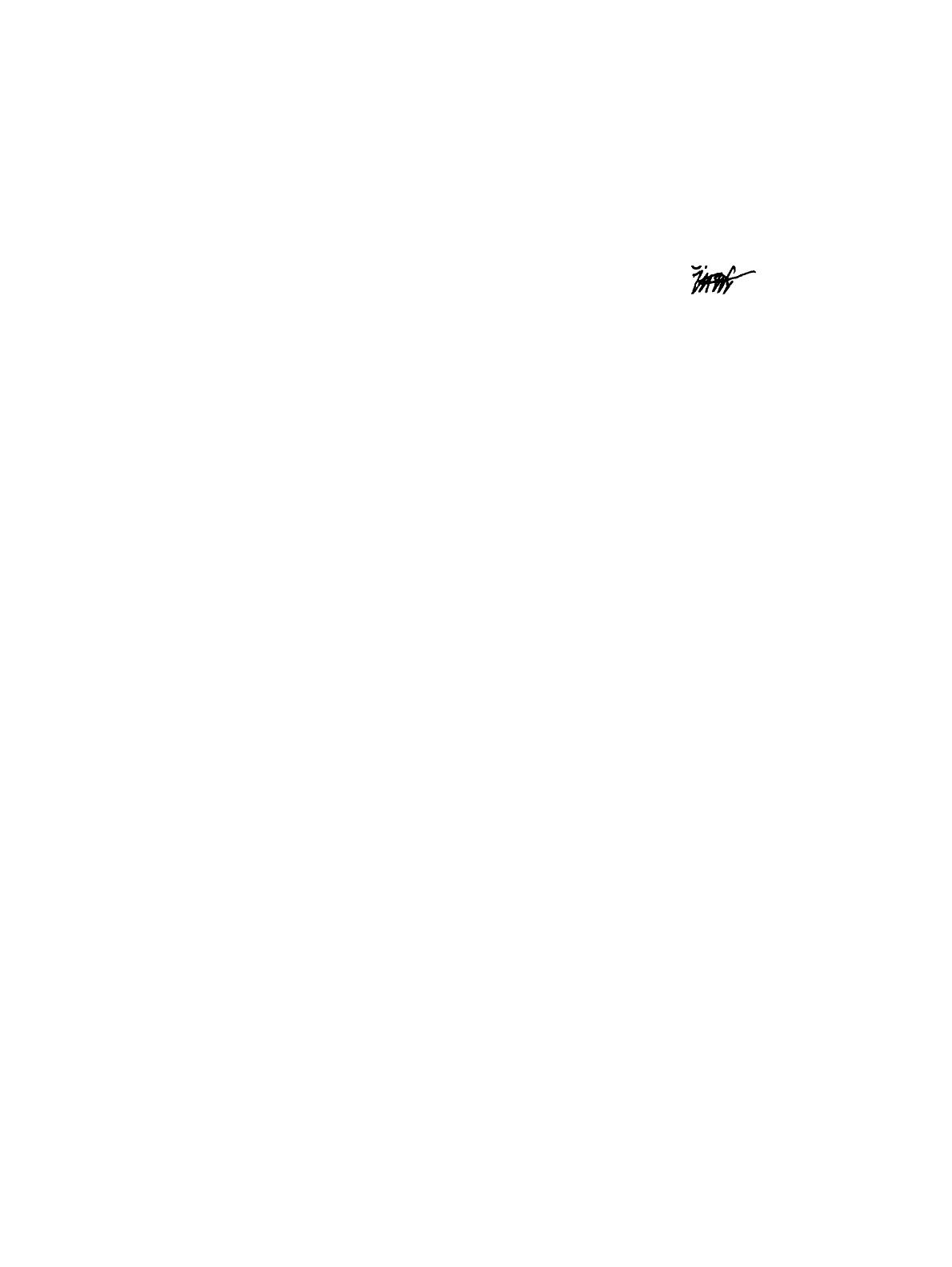
Product Support Bulletin
Subject: Tape Backup System Test Results
Date: 6/13/89
Page: 1 of 2
PSB No: S-0087
Originator: MWT
w
The Epson America Product Support Center has recently tested four tape
backup systems:
Archive VP - 150i Internal, 150MB
Mountain Series 4000 FileSafe
External, 40MB
Tallgrass TG - 4060 +
External, 60MB
Tecmar
QT - 60e
External, 60MB
The tape drives were tested on a variety of systems (please see the notes
below). In all cases, the drive manufacturer’s documentation was used as a
guide to installation and operation. Note that for 8086/88 computers, the
XT- type settings were used. For the 80286/386 computers, the AT- type
settings were used. This is important for correctly configuring the host
adapters or controller cards for IRQ, DMA and I/O port address.
Archive VP - 150i
The VP - 150i was tested on the Equity II +, Ill + and 386/20. Due
to the capacity and nature of the drive, it is not particularly suited
for use in any of the 8086/88 computers. This was the only drive
supplied with Unix/Xenix device drivers. It was tested under MS -
DOS 3.3 and SC0 Xenix 286 System V version 2.2.1 with no
problems encountered. The VP - 150i is also Novell tested and
certified under the NetWare operating system.
Mountain Series 4000 FileSafe
The Series 4000 FileSafe was tested on the Equity II+, III + and
386/20. Due to the use of a 16 - bit controller, it was not tested
in any of the 8086/88 computers. It was tested under MS - DOS
3.3 with no problems encountered. A chapter is included in the
tape software documentation on backup and restore operations on
a local area network, including Novell.

PSB No: S-0087
Page: 2 of 2
Tallgrass TG - 4060 +
The TG- 4060+ was tested on the Apex, Apex +, Equity I +,
II +, Ill + and 386/20. It was tested under MS- DOS 3.2 and 3.3
with no problems encountered. There is no documentation on LAN
operations.
Tecmar QT - 60e
The QT- 60e was tested on the Equity I +, II + , III + and 386/20.
Testing was conducted under MS - DOS 3.3 with no problems
encountered. The Tecmar documentation includes extensive
information on installation and operation in a LAN environment.
General Notes
Of the four units tested, the Archive and Tecmar drives offered the
easiest installation. They also provided the best performance, with
the Tallgrass drive giving the slowest disk-to-tape and tape -
to- disk operations. All four drives were supplied with menu-
driven tape utility software for the MS - DOS environment.
Command-line and timed, scheduled operations are also
available. As previously mentioned, the Archive drive also included
device drivers for use in a Unix/Xenix environment, offering the
greatest level of flexibility.
Please contact the manufacturers for additional information.
Archive Corporation
Data Storage Division
1650 Sunflower Ave.
Costa Mesa, Ca. 92626
(800) 237-4929
Mountain Computer, Inc.
360 El Pueblo Rd.
Scotts Valley, Ca.
95066
(408) 438-6650
Tallgrass Technologies Corp.
Tecmar, Inc.
11100 West 82nd St.
6225 Cochran Rd.
Overland Park, K
S
. 66214
Solon, Oh. 44139
(913) 492-6002
(216) 349-1009

Product Support Bulletin
Subject:
Apex / Apex Plus / Equity Series Keyboards
Date: 4/19/89
Page: 1 of 1
PSB No: S-0080
Originator: REM
AL
The purpose of this bulletin is to provide information on the various keyboards
used with the Apex, Apex Plus and Equity series computers and the part
numbers of the keyboard subassemblies used with these keyboards.
The Apex and Apex Plus computer keyboards are to be replaced as whole
units.
The Equity series keyboards are repaired to the subassembly level.
The
Equity III keyboard PCB assembly is the only one that comes with the key top
set attached.
Since some of the keyboards have the same model numbers, the difference
can be determined by the FCC ID number in those cases.
The chart below provides a quick reference to determine the part number of
the main keyboard PCB assembly, key top set, control logic subassembly, and
keyboard cable.
Apex / Apex Plus
Equity I, II, Ill
Keyboard
Keyboard
Key Top
Keyboard
Model
Unit
Model
PCB Assy
set
Cable
Apex
A265091A
Equity I/II
Y145501001 Y145501021
Y144305000
Apex Plus
93553905410 Equity Ill
KAFLZ3AEPS1
attached KACCL600UCA
Equity I +, II +, Ill+, 386/20
Keyboard Control
Key Top
Keyboard
Model
Code
FCC ID
PCB Assy
Board
set
Cable
:zE?
AA
BKM9A8Q203A
Y127501001
attached
Y127501022
Y127501031
Q203A
A&AA
BMK9A8Q303A
Y127501001 attached Y127501022
Y127501031
C9S4D7Q203A
Y163502001
none
Y127501022
Y163502020
Q203A A103A-AA
C9S4DB4701
Y163504007 Y171501017
Y127501022 Y163504006
Equity le
Keyboard Control
Key Top
Keyboard
Model
Code
FCC ID
PCB Assy
Board
set
Cable
E1160A -
C9S4D84701- 201
Y163504007 Y171501017
Y171501007
Y171501006

EPSON
EPSON AMERICA, INC.
SERVICE
P
RODUCT
S
UPPORT
B
ULLETIN
PSB NO.:
S-0065 DATE: 1/5/89
ORIGINATOR: REM/
AGE: 1 of 1
SUBJECT: DISABLING THE FLOPPY DISK CONTROLLER IN EPSON COMPUTERS
This bulletin covers the ability or inability to disable the
floppy disk controller in the Epson computers.
FDC CAN
COMPUTER
BE
HOW
DISABLED
Equity I
Equity II
Equity III
Equity I+
Equity II+
1OMHz
12MHz
Equity III+
No
No
Yes
CPU Board -
Switch 2-3 off
Yes CPU Brd - Jumper 1 in Position B
Multi-function Board
No
Yes
- Jumper 2 in Position B
Yes Multi-function Board
- Jumper 1 in Position B
- Jumper 2 in Position B
Apex
Yes
Motherboard - Remove Jumper El
Apex Plus
No
EPSON AMERICA SERVICE, 23610 TEL0 AVENUE, TORRANCE, CALIF. 90505
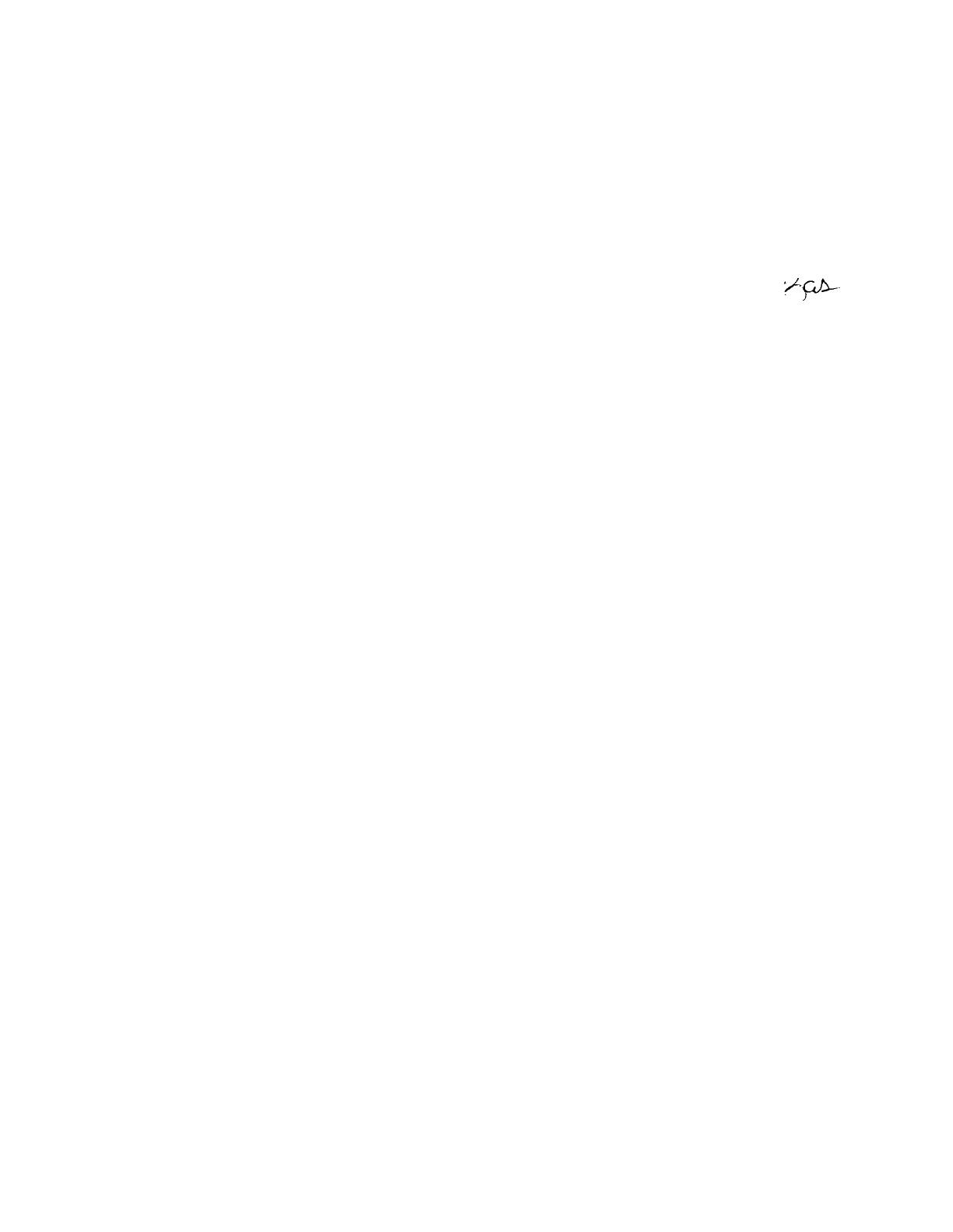
Product Support Bulletin
Subject:
Using Expanded Memory with Equity and Apex Computers
Date:
3/2/90
Page:
1 of 6
PSB No:
S-0047C
Originator:
KAS
‘/“p&
Q1.
What is Expanded Memory?
A.
Conventional memory, managed by MS - DOS, is limited to 640K. In
response to the need for greater amounts of accessible memory, the
LIM EMS (Lotus/Intel/Microsoft Expanded Memory Specification) was
introduced in 1984. EMS, version 3.2, provides usable memory
beyond the 640K limit through “bank switching”. The expanded
memory is divided into 16K portions called “pages”. The computer
accesses these pages through a “page frame” or “window” which is
64K of memory located between 768K and 896K in 80286 - based
systems and between 800K and 960K in 8086 - or 8088 - based
systems.
16K pages of memory are allocated for an application’s
use and the EMM (Expanded Memory Manager) handles the job of
mapping the pages in and out of the page frame as they are
needed. However, in order to make use of expanded memory, the
software must be written to take advantage of the EMS. Software
such as Lotus 1 - 2 - 3, Microsoft Windows and Borland’s SideKick
Plus make use of expanded memory. EMS is limited to 8Mb of
expanded memory.
Q2.
What is EEMS?
A.
A superset of EMS, AQA EEMS (AST/Quadram/Ashton - Tate
Enhanced Expanded Memory Specification) provides greater flexibility
in the mapping of expanded memory. However, it also uses the
technique of “bank switching” and has its own memory manager
which accommodates such specially written software as Quarterdeck’s
DESQview. EEMS is also limited to 8Mb of expanded memory.

PSB No: S-0047C
Page: 2 of 6
Q3.
What about the 155Mb RAM listed as the maximum for the Equity
III +?
A.
This larger amount of RAM is the maximum usable memory range
for an 80286 microprocessor and generally refers to extended
memory. Extended memory starts at the 1Mb boundary and extends
out to 16Mb. As it requires a 24 - bit address to access memory in
this range, extended memory is handled by the protected mode of
the 80286. Examples of currently available software that can switch
into protected mode to use extended memory are Framework II,
AutoCAD, the VDisk RAM disk and Xenix OS.
Q4.
How does LIM EMS 4.0, the latest version, differ from the earlier
version, LIM EMS 3.2?
A.
EMS 4.0 supports up to 32Mb of expanded memory where EMS 3.2
supported only 8Mb. EMS 4.0 has been changed to make it easier
for applications to share expanded memory. In EMS 4.0, page
mapping has been streamlined and new functions allow application
programs to dynamically increase and decrease the amount of
expanded memory allocated to them. In previous versions of EMS,
the page frame was located in an unused 64K block of memory
between 640K and 1Mb. EMS 4.0, subject to limitations in the
system hardware, supports the page frame anywhere in the first 1Mb
of memory. Before EMS 4.0, the page frame held four pages. Now
you can define a page frame of up to eight pages in memory above
640K. The size of the page frame is limited only by the amount of
available memory.
There has also been a change to support the
smaller than standard (16K) memory pages used by some expanded
memory boards.
Q5.
Is EMS 4.0 compatible with my old expanded memory board?
A.
The EMM 4.0 driver works with existing hardware. You don’t need
to buy a new expanded memory board. However, until you use
applications that have been written to take advantage of EMS 4.0,
you probably won’t notice much improvement in performance over
your older version.
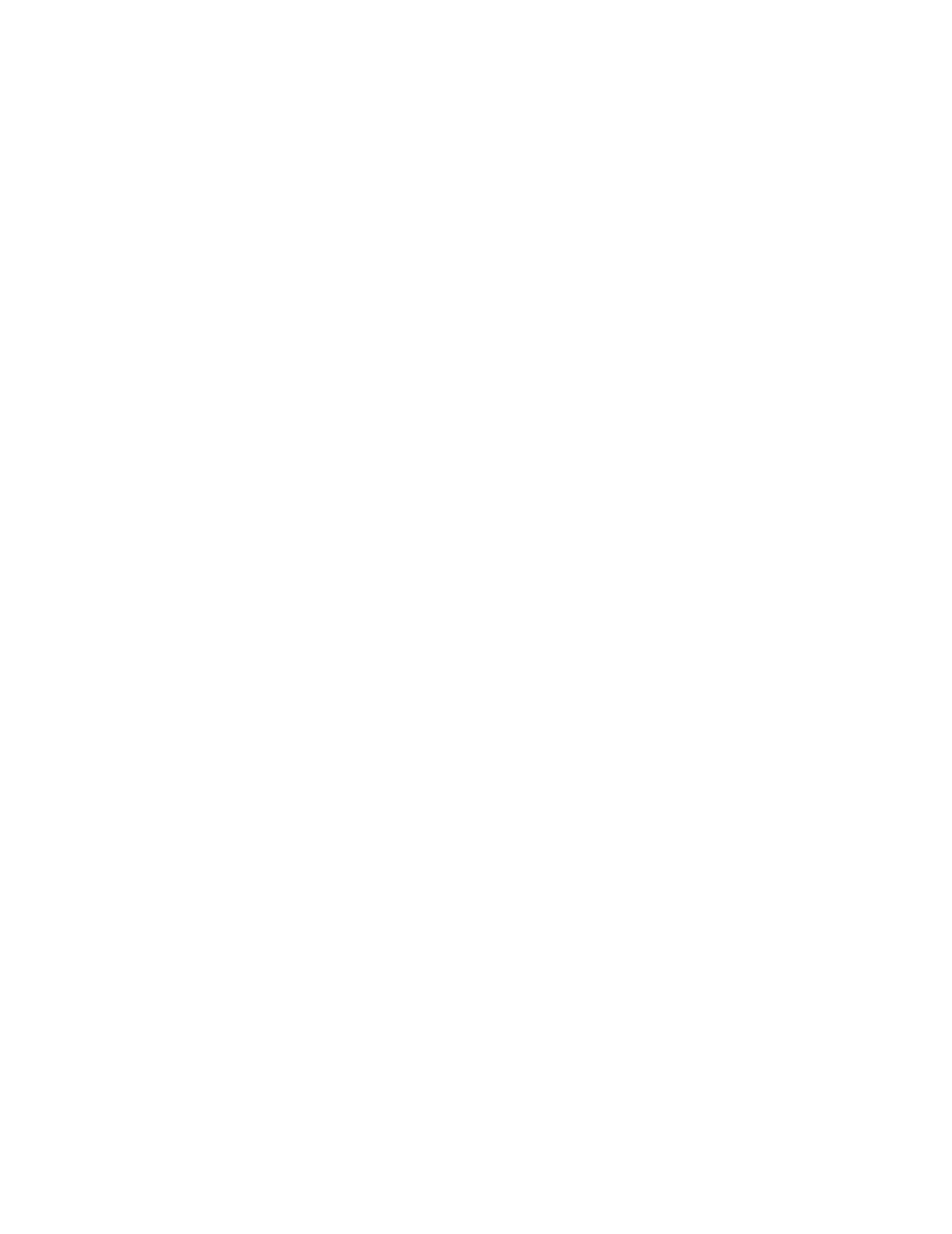
PSB No: S-0047C
Page: 3 of 6
Q6.
A.
Q7.
A.
Q8.
A.
Q9.
A.
What memory expansion boards are compatible with the Equity I and
Equity II?
The following boards have been tested by Epson in the Equity I and
II:
All Card w/MMU Multifunction All Computers, Inc.
Liberty PC
Quadram Corporation
Mini Magiccard (EV - 138)
Everex Systems, Inc.
AST SixPak Premium
AST Research
AST Rampage
AST Research
What memory expansion boards are compatible with the Equity Ill?
The following boards have been tested by Epson in the Equity Ill:
Grande Byte
STB Systems
Intel Above Board AT
Intel Corporation
Liberty AT
Quadram Corporation
AST Advantage
AST Research
AST Rampage AT
AST Research
AST Ramvantage AST Research
What memory expansion boards are compatible with the Equity I +?
The following boards have been tested by Epson in the Equity I +:
64/256KB Expansion Option
Above Board PC (1985)
Fastcard IV (1.6)
IBM
Intel Corporation
Thesys
What memory expansion boards are compatible with the Equity le?
The following boards have been tested by Epson in the Equity le:
64/256KB Expansion Option
IBM
Quad Board II
Quadram
Fastcard IV
Thesys
RAMpage
AST Research
Note: The Intel Above Boards do not currently operate reliably with
the Equity le.
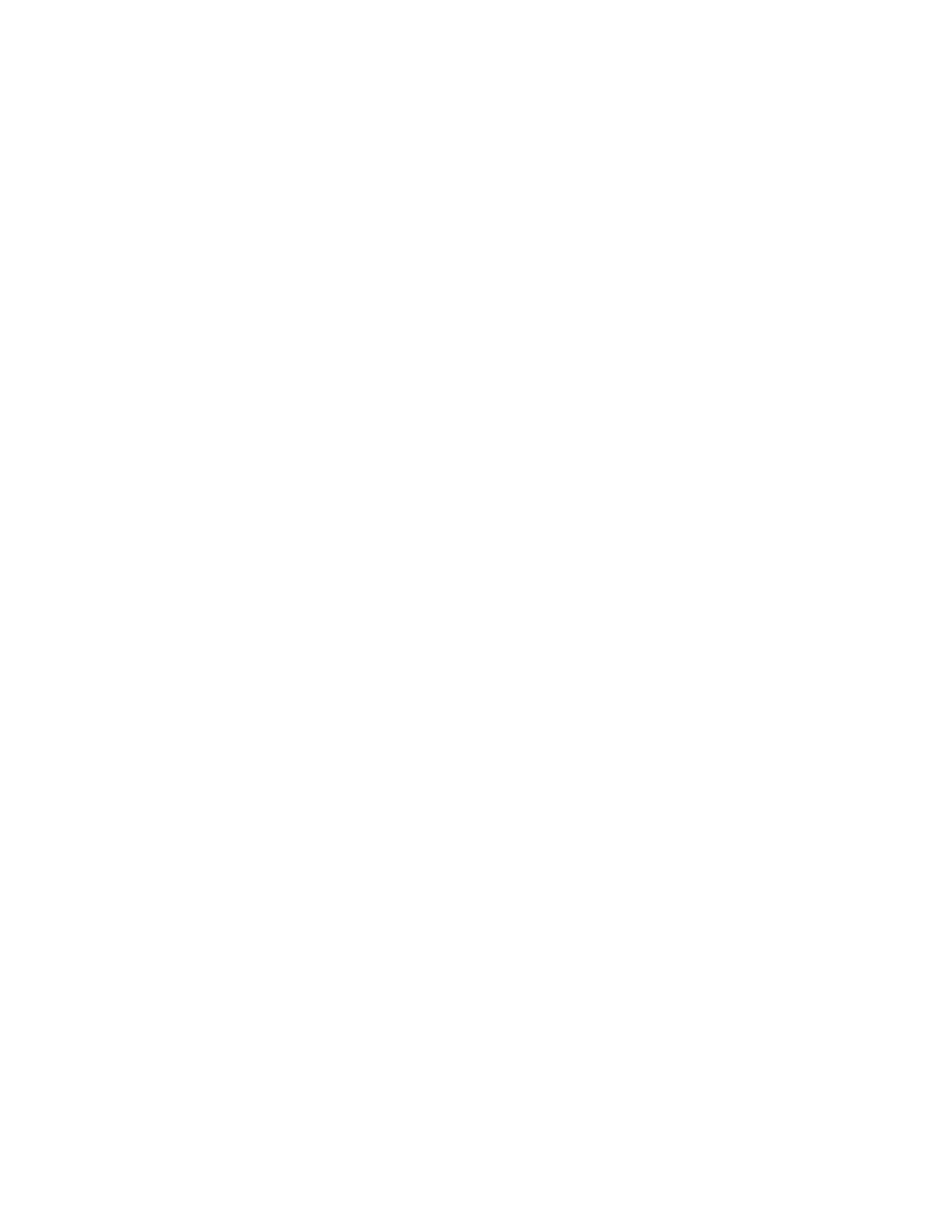
PSB No: S-0047C
Page: 4 of 6
Q10.
What memory expansion boards are compatible with the Equity II +
and Equity Ill + (10MHz models)?
A.
The following boards have been tested by Epson in the Equity II +
and Equity Ill + (10MHz models):
Advantage Premium
AST Research
Rampage 286 *
AST Research
Above Board 286
Intel Corporation
Above Board 286 p/s
Intel Corporation
Grande Byte
*
STB Systems
Rio Grande
*
STB Systems
Elite 16
Profit Systems
* Will run at 8MHz, not at 10MHt.
Q11.
What memory expansion boards are compatible with the Equity II +
and Equity Ill + (12MHz models)?
A.
The following boards have been tested by Epson in the Equity II +
and Equity III + (12MHz models):
Rampage 286 Plus
Elite 16
Above Board Plus
AST Research
Profit Systems
Intel Corporation
NOTE: Previously boards from Micron Technology were listed as compatible
with the 12MHz models of the Equity II + and Equity Ill +. They
have been removed from the list because Micron no longer produces
ISA memory boards.
Q12.
How do you expand the memory of the Equity 386/20?
A.
Memory expansion in the Equity 386/20 can be accomplished by
adding SlMMs (single in - line memory modules) to the CHET - RM
board. Both 256K and 1Mb SlMMs are available from Epson
America. The 256K SlMMs are sold in 1Mb kits and the 1Mb
SlMMs are sold in 2Mb kits. Compatible third party 1Mb SlMMs are
available from Matsushita, Toshiba and CDC Enterprises. You can
also use third party memory expansion boards such as those listed
above for the Equity II +/Ill +.

PSB No: S-0047C
Page:
5 of 6
Q13.
A.
Q14.
A.
Q15.
A.
Q16.
A.
Are there any guidelines to installing the SlMMs in the Equity
386/20?
Yes, when SlMMs are installed to increase memory beyond 1Mb,
they must be installed so that banks of SlMMs are installed as
matched pairs.
See the matrix below:
Memory
Bank 0
Bank 1
Bank 2 Bank 3
1MB
4X256KB
2MB
4X256KB 4X256KB
4MB
4X256KB 4X256KB 4X256KB 4X256KB
4MB
4X1MB
8MB
4X1 MB 4X1 MB
10MB
4X1 MB 4X1 MB
4X256KB 4X256KB
16MB
4X1 MB 4X1 MB
4X1 MB 4X1 MB
Note:
Refer to PSB S - 0095 for 18MB RAM Setup information.
Is there a driver supplied with the Equity 386/20 to allow the use of
the extended memory as expanded memory?
Yes, the Equity 386/20 system software includes the device driver
EEMM386EXE. This driver emulates LIM EMS 4.0 memory using
the extended memory supplied by the additional SIMMs. It will
support only the onboard memory above 1 MB, up to 15MB. This is
the maximum memory that can be installed on the CHET- RM
board. It will not support memory installed on memory expansion
boards.
Are there any expanded memory boards that are compatible with the
Equity LT?
No, the option slots on the LT require a special connector. The
hard drive controller and the LT cartridge modem are the only option
cards currently available from Epson America.
What expanded memory boards are compatible with the Apex by
Epson?
The Above Board PC from Intel Corporation has been tested by
Epson in the Apex.
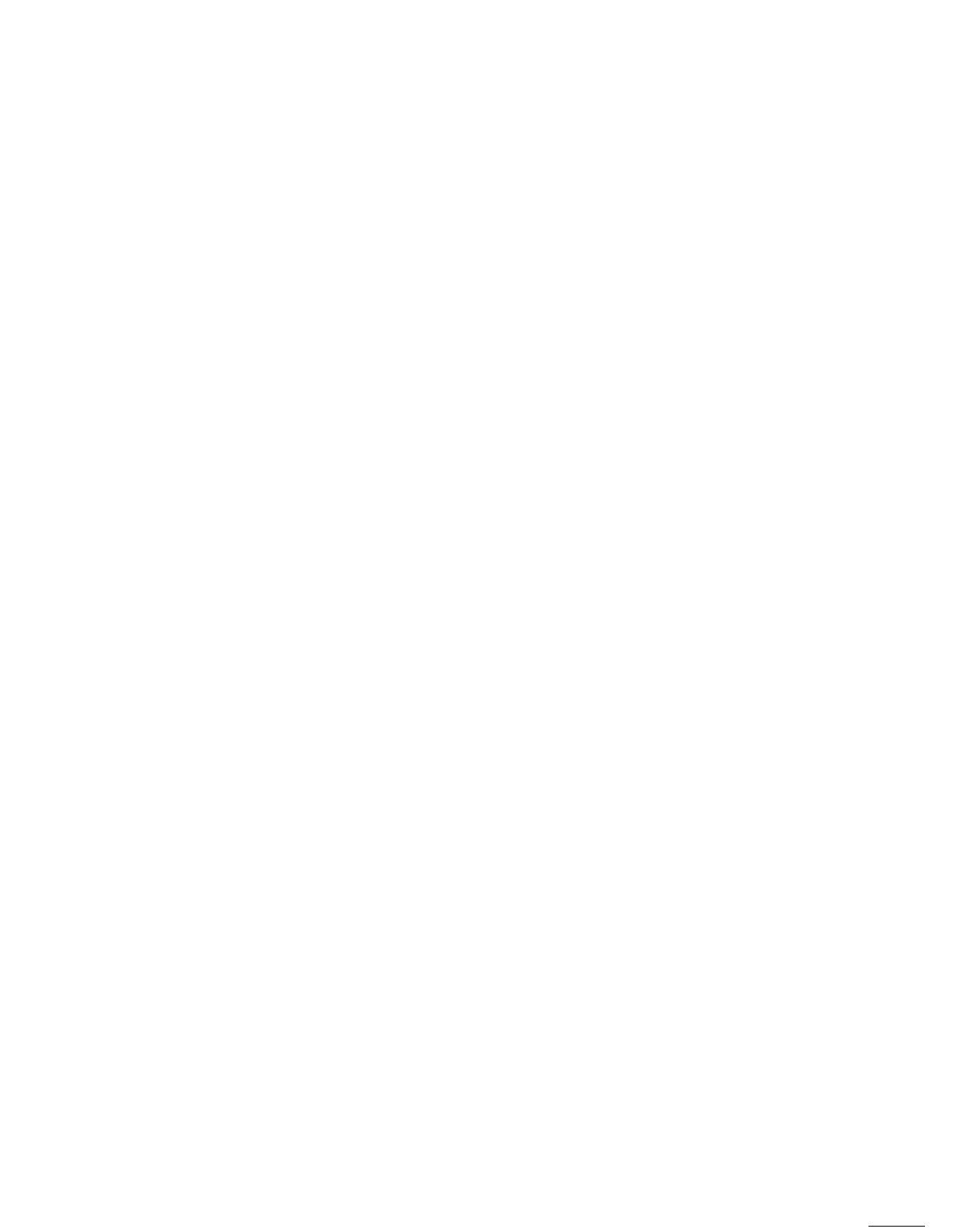
PSB No: S-0047C
Page:
6 of 6
Q17.
A.
Q18.
A.
Q19.
A.
Q20.
A.
Are there any general guidelines for determining the chip speed to
install on the memory expansion boards?
Yes, if the CPU speed is 8MHz or less, use 150ns RAM chips. If
the CPU speed is 10/12MHz, use 120ns RAM chips.
Is there anything that should be kept in mind during the installation
procedure for the memory expansion boards?
Yes, when installing the memory boards in the Equity II + and Equity
Ill + (12MHz models), remember that the bus speed is 12MHz. For
example, the Intel Above Board 288 and Above Board Plus allow
you to set up the bus speed and chip speed in their installation
programs.
What is meant by backfilling memory when using software such as
DESQview?
Backfilling is a function of many expanded memory boards which
allows a portion of the board’s memory to be used as conventional
memory. In this way, you could turn a 256K system into one with
840K memory or more.
In certain situations, you may want to
disable some of the computer’s conventional memory and the use
the memory on the expansion board (i.e. DESQview).
Which Epson computers have memory settings that allow backfilling
memory?
The Equity I, Equity I +, Equity II + and Equity Ill + allow backfill.
The Equity I comes with 256K standard and the Apex comes with
512K, thus allowing backfill. The Equity I + has DIP switch settings
allowing system memory to be disabled to 256K or 512K. The
Equity II+ and Equity Ill + have jumpers on the system memory
boards to allow memory to be disabled to 256K and 512K.
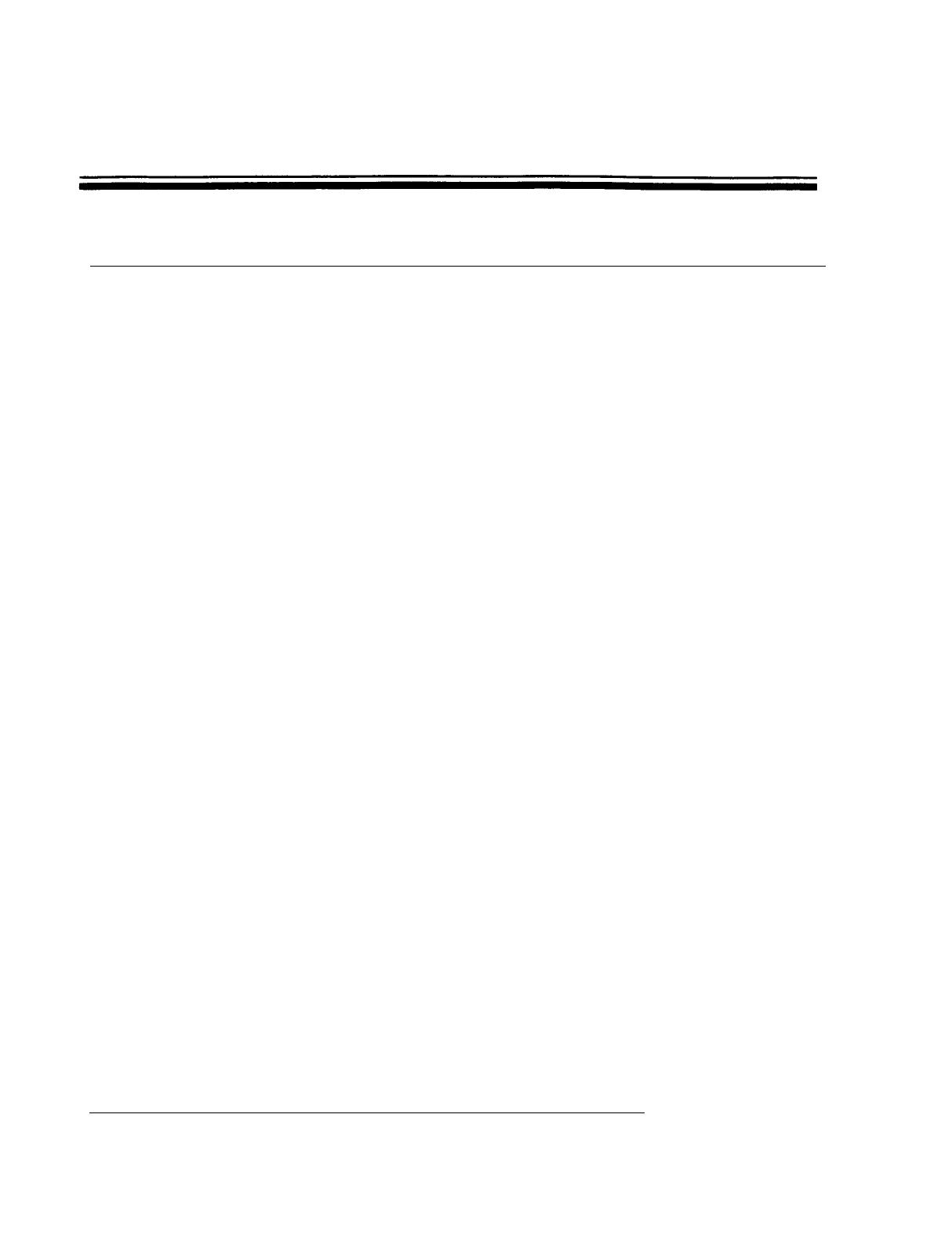
EPSON
EPSON AMERICA INC.
SERVICE DEPARTMENT
PRODUCT SUPPORT BULLETIN
DATE: 1/26/88 NUMBER: S-0035
SUBJECT: USING THE PLUS DEVELOPMENT "HARDCARD" WITH THE APEX PC
The Plus Development "HardCard 20" is a single slot 20 MB fixed
disk mounted on an expansion slot card, for use in IBM PC/XT and
compatible computers. The unit employs controller circuitry from
OMTI/Scientific Micro Systems,
and uses 2,7 RLL encoding.
The HardCard has been
found to be
compatible with the Apex
computer, but there has been some
confusion among customers who
are running through the installation procedures.
This is due to
the HardCard's
special installation
procedure which has been
designed specifically
for use with PC-DOS.
Because of certain
file name differences between MS-DOS and PC-DOS, the Plus install
program will not run using the APEX MS-DOS.
The
HardCard is shipped
in a partitioned and formatted state,
with a number of files included on it.
The directory of files is
as follows:
INSTALL
EXE
HCD BAT
HCD1 BAT
HCD2
EXE
HCD3
DAT
HCD3
DIF
HCD6
SCR
PREPARE BAT
SHELL
BAT
LIGHT COM
SOUND
COM
PATCHFMT
EXE
INSTALL DAT
47479
1-01-80
30
1-01-80
128
1-01-80
54769 1-01-80
13440 1-01-80
704 1-01-80
4224 1-01-80
235 1-01-80
18
1-01-80
145
1-01-80
145
1-01-80
12670 1-01-80
425
1-01-80
12:06a
12:07a
12:07a
12:07a
12:07a
12:07a
12:07a
12:08a
12:07a
12:07a
12:07a
12:08a
12:06a
These
files
comprise the installation
routine (INSTALL.EXE,
INSTALL.DAT, PATCHFMT.EXE, PREPARE.BAT, and
SHELL.BAT), the Plus
Development
fixed disk
menu program (HCD*.*), and supplemental
utilities (LIGHT.COM and SOUND.COM).
Please refer to
the APEX MS-DOS manual
for details
on the
specific
command functions during the
following installation
procedure.
Page 1 of 2

HARDCARD INSTALLATION -
MODIFIED FOR THE EPSON APEX
1.
2.
3.
4.
5.
6.
7.
8.
9.
10.
11.
12.
13.
After
installing the
HardCard in one of the option slots,
boot the computer using the APEX MS-DOS disk in drive A:.
Enter SYS C:
to transfer MS-DOS system to the HardCard.
Copy COMMAND.COM and FORMAT.COM from the MS-DOS diskette into
the root directory of the HardCard.
Remove the MS-DOS diskette and
insert
a blank diskette
in
drive A:. Log onto C: and enter FORMAT A: to format the disk.
COPY
all files from the HardCard to the formatted diskette.
Label this diskette "Plus Utilities".
Remove the Plus Utilities diskette and press the RESET button
on the APEX.
The system should reboot
from the HardCard.
Reinsert the Epson MS-DOS diskette,
log onto drive A:, run
FDISK to
partition the HardCard for MS-DOS and then run
SELECT to format the HardCard. When finished, remove the APEX
diskette and reset
the system. Ensure that the APEX boots
from the HardCard.
Reinsert the Plus Utilities diskette. Copy all the files from
the
Plus Utilities diskette back into the root directory of
the HardCard.
Remove and store the diskette in a safe place.
Copy all files from the Epson Apex diskette(s) into
the
root directory of the HardCard.
Log into the root directory of drive C: and enter the command
PREPARE.
This will run a batch file that will create 16
empty subdirectories on the HardCard,
into which applications
software will later be loaded.
Also in this directory,
rename
the program SHELL.BAT to
AUTOEXEC.BAT.
This will cause the system to automatically
load the Plus menu "shell" on bootup.
Finally,
erase PATCHFMT.EXE, PREPARE.BAT,
and
INSTALL.*
from
the root directory of C:.
The HardCard installation is now complete. Test the system by
rebooting - the Plus menu "shell" should run.
NOTE:
The original Plus install program creates a
floppy
diskette containing the Plus files, as above, but also
performs several other operations to make it what they
refer to as the
"REINSTALL"
diskette.
In PC-DOS systems,
this Reinstall diskette can later be used for reformatting
the HardCard. Using the modified APEX procedure, however,
the
"Plus Utilities" diskette
that is created
cannot be
used as the Reinstall diskette. If an APEX user wants to
reformat the HardCard, the user should use
BACKUP
to
backup the contents, run
SELECT to
format, then use
BACKUP to restore the files.
You may want to copy the LIGHT.COM and SOUND.COM utilities back
to
the HardCard, as these files control visual and audible
signals that are used to indicate HardCard access. The visual
indicator is a
flashing
" + "
sign at the upper right of the
display (defaults to ON), and the audible indicator is a buzzing
sound (defaults to OFF).
Page 2 of 2
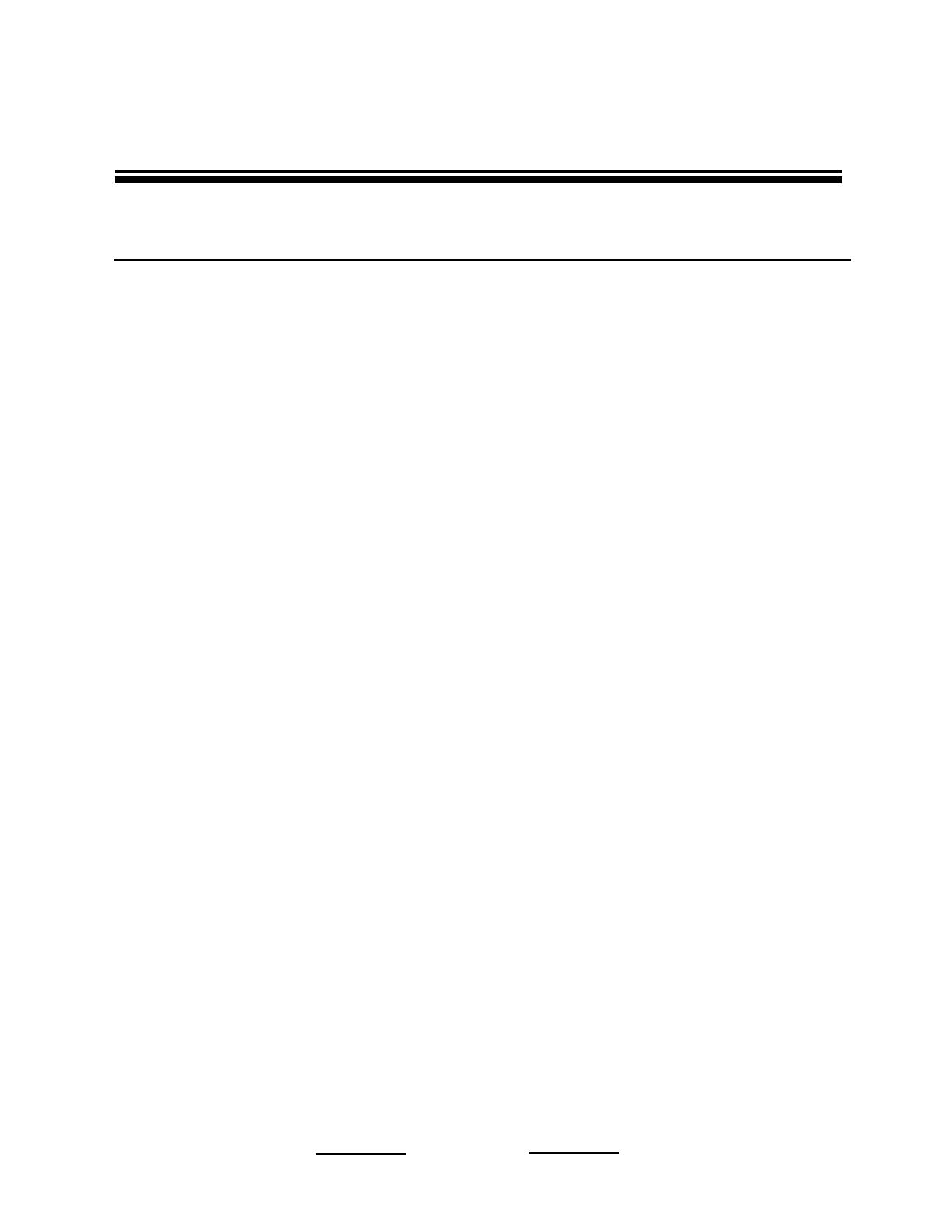
EPSON
EPSON AMERICA INC.
SERVICE DEPARTMENT
PRODUCT SUPPORT BULLETIN
DATE:
12/14/87
NUMBER:
S-0031
SUBJECT:
Equity Series with Microsoft Word and Serial Printers
This bulletin is to inform you of a
potential problem when using
Microsoft Word,
certain Equity computers and a serial printer. The
situation exists on:
Equity I
BIOS rev.
2.21 or earlier
Equity I+
BIOS rev. 1.02
Equity II+
BIOS rev. 2.00
Equity III+ (10 MHz)
BIOS rev.
1.50 or earlier
Equity III+ (12 MHz) BIOS rev. 2.00
Apex
BIOS rev. 1.00
When Word is configured to drive a
serial
printer
via
COM1 or
COM2,
it will print a character every 1 to 2 seconds. A single line
of text may take up to a minute to print.
Word uses BIOS interrupt
14h
(serial
output)
function
1 (send
character to port) for driving either COM port. The function number
is placed in the AH register and the interrupt called. On return, AH
is supposed to contain the line control status. However, AH is still
set to 1,
indicating that a character is ready to be received. Word
then calls interrupt 14h,
function 2 (receive character) and attempts
to receive the character. After 1 to 2 seconds, the routine times out
and transmission is resumed.
There are three methods of correcting this situation:
1)
If the printer supports hardware handshaking, redirect
the printer output (MODE LPT1:=COM1:)
and configure
Word for LPT1. This works reliably with Epson printers
or similar devices.
2)
Epson has developed a
patch program (SERFIX.COM).
This is a TSR that
insures
that proper status is
returned from INT 14h, function 1.
This
program is
available
from
CompuServe (Epson and Microsoft
Forums) and the Product Support Center BBS.
3)
A revised ROM BIOS has been developed for 'the above
systems. This
is a
limited release and will only be
supplied on an as-needed basis.
Method 1 is the easiest solution. Method 2 is effective and is
recommended for
individual users.
Method 3 should be reserved for
large,
multi-unit upgrades on an as-needed basis.
Please contact the Systems
Support Group
if you
need additional
information.
Page 1 of 1

EPSON
EPSON AMERICA, INC.
SERVICE
PRODUCT SUPPORT BULLETIN
PSB NO.:
S-0029C DATE: 10/10/88 ORIGINATOR: REM PAGE: 1 of 6
SUBJECT:
APEX PERSONAL COMPUTER -
ANSWERS TO COMMON QUESTIONS
Q. Where can I obtain help regarding software or hardware
questions on the Apex computer?
A. PFS First Choice applications software
Software Publishing Corp. provides
the warranty
and end-user
support for the First Choice software. Please refer to Appendix
" E "
of the First Choice User's Guide for customer support
information. The telephone number for PFS First Choice support
is (415) 962-9002.
Apex Hardware and MS-DOS/GW-BASIC software support
Epson America Inc.
provides
technical
support for questions
regarding the MS-DOS/GW-BASIC (software) and the Apex computer,
Apex printer and Apex monitors (hardware). Customers can obtain
support by calling our Product Support Department 213 539-9955,
or by writing to:
Epson America Inc.
Product Support Department
23610 Telo Ave.
Torrance, Ca. 90505
Q. Where
can I obtain warranty repair service for
my Epson Apex
products?
A. Epson America, Inc.
has a network of Authorized Epson Customer
Care Centers located in strategic locations across the country.
If you
require service you can call our toll free Consumer
Information number at 1-800-922-8911 to locate the nearest Apex
Service Center.
Q. What kind of printer can I use with the Apex?
A. The Apex comes
standard
with a
parallel interface which is
used to connect any printer or plotter with a standard parallel
interface.
A parallel printer cable (not included) is required
to connect a printer to the computer.
Epson offers three outstanding printers from the ActionPrinter
line of 9-pin and 24-pin dot matrix printers.
The Apex80 is an
80 column printer and the T750 is a 136 column printer.
Both
have near letter quality print.
The L1000 printer is an 80
column 24-pin printer with superb letter quality print.
EPSON AMERICA SERVICE, 23610 TEL0 AVENUE, TORRANCE, CALIF. 90505
/