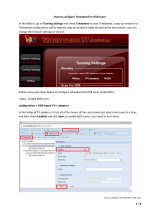Page is loading ...

The User’s Manual
OPTIMUSS OS2
OPTIMUSS OS1

Optimuss OS User’s Manual
Contents
I. Before initial operation of the receiver ---------------------------------------------------------------- 5
1. Safety instructions -------------------------------------------------------------------------------------------------------- 5
2. Main Features -------------------------------------------------------------------------------------------------------------- 7
2.1. OPTIMUSS OS2 ------------------------------------------------------------------------------------------------------- 8
2.2. OPTIMUSS OS1 -------------------------------------------------------------------------------------------------------- 9
3. Packaging Contents ---------------------------------------------------------------------------------------------------- 10
4. Product Descriptions --------------------------------------------------------------------------------------------------- 11
4.1. OPTIMUSS OS2 ----------------------------------------------------------------------------------------------------- 13
4.2. OPTIMUSS OS1 ------------------------------------------------------------------------------------------------------ 1 5
4.3. Remote Control Unit (RCU) ------------------------------------------------------------------------------------- 17
II. Installation ---------------------------------------------------------------------------------------------------- 19
1. Connections TV, Audio, and Antenna ----------------------------------------------------------------------------- 19
2. Connecting your TV to the receiver --------------------------------------------------------------------------------- 1 9
3. Connecting your Hi-Fi audio to the receiver (optional) --------------------------------------------------------- 20
4. Connecting your dish antenna to the receiver ------------------------------------------------------------------- 20
III. Start wizard -------------------------------------------------------------------------------------------------- 21
1. Video output selection ------------------------------------------------------------------------------------------------ 21
2. Language selection ---------------------------------------------------------------------------------------------------- 22
3. Configuring Satellite Connection ----------------------------------------------------------------------------------- 22
4. Service scan ------------------------------------------------------------------------------------------------------------ 23
5. Parental Control -------------------------------------------------------------------------------------------------------- 23
6. Network ------------------------------------------------------------------------------------------------------------------- 24
IV. Basic Operation -------------------------------------------------------------------------------------------- 25
1. Turning your OPTIMUSS OS on and off --------------------------------------------------------------------------- 25
2. Service selection ------------------------------------------------------------------------------------------------------- 25
3. Switching Channel ----------------------------------------------------------------------------------------------------- 25
4. Controlling the volume ------------------------------------------------------------------------------------------------ 26
5. TV/Radio switching ---------------------------------------------------------------------------------------------------- 26
6. Program Information (Infobar) -------------------------------------------------------------------------------------- 26
7. Changing the audio track -------------------------------------------------------------------------------------------- 27
8. Subtitle -------------------------------------------------------------------------------------------------------------------- 27
9. Zoom ---------------------------------------------------------------------------------------------------------------------- 27
10. Teletext ------------------------------------------------------------------------------------------------------------------ 28
11. Channel List ----------------------------------------------------------------------------------------------------------- 29
12. Electronic Program Guide - EPG ------------------------------------------------------------------------------------ 33
13. Time Shift --------------------------------------------------------------------------------------------------------------- 34
Contents
I. Before initial operation of the receiver .............................................................................5
1. Safety instructions .............................................................................................................. 5
2. Main Features ....................................................................................................................... 7
2.1. OPTIMUSS OS2 .............................................................................................................. 7
2.2. OPTIMUSS OS1 .............................................................................................................. 8
3. Packaging Contents ............................................................................................................. 9
4. Product Descriptions .......................................................................................................... 10
4.1. OPTIMUSS OS2 ............................................................................................................ 10
4.2. OPTIMUSS OS1 ............................................................................................................ 12
4.3. Remote Control Unit (RCU) ........................................................................................... 14
II. Installation ........................................................................................................................16
1. Connections TV, Audio, and Antenna ............................................................................. 16
2. Connecting your TV to the receiver ................................................................................... 16
3. Connecting your Hi-Fi audio to the receiver (optional) ..................................................... 17
4. Connecting your dish antenna to the receiver ................................................................. 17
III. Start wizard ................................................................................................................... 18
1. Video output selection ..................................................................................................... 18
2. Language selection ......................................................................................................... 18
3. Configuring Satellite Connection ..................................................................................... 19
4. Service scan .................................................................................................................... 20
5. Parental Control ............................................................................................................... 20
6. Network ............................................................................................................................ 21
IV. Basic Operation ............................................................................................................ 22
1. Turning your OPTIMUSS OS on and off ......................................................................... 22
2. Service selection ............................................................................................................. 22
3. Switching Channel ......................................................................................................... 23
4. Controlling the volume .................................................................................................... 23
5. TV/Radio switching ......................................................................................................... 23
6. Program Information (Infobar) ........................................................................................ 23
7. Changing the audio track ............................................................................................... 25
8. Subtitle ............................................................................................................................. 25
9. Zoom ............................................................................................................................... 25
10. Teletext .......................................................................................................................... 25
11. Channel List .................................................................................................................... 27

Optimuss OS User’s Manual
14. Recording -------------------------------------------------------------------------------------------------------------- 35
15. Playing back a recording --------------------------------------------------------------------------------------------- 38
16. Managing Recording File -------------------------------------------------------------------------------------------- 39
17. Media Player ------------------------------------------------------------------------------------------------------------ 39
18. Plug-ins ------------------------------------------------------------------------------------------------------------------- 40
19. Sleep Timer ------------------------------------------------------------------------------------------------------------- 40
V. System Configuration ------------------------------------------------------------------------------------ 41
1. Main Menu --------------------------------------------------------------------------------------------------------------- 41
2. Setup ---------------------------------------------------------------------------------------------------------------------- 41
2-1. Service Searching ------------------------------------------------------------------------------------------------ 42
2-1-1. Tuner Configuration ---------------------------------------------------------------------------------------- 42
2-1-2. Default Channel List --------------------------------------------------------------------------------------- 42
2-1-3. Automatic Scan --------------------------------------------------------------------------------------------- 42
2-1-4. Manual Scan ------------------------------------------------------------------------------------------------- 43
2-2. System Configuration ------------------------------------------------------------------------------------------- 44
2-2-1. A/V Settings -------------------------------------------------------------------------------------------------- 44
2-2-2. Video enhancement settings ---------------------------------------------------------------------------- 46
2-2-3. Customize ---------------------------------------------------------------------------------------------------- 46
2-2-4. Record --------------------------------------------------------------------------------------------------------- 48
2-2-5. Subtitle Settings --------------------------------------------------------------------------------------------- 48
2-2-6. Audio Language Selection ------------------------------------------------------------------------------- 49
2-2-7. Audio Language Selection ------------------------------------------------------------------------------- 49
2-2-7. RF output ----------------------------------------------------------------------------------------------------- 50
2-2-8. Hard disk ------------------------------------------------------------------------------------------------------ 50
2-2-9. Network ------------------------------------------------------------------------------------------------------- 51
2-2-10. Input devices ----------------------------------------------------------------------------------------------- 55
2-2-11. Display Setup ---------------------------------------------------------------------------------------------- 55
2-2-12. Keyboard ------------------------------------------------------------------------------------------------------- 55
2-2-13. Recording patchs ----------------------------------------------------------------------------------------- 56
2-2-14. Language ------------------------------------------------------------------------------------------------------- 57
2-2-15. Timezone --------------------------------------------------------------------------------------------------- 57
2-2-16. CrossEPG -------------------------------------------------------------------------------------------------- 57
2-2-17. Timeshift Settings ----------------------------------------------------------------------------------------- 58
2-2-18. Skin ------------------------------------------------------------------------------------------------------------ 59
2-2-19. Fan control -------------------------------------------------------------------------------------------------- 60
2-3. Common Interface ----------------------------------------------------------------------------------------------- 60
2-4. Parental Control -------------------------------------------------------------------------------------------------- 60
2-5. Factory Reset ----------------------------------------------------------------------------------------------------- 62
2-6. Software Management ----------------------------------------------------------------------------------------- 62
12. Electronic Program Guide - EPG .................................................................................... 30
13. Time Shift ....................................................................................................................... 32
14. Recording ....................................................................................................................... 33
15. Playing back a recording ................................................................................................ 35
16. Managing Recording File ............................................................................................... 36
17. Media Player .................................................................................................................. 37
18. Plug-ins .......................................................................................................................... 37
19. Sleep Timer .................................................................................................................... 37
V. System Configuration ................................................................................................... 38
1. Main Menu ........................................................................................................................ 39
2. Setup ............................................................................................................................... 39
2-1. Service Searching ....................................................................................................... 39
2-1-1. Tuner Configuration ................................................................................................ 39
2-1-2. Default Channel List ............................................................................................... 39
2-1-3. Automatic Scan ...................................................................................................... 39
2-1-4. Manual Scan .......................................................................................................... 40
2-2. System Configuration .................................................................................................. 41
2-2-1. A/V Settings ............................................................................................................ 41
2-2-2. Video enhancement settings .................................................................................. 43
2-2-3. Customize ............................................................................................................... 43
2-2-4. Record .................................................................................................................... 45
2-2-5. Subtitle Settings ..................................................................................................... 45
2-2-6. Audio Language Selection ...................................................................................... 46
2-2-7. RF output ................................................................................................................ 47
2-2-8. Hard disk ............................................................................................................... 47
2-2-9. Network ................................................................................................................. 48
2-2-10. Input devices ....................................................................................................... 51
2-2-11. Display Setup ....................................................................................................... 51
2-2-12. Keyboard .............................................................................................................. 52
2-2-13. Recording patchs ............................................................................................... 52
2-2-14. Language ............................................................................................................. 53
2-2-15. Timezone ............................................................................................................. 53
2-2-16. CrossEPG ............................................................................................................. 53
2-2-17. Timeshift Settings ................................................................................................ 54
2-2-18. Skin ....................................................................................................................... 56
2-2-19. Fan control ........................................................................................................... 56
2-3. Common Interface ....................................................................................................... 56
2-4. Parental Control ......................................................................................................... 57
2-5. Factory Reset ............................................................................................................. 58

Optimuss OS User’s Manual
3. System Information ---------------------------------------------------------------------------------------------------- 63
4. Update the software --------------------------------------------------------------------------------------------------- 64
4-1.USB Update -------------------------------------------------------------------------------------------------------- 65
4-2.Internet Update ---------------------------------------------------------------------------------------------------- 65
VI. Troubleshooting ------------------------------------------------------------------------------------------- 66
VII. Specifications -------------------------------------------------------------------------------------------- 67
2-6. Software Management ................................................................................................ 59
3. System Information ......................................................................................................... 60
4. Update the software ........................................................................................................ 61
4-1.USB Update ................................................................................................................. 61
4-2.Internet Update ............................................................................................................ 62
VI. Troubleshooting ............................................................................................................ 63
VII. Specifications ............................................................................................................... 64

Optimuss OS User’s Manual
I. Before initial operation of OPTIMUSS OS
1. Safety instructions
Please read the safety instructions completely and carefully, before using the Optimuss OS.
The Manufacturer takes no responsibility for damages as a result of incorrect handling of the Optimuss
OS.
1.1 Connecting Power
• This product operates only in the range of AC 100V~240V and 50Hz/60Hz. Please check first your
power supply to see if it fits this range.
• Please be noted that you need to disconnect from the mains before you start any maintenance or
installation procedures.
• Make sure that the power cord is placed in a position where it is easy to unplug it from the mains in an
emergency.
1.2 Overloading
• Do not overload a wall outlet, extension cord or adapter as this may cause electrical fire or shock.
1.3 Liquid
• This product is not water-proof and should not be exposed to dripping, splashing, or any type of liquid.
• No objects filled with liquid such as base shall be placed on the product.
• Please do not clean the product with wet cloth, which may cause a short circuit.
• No wet objects should be placed near the product.
1.4 Ventilation
• Allow a sufficient space between the product and other objects to make sure air ventilation of the
product.
• Do not block the top or rear of the product with an object, which will close the ventilation holes and
lead to a high temperature of the system. This may cause a failure of the product.
• Do not stack other electronic devices on top of the product.
• Do not insert any kind of pointed objects like screw, gimlet, etc. into the ventilation holes of the
product.
This will damage the product.
1.5 Connecting the Satellite Cable.
• Disconnect the power of the product before you connect the satellite cable to the product.
Otherwise, it may cause damage to the LNB.
- 5 -

Optimuss OS User’s Manual
1.6 Grounding
• The LNB must be earthed to the system earth for the satellite dish.
1.7 Location
• Place the product indoor.
• Do not expose the product to rain, sun or lightening.
• Do not place the product near any heat appliances as a radiator.
• Ensure that there is more than 10 cm distance from any electrical devices & wall.
1.8 Lightening, Storm or Not In Use.
• Unplug the product and disconnect the antenna cable during a thunderstorm or lightening, especially
when left unattended and unused for a long period of time. This will prevent possible damages from
power surges or lightening.
1.9 Replacement of Parts
• Unauthorized part replacements, especially by one who is not a qualified technician may result in
damage to the product.
• Ensure that when part replacements are necessary qualified technicians perform the task using the
components specified by the manufacturer.
1.10 Hard Disk Drive
• Do not move the product or turn the power off suddenly while the Hard Disk Drive (HDD) is still
running. This may result in damage to the HDD and thus the system.
• The company shall not be liable for any corruption of data on the HDD caused by careless use or
misuse of users.
1.11 Battery
• There is danger of explosion if batteries are incorrectly replaced.
• Replace batteries only with the same or equivalent type.
1.12 Disposal instructions
This symbol on the product or on its packaging indicates that this product must
not be disposed of with your other household waste. Instead, it is your
responsibility to dispose of your waste equipment by handing it over to a
designated collection point for the recycling of waste electrical and electronic
equipment. The separate collection and recycling of your waste equipment at
the time of disposal will help to conserve natural resources and ensure that it is
recycled in a manner that protects human health and the environment.
- 6 -

Optimuss OS User’s Manual
2. Main Features
2.1 OPTIMUSS OS2
• HD DVB-S/DVB-S2 Satellite Twin Tuner.
• Supporting MPEG-4, H.264 & MPEG-2 Compliant.
• 405MHz Dual Core Broadcom MIPS Processor.
• 256 MB NAND Flash/384 MB DDR-2 RAM.
• Advanced Linux Operating System.
• Full HD 1080p via HDMI.
• 10/100 Mbps Full Duplex Ethernet Interface.
• 1 x Smartcard Readers.
• 1 x Common Interface.
• 3 USB 2.0 Port (1x in front & 2x rear).
• Support Internal 2.5” SATA HDD.
• High Definition Video output : HDMI, Component (YPbPr)
• 12 character VFD display with scrolling for local time or channel name.
• Dolby Digital Plus, Dolby True HD supported.
• S/PDIF Output for Digital Audio and Dolby AC-3 Bit Stream Output.
• Firmware/ Software Upgrade: Through (Ethernet, USB Memory Stick).
• Audio Decoding : ISO/IEC13813-3 (MPEG2 audio/MUSICAM) Dolby AC-3 WMA.
• Video output resolution: 480i, 480p, 576i, 576p, 720p, 1080i and 1080p.
• 256 Color OSD, Supports DVB Teletext & Subtitle.
• User Friendly EPG (Electronic Program Guide).
• Automatic & Manual Service Scan supported.
• Multiple LNB control (DiSEqC) supported.
• External Power Supply.
• Very Low stand-by Power Consumption (<0.5W).
- 7 -

Optimuss OS User’s Manual
2.2 OPTIMUSS OS1
• HD DVB-S/DVB-S2 Satellite Tuner.
• Supporting MPEG-4, H.264 & MPEG-2 Compliant.
• 405MHz Dual Core Broadcom MIPS Processor.
• 256 MB NAND Flash/8MB NOR Flash/384 MB DDR-2 RAM.
• Advanced Linux Operating System.
• Full HD 1080p via HDMI.
• 10/100 Mbps Full Duplex Ethernet Interface.
• 1 x Smartcard Readers.
• 3 USB 2.0 Port (1x in front & 2x rear).
• HDMI & Scart Output
• LED display with IR & Recording Command.
• Dolby Digital Plus, Dolby True HD supported.
• S/PDIF Output for Digital Audio and Dolby AC-3 Bit Stream Output.
• Firmware/ Software Upgrade: Through (Ethernet, USB Memory Stick).
• Audio Decoding : ISO/IEC13813-3 (MPEG2 audio/MUSICAM) Dolby AC-3 WMA.
• Video output resolution: 480i, 480p, 576i, 576p, 720p, 1080i and 1080p.
• 256 Color OSD, Supports DVB Teletext & Subtitle.
• User Friendly EPG (Electronic Program Guide).
• Automatic & Manual Service Scan supported.
• Multiple LNB control (DiSEqC) supported.
• Internal Power Supply.
• Very Low stand-by Power Consumption (<0.5W).
- 8 -

Optimuss OS User’s Manual
3. Packaging Contents
Please ensure that the following items are included with the receiver in our packing.
• User Manual
• Power cord
• SATA Cable
• Remote Control
• AAA X 2 batteries
- 9 -

Optimuss OS User’s Manual
4. Product Descriptions
4-1. OPTIMUSS OS2
◆ Front Panel
- 10 -

Optimuss OS User’s Manual
◆ Rear Panel
- 11 -

Optimuss OS User’s Manual
4-2. OPTIMUSS OS1
◆ Front Panel
- 12 -

Optimuss OS User’s Manual
◆ Rear Panel
- 13 -

Optimuss OS User’s Manual
5. Remote Control Unit (RCU)
1. MUTE : Mutes or unmutes the audio temporarily.
2. POWER : Switches between operation and standby.
3. HELP : Displays major important operation methods of Optimuss
OS. This provides users with a quick guide of using Optimuss OS.
4. HOME : Instantly moves to the top of the menu list.
5. END : Instantly moves to the bottom of the menu list.
6. TELETEXT : Displays the teletext information
of the current channel, if the channel provides teletext data.
7. SUBTITLE : Displays the subtitle of the current channel if the
channel provides subtitle.
8. Zoom : To zoom In/Out.
9. LIST : Displays the list of recordings stored on the internal HDD if
any.
10. MEDIA : Open media file list.
11. TIMER : Start timer function.
12. VOL. +/- : Increase/Decrease the volume.
13. EPG : Displays the Electronic Program Guide (EPG) information
if provided.
14. AUDIO : Select an audio track and a sound mode.
15. CH. +/- : Move in menus. In viewing mode, you can operate
CH+/- by pressing UP/DOWN button.
16. MENU : Open main menu & select sub menu using by navigation
buttons.
17. EXIT : Close and return to the previous menu and screen.
18. Navigation Keys : Navigates up/down and left/right on the menu
options. Up/down keys are used to call up the channel list.
19. OK : Select a menu, or confirms the selected operation. Also
displays the channel list while watching a program.
20. SAT : Open channel list according to satellite.
- 14 -

Optimuss OS User’s Manual
21. INFO : Displays the Electronic Program Guide (EPG) information if provided.
22. NUMERIC KEY (0~9) : Control the numerical operation and change the Channel/Service number
directly.
23. PREV (<) : Return to the previous channel/service or move to the end of the Service List or the
Play List.
24. NEXT (>)
: Go to the next channel/service or move to the beginning of the Service List or the Play
List.
25. COLOR BUTTONS : Activates certain menu functions. Usage instructions are shown in each OSD
menu.
26. Fast Rewind(◀◀) : Fast rewinds at up to 128 times faster than the normal speed.
(x2 /4 /8 /16 / 32 / 64 / 128).
27. PLAY(▶) : Plays the selected file (e.g. recording) at the normal speed.
28. PAUSE(II) : Pauses the live program(Timeshift) or recording play.
29. Fast Forward(▶▶) : Fast forward up to 128 times faster than the normal speed.
(x2 /4 /8 /16 / 32 / 64 / 128).
30. TV : Displays the TV Channel list.
31. Recording(●) : Displays instantly the recording menu.
32. Stop(■) : Stops playing of a recording and goes to the live mode.
33. RADIO : Displays the Radio channel list.
- 15 -

Optimuss OS User’s Manual
II. Installation
This chapter will guide you through the whole installation process. Please read each section carefully to
make sure the system run properly.
1. Connecting TV, Audio, and Antenna
2. Connecting your TV to the receiver
● There are various types of connections, but please consider to follow the order below if available
for the best possible picture quality.
1. HDMI connector
2. Component(Y, Pb, Pr) connectors
Please select RGB for the SCART TV item in the Audio, Video menu, if your TV supports
this mode because it is more clear than YC or CVBS.
● Using A HDMI Cable : If you have a HD television set, you should use a HDMI cable for the best
results. Plug receiver’s HDMI cable to the terminal marked “HDMI” on the rear panel of your receiver and
its other end to the TV HDMI input. In this case, you do not have to make audio connection because the
HDMI connector can output stereo audio or Dolby Digital audio.
● Using Component video cable : Plug the component video cable (RCA video cable) into the
appropriate RCA jacks on your receiver : Y (green), Pb (blue), Pr (red) according to the color of both sets.
- 16 -

Optimuss OS User’s Manual
3. Connecting your Hi-Fi audio to the receiver
● Connect RCA audio cable to the appropriate RCA input terminal of your external audio system
and connect the other end to the RCA audio port on your Optimuss OS.
● If you have digital audio equipment, you can connect it to Receiver using S/PDIF.
- Plug in the appropriate cable to the S/PDIF port on your Optimuss OS, and then connect
the other end to your digital audio equipment.
4. Connecting your dish antenna to the receiver
● This receiver has two tuners inside and there are two LNB inputs.
● Please connect the appropriate satellite input to the LNB1 IN and/or LNB2 IN. The connection should
be matched in the Antenna Connection menu later.
● Please ensure that there is a connection to both the LNB1 IN and LNB2 IN connectors on your
receiver, so that both tuners work properly.
- 17 -

Optimuss OS User’s Manual
III. Start wizard
When you turn on Optimuss OS for the first time after purchase, an installation wizard will begin step
by step.
NOTE : OK key is used for confirmation and turns to the next step. Pressing exit key to return to the
previous page.
1. Video output selection
You will be shown different video output modes for roughly 10 seconds, after you have connected and
switched on your Optimuss OS. Once you see a clear picture on your TV screen press the OK button to
select it.
If you prefer a different output than the selected one you can use the Navigations buttons up/down and
the OK button to select it.
You can choose from the following video output options:
1. HDMI : using a HDMI cable.
2. YPbPr (YUV) : using a component cable.
Select your desired option with the Navigation
buttons up and down. Press the OK button to
activate.
You are taken to the next step.
You can now select the video mode.
The possible options strongly depend on the video
output mode you have selected in the step before.
Select your desired option with the Navigation
buttons up and down. Press the OK button to
activate.
You are taken to the next step.
2. Language selection
Select your desired language with the Navigation
buttons up and down. Press the OK button to
activate
- 18 -

Optimuss OS User’s Manual
3. Configuring Satellite Connection
The start wizard takes you through the basic setup of your Optimuss OS.
Press the OK button on your remote control to get to the next step.
You will be asked if you want to set the basic settings for your Optimuss OS now or if you want to quit
the start wizard.
Using the Navigation buttons up and down select your desired option and press the OK button to
activate your selection.
If you choose “User wizard to setup basic features” you will be taken to the menu for the tuner
configuration.
A. Configuring Tuner A
Using LEFT/RIGHT key, you can choose one of the following Configuration Modes:
• Nothing configured
• Simple
• Equal to: mode to use the same configuration as that of Tuner B.
• Advanced: for an advanced user configuration.
If you choose Simple configuration mode. five modes are available for the satellite cable connection
between LNB and your Optimuss OS as below :
• Single
This option is used to receive a single satellite with a single LNB. The cable from LNB is directly
connected to Optimuss OS.
- 19 -

Optimuss OS User’s Manual
• Toneburst A/B
This option is used if you want to receive two satellites using a Toneburst switch.
• DiSEqC A/B
This option allows you to configure two satellites in Port A and Port B.
• DiSEqC A/B/C/D
This option allows you to configure four satellites in Port A, Port B, Port C and Port D.
• Positioner
This option is used when you have a motorized satellite antenna.
B. Configuring Tuner B
This step is for the configuration of Tuner B (LNB 2 Input), and the process is same as that of Tuner A.
For further information please refer to the above “Configuring Tuner A” section.
4. Service scan
Depending on your tuner configuration in the previous step, you will be asked to perform a service scan.
Detailed information about the service scan can be found in chapter 2-1-3 Automatic scan.
5. Parental Control
Here you can choose whether to enable the parental control option. If you press OK, you will be asked
to enter PIN number.
- 20 -
/