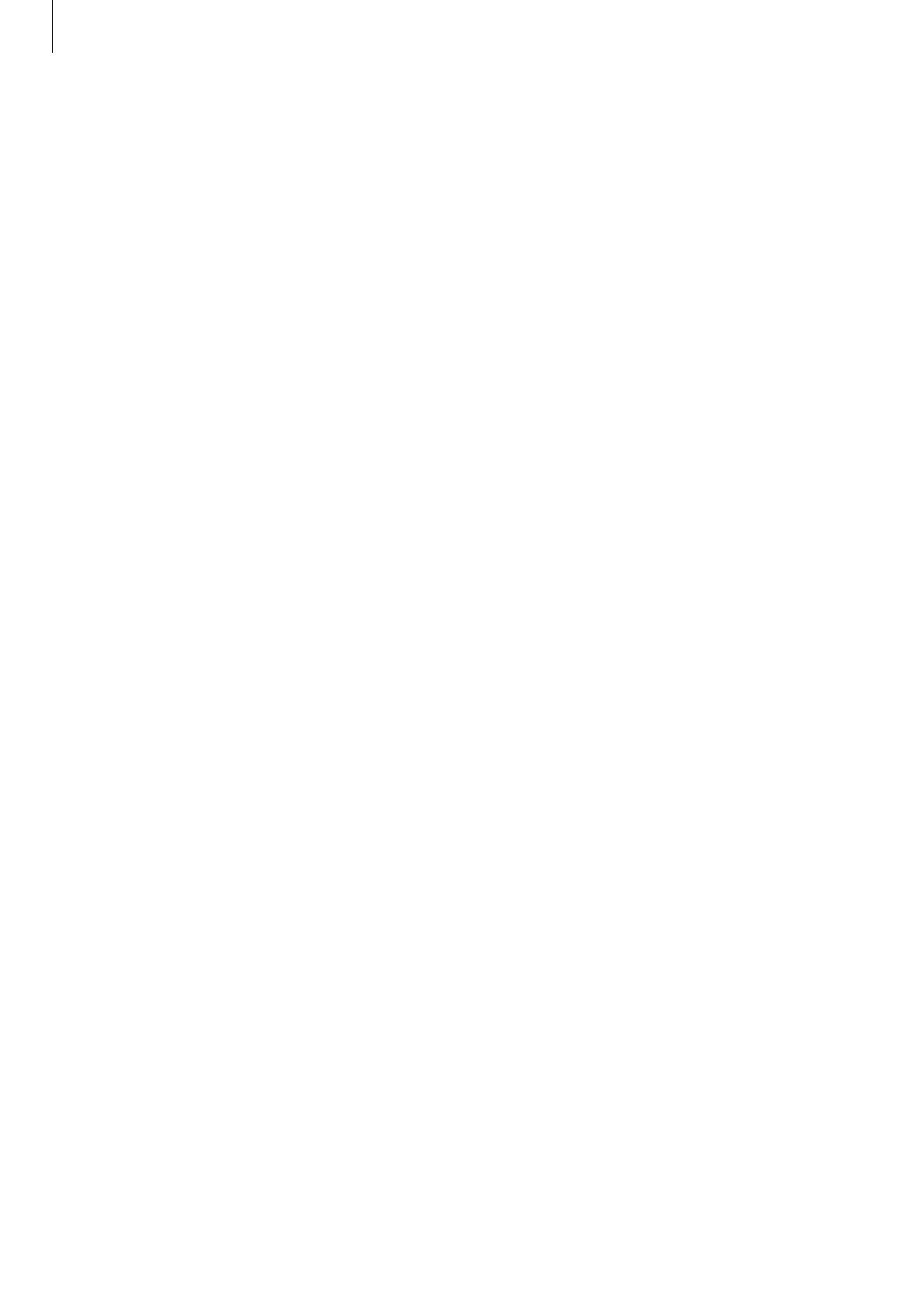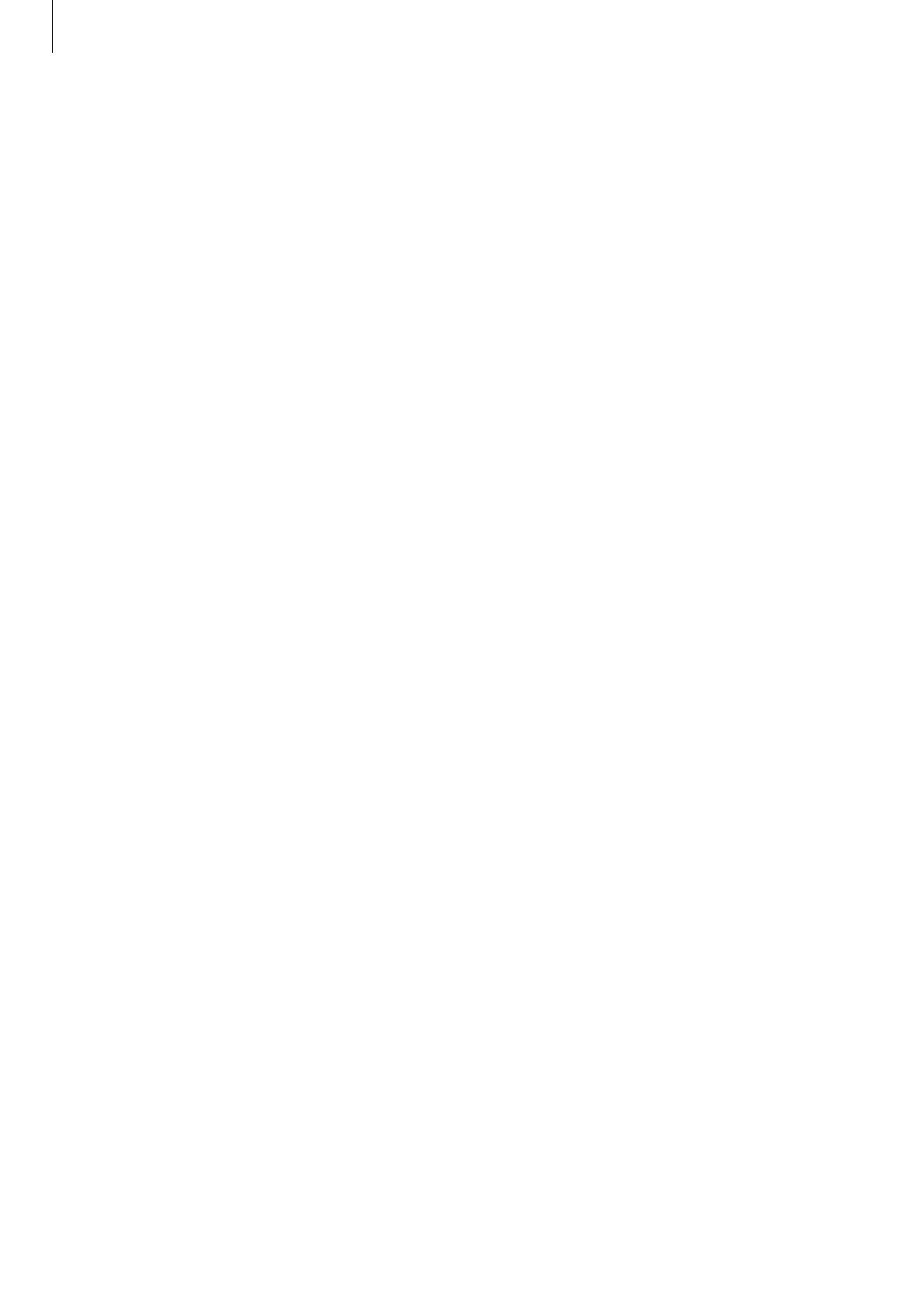
Getting Started
7
Read me first
Please read this manual before using this device to ensure safe and proper use.
•
Descriptions are based on the device’s default settings.
•
Some content may differ from your device depending on the region, service provider,
model specifications, or device’s software.
•
Content (high quality content) that requires high CPU and RAM usage will affect the
overall performance of the device. Apps related to the content may not work properly,
depending on the device’s specifications and the environment that it is used in.
•
Samsung is not liable for performance issues caused by apps supplied by providers other
than Samsung.
•
Samsung is not liable for performance issues or incompatibilities caused by edited
registry settings or modified operating system software. Attempting to customize the
operating system may cause the Galaxy Watch or apps to work improperly.
•
Software, sound sources, wallpapers, images, and other media provided with this Galaxy
Watch are licenced for limited use. Extracting and using these materials for commercial
or other purposes is an infringement of copyright laws. Users are entirely responsible for
illegal use of media.
•
You may incur additional charges for data services, such as messaging, uploading and
downloading, auto-syncing, or using location services, depending on your data plan. For
large data transfers, it is recommended to use the Wi-Fi feature.
•
Default apps that come with the Galaxy Watch are subject to updates and may no longer
be supported without prior notice. If you have questions about an app provided with the
Galaxy Watch, contact a Samsung Service Centre. For user-installed apps, contact service
providers.
•
Modifying the Galaxy Watch’s operating system or installing softwares from unofficial
sources may result in Galaxy Watch malfunctions and data corruption or loss. These
actions are violations of your Samsung licence agreement and will void your warranty.
•
The images in this manual are based on the SM-R800 and SM-R805W models.
•
Some functions may not work as described in this manual, depending on the maker and
model of the mobile device you connect to the Galaxy Watch.