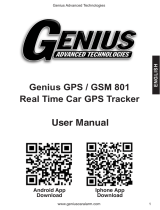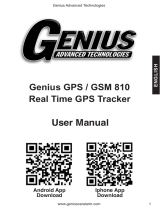Page is loading ...

Quick Installation of GPS Tracker
Step 1 - Select T-Mobile 3G GSM SIM card
Please go to a T-Mobile store and purchase a 3G GSM SIM card that
covers with data, texts and voice services. The tracker device
doesn’t take too much data, 30 MB will be enough for a month.
****If you want to use SIM card from other carriers, please ask the
carrier to see if the SIM card fits with our GPS tracker.
****Warm tip: the Verizon,Sprint are not work with our GPS tracker
device now.

Step 2 – Install the SIM card in Tracker Device
a. SIM card must be activated before inserted.
b. SIM card is still in service and has adequate data, texts and voice
minutes.
c. Open the cover, and install the SIM card (Standard size) into
tracker device.

Step 3 – Power on the GPS Tracker Device
a. Switch the power button into “ON”, and close the cover.
b. Press the power button over 3s to turn on. The GPS tracker will
be activated once the power is on.
c. If network connected successfully, the GSM red light will
flash slowly. If not, the GSM red light will flash quickly, please
check with your SIM card or contact our customer service support
to assist you. customer-service@jimimax.com

Step 4 –Placement of the Tracker
GPS tracker needs to have as much access to the open sky as possible
to retain a connection to the GPS satellites.
Step 5 – Ways to Download the APP
a. You can download the “Tracksolid” platform software from Google
play or APP store,
b. Scan the QR code to download
c. Log into your tracker at website: https://www.tracksolid.com
Step 6 – Create an Account and Login
a. Use your email to create an account on “Tracksolid”
b. Your login verification will be emailed to you.
Step 7 - Add tracker device into APP
Log into your account, and add the tracker device by scanning the
QR code that printed on the device or on the package to recognize
the IMEI number. Then you can use your tracker device now.

Troubleshooting
1. What SIM card is required?
Please go to a T-Mobile store and purchase a 3G GSM SIM card that
covers with data, texts and voice services. The tracker device will
not take too much data, 30 MB will be enough for a month.
2. Why does the GPS device remain inactive on the tracksolid?
To active the AT6 GPS tracker device, please do the following to
make it works.
a. Check battery: Please make sure that the device is power on. Make

sure that you have switched the battery on button into “ON”.
b. Check SIM Card: Insert an active 2G/3G GSM SIM card that covers
with network, SMS, and voice call service. Very important: the SIM
card must be activated before inserted. Also, make sure that the
SIM card is inserted correctly.
c. Check SIM card carrier, please ask your carrier to see if the
SIM card you brought from them is fit with the GPS tracker device.
d. Please place the device in a good signal reception area.
3. After have done all those things, why does the GPS tracker still
in active?
Please use your mobile phone to send a SMS message command "
APN,apnname# " to the SIM card number that installed into GPS
tracker device. For example, if the APM name is "mobilenet", then
send the SMS command " APN, mobilenet# ", then the GPS tracker
APN will be set ok. Note: You can ask your SIM card network carrier
for the APN name.

Help
Thanks for purchasing our GPS product! We appreciate your business
and strive to make your experience the best possible. If you have
any issues with your product, please contact us at the following
addresses:
Email tech support questions to: customer-service@jimimax.com
Log into your tracker at: https://www.tracksolid.com
/