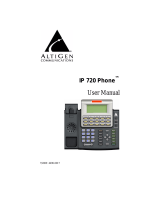Page is loading ...

MAXCS 8.0 Polycom SoundPoint User Guide Page 1
MAXCS 8.0
Polycom
®
SoundPoint Phone User Guide
This guide shows how to use the following Polycom
®
SoundPoint model phones
with MAXCS Release 8.0 client applications.
IP321
IP331
IP450
IP550*
IP560*
IP650*
IP670*
*These models support advanced features via the MAXCS Polycom Advanced Features
license.
Before you can use your Polycom phone with MAXCS clients, your administrator must configure your phone to work with
MAXCS system.
Refer to the documentation that came with your Polycom phone to connect the cables to your phone, and for any other
basic phone information.
Some SoundPoint models offer softkeys; unless otherwise noted, press either the softkey or the physical phone key as
noted in this guide.
Known Limitations
The following AltiGen feature codes do not work on Polycom phones: #12, #26, #27, #44, #45, #46, #81, #82
Forwarding calls is not supported.
Logging In
Your administrator has configured your Polycom phone for you. When you plug in your phone, you may see a message
asking you to press some keys to register the phone. If you see this message, follow these steps to have your phone
download the correct settings:
1 Press the Speaker button or pick up the handset. You should hear a dial tone.
2 Press # 1 7.
3 When you are prompted, enter your extension number and your voicemail password.
4 Follow any remaining prompts that appear.
The phone should restart and then download your system information and any features that your administrator has
configured for you. Some phone models will restart more than once; the entire download process, including any restarts,
can take up to four minutes to complete.

MAXCS 8.0 Polycom SoundPoint User Guide Page 2
Navigation
To scroll, use or.
To move between menu levels, use or.
To disable or enable a setting, use or.
To enter data or select an entry, press .
To delete a character, press .
Answer Incoming Calls
To answer an incoming call,
1 Press Answer, press Speaker, or pick up the handset. If you have a
headset connected, press Headset.
2 To end the call, press Speaker or hang up the handset. If you are
using a headset, press Headset.
Make Outgoing Calls
To place a call, press New Call, lift the handset, or press Speaker and start dialing.
If you have a headset connected, press Headset and start dialing.
To place a call from an entry in your Directory (more on the Directory on
page 4),
1 Press Directories. Select Contact Directory.
2 Select the entry and press Dial.
To place a call from an entry in your Call List,
1 Press Directories. Select Call Lists.
2 Select either Missed Calls, Received Calls, or Placed Calls.
3 Choose an entry and press Dial.
Place Calls on Hold
To place an active call on hold,
1 Press Hold.
2 To retrieve the call, press Resume.

MAXCS 8.0 Polycom SoundPoint User Guide Page 3
Transfer Calls
Note: When transferring calls to or from a Polycom phone, in some scenarios the Caller ID will show as your caller ID
instead of that of the original call.
The method for transferring a call will vary, depending upon your intent:
• When you are transferring a call to a live person and you want to
introduce the call before switching it over, use what is commonly
referred to as a Supervised transfer.
• In all other scenarios, we recommend that you perform a Blind
transfer instead of a Supervised transfer. This includes transfers
to Workgroup queues, voicemail systems, and so on.
You cannot make the following types of transfers. If you try to make these types of transfers, then the call will remain on
your extension, on hold.
You cannot transfer a call to a personal or workgroup queue (in other words, you cannot transfer a call to a
workgroup with no available agents)
You cannot transfer a call to a line park, voicemail, or AA
Supervised Transfers
1 While on a call, press Transfer. The call is placed on hold.
2 Call the person to whom you want to transfer this call.
3 After speaking with the recipient, press Transfer again.
To cancel a transfer, press Cancel. You will automatically reconnect with the call.
Blind Transfers
1. While on a call, tap Transfer. The call is placed on hold.
2. Tap More. Tap Blind.
3. Enter the extension number or choose the number from the Directory or Favorites list.
4. Hang up; the call will automatically transfer. You do not need to wait to hear ringing on the line.
Conference Calls
To initiate a conference,
1 Call the first conference member.
2 While connected, press Conference. The active call will automatically be
placed on hold.
3 Call the next participant and press Conference again.
4 To add additional participants (up to 6 participants per conference call),
repeat these steps.

MAXCS 8.0 Polycom SoundPoint User Guide Page 4
Directory
To enter names and phone numbers in the Directory you will use the number
keypad:
Toggle between the three entry modes (numbers, uppercase letters,
and lowercase letters) by pressing the I/A/a key. The top line of
your display will indicate your current entry mode.
To move to the next field, press the down arrow key.
To add a contact to your Directory,
Press Directories. Select Contact Directory.
Select More. Select Add.
Enter the contact’s name. Press down arrow to move to the Last Name
field.
Press the I/A/a key to switch to number entry mode for the Contact
(phone number) field.
(Optional) Specify a speed dial number.
Press Save. Press Directories to close the menus.
To save a recent caller to your Contact Directory,
1 Press Directories. Select Call Lists.
2 Select either Missed, Received, or Placed Calls.
3 Select the entry that you want to save.
4 Select More. Select Save to store the contact in to your Directory.
5 Press Directories to close the menus.
Multiple Call Handling
If your administrator has enabled Multiple Call Waiting for your extension,
then your Polycom phone can handle multiple calls in a ‘queue.’ You can
switch from one call to another, and even join several queued calls into a
conference call.
If you are on a call and a new call comes in, the incoming call will appear on
your phone display.
To answer the new call, select it and press Answer. The first call will
automatically be placed on hold.
If you do not answer the incoming call, it will follow your extension’s Ring No Answer call handling rules.

MAXCS 8.0 Polycom SoundPoint User Guide Page 5
Station Login
If you have several work locations with phones assigned to you, you can switch your extension between them as needed.
For example, you may have one phone at work and one phone at home.
Before you can use this feature you must have already completed the initial configuration of the Polycom phone, including
the MAXCS server address and third-party phone password.
To switch your extension to your other phone, follow the process described on page 1.
Voicemail
To hear voicemail messages,
1 Press Messages.
2 Select Connect.
3 When prompted, enter your password and respond to the
prompts in the voicemail system.
Advanced Features
Some models support extra functionality, if the phone has been assigned a MAXCS Polycom Advanced Features license:
Polycom paging
DND Synchronization
BLF / Line Monitoring
Line Park
Paging
If your Administrator included you in a Polycom paging group, you can page other users in that group.
Note that Polycom paging works only between Polycom phones that are on
the same network.
Group 1 (the default) appears at the top of the paging group list.
Group 24 (Priority group) will override any active calls.
Group 25 is the Emergency paging group.
Other paging groups that your Administrator has set up are
numbered 2-23.
To send a page,
1 Press Paging. (If you do not see this key, then your Administrator has
not configured paging for your extension.)
2 Select the group that you want to page. Press Page.
3 Wait a few seconds, and then begin speaking.
4 When you finish speaking, press the End Page button.
If you receive a page, your phone will play a brief tone, and then you will hear the page.

MAXCS 8.0 Polycom SoundPoint User Guide Page 6
DND Synchronization
When you toggle Do Not Disturb mode on and off via the phone display or via MaxAgent or another client, all devices and
clients will synchronize the DND status.
To turn on DND,
1 Press the Do Not Disturb button.
2 To cancel your DND state and accept calls again, tap the button again.
Line Monitoring / BLF
If your administrator configured your extension to monitor other extensions, you will see those extensions on your display.
Colors indicate the state of each monitored extension:
Fast flashing green—The extension has an incoming (ringing) call.
Solid red—The extension has an active call.
– This symbol on your screen indicates that the extension is not registered to the MAXCS system.
To pick up an incoming call to a monitored extension, press the key for that extension.
To dial a monitored extension (when the line is not ringing), press the key for that extension.
Note: Pressing the BLF key twice will place the call on hold.
Line Park
To park a call,
1 While on a call, press any available Line Park button.
2 When you are ready the retrieve the parked call, press the Line Park button again.
AltiGen Communications, Inc.
679 River Oaks Parkway
San Jose, CA 95134
Telephone: 888-AltiGen (258-4436)
Fax: 408-597-9020
E-mail: info@altigen.com
Web site: www.altigen.com
All product and company names herein may be trademarks of their registered owners.
Copyright © AltiGen Communications, Inc. 2015. All rights reserved. October7, 2015
Your extension (if you have enabled Do
Not Disturb, you will see an X here).
Monitored extensions (4)
Line Park slots
/