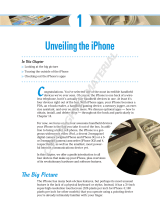Page 20
Proximity FAQ
95) Why does my iPhone® frequently lose Bluetooth®
connection to my watch when I put the iPhone® in
my pocket?
Bluetooth® signals may become blocked when the
iPhone® or your watch is obstructed. is can
happen when the phone is placed in a back pocket,
when your watch is covered with your arm or hand,
etc.
96) Is it possible to pair Proximity to an Android or
Windows Phone device?
At this time, the Proximity watch with movement
caliber W760 is connectable to the iPhone® 4S and
higher only.
97) Is it possible to pair Proximity to another iOS
device, for example iPad® or iPod® Touch?
e Proximity App can be installed only to a
compatible iPhone®. As such, the Proximity watch
can be paired to a compatible iPhone® only.
98) If I lose my iPhone®, does this cause an issue
when I get a new one on insurance because it’s still
paired to the old iPhone®?
Aer downloading and installing the Proximity App
to your new compatible iPhone®, you would simply
need to pair your watch with your new iPhone® 4S
or higher.
99) Why is my watch out of synch with the atomic
clock? I am synced to my phone time and I thought
cellular time was radio controlled.
e time on your cellular phone is dependent on the
time transmitted by your cellular provider. is is a
question that only your cellular provider can answer.
100) Will I receive notications on my watch if my
iPhone® is turned o?
Your compatible iPhone® must be turned ‘ON’ and
there must be an active Bluetooth® connection
between your watch and iPhone®. When your
iPhone® is turned o, in airplane mode, or the
Bluetooth® feature is turned o on your iPhone®, a
Bluetooth® connection is not possible.
101) Will I receive notications on my watch if my
iPhone® is in airplane mode?
Your compatible iPhone® must be turned ‘ON’ and
there must be an active Bluetooth® connection
between your Proximity watch and iPhone®. When
your iPhone® is turned ‘OFF’, in airplane mode,
or the Bluetooth® feature is turned ‘OFF’ on your
iPhone®, a Bluetooth® connection is not possible.
102) I am seeing a message "Citizen Proximity App"
Cannot be installed on this device. What does this
mean?
e Proximity App checks for Bluetooth® 4.0
technology upon installation. is technology is
featured on the iPhone® 4S and higher. Other iOS
devices may also have this technology, but the App
is designed to install on the iPhone® 4S and higher
only.