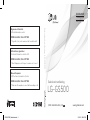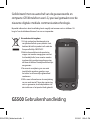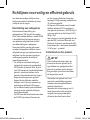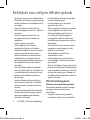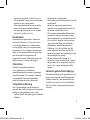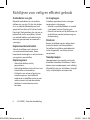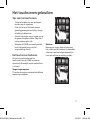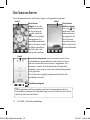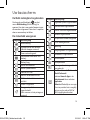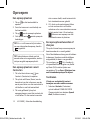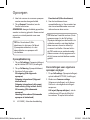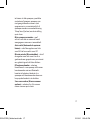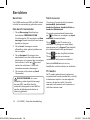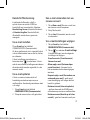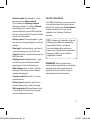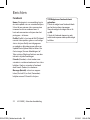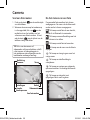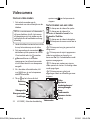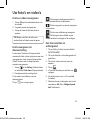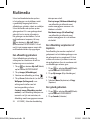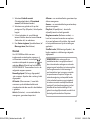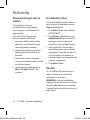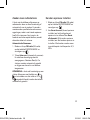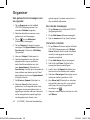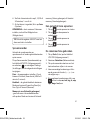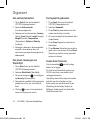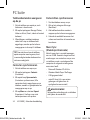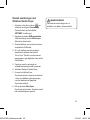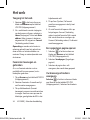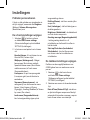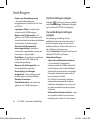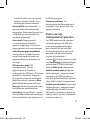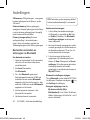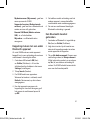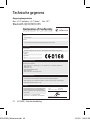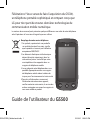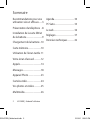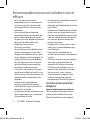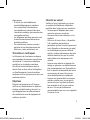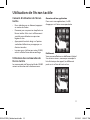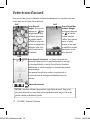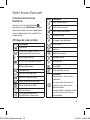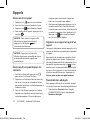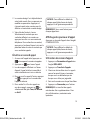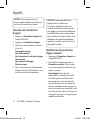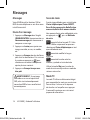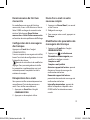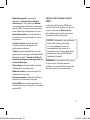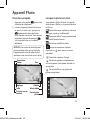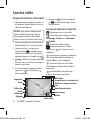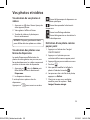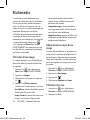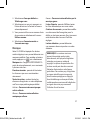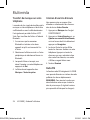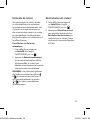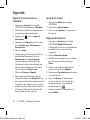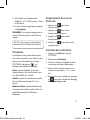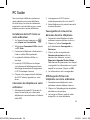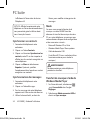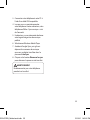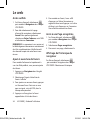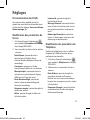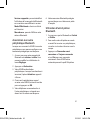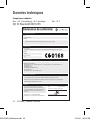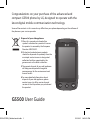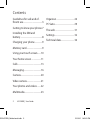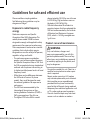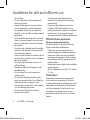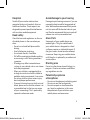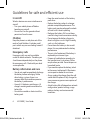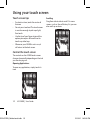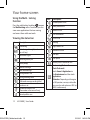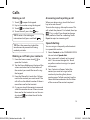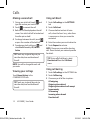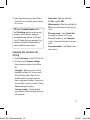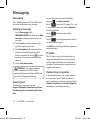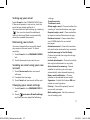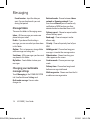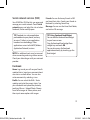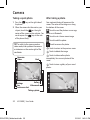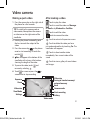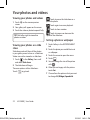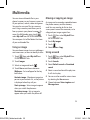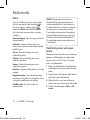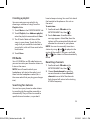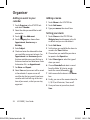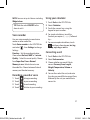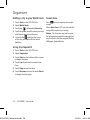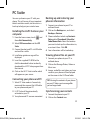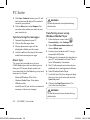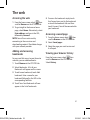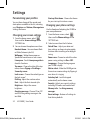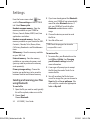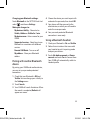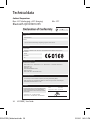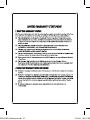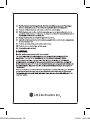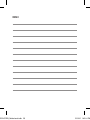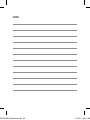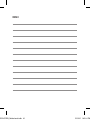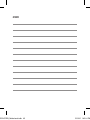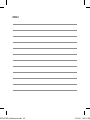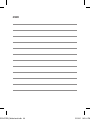Gebruikershandleiding
LG-GS500
www.lgmobile.com
Gebruikershandleiding LG-GS500
NEDERLANDS
FRANÇAIS
ENGLISH
Informations générales
<Centre d’information clientèle LG>
0900-543-5454 / 036-5377780
* Avant d’appeler, vérifiez que le numéro est correct.
Algemene informatie
<LG-klantinformatiecenter>
0900-543-5454 / 036-5377780
* Zorg dat u het juiste nummer hebt voordat u belt.
General Inquiries
<LG Customer Information Center>
0900-543-5454 / 036-5377780
*
Make sure the number is correct before making a call.
P/NO : MMBB0369516 (1.0)
G
GS500-OPEN_Netherlands.indb 1 3/19/10 1:39:40 PM

Bluetooth QD ID B016193
GS500-OPEN_Netherlands.indb 2 3/19/10 1:39:41 PM
Page is loading ...
Page is loading ...
Page is loading ...
Page is loading ...
Page is loading ...
Page is loading ...
Page is loading ...
Page is loading ...
Page is loading ...
Page is loading ...
Page is loading ...
Page is loading ...
Page is loading ...
Page is loading ...
Page is loading ...
Page is loading ...
Page is loading ...
Page is loading ...
Page is loading ...
Page is loading ...
Page is loading ...
Page is loading ...
Page is loading ...
Page is loading ...
Page is loading ...
Page is loading ...
Page is loading ...
Page is loading ...
Page is loading ...
Page is loading ...
Page is loading ...
Page is loading ...
Page is loading ...
Page is loading ...
Page is loading ...
Page is loading ...
Page is loading ...
Page is loading ...
Page is loading ...
Page is loading ...
Page is loading ...

42 LG GS500 | Gebruikershandleiding
Omgevingstemperaturen
Max. +55 °C (ontladen), +45 °C (laden) Min. -10 °C
Bluetooth QD ID B016193
Technische gegevens
Declaration of Conformity
Suppliers Details
Name
LG Electronics Inc
Address
: LG Twin Tower 20,Yeouido-dong, Yeongdeungpo-gu Seoul, Korea 150-721
Product Details
Product Name
GSM 850 / E-GSM 900 / DCS 1800 / PCS 1900 Quad Band and WCDMA Terminal Equipment
Model Name
GS500
Trade Name
LG
Applicable Standards Details
R&TTE Directive 1999/5/EC
EN 301 489-01 v1.8.1 / EN 301 489-07 v1.3.1 / EN 301 489-17 v.1.3.2/ EN 301 489-24 V1.4.1
EN 300 328 V 1.7.1
EN 60950-1 : 2001
EN 50360:2001/EN62209-1:2006
EN 301 511 V9.0.2
EN 301 908-1 V3.2.1, EN 301 908-2 V3.2.1
Supplementary Information
The conformity to above standards is verifi ed by the following Notifi ed Body(BABT)
BABT, Forsyth House, Churchfi eld Road, Walton-on-Thames, Surrey, KT12 2TD, United Kingdom
Notifi ed Body Identifi cation Number : 0168
Declaration
I hereby declare under our sole responsibility that the
product mentioned above to which this declaration
relates complies with the above mentioned standards
and Directives
LG Electronics Inc. – EU Representative
Veluwezoom 15, 1327 AE Almere, The Netherlands
Name Issued Date
Seung Hyoun, Ji / Director
05. Feb. 2010
Signature of representative
ENG
GS500-OPEN_Netherlands.indb 42 3/19/10 1:39:52 PM
Page is loading ...
Page is loading ...
Page is loading ...
Page is loading ...
Page is loading ...
Page is loading ...
Page is loading ...
Page is loading ...
Page is loading ...
Page is loading ...
Page is loading ...
Page is loading ...
Page is loading ...
Page is loading ...
Page is loading ...
Page is loading ...
Page is loading ...
Page is loading ...
Page is loading ...
Page is loading ...
Page is loading ...
Page is loading ...
Page is loading ...
Page is loading ...
Page is loading ...
Page is loading ...
Page is loading ...
Page is loading ...
Page is loading ...
Page is loading ...
Page is loading ...
Page is loading ...
Page is loading ...
Page is loading ...
Page is loading ...
Page is loading ...
Page is loading ...
Page is loading ...
Page is loading ...
Page is loading ...
Page is loading ...
Page is loading ...

GS500 User Guide
Congratulations on your purchase of the advanced and
compact GS500 phone by LG, designed to operate with the
latest digital mobile communication technology.
Some of the contents in this manual may differ from your phone depending on the software of
the phone or your service provider.
Disposal of your old appliance
1 When this crossed-out wheeled bin
symbol is attached to a product it means
the product is covered by the European
Directive 2002/96/EC.
2 All electrical and electronic products
should be disposed of separately from the
municipal waste stream via designated
collection facilities appointed by the
government or the local authorities.
3 The correct disposal of your old appliance
will help prevent potential negative
consequences for the environment and
human health.
4 For more detailed information about
disposal of your old appliance, please
contact your city office, waste disposal
service or the shop where you purchased
the product.
GS500-OPEN_Netherlands.indb 1 3/19/10 1:40:03 PM

2 LG GS500 | User Guide
Guidelines for safe and ef-
cient use .....................................3
Getting to know your phone 7
Installing the SIM and
battery ...........................................8
Charging your phone ...............9
Memory card ...............................9
Using your touch screen ...... 10
Your home screen .................. 11
Calls ............................................. 13
Messaging ................................. 16
Camera ....................................... 20
Video camera ........................... 21
Your photos and videos .......22
Multimedia ...............................23
Organiser ................................... 26
PC Suite ...................................... 29
The web ..................................... 31
Settings ...................................... 32
Technical data .......................... 36
Contents
GS500-OPEN_Netherlands.indb 2 3/19/10 1:40:03 PM

3
Guidelines for safe and ecient use
Please read these simple guidelines.
Not following these guidelines may be
dangerous or illegal.
Exposure to radio frequency
energy
Radio wave exposure and Specific
Absorption Rate (SAR) information This
mobile phone model GS500 has been
designed to comply with applicable safety
requirements for exposure to radio waves.
These requirements are based on scientific
guidelines that include safety margins
designed to assure the safety of all persons,
regardless of age and health.
The radio wave exposure guidelines •
employ a unit of measurement known as
the Specific Absorption Rate, or SAR. Tests
for SAR are conducted using standardised
methods with the phone transmitting at
its highest certified power level in all used
frequency bands.
While there may be differences between •
the SAR levels of various LG phone
models, they are all designed to meet
the relevant guidelines for exposure to
radio waves.
The SAR limit recommended by the •
International Commission on Non-
Ionizing Radiation Protection (ICNIRP) is
2W/kg averaged over 10g of tissue.
The highest SAR value for this model •
phone tested by DASY4 for use at the ear
is 0.995 W/kg (10g) and when worn on
the body is 0.810 W/Kg(10g).
SAR data information for residents in •
countries/regions that have adopted the
SAR limit recommended by the Institute
of Electrical and Electronics Engineers
(IEEE), which is 1.6 W/kg averaged over
1g of tissue.
Product care and maintenance
WARNING
Only use batteries, chargers and
accessories approved for use with this
particular phone model. The use of any
other types may invalidate any approval
or warranty applying to the phone, and
may be dangerous.
Do not disassemble this unit. Take it to a •
qualified service technician when repair
work is required.
Repairs under warranty, at LG’s option,
may include replacement parts or boards
that are either new or reconditioned,
provided that they have functionality
equal to that of the parts being replaced.
Keep away from electrical appliances such •
as TVs, radios, and personal computers.
The unit should be kept away from heat •
sources such as radiators or cookers.
GS500-OPEN_Netherlands.indb 3 3/19/10 1:40:03 PM

4 LG GS500 | User Guide
Guidelines for safe and ecient use
Do not drop.•
Do not subject this unit to mechanical •
vibration or shock.
Switch off the phone in any area where •
you are required by special regulations.
For example, do not use your phone in
hospitals as it may affect sensitive medical
equipment.
Do not handle the phone with wet hands •
while it is being charged. It may cause an
electric shock and can seriously damage
your phone.
Do not charge a handset near flammable •
material as the handset can become hot
and create a fire hazard.
Use a dry cloth to clean the exterior of the •
unit (do not use solvents such as benzene,
thinner or alcohol).
Do not charge the phone when it is on •
soft furnishings.
The phone should be charged in a well •
ventilated area.
Do not subject this unit to excessive •
smoke or dust.
Do not keep the phone next to credit •
cards or transport tickets; it can affect the
information on the magnetic strips.
Do not tap the screen with a sharp object •
as it may damage the phone.
Do not expose the phone to liquid, •
moisture or humidity.
Use the accessories like earphones •
cautiously. Do not touch the antenna
unnecessarily.
Do not use the phone or accessories •
in places with high humidity such as
pools, greenhouses, solariums or tropical
environments; it may cause damage
to the phone and invalidation of warranty.
Efficient phone operation
Electronic and medical devices
All mobile phones may get interference,
which could affect performance.
Do not use your mobile phone near •
medical equipment without requesting
permission. Please consult your doctor
to determine if operation of your phone
may interfere with the operation of your
medical device.
Some hearing aids might be disturbed by •
mobile phones.
Minor interference may affect TVs, radios, •
PCs, etc.
Pacemakers
Pacemaker manufacturers recommend
that a minimum separation of 15cm be
maintained between a mobile phone and a
pacemaker to avoid potential interference
with the pacemaker. To achieve this use
the phone on the opposite ear to your
pacemaker and do not carry it in a breast
pocket.
GS500-OPEN_Netherlands.indb 4 3/19/10 1:40:03 PM

5
Hospitals
Switch off your wireless device when
requested to do so in hospitals, clinics or
health care facilities. These requests are
designed to prevent possible interference
with sensitive medical equipment.
Road safety
Check the laws and regulations on the use
of mobile phones in the area when you
drive.
Do not use a hand-held phone while •
driving.
Give full attention to driving.•
Use a hands-free kit, if available.•
Pull off the road and park before making •
or answering a call if driving conditions
so require.
RF energy may affect some electronic •
systems in your vehicle such as car stereos
and safety equipment.
When your vehicle is equipped with an •
air bag, do not obstruct with installed or
portable wireless equipment. It can cause
the air bag to fail or cause serious injury
due to improper performance.
If you are listening to music while out and •
about, please ensure that the volume is at
a reasonable level so that you are aware
of your surroundings. This is particularly
imperative when near roads.
Avoid damage to your hearing
Damage to your hearing can occur if you are
exposed to loud sound for long periods of
time. We therefore recommend that you do
not turn on or off the handset close to your
ear. We also recommend that music and call
volumes are set to a reasonable level.
Glass Parts
Some parts of your mobile device are
made of glass. This glass could break if
your mobile device is dropped on a hard
surface or receives a substantial impact. If
the glass breaks, do not touch or attempt
to remove. Stop using your mobile device
until the glass is replaced by an authorised
service centre.
Blasting area
Do not use the phone where blasting is in
progress. Observe restrictions, and follow
any regulations or rules.
Potentially explosive
atmospheres
Do not use the phone at a refueling point. •
Do not use near fuel or chemicals.•
Do not transport or store flammable •
gas, liquid, or explosives in the same
compartment of your vehicle as your
mobile phone and accessories.
GS500-OPEN_Netherlands.indb 5 3/19/10 1:40:03 PM

6 LG GS500 | User Guide
Guidelines for safe and ecient use
In aircraft
Wireless devices can cause interference in
aircraft.
Turn your mobile phone off before •
boarding any aircraft.
Do not use it on the ground without •
permission from the crew.
Children
Keep the phone in a safe place out of the
reach of small children. It includes small
parts which may cause a choking hazard if
detached.
Emergency calls
Emergency calls may not be available
under all mobile networks. Therefore, you
should never depend solely on the phone
for emergency calls. Check with your local
service provider.
Battery information and care
You do not need to completely discharge •
the battery before recharging. Unlike
other battery systems, there is no
memory effect that could compromise
the battery’s performance.
Use only LG batteries and chargers. LG •
chargers are designed to maximize the
battery life.
Do not disassemble or short-circuit the •
battery pack.
Keep the metal contacts of the battery •
pack clean.
Replace the battery when it no longer •
provides acceptable performance. The
battery pack maybe recharged hundreds
of times until it needs replacing.
Recharge the battery if it has not been •
used for a long time to maximize usability.
Do not expose the battery charger to •
direct sunlight or use it in high humidity,
such as in the bathroom.
Do not leave the battery in hot or cold •
places, this may deteriorate the battery
performance.
There is risk of explosion if the battery is •
replaced by an incorrect type.
Dispose of used batteries according to •
the manufacturer’s instructions. Please
recycle when possible. Do not dispose as
household waste.
If you need to replace the battery, take it •
to the nearest authorized LG Electronics
service point or dealer for assistance.
Always unplug the charger from the wall •
socket after the phone is fully charged to
save unnecessary power consumption of
the charger.
Actual battery life will depend on network •
configuration, product settings, usage
patterns, battery and environmental
conditions.
GS500-OPEN_Netherlands.indb 6 3/19/10 1:40:03 PM

7
Lock/ Unlock key
Earpiece
Handsfree or Stereo earphone connector
Charger, Data cable (USB cable)
Call key
Dials a phone number and answers incoming calls.
Multi-tasking key
End/ Power key
•Rejectsacall.
•Pressoncetoreturntothehomescreen.
•Turnsthephoneon/off.
Volume keys
• When the screen is idle: Touch tone or
ring tone volume, press long the down
key to Silent on/off.
• During a call: earpiece volume.
• When playing a track: controls the
volume continuously.
Camera key
• Go to camera menu directly by
pressing and holding the key.
• Press twice to go to Sweet
draw. You can edit the image
and send it in this menu.
Notice : This function may
not be used for infringement
upon the copyright of any
third party like the image
of Gallery, Wallpaper, Speed
dial etc.
Getting to know your phone
WARNING: Putting a heavy object on the
phone or sitting on it can damage its LCD and touch
screen functionality.
GS500-OPEN_Netherlands.indb 7 3/19/10 1:40:04 PM

8 LG GS500 | User Guide
Installing the SIM and battery
Remove the battery cover and the 1
battery
Slide down the battery cover and pull out
the battery.
WARNING: Do not remove the
battery when the phone is switched on,
as this may damage the phone.
Install the USIM card2
Slide the USIM card into the USIM card
holder. Make sure the gold contact area on
the card is facing downwards. To remove
the USIM card, gently pull it outwards.
Install the battery3
Insert the top of the battery into the top
edge of the battery compartment first.
Ensure that the battery contacts align with
the phone’s terminals. Press the bottom of
the battery down until it clips into place.
GS500-OPEN_Netherlands.indb 8 3/19/10 1:40:06 PM

9
Slide back the cover of the charger
connector on the side of your GS500.
Insert the charger and plug it into a mains
electricity socket. Your GS500 must be
charged until the “Battery full“ message
appears on the screen.
NOTE: The battery must be fully charged
initially to improve battery lifetime.
Disregard the first “Battery full” message and
keep the phone on charge overnight (or for
up to 14 hours).
Installing a memory card
You can expand the available memory
space on your phone by using a memory
card.
NOTE: A memory card is an optional
accessory.
Slide the memory card into the slot at the
top, until it clicks into place. Make sure the
gold contact area is facing downwards.
Charging your phone Memory card
GS500-OPEN_Netherlands.indb 9 3/19/10 1:40:07 PM

10 LG GS500 | User Guide
Using your touch screen
Touch screen tips
To select an item, touch the centre of •
the icon.
Do not press too hard. The touchscreen •
is sensitive enough to pick up a light,
firm touch.
Use the tip of your finger to touch the •
option you require. Be careful not to
touch any other keys.
Whenever your GS500 is not in use, it •
will return to the lock screen.
Control the touch screen
The controls on the GS500 touch screen
change dynamically depending on the task
you are carrying out.
Opening Applications
To open any application, simply touch its
icon.
Scrolling
Drag from side to side to scroll. On some
screens, such as the call history list, you can
also scroll up or down.
GS500-OPEN_Netherlands.indb 10 3/19/10 1:40:08 PM

11
You can drag and click what you need right away in all home screen types.
Widget home screen -
When you touch
on the bottom right of
the screen, the mobile
widget panel appears.
When you register
widget by dragging it,
the widget is created in
the spot where it was
dropped.
Active
Speed dial home
screen - When
you touch
,
the speed dial list
appears. You can
call, send a message
or edit the contact
directly in this home
screen.
Active
Livesquare home screen - On the Livesquare screen, You
can easily make a call and send a message to the number
allocated to an avatar. To use the call, messaging or contacts
function, select an avatar and choose the Quick key icon you
want to use.
You can drag all of the avatars by six and even send the
message at once.
Active
Quick key icon
TIP! The User Interface is based on three types of Homescreen. To swap between
the home screens just wipe quickly over the display from left to right, or from
right to left.
Your home screen
GS500-OPEN_Netherlands.indb 11 3/19/10 1:40:08 PM

12 LG GS500 | User Guide
Using the Multi - tasking
function
Press the multitasking hard key to open
the Multitasking menu. From here you can
view some applications that are running
and access them with one touch.
Viewing the status bar
Icon Description
Multitasking
Network signal strength (number of
bars will vary)
No network signal
Remaining battery life
Battery empty
New text message
New voice message
Message inbox is full
Message sending failed
Multimedia message sending failed
An alarm is set
Customised Profile in use
(The number in the icon will vary)
Normal profile in use
Icon Description
Outdoor profile in use
Silent profile in use
Headset in use
Calls are diverted
EDGE in use
Roaming
Flight mode is on
Bluetooth is active
BGM play
BGM pause
Memory card is enabled for use
For incoming Push email
Check Push email:
Touch Games & Applications in
the Entertainment and then touch
Applications.
*Attention: Depending on the region
or SIM operator, user may not be able
to use push e-mail and access WAP (or
MMS) simultaneously.
Your home screen
GS500-OPEN_Netherlands.indb 12 3/19/10 1:40:09 PM

13
Calls
Making a call
Touch 1 to open the keypad.
Key in the number using the keypad. 2
Touch 3
to initiate the call.
To end the call, press the 4
key.
TIP! To enter + for making an
international call, press and hold
.
TIP! Press the power key to lock the
touchscreen to prevent calls being
made by mistake.
Making a call from your contacts
From the home screen touch 1 to
open the Contacts.
Tap the Name field box on the top of the 2
screen and enter the first few letters of
the contact you would like to call using
the keypad.
From the filtered list, touch the Call icon 3
next to the contact you want to call. The
call will use the default number if there is
more than one for that contact.
Or, you can touch the contact name and 4
select the number to use if there is more
than one for that contact to use. You can
also touch
to initiate the call to the
default number.
Answering and rejecting a call
When your phone rings, touch the Smart
key to answer the call.
To mute the ringing, slide up the cover. This
will unlock the phone if it is locked, then tap
. This is useful if you forgot to change
your profile to Silent for a meeting. Touch
Reject to reject an incoming call.
Speed dialling
You can assign a frequently-called contact
to a speed dial number.
Select 1 Contacts in the COMMUNICATION
tab and select Speed dials.
Your voicemail is already set to speed 2
dial 1. You cannot change this. Touch
any other number to assign it a speed
dial contact.
Your Contacts will open. Select the 3
contact you want to assign to that
number by touching their phone
number once. To find a contact, tap the
Name field box and enter the first letter
of the name of the contact required.
GS500-OPEN_Netherlands.indb 13 3/19/10 1:40:09 PM

14 LG GS500 | User Guide
Making a second call
During your initial call, touch 1 and
type the number you want to call.
Touch 2
to connect the call.
Both calls will be displayed on the call 3
screen. Your initial call will be locked and
the caller put on hold.
To change between the calls, touch 4
or press the number of the held call.
To end one or both calls press 5
and
select End followed by All, Held or
Active.
TIP! Touch any single call log entry to
view the date, time and duration of
the call.
NOTE: You will be charged for each call
you make.
Viewing your call logs
Touch Recent history in the
COMMUNICATION tab.
TIP! Touch any single call log entry to
view the date, time and duration of
the call.
Using call divert
Touch 1 Call settings in the SETTINGS
tab.
Touch 2 Call divert.
Choose whether to divert all voice 3
calls, when the line is busy, when there
is no answer or when you cannot be
contacted.
Enter the number you want to divert to.4
Touch 5 Request to activate.
NOTE: Charges are incurred for diverting
calls. Please contact your network provider
for details.
TIP! To turn o all call diverts, select
Deactivate all from the Call divert
menu.
Using call barring
Touch 1 Call settings in the SETTINGS tab.
Touch 2 Call barring.
Choose any or all of the six options: 3
All outgoing
Outgoing international
Outgoing international calls except
home country
All incoming
Incoming when abroad
Deactivate all
Calls
GS500-OPEN_Netherlands.indb 14 3/19/10 1:40:09 PM

15
Enter the call barring password. Please 4
check with your network operator about
this service.
TIP! Select Fixed dial numbers from
the Call settings options to turn on and
compile a list of numbers which can
be called from your phone. You’ll need
your PIN2 code from your operator. Only
numbers included in the xed dial list
can be called from your phone.
Changing the common call
setting
Touch 1 Call settings in the SETTINGS tab.
Scroll and touch 2 Common settings.
From here you can adjust the settings
for:
Call reject - Slide the switch to ON to
highlight the Reject list. You can touch
the text box to choose from all calls,
specific contacts or groups, or those
from unregistered numbers (those not in
your contacts) or with no caller ID. Touch
Save to change the setting.
Send my number - Choose whether
your number will be displayed when you
call someone.
Auto redial - Slide the switch left
for ON or right for OFF.
Minute minder - Slide the switch left to
ON to hear a tone every minute during
a call.
BT answer mode - Select Hands-free
to be able to answer a call using a
Bluetooth headset, or select Handset
to press a key on the handset to answer
a call.
Save new number - Select Yes to save a
new number.
GS500-OPEN_Netherlands.indb 15 3/19/10 1:40:09 PM

16 LG GS500 | User Guide
Messaging
Your GS500 combines SMS and MMS into
one intuitive and easy-to-use menu.
Sending a message
Touch 1 Messaging in the
COMMUNICATION tab. And touch New
message to begin composing a new
message.
Touch 2 Insert to add an image, video,
sound, template and so on.
Touch 3 Recipient at the bottom of the
screen to enter the recipients. Then
enter the number or touch
to select
a contact. You can even add multiple
contacts.
Touch 4 Send when ready.
WARNING: If an image, video or
sound is added to an SMS it will be
automatically converted to an MMS and
you will be charged accordingly.
Entering text
There are five ways to enter text:
Keypad, Keyboard, Handwriting-Screen,
Handwriting-Box, Handwriting-Double
Box.
You can choose your input method by
tapping
and Input method.
Touch
to turn on T9 mode. This icon
is only shown when you choose Keypad as
the input method.
Touch
to choose the writing
language.
Touch
to change between numbers,
symbols and text input.
Use Shift key to change between capital or
lowercase input.
T9 mode
The T9 mode uses a built-in dictionary to
recognise the words you’re writing based
on the sequence of keys you’ve touched.
It predicts the word you are inputting and
suggests alternatives.
Handwriting recognition
In Handwriting mode you simply write on
the screen and your GS500 will convert
your handwriting into your message. Select
Handwriting-Screen or Handwriting-Box
according to your preferred view.
Messaging
GS500-OPEN_Netherlands.indb 16 3/19/10 1:40:10 PM

17
Setting up your email
Touch E-mail in the COMMUNICATION tab.
If the email account is not set up, start the
email set up wizard and finish it.
You can check and edit settings by selecting
. You can also check the additional
settings that were filled in automatically
when you created the account.
Retrieving your emails
You can automatically or manually check
your account for new emails. To check
manually:
Touch 1 E-mail in the COMMUNICATION
tab.
Touch the account you want to use .2
Sending an email using your new
account
Touch 1 New e-mail and a new email
will open.
Complete the message.2
Touch 3 Send and your email will be sent.
Changing your email settings
Touch 1 E-mail in the COMMUNICATION
tab.
Touch 2
and select E-mail settings
and then you can adapt the following
settings:
E-mail accounts
Preferred e-mail
Allow reply e-mail - Choose to allow the
sending of read confirmation messages.
Request reply e-mail - Choose whether
to request read confirmation messages.
Retrieve interval - Choose how often
your GS500 checks for new email
messages.
Retrieve amount - Choose the number
of emails to be retrieved at any one time.
Include message in Fwd. & Reply -
Choose to include the original message
in your reply.
Include attachment - Choose to include
the original attachment in any reply.
Auto retrieval in roaming - Choose
whether to retrieve your messages
automatically when abroad (roaming).
New e-mail notification - Choose
whether to be alerted to new emails.
Signature - Switch this feature ON and
create an email signature.
Priority - Choose the priority level of
your email messages.
Mail sending size - Set the maximum
size of sending mail.
GS500-OPEN_Netherlands.indb 17 3/19/10 1:40:10 PM
Page is loading ...
Page is loading ...
Page is loading ...
Page is loading ...
Page is loading ...
Page is loading ...
Page is loading ...
Page is loading ...
Page is loading ...
Page is loading ...
Page is loading ...
Page is loading ...
Page is loading ...
Page is loading ...
Page is loading ...
Page is loading ...
Page is loading ...
Page is loading ...
Page is loading ...
Page is loading ...
Page is loading ...
Page is loading ...
Page is loading ...
Page is loading ...
Page is loading ...
Page is loading ...
Page is loading ...
-
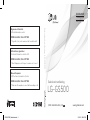 1
1
-
 2
2
-
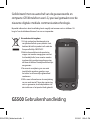 3
3
-
 4
4
-
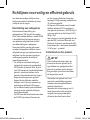 5
5
-
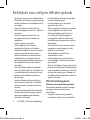 6
6
-
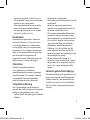 7
7
-
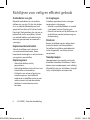 8
8
-
 9
9
-
 10
10
-
 11
11
-
 12
12
-
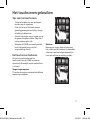 13
13
-
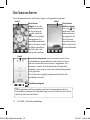 14
14
-
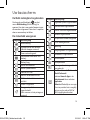 15
15
-
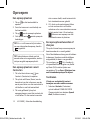 16
16
-
 17
17
-
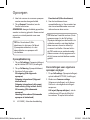 18
18
-
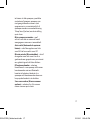 19
19
-
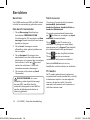 20
20
-
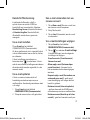 21
21
-
 22
22
-
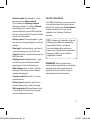 23
23
-
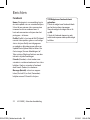 24
24
-
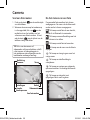 25
25
-
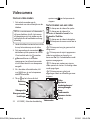 26
26
-
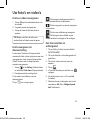 27
27
-
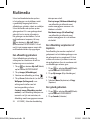 28
28
-
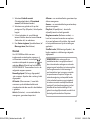 29
29
-
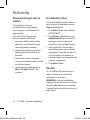 30
30
-
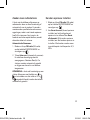 31
31
-
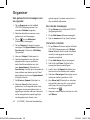 32
32
-
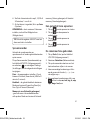 33
33
-
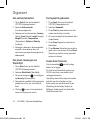 34
34
-
 35
35
-
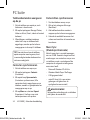 36
36
-
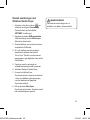 37
37
-
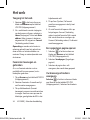 38
38
-
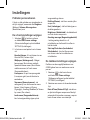 39
39
-
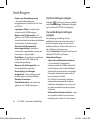 40
40
-
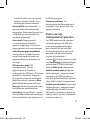 41
41
-
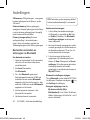 42
42
-
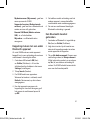 43
43
-
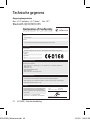 44
44
-
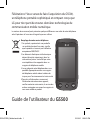 45
45
-
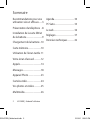 46
46
-
 47
47
-
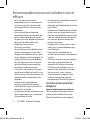 48
48
-
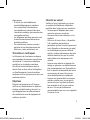 49
49
-
 50
50
-
 51
51
-
 52
52
-
 53
53
-
 54
54
-
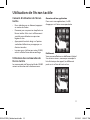 55
55
-
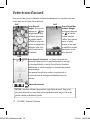 56
56
-
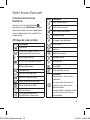 57
57
-
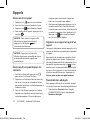 58
58
-
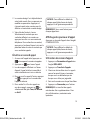 59
59
-
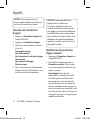 60
60
-
 61
61
-
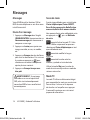 62
62
-
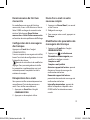 63
63
-
 64
64
-
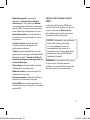 65
65
-
 66
66
-
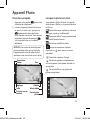 67
67
-
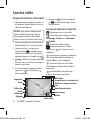 68
68
-
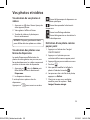 69
69
-
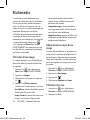 70
70
-
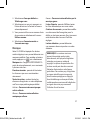 71
71
-
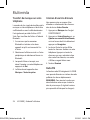 72
72
-
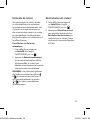 73
73
-
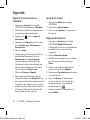 74
74
-
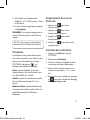 75
75
-
 76
76
-
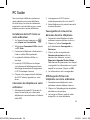 77
77
-
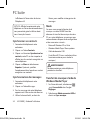 78
78
-
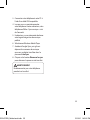 79
79
-
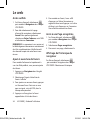 80
80
-
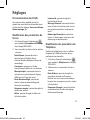 81
81
-
 82
82
-
 83
83
-
 84
84
-
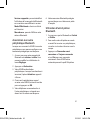 85
85
-
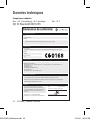 86
86
-
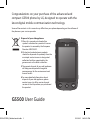 87
87
-
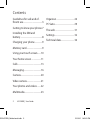 88
88
-
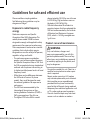 89
89
-
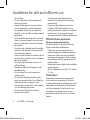 90
90
-
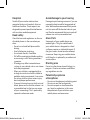 91
91
-
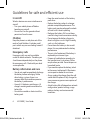 92
92
-
 93
93
-
 94
94
-
 95
95
-
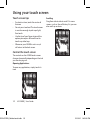 96
96
-
 97
97
-
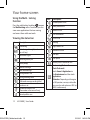 98
98
-
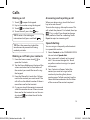 99
99
-
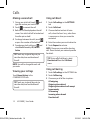 100
100
-
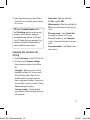 101
101
-
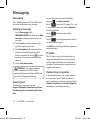 102
102
-
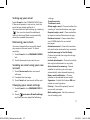 103
103
-
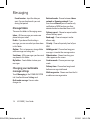 104
104
-
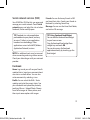 105
105
-
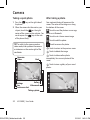 106
106
-
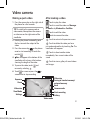 107
107
-
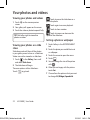 108
108
-
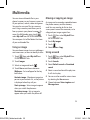 109
109
-
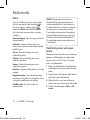 110
110
-
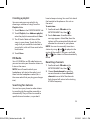 111
111
-
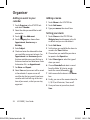 112
112
-
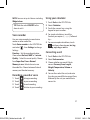 113
113
-
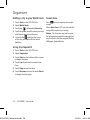 114
114
-
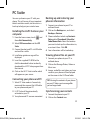 115
115
-
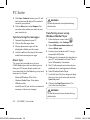 116
116
-
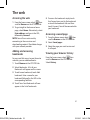 117
117
-
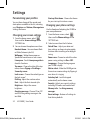 118
118
-
 119
119
-
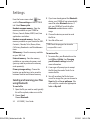 120
120
-
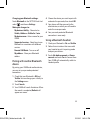 121
121
-
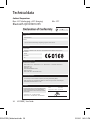 122
122
-
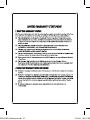 123
123
-
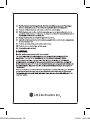 124
124
-
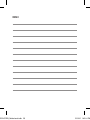 125
125
-
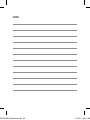 126
126
-
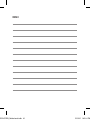 127
127
-
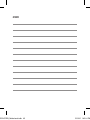 128
128
-
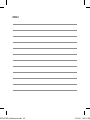 129
129
-
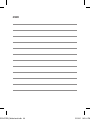 130
130
Ask a question and I''ll find the answer in the document
Finding information in a document is now easier with AI
in other languages
- français: LG GS500.AKPNBK Manuel utilisateur
- Nederlands: LG GS500.AKPNBK Handleiding