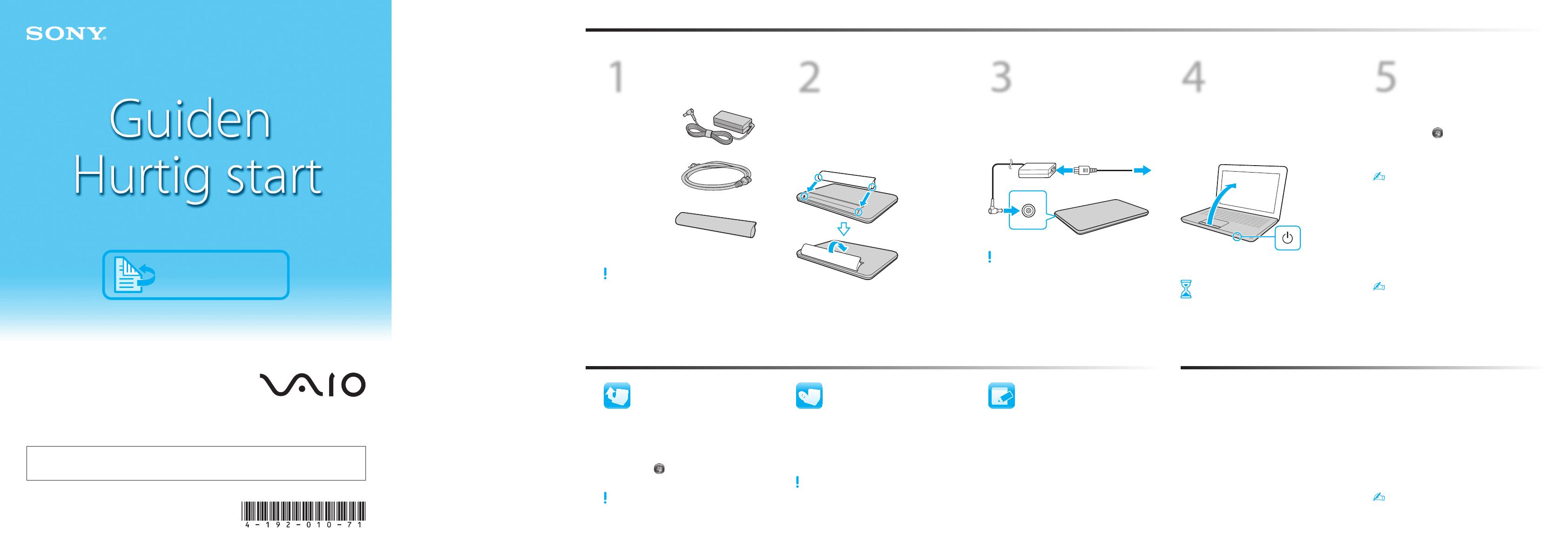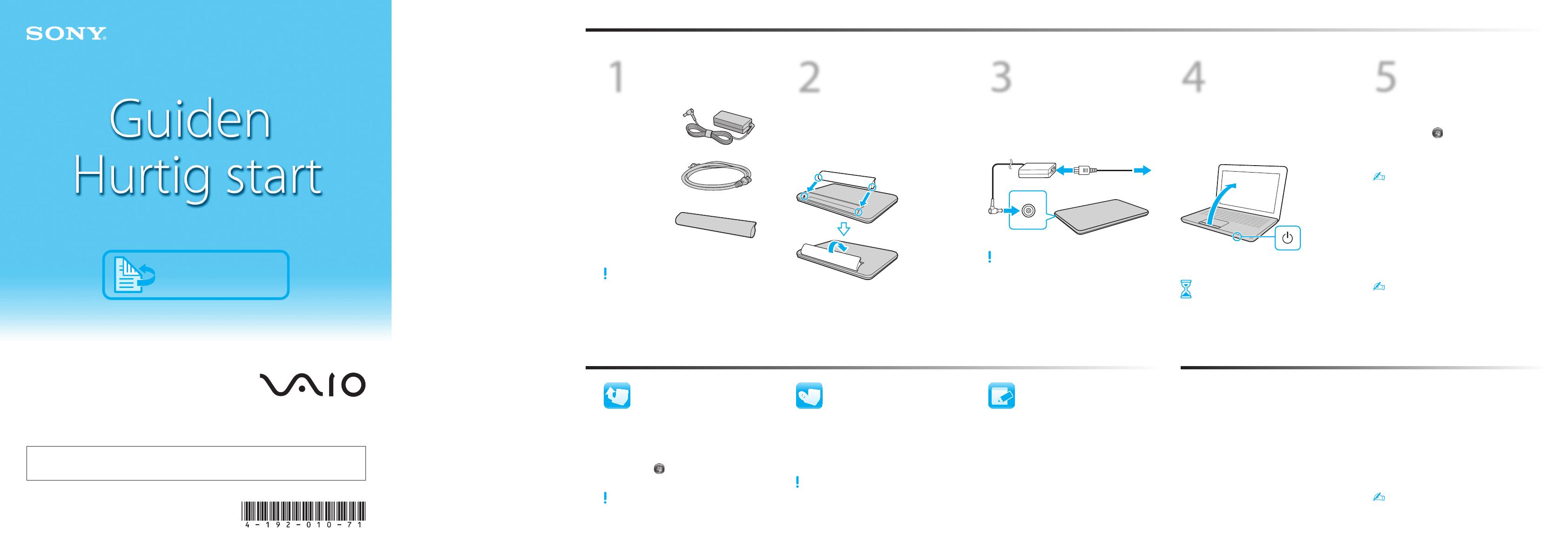
2
Installer
batteriet
1
Skub knappen LOCK til batterilåsen udad.
2
Skub batteriet skråt ind i batterirummet,
og tryk det ned.
3
Skub knappen LOCK til batterilåsen indad.
1
Kontroller det
medfølgende
udstyr
Veksel-
strømsadapter
Strømledning
Batteri
3
Tilslut veksel-
strømsadapteren
Sæt strømledningen i vekselstrømsadapteren
og derefter i stikkontakten. Sæt derefter kablet
til vekselstrømsadapteren i computeren.
Sørg for at slutte vekselstrømsadapteren til
computeren, de første par gange du bruger
computeren, for at sikre, at batteriet bliver helt
opladet.
4
Tænd
computeren
1
Løft låget med LCD-skærmen.
2
Skub afbryderen indtil strømindikatoren
lyser .
Undersøg
Det tager nogle få minutter at starte
computeren første gang. Du skal ikke foretage
dig noget, før konfigurationsvinduet vises.
5
Find VAIO
manualen
Skærmvejledninger:
1
Klik på Start , Alle programmer og
VAIO Documentation.
2
Åbn mappen for dit sprog.
Computeren leveres med en Brugervejledning –
Introduktion, der indeholder begrænsede
oplysninger om computeren. Du kan få den
fuldstændige Brugervejledning, ved at følge
anvisningerne i Brugervejledning – Introduktion.
Trykte vejledninger:
Guiden Hurtig start (Dette ark)
Guide til genopretning og fejlfinding
Bestemmelser, garanti og support
Du kan også finde yderligere oplysninger
i Windows Hjælp og support: klik på Start og
Hjælp og support.
De næste trin
Lad os komme
i gang
Opdater computeren
Gør klar til
gendannelse
Håndtering af LCD
Placer ikke tunge genstande oven på computeren, og
undgå at trykke hårdt på låget, når det er lukket.
HDD Care
Hvis computeren har en indbygget hardisk, så undgå at
flytte computeren, mens den er tændt eller er ved at
starte eller lukke ned.
Væskeskade
Undgå, at computeren kommer i kontakt med væske.
Ventilation
Placer computeren på en hård overflade, f.eks. et skrivbord.
Det er vigtigt, at der er god luftcirkulation omkring
ventilationshullerne, så computeren ikke bliver for varm.
Vekselstrømsadapter
Sørg for, at kablet fra vekselstrømsadapteren til
computeren ikke udsættes for tryk eller pres.
Med VAIO Care-software, kan du forhindre eller
løse problemer med computeren.
Klik på Start, Alle programmer, VAIO Care og
VAIO Care.
Pleje & Tips til håndtering
For at beskytte din investering og sikre, at computeren
kan bruges længst muligt, bør du følge disse retningslinjer.
Hent opdateringer til computeren fra
Windows Update og VAIO Update for at
forbedre computerens effektivitet, sikkerhed
og funktionalitet.
Klik på Start , Alle programmer,
Windows Update eller VAIO Update.
Computeren skal have forbindelse til internettet, for at
du kan hente opdateringer.
Du kan ved systemfejl gendanne computeren
fra genoprettelsesmedierne (medfølger ikke)
eller genoprettelsespartitionen.
Du kan finde yderligere oplysninger
Guide til genopretning og fejlfinding.
For at oprette genoprettelsesmedierne, skal du
tilslutte et eksternt optisk drev (medfølger ikke) til
computeren og en vekselstrømskilde.
For at købe genoprettelsesmedie, besøg
http://support.vaio.sony.eu/ for kontaktoplysninger
i dit land eller område.
Din model kan afvige fra modellen på illustrationerne
i dette dokument.
English
Personlig computer
VAIO-support – hjemmeside
http://support.vaio.sony.eu/
Funktioner og specifikationer kan varriere og kan ændres uden varsel.
4-192-010-71 (1) © 2010 Sony Corporation Printed in China
Registrer computeren
Registrer din computer online via følgende
internetadresse:
http://www.vaio.eu/register/