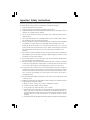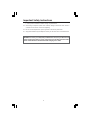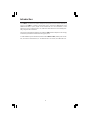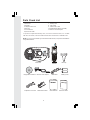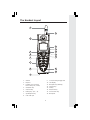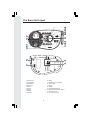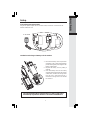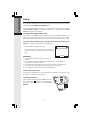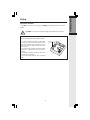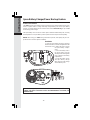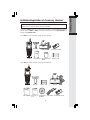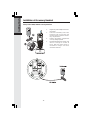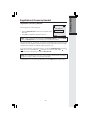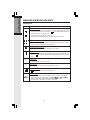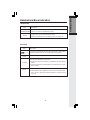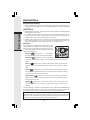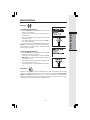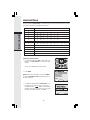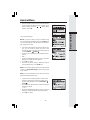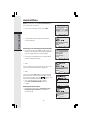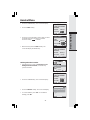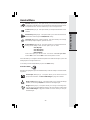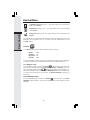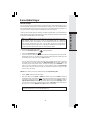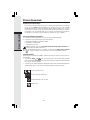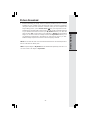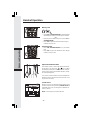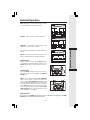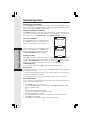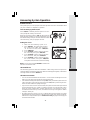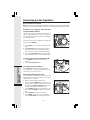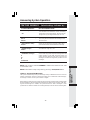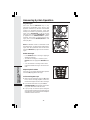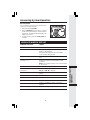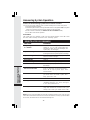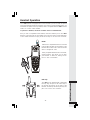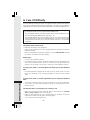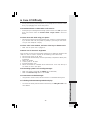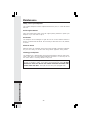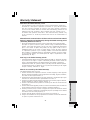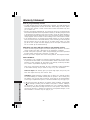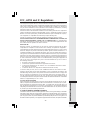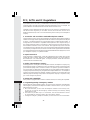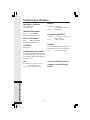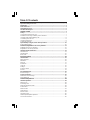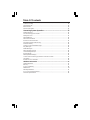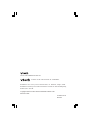1
Important Safety Instructions
When using your telephone equipment, basic safety precautions should always be followed
to reduce the risk of fire, electric shock and injury, including the following:
1. Read and understand all instructions.
2. Follow all warnings and instructions marked on the product.
3. Unplug this product from the wall outlet before cleaning. Do not use liquid or aerosol
cleaners. Use a damp cloth for cleaning.
4. Do not use this product near water (for example, near a bath tub, kitchen sink or
swimming pool).
5. Do not place this product on an unstable surface such as a table, shelf or stand.
The product may fall, causing serious damage.
6. Slots and openings in the back or bottom of the Base Unit and Handset are provided
for ventilation. To protect them from overheating, these openings must not be
blocked by placing the product on a soft surface such as a bed, sofa or rug. This
product should never be placed near or over a radiator or heat register. Nor should
this product should not be placed in any area where proper ventilation is not
provided.
7. This product should be operated only from the type of power source indicated on
the packaging. If you are not sure of the type of power supply in your home, consult
your dealer or local power company.
8. Do not allow anything to rest on the power cord. Do not install this product where
the cord may have anyone walking on it.
9. Never push objects of any kind into this product through slots in the Base or Handset
as they may touch dangerous voltage points or short out parts that could result in
a risk of fire or electric shock. Avoid spilling liquid of any kind on the product.
10. To reduce the risk of electric shock, do not disassemble this product, but take it to
an authorized service facility. Opening or removing parts of the Base or Handset
other than specified access doors may expose you to dangerous voltages or other
risks. Incorrect reassembling can cause electric shock when the product is
subsequently used.
11. Do not overload wall outlets and extension cords as this can result in the risk of fire
or electric shock.
12. Unplug this product from the wall outlet and refer servicing to an authorized service
facility under the following conditions:
A. When the power supply cord or plug is damaged or frayed.
B. If liquid has been spilled onto the product.
C. If the product has been exposed to rain or water.
D. If the product does not operate normally by following the operating instructions.
Adjust only those controls that are covered by the operating instructions, as
improper adjustment of other controls may result in damage and often requires
extensive work by an authorized technician to restore the product to normal
operation.
E. If the product has been dropped and the Base and/or Handset has been damaged.

2
F. If the product exhibits a distinct change in performance.
13. Avoid using a telephone (other than cordless) during an electrical storm. There is
a remote risk of electric shock from lightning.
14. Do not use the telephone to report a gas leak in the vicinity of the leak.
15. Only put the Handset of your telephone next to your ear when it is in normal talk mode.
Important Safety Instructions
WARNING: To insure your safety from possible electric shock, only use the enclosed
VTech Audio Patch Cable to record custom ring tones. Do NOT leave the Audio
Patch Cable attached to the Handset while charging in its cradle.

3
Your i 5867 is an advanced cordless telephone that operates in the 5.8GHz frequency
range. Your i 5867 is capable of supporting up to a maximum of 8 Handsets. Using
additional Handsets, up to 2 people can be conferenced on a call (2 Handsets), or two
extensions can be conferenced on a call, while two other extensions can be talking inter-
nally, using the Intercom feature.
This manual is designed to familiarize you with the i 5867 cordless telephone. We strongly
recommend you read the manual before using your phone.
To order additional system Handsets (model number i 5803 or i 5807), battery cells or head-
sets, call VTech Communications, Inc. at 1-800-595-9511. In Canada, call 1-800-267-7377.
Introduction

4
Parts Check List
1. Base Unit
2. Handset
3. Telephone Line Cord
4. Belt Clip
5. User’s Manual
6. Quick Start Guide
7. Battery Cells
8. USB Cable
9. Audio Patch Cable
10. Image Editor Software (CD-ROM)
11. Base AC Power Adapter
Audio Patch Cable
USB Cable
Image Editor Software
Belt Clip
Battery Cells
Telephone Line Cord
Users Manual
Handset
Base AC Power Adapter
Quick Start Guide
Base Unit
S
P
E
A
K
E
R
P
H
O
N
E
1
DEF
3
MNO
6
GHI
4
#
WX
YZ
9
PQ
RS
7
TONE
0
OPER
JKL
5
TUV
8
ABC
2
OK
ON OFF
D
N
U
O
S
1
DEF
3
MNO
6
GHI
4
#
WX
YZ
9
PQ
RS
7
TONE
0
OPER
JKL
5
TUV
8
ABC
2
T
C
E
L
E
S
1
ABC
2
DEF
3
JKL
5
TUV
8
GHI
4
MNO
6
PQ
RS
7
WX
YZ
9
0
OPER
TONE
#
To purchase replacement battery cells, call VTech Communications, Inc. at 1-800-
595-9511. In Canada, call VTech Telecommunication Canada Ltd. at 1-800-267-7377.
Note: Use only VTech batteries (part number 80-5461-00-00) or equivalent AA NiMH re-
chargeable batteries.

5
The Handset Layout
1. Antenna
2. Earpiece
3. Headset Jack and Audio
Patch Cable Jack (2.5mm)
4. Soft/Select Key
5. On/Flash Key
6. Dialing Keys (0-9, *, #)
7. Speakerphone Key
8. USB cable jack
9. In Use/Incoming Ringing LED
10. LCD Display
11. Navigation Key (NavKey)
12. Volume Keys
13. Softkey
14. Off/Cancel Key
15. Sound Select Key
16. Microphone
1
2
3
5
6
4
7
9
10
11
12
13
14
15
16
S
P
E
A
K
E
R
P
H
O
N
E
1
DEF
3
MNO
6
GHI
4
#
WX
YZ
9
PQ
RS
7
TONE
0
OPER
JKL
5
TUV
8
ABC
2
OK
ON OFF
D
N
U
O
S
1
DEF
3
MNO
6
GHI
4
#
WX
YZ
9
PQ
RS
7
TONE
0
OPER
JKL
5
TUV
8
ABC
2
T
C
E
L
E
S
1
ABC
2
DEF
3
JKL
5
TUV
8
GHI
4
MNO
6
PQ
RS
7
WX
YZ
9
0
OPER
TONE
#
8

6
The Base Unit Layout
6
15
16
17
18
7
8
9
10
11
12
13
14
1
2
3
4
5
1. Volume Keys
2. Charging LED
3. Repeat/Slow
4. Skip/Quick
5. Delete
6. Record
7. Change
8. Antenna
9. Time/Set
10. Menu
11. Mailbox Keys (Play/Stop)
12. In Use LED
13. Page
14. On/Off
15. Spare Battery Drawer
16. Spare Battery Release Button
17. Telephone Jack
18. DC Connector Jack

7
Getting Started
Setup
Connecting Power to Base Unit
Plug the AC power adapter into an electrical outlet, and the DC connector into the
bottom of the Base Unit.
To AC Outlet
Installation and Charge of Battery Cells in Handset
1. Remove the battery cover and place the
new battery cells in the Handset with the
positive and negative poles aligned in the
battery compartment.
2. Replace the battery cover by sliding it
upwards.
3. If the new battery cells are not already
charged, place the Handset in its Charger
or Base Unit, and allow it to charge for at
least 12 hours. After initial charge, a
maintenance charge of 8 hours should
be sufficient.
The original Handset that is shipped with your i 5867 system will be
automatically registered to the Base. This Handset is HANDSET 1.

8
Getting Started
Setup
As you register additional Handsets to the system, they will be assigned extension numbers
in the following order: HANDSET 2, HANDSET 3, etc.
Whenever charged Handset battery cells are installed, the Handset will automatically
begin Searching for Base... (if previously registered), or it will prompt you to Enter
Base ID to register the new Handset.
Charging of the Handset Battery Cells
The Handset of your i 5867 cordless telephone is powered by rechargeable battery cells
which charge automatically whenever the Handset is in its Base Unit or charger.
Maximum talk time on fully charged cells is 8 hours, and maximum standby time is 5 days.
You should charge the battery cells for at least 12 hours when you first receive your
phone. You’ll know the battery cells need charging when:
• The low battery message is displayed:
• The Handset seems completely dead, the LCD is com-
pletely clear and does not activate when you press the
keys.
IMPORTANT:
1. Do not dispose of battery cells in a fire, they may
explode.
2. Do not open or mutilate the battery cells. Toxic substances may be released,
causing harm to the eyes and/or skin.
3. Be careful when handling battery cells in order to prevent an accidental short of
the charge contacts, potentially causing the battery cells to overheat.
4. Do not dispose of the battery cells into household garbage.
Connecting to Phone Line
Plug one end of the telephone line cord into the jack on the bottom of the Base Unit. Plug
the other end of this cord into the wall jack.
Checking for Dial Tone
After the battery cells are charged press ON on the Hand-
set. The phone icon will appear on the Handset dis-
play, and you will hear dial tone. If not, see In Case of
Difficulty.
1
CID LOG
REDIAL
LOW BATTERY
12:30 PM

9
Getting Started
Tone/Pulse Selection
Your i 5867 is preset for tone dialing. See Settings for tone/pulse options and other
details.
IMPORTANT: FOR MAXIMUM PERFORMANCE
OF YOUR CORDLESS TELEPHONE SYSTEM:
1. Choose a central location for your Base Unit.
2. Install your Base Unit and Extension Hand-
sets away from electronic equipment such as
personal computers, television sets and micro-
wave ovens.
3. In locations where there are multiple cordless
telephones, separate base units as much as
possible.
4. Install your telephone equipment away from
heat sources and sunlight.
5. Avoid excessive moisture, dust or extreme
cold.
CAUTION: Use only the VTech power supply provided with your telephone.
Setup

10
Getting Started
Spare Battery Charger/Power Backup Feature
Power Guard Feature
The i 5867 uses the spare battery charger in the Base Unit to provide power backup in the
event of a power failure or outage. With fully charged battery cells in the spare battery
charger, you will be able to place and receive calls from the Handset only, for up to 2 1/2
hours during a power outage.
The spare battery cells can also be used to replace drained Handset battery cells, ensuring
uninterrupted use. The spare battery cells are optional and can be purchased separately.
NOTE: When using your i 5867 during Power Backup mode, audio quality may be com-
promised due to reduced power availability.
11
3
2
To order battery cells, Headsets and additional Handsets (model i 5803 or
i 5807), call VTech Customer Service at 1-800-595-9511. In Canada, call
1-800-267-7377.
Installation
1. Open the spare battery charger by pressing
the release button, located on the right-hand side
of the Base Unit. A drawer will open to reveal
the spare battery compart-
ment.
2. Place the battery cells in
the spare battery charger
with the positive and negative
poles aligned in the battery
compartment.
3. Push the drawer closed.
The spare battery charger
takes 24 hours to fully charge
drained battery cells.

11
Getting Started
Installation/Registration of Accessory Handset
Your VTech i 5867 system can operate up to 8 Handsets. To order additional Handsets
(model number i 5803 or i 5807), call VTech Customer Service at 1-800-595-9511. In
Canada, call: 1-800-267-7377.
The i 5803 accessory Handset comes with the following:
The i 5807 accessory Handset comes with the following:
Expand your i 5867 system by adding accessory Handsets. Bring telephone
service to rooms where a phone jack isn’t available!
Audio Patch Cable
USB Cabel
Image Editor
Software
Handset
Battery Cells
Users Manual
Belt Clip
Charger
Special Features
Guide
S
P
E
A
K
E
R
P
H
O
N
E
1
DEF
3
MNO
6
GHI
4
#
WX
YZ
9
PQ
RS
7
TONE
0
OPER
JKL
5
TUV
8
ABC
2
OK
ON OFF
D
N
U
O
S
1
DEF
3
MNO
6
GHI
4
#
WX
YZ
9
PQ
RS
7
TONE
0
OPER
JKL
5
TUV
8
ABC
2
T
C
E
L
E
S
1
ABC
2
DEF
3
JKL
5
TUV
8
GHI
4
MNO
6
PQ
RS
7
WX
YZ
9
0
OPER
TONE
#
Handset
Battery Cells
Users Manual
Belt Clip
Charger
S
P
E
A
K
E
R
P
H
O
N
E
1
DEF
3
MNO
6
GHI
4
#
WX
YZ
9
PQ
RS
7
TONE
0
OPER
JKL
5
TUV
8
ABC
2
OK
ON OFF
D
N
U
O
S
1
DEF
3
MNO
6
GHI
4
#
WX
YZ
9
PQ
RS
7
TONE
0
OPER
JKL
5
TUV
8
ABC
2
T
C
E
L
E
S
1
ABC
2
DEF
3
JKL
5
TUV
8
GHI
4
MNO
6
PQ
RS
7
WX
YZ
9
0
OPER
TONE
#
Special Features
Guide
Audio Patch Cable

12
Getting Started
Installation of Accessory Handset
Setup of the i 5803/ i 5807 Accessory Handset
1. Plug the AC power adapter into an elec-
trical outlet.
2. Place the new battery cells in the
Handset with the positive and
negative poles aligned in the bat-
tery compartment.
3. Replace the battery compartment
cover by sliding it upward.
4. Place the Handset in the Charger, and
allow it to charge for at least 12
hours. After the initial charge, a
maintenance charge of 8 hours
should be sufficient.
S
P
E
A
K
E
R
P
H
O
N
E
1
DEF
3
MNO
6
GHI
4
#
WX
YZ
9
PQ
RS
7
TONE
0
OPER
JKL
5
TUV
8
ABC
2
OK
ON OFF
D
N
U
O
S
1
DEF
3
MNO
6
GHI
4
#
WX
YZ
9
PQ
RS
7
TONE
0
OPER
JKL
5
TUV
8
ABC
2
T
C
E
L
E
S
1
ABC
2
DEF
3
JKL
5
TUV
8
GHI
4
MNO
6
PQ
RS
7
WX
YZ
9
0
OPER
TONE
#
MODEL: 5807
VTECH TELECOMMUNICATIONS LTD.
DC 6V 300mA
CLASS 2 POWER SOURCE ONLY
CORDLESS TELEPHONE
DC 6V

13
Getting Started
Registration of Accessory Handset
Registration of Accessory Handset
Register
ok
################
Enter Base ID
Congratulations! You can now enjoy the benefits of your VTech Multi-Handset system.
NOTE: If after charging the Handset displays “Searching for Base...”, press the NEW
softkey. “Enter Base ID” will now be displayed. Follow the above steps.
NOTE: The 15-digit BASE ID Code may contain numbers and characters, including 0
through 9, as well as *. Make sure you enter all 15 digits.
After charging, the screen will display:
• Enter the BASE ID Code located on the underside of the
Base Unit.
• Press OK to complete the registration process.
Wait approximately 15 - 60 seconds. You will hear confirmation beeps from the Base and
Handset. The newly registered Handset will now be assigned the lowest extension number
not previously assigned to a different system Handset (1- 8).
If you do not enter the correct digit sequence, you will see Invalid Base ID! and hear an
error tone. Press the left NavKey to backpace or press the right softkey to
erase a character, and carefully re-enter the Base ID Code.

14
Getting Started
Handset and Base Indicators
Line In Use Indicator
• On steady with one or more numbers next to it, indicating which exten-
sions are using the line. For example,
12 indicates that Handset 1 and
Handset 2 are on an outside call.
• Indicates when a parallel set is in use.
• Lit when the answering machine is answering an incoming call.
Handset Number Indicator
• Indicates the Handset number. It's permanently displayed at the top left
corner after the Handset has found the Base.
Searching for Base Indicator
• Indicates that the Handset is searching for the Base.
Intercom Indicator
• On steady with the extension numbers currently on an intercom call. For
example, 12 indicates that the Handset 1 and Handset 2 are on intercom
call.
Hold Indicator
• On steady when a call is on hold.
Mute Indicator
• On steady when the Handset microphone is muted.
Ringer Off Indicator
• is displayed when the ringer is turned off.
Battery Indicator
• When the Handset is removed from the charger, this lets you know the
level of charge in the battery pack, from FULL( ) to EMPTY ( ).
• Cycles (Low, Medium, and Full) when Handset battery is charging.
• Flashes when a low battery condition is detected.
Icon
Handset Icons
H
M
Description
1 2 3
4 5 6
7 8

15
Getting Started
Handset LEDs
Description
• LED is on when in speakerphone mode.
• Lights when in the handset off-hook mode.
• Flashes following by the ring cadence when incoming call.
LED
SPEAKERPHONE
Description
• Flashes to indicate that you have new messages in that mailbox.
• Glows steadily if there are only old messages in that mailbox.
• Lights when the Answering Machine is ON.
• On when the Handset is in its Base.
• Flashes five times when batteries are detected in the spare battery
drawer.
• Flashes quickly when Alkaline batteries are detected in the spare
battery drawer.
• Lights when the line is being used by a i 5867 system Handset.
• Flashes when another telephone on the same line (parallel exten-
sion) is in use or when the answering machine is currently answer
-ing a call.
LED
1, 2, 3
Base LEDs
On/Off
Handset and Base Indicators
Charging
IN USE
IN USE

16
Basic Operation
Handset Menu
Navigation Keys (NavKeys):
• Press any NavKey to display the Main Menu. Press the NavKeys (left, right, up and
down) to maneuver through menus. Press the middle NavKey to select the highlighted
menu item.
Menu Shortcuts
• When viewing menu options, pressing the corresponding number on the dialing pad will
automatically select that item.
• For example, in the Main Menu screen, pressing the 1 key will automatically take you
to the Intercom menu screen, pressing the 6 key will automatically take you to the
Settings menu screen, and so on through all 6 menu options.
• Similarly, when viewing a list menu, pressing the corresponding number will automati-
cally select that option (and save it, if necessary). For example, pressing the 2 key
when in the Appearance screen will select and save the Green option.
Main Menu
Press any NavKey to display the 6 menu options. Then
use the Navkeys to navigate to the desired menu option.
You can also press the dialing key assigned for each icon
(see information below for the assigned key numbers), to
activate that menu option.
Intercom (dialing key 1) - Talk between
Handsets(s), or use to page the cordless Handset(s).
Phonebook (dialing key 2) - Enter and retrieve
up to 50 names and phone numbers, each can be assigned a distinctive ring and
image.
Calls Log (dialing key 3) - Review Caller ID data; select and dial from the
Caller ID data or from the Redial list which contains the last 10 phone numbers
dialed.
Pictures (dialing key 4) - Choose from the many preset images or download
new images into the Handset to be used as your idle screen (wall paper) or assign
an image to a specific phonebook directory.
Sounds & Alerts (dialing key 5) - Record custom sound clips, turn ringer and
vibrate feature on and off, select main ringer tone, turn tones (low battery, keypad,
and out-of-range) on or off.
Settings (dialing key 6) - Set the time, adjust screen contrast, reset to de-
fault settings, change color of the text, register new Handsets, change screen
language.
Press the NavKeys to navigate to the desired menu option, then press the middle NavKey
to select the highlifhted option. You can also press the dialing key assigned to each menu
item. The top menu is assigned to dialing key 1 and so forth on down the menu.
NOTE: After 30 seconds of inactivity, your Handset will go into screen saver mode.
While in screen saver mode the Handset will display a clock and new calls count (if you
have new calls). To illuminate the screen, read the clock and see the new calls count,
simply press the volume button on the right side of the Handset.

17
Basic Operation
Intercom
From Handset to Handset:
• With the Intercom icon highlighted, press the middle
NavKey or left softkey.
• Press the up or down NavKey to navigate to the de-
sired Handset.
• Press the middle NavKey, left softkey or the assigned
dialing key (1-8).
• The ringing Handset can answer by pressing ON or
any of the number keys.
• To end an intercom call, press OFF on either Handset.
NOTE: To access this feature, you must have an addi-
tional Handset. To order accessory Handsets, please
refer to page 11 for details.
Global Page from Handset:
• With the Intercom icon highlighted, press the middle
NavKey or press the left softkey.
• Press the up or down NavKey to navigate to GLO-
BAL PAGE. Press the middle NavKey, left softkey or
the * key to confirm.
• Any registered Handset can answer the global page,
thus entering Intercom mode.
• To end the intercom call, press OFF on either Hand-
set.
Phonebook
With this icon highlighted, press the middle NavKey or press the left softkey to reveal the
contents of your phonebook. If there are no entries, the screen will display Phonebook is
empty. The i 5867 Handset can store up to 50 numbers with names in the phonebook
directory, along with a distinctive ring and image for each. Each memory location can hold
up to 32 digits and up to 16 characters, including spaces.
Handset Menu

18
Basic Operation
1 of 10
Gerry's Cell
John Smith
Pat Johnson
Rose
Adding Phonebook Entries
• From the Handset idle (OFF) mode, press any
NavKey. The Phonebook icon should be high-
lighted.
Press the middle NavKey or left softkey.
• Press NEW.
NOTE: When the phonebook is full and NEW is
pressed, Phonebook is full will display and an er-
ror tone will sound.
• You will then be prompted to Enter Name. Use
the digit keys to spell the name. If you make a
mistake, press the softkey. To add a space
between characters, press the 1 key or the right
NavKey twice. When finished, press OK.
Handset Menu
When prompted to Enter Name, use the digit keys to spell the name. Each press of a key
will cause characters to be displayed as follows:
Number Key Characters (in order)
1
2ABCab c 2
3DEFde f 3
4GHIgh i 4
5JKLjk l 5
6MNOmn o 6
7PQRSp q r s7
8TUVtu v 8
9 WXYZw x y z9
00
**
##
Space & ’ , . 1

19
Basic Operation
SAVE
• Enter the number you want to store in the Phonebook.
Press and hold the # key to insert a pause. If you
make a mistake, press the softkey. When
finished, press OK.
The screen will display:
NOTE: If you do not wish to assign a distinctive ring
tone or image to this Phonebook entry, press SAVE now.
You must subscribe to Caller ID service for the distinc-
tive ring function to work.
• If you wish to be alerted to calls from this phone num-
ber, you can assign a unique ring tone to this
Phonebook entry. Press the up or down NavKey to
scroll to RINGER : Default .
• Press the left or right NavKey to sample the ringer
options.
— OR —
• Press the middle NavKey then press the up or down
NavKeys to sample the ringer options.
• Press OK to confirm.
• If you do not wish to assign a distinctive image to
this Phonebook entry, press SAVE now.
NOTE: There are 8 traditional ring tones and 12 musical
ringers. For Recordable Ringer, please refer to page
25 for details.
NOTE: You must subscribe to Caller ID service for the
distinctive image feature to work.
• If you wish to be visually alerted to calls from this
number by changing to a distinctive image, press
the up or down NavKey to scroll to PICTURE :
(none) .
• Press the left or right NavKey to sample the pictures
and images options.
— OR —
• Press the middle NavKey then press the up or down
NavKey to sample the picture and image options.
• Press OK to confirm.
Handset Menu
SAVE
Melody 1

20
Basic Operation
John Smith
Pat Johnson
Rose
3 of 11
3 of 11
1 of 10
Gerry's Cell
John Smith
Pat Johnson
Rose
John Smith
Pat Johnson
Rose
3 of 11
John Smith
Pat Johnson
Rose
3 of 11
NOTE: For directions on the Picture Download Fea-
ture, please refer to page 26.
• Once you’ve selected a picture, press SAVE.
• Your phonebook entry has been saved and the
screen will display:
Searching for and Dialing Phonebook Entries
• From the Handset idle (OFF) mode, press any
NavKey. The Phonebook icon should be highlighted.
Press the middle NavKey or the left softkey.
• Press the up or down NavKey to scroll through the
contents in alphabetical order.
— OR —
You can enter the first characters of the name. The
closest match alphabetically will be displayed:
— OR —
You can press the FIND softkey, enter the first few
characters of the name and then press OK to search.
If you make a mistake, press the softkey. The
closest match alphabetically will be displayed.
• Once you find the entry you want, simply
press ON or SPEAKERPHONE to dial the
number.
Editing Phonebook Entries
• Following the first 2 steps in Searching for and
Dialing Phonebook Entries, locate the entry
you want to edit.
Handset Menu
Page is loading ...
Page is loading ...
Page is loading ...
Page is loading ...
Page is loading ...
Page is loading ...
Page is loading ...
Page is loading ...
Page is loading ...
Page is loading ...
Page is loading ...
Page is loading ...
Page is loading ...
Page is loading ...
Page is loading ...
Page is loading ...
Page is loading ...
Page is loading ...
Page is loading ...
Page is loading ...
Page is loading ...
Page is loading ...
Page is loading ...
Page is loading ...
Page is loading ...
Page is loading ...
Page is loading ...
Page is loading ...
Page is loading ...
-
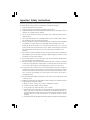 1
1
-
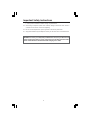 2
2
-
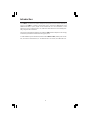 3
3
-
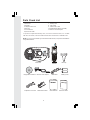 4
4
-
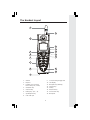 5
5
-
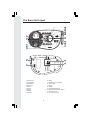 6
6
-
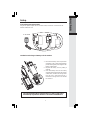 7
7
-
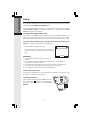 8
8
-
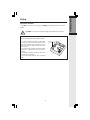 9
9
-
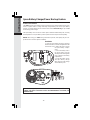 10
10
-
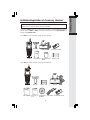 11
11
-
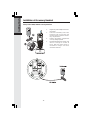 12
12
-
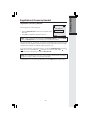 13
13
-
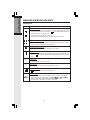 14
14
-
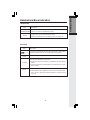 15
15
-
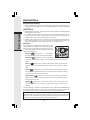 16
16
-
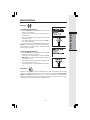 17
17
-
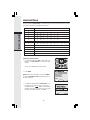 18
18
-
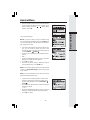 19
19
-
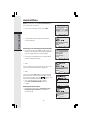 20
20
-
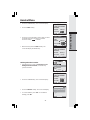 21
21
-
 22
22
-
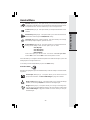 23
23
-
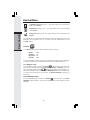 24
24
-
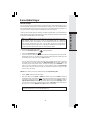 25
25
-
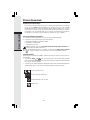 26
26
-
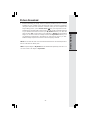 27
27
-
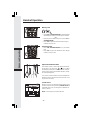 28
28
-
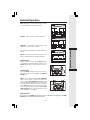 29
29
-
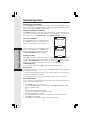 30
30
-
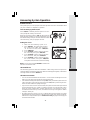 31
31
-
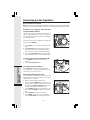 32
32
-
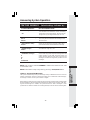 33
33
-
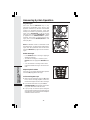 34
34
-
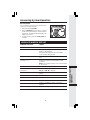 35
35
-
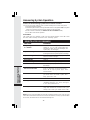 36
36
-
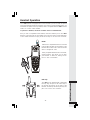 37
37
-
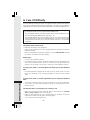 38
38
-
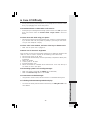 39
39
-
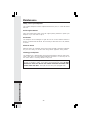 40
40
-
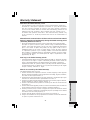 41
41
-
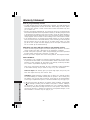 42
42
-
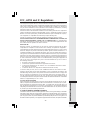 43
43
-
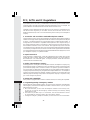 44
44
-
 45
45
-
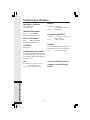 46
46
-
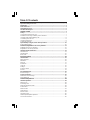 47
47
-
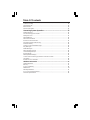 48
48
-
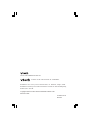 49
49
VTech VT 5867 Owner's manual
- Category
- Telephones
- Type
- Owner's manual
Ask a question and I''ll find the answer in the document
Finding information in a document is now easier with AI