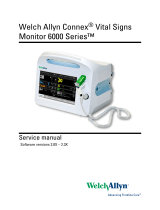Page is loading ...

Upgrade Instructions
P/N 962-018-012
Revision A
October 2000
4820 Printer Terminal Holder
P/N 962-018-012 Revision A
*962018012*

2 4820 Printer Terminal Holder Upgrade Instructions
Instructions
This terminal holder connects the INTERMEC
R
600 Series and 700 Series
Computers to the 4820 Printer. Perform these instructions, in the order given,to
ensure reliable operation of this equipment.
1. Test the printer and old terminal holder.
2. Remove the old terminal holder.
3. Connect the new terminal holder.
4. Orient and test the new terminal holder.
Terminal Holder Installation Kit
"
Terminal Holder Assembly Various
"
Four screws, 8-32 x 1.25” (flathead) P/N: 801-115-000
"
I/O extension cable P/N: 226-329-001
"
13-conductor shielded flex cable P/N: 321-560-001 * See note
"
Ferrite bead P/N: 309-369-001 * See note
"
Double-sided tape for ferrite bead (1.25”) P/N: 906-011-002 * See note
"
Double-sided tape for printer frame (3–4”) P/N: 906-029-001
"
13x16 plastic bag P/N: 901-250-004
"
3x4 plastic bag P/N: 901-250-003
"
Terminal holder upgrade instructions P/N: 962-018-012
"
NOTE: These items are required for regulatory compliance to prevent EMI interference.
Tools Required
"
#1 Phillips screwdriver with a 9.5” (24 cm) shaft
"
Needle-nosed pliers
"
Wire cutter
"
Loctite
R
425 (orderable as a separate line item — P/N: 901 -386-002)
Customer Support Center
Should you need assistance, the Intermec Customer Support Center (technical
support) telephone number is 800-755-5505 (U.S.A. or Canada) or 425-356-1799.
The facsimile number is 425-356-1688. Email is support@intermec.com.
If you email or fax a problem or question include the following information in
your message: your name, your company name and address, phone number and
email to respond to, and problem description or question (the more specific, the
better). If the equipment was purchased through a Value-Added Reseller please
include that information.

4820 Printer Terminal Holder Upgrade Instructions 3
Test Printer and Old Terminal Holder
Before you dismantle the 4820 Printer, insert an Intermec 62XX Computer in
the old terminal holder, then perform a print test to ensure that both the printer
and the terminal holder are in working order. Troubleshoot any problems before
continuing with this upgrade. Contact the Intermec Customer Support Center if
you have any questions.
Remove the Pivot Frame
"
NOTE: Disable power to the 4820 Printer before dismantling the printer .
1. Remov e the lid from the printer, unlatch the pivot frame, and remove any
paper from the paper tray.
2. D etach the two flex cables from the back of the control pa nel, then pull the
pivot frame up and out of its hinges.
3. Detach the 13-conductor flex cable from the pivot frame and discard it. Put
the pivot frame and remaining 14-conductor flex cable aside for later.
"
If you are upgrading a 4820 Fixed-Mount Printer, go to page 4.
"
If you are upgrading a 4820 Portable Printer, go to page 9.
1. 13-conductor flex cable (dispose)
2. 14-conductor flex cable (keep)
3. Pivot frame
4. Hinges
5. Control panel
4
3
2
1
1
4820 Fixed Mount Printer
5
2
4820 Portable Printer
Figure 1
Removing Pivot Frame

4 4820 Printer Terminal Holder Upgrade Instructions
Upgrade the Fixed-Mount Printer
1. Use the Phillips screwdriver to remove the blank cover plate. Save the
cover plate, its four screws, and their white spacers for future use.
2. Remove the old terminal holder, pull the slide retainer back to reveal the
two concealed screws. Discard all four screws.
1. Slide retainer
2. Terminal holder
3. Blank cover plate
1
2
3
Figure 2
Detaching Cover Plate and Terminal Holder
Install I/O Extension Cable
1. Detach the old terminal holder ground cable from the printer ground cable.
2. Detach the old terminal holder ribbon cable from the printer control panel.
Dislodge the ribbon cable from the printer frame, and pull the ribbon cable
out through the slot. Replace the 3–4” double-sided tape on the printer
frame, if needed.
3. Align the I/O extension cable along the same path as the old ribbon cable.
Insert the I/O extension cable into the control panel. Press the I/O exten-
sioncableontothetapeinsidetheprinterframe.
Slot in printer frame
Ribbon cable
Figure 3
Following Ribbon Cable Path

4820 Printer Terminal Holder Upgrade Instructions 5
Press Cables to Bottom of Terminal Holder
Dothefollowingtokeepthegroundcableandribboncableoutofthepaperpath.
1. Strip the protective paper off the tape on the bottom of the new terminal
holder.
2. Press the terminal holder ground cable across the middle of t he tape.
3. D o the sa me with the terminal holder ribbon cable, over the ground cable.
Make sure the ribbon cable is firmly in place.
1
3
2
1. Tape
2. Ground cable
3. Ribbon cable
Figure 4
Pressing Cables to New Terminal Holder
Install Terminal Holder and Ferrite Bead
1. P osition the new terminal holder on the printer, with the connector end
closest t o the control panel. Pull the two terminal holder cables through
the slot in the printer frame.
2. Clamp the ferrite bead around the three green, red, and black power cables.
Strip the protective paper from one side of the 1.25” double-sided tape and
press the tape to the ferrite bead. Do not put the tape on the clasp. Strip
the protective paper from the other side of the tape, then press the bead to
the wall of the printer frame.
1. Connector end
2. Slot in printer frame
3. Ferrite bead on power cables
4. Clasp
2
1
3
Open Ferrite Bead
4
Figure 5
Ferrite Bead Clamped on Power Cables

6 4820 Printer Terminal Holder Upgrade Instructions
Connect Cables
1. I nsert the male ground connector (terminal holder ground cable) into the
female ground connector (printer g round cable). Use needle-nosed pliers, if
necessary.
2. Connect the terminal holder ribbon cable with the I/O extension cable.
Close the clasps on the I/O extension connector to secure the two cables.
Ribbon Connectors
4
1. Female ground connector (printer cable)
2. Male ground connector (terminal holder cable)
3. Joined connectors
4. Clasp
3
2
1
Ground Connectors
Figure 6
Connecting and Securing Cables
Store Excess Cables
Insert all excess ground and ribbon cabling in the channel between the printer
frame and the paper tray.
1. Paper tray
2. Channel
3. Printer frame
1
2
3
Figure 7
Moving Excess Cabling out of Paper Path

4820 Printer Terminal Holder Upgrade Instructions 7
Install Flex Cables and Pivot Frame
1. Install the new 13-conductor shielded flex cable to the back of the pivot
frame and align the pivot frame back onto its hinges.
2. Attach the two flex cables to the printer control panel and lower the pivot
frameintoplace.
1. Pivot frame
2. 14-conductor flex cable
3. 13-conductor shielded flex cable
4. Control panel
1
4
2
3
Figure 8
Attaching Pivot Frame
Reinstall the Blank Cover Plate and Printer Lid
1. P osition white spacers over the printer screw holes where the blank cover
plateistobeattached,thenplacethecoverplateonthespacers.
2. Squeeze a small drop of Loctite 42 5 onto the tip of each screw, enough to
cover 3–4 threads, then insert each screw into a hole and tighten into place.
3. Put the lid back onto its hinges and close into place.
2 of 4 screw holes for blank cover plate
Figure 9
Attaching Blank Cover Plate

8 4820 Printer Terminal Holder Upgrade Instructions
Secure New Terminal Holder
Four 8-32 x 1.25” flathead screws are included in this kit. Loctite 425 is required
to secure these screws.
1. Squeeze a small drop of Loctite 42 5 onto the tip of each screw, enough to
cover 3–4 threads, then insert each screw into a hole and tighten into place.
2. Use a soft cloth to wipe away excess threadlocker.
3. Go to page 12 to orient and test the new terminal holder.
1. New terminal holder
2. Screws
1
2
Figure 10
Aligning Screws with New Terminal Holder

4820 Printer Terminal Holder Upgrade Instructions 9
Upgrade the Portable Printer
1. Use the Phillips screwdriver to remove the old terminal holder from the
printer. Pull the slide retainer back to reveal the two concealed screws.
Discard a ll four screws.
2. Detach the old terminal holder cables from the printer control panel, then
discard the old terminal holder.
1. Slide retainer
2. Terminal holder
3. Control panel
1
2
3
Figure 11
Removing Old Terminal Holder
Position New Terminal Holder
Pull the new terminal holder cables through the printer frame, then position the
terminal holder on the printer screw holes.
1. Cables through printer frame
2. Terminal holder in position
1
2
Figure 12
Positioning New Terminal Holder

10 4820 Printer Terminal Holder Upgrade Instructions
Install Ferrite Bead
If the portable printer has an ac foot and one gray power cable,
Position the ferrite bead onto the floor of the printer frame, between the paper
tray and the battery compartment, as in Figure 13 below.
If th e portable printer is dc-powered and h as three power cables,
Position the ferrite bead onto the wall of the printer frame, between the paper
tray and the printer frame (see Figure 5 on page 5 for location).
1. Clamp the ferrite bead around the power cable.
2. Strip the protective paper from one side of the 1.25” double-sided tape and
press the tape to the ferrite bead. Do not put the tape on the clasp.
3. Strip the paper off the other side of the tape, then press the bead into place.
Open Ferrite Bead
Clasp
Figure 13
Ferrite Bead Clamped on Gray Power Cable
Connect Cables
1. Use wire cutters to clip a square out of the red insulating boot on the print-
er ground connector to fit within the new terminal holder insulating boot.
2. Slide the male ground connector (printer cable) into the female ground con-
nector (terminal holder cable). Use needle-nosed pliers, if necessary.
3. Connect the terminal holder ribbon cable to the the control panel.
4. Route the ex cess cabling between the paper tray and the printer frame un-
der t he control panel.
1. Wire cutters
2. Cut piece off insulating boot
3. Female ground connector (printer cable)
4. Male ground connector (terminal holder cable)
5. Joined connectors
1
2
3
4
5
Figure 14
Connecting Ground Cables — Portable Printer Only

4820 Printer Terminal Holder Upgrade Instructions 11
Install Flex Cables and Pivot Frame
"
NOTE: See Figure 8 on page 7 for guidelines.
1. Install the new 13-conductor shielded flex cable to the back of the pivot
frame and align t he pivot frame, with its 14-conductor flex cable, b ack onto
its hinges.
2. Attach the two flex cables to the printer control panel and lower the pivot
frameintoplace.
3. Install the lid back onto its hinges and close into place.
Secure New Terminal Holder
Four 8-32 x 1.25” flathead screws are included in this kit. Loctite 425 is required
to secure these screws.
1. Squeeze a small drop of Loctite 42 5 onto the tip of each screw, enough to
cover 3–4 threads.
2. Insert each screw into a hole and tighten into place. Use a soft cloth to
wipe away excess threadlocker.
3. Go to page 12 to orient and test the new terminal holder.
Screws
Figure 15
Aligning Screws for New Terminal Holder

12 4820 Printer Terminal Holder Upgrade Instructions
Orient and Test the New Terminal Holder
Use a 600 Series or 700 Series Computer to test the terminal holder installation.
Insert the Computer
1. Insert the top of the computer into the terminal slide retainer a nd use the
computer to push the slide retainer all the way in the direction shown
(Figure 16, part a).
2. Lower the bottom of the computer into the terminal holder, then slide the
computer to fully seat it in the docking connector (Figure 16, part b).
(a) (b)
1. Top (display) of computer
2. Docking connectors
1
2
Figure 16
Installing Computer
Perform a Print Test
Apply power to the 4820 Printer, then load paper into the unit. Perform a print
test to ensure that both the printer and the new terminal holder are in working
order. Contact the Customer Support Center if y o u have any questions.
Intermec Technologies Corporatio n
550 Second Stre et SE
Cedar Rapids, IA 52401
/