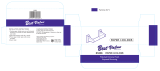Page is loading ...

6820 Printer
USER’S GUIDE
P/N: 961-019-013
Revision D
October 1999

NOTICE The information contained herein is proprietary and is provided solely for the
purpose of allowing customers to operate and service Intermec manufactured
equipment and is not to be released, reproduced, or used for any other purpose
without written permission of Intermec.
Disclaimer of Warranties. The sample source code included in this document is
presented for reference only. The code does not necessarily represent complete,
tested programs. The code is provided AS IS WITH ALL FAULTS." ALL
WARRANTIES ARE EXPRESSLY DISCLAIMED, INCLUDING THE
IMPLIED WARRANTIES OF MERCHANTABILITY AND FITNESS FOR A
PARTICULAR PURPOSE.
We welcome your comments concerning this publication. Although every effort has
been made to keep it free of errors, some may occur. When reporting a specific
problem, please describe it briefly and include the book title and part number, as
well as the paragraph or figure number and the page number.
Send your comments to:
Intermec Technologies Corporation
Publications Department
550 Second Street SE
Cedar Rapids, IA 52401
ANTARES, INTERMEC, NORAND, NOR*WARE, PEN*KEY, ROUTEPOWER,
TRAKKER, and TRAKKER ANTARES are registered trademarks and
ENTERPRISE WIRELESS LAN, INCA, TE 2000, UAP, and UNIVERSAL ACCESS
POINT are trademarks of Intermec Technologies Corporation.
1997 Intermec Technologies Corporation. All rights reserved.
This publication printed on recycled paper.
Acknowledgments
Microclean II is a registered trademark of Foresight International.

6820 Printer User’s Guide i
CONTENTS
SECTION 1
Introduction
About this Guide 1Ć1. . . . . . . . . . . . . . . . . . . . . . . . . . . . . . . . . . . .
Related Publications 1Ć2. . . . . . . . . . . . . . . . . . . . . . . . . . . . . . . . .
Printer Descriptions 1Ć2. . . . . . . . . . . . . . . . . . . . . . . . . . . . . . . . .
Connectors 1Ć4. . . . . . . . . . . . . . . . . . . . . . . . . . . . . . . . . . . . . . . . . .
Reset Button 1Ć6. . . . . . . . . . . . . . . . . . . . . . . . . . . . . . . . . . . . . . . .
Control Panel 1Ć8. . . . . . . . . . . . . . . . . . . . . . . . . . . . . . . . . . . . . . .
Indicators 1Ć8. . . . . . . . . . . . . . . . . . . . . . . . . . . . . . . . . . . . . . .
Buttons 1Ć8. . . . . . . . . . . . . . . . . . . . . . . . . . . . . . . . . . . . . . . . .
Remote Connections 1Ć10. . . . . . . . . . . . . . . . . . . . . . . . . . . . . . . . .
Internal Power Module 1Ć10. . . . . . . . . . . . . . . . . . . . . . . . . . . . . . .
Battery Options 1Ć11. . . . . . . . . . . . . . . . . . . . . . . . . . . . . . . . . . . . .
Paper 1Ć11. . . . . . . . . . . . . . . . . . . . . . . . . . . . . . . . . . . . . . . . . . . . . . .
Hinges on Printer Cover 1Ć12. . . . . . . . . . . . . . . . . . . . . . . . . . . . .
Printer Dimensions 1Ć12. . . . . . . . . . . . . . . . . . . . . . . . . . . . . . . . . .
Wall Mount Printers 1Ć12. . . . . . . . . . . . . . . . . . . . . . . . . . . . .
Fixed Mount Printers 1Ć13. . . . . . . . . . . . . . . . . . . . . . . . . . . .
Portable Printers 1Ć13. . . . . . . . . . . . . . . . . . . . . . . . . . . . . . . . .
Specifications 1Ć14. . . . . . . . . . . . . . . . . . . . . . . . . . . . . . . . . . . . . . .
Customer Support 1Ć15. . . . . . . . . . . . . . . . . . . . . . . . . . . . . . . . . . .
Factory Service 1Ć15. . . . . . . . . . . . . . . . . . . . . . . . . . . . . . . . . .
Customer Response Center 1Ć15. . . . . . . . . . . . . . . . . . . . . . .
Web Site 1Ć15. . . . . . . . . . . . . . . . . . . . . . . . . . . . . . . . . . . . . . . .
Bulletin Board Service 1Ć16. . . . . . . . . . . . . . . . . . . . . . . . . . . .
Inside Sales 1Ć17. . . . . . . . . . . . . . . . . . . . . . . . . . . . . . . . . . . . . . . . .

CONTENTS
ii 6820 Printer User’s Guide
SECTION 2
Installation
Installation Kit 2Ć1. . . . . . . . . . . . . . . . . . . . . . . . . . . . . . . . . . . . . .
Installation Procedures 2Ć2. . . . . . . . . . . . . . . . . . . . . . . . . . .
Tools Required 2Ć2. . . . . . . . . . . . . . . . . . . . . . . . . . . . . . . . . . .
Vehicle Electrical System 2Ć2. . . . . . . . . . . . . . . . . . . . . . . . . . . . .
Electrical Installation 2Ć3. . . . . . . . . . . . . . . . . . . . . . . . . . . . . . . .
Power Cable Routing 2Ć3. . . . . . . . . . . . . . . . . . . . . . . . . . . . .
DirectĆtoĆBattery Cable Installation 2Ć4. . . . . . . . . . . . . . . .
Routing the Cables 2Ć5. . . . . . . . . . . . . . . . . . . . . . . . . . .
Preparing the Vehicle Battery Cable 2Ć5. . . . . . . . . . .
Connecting to the Vehicle Battery 2Ć8. . . . . . . . . . . . . .
Securing the Vehicle Battery Cable 2Ć12. . . . . . . . . . . . .
Grounding the Printer Power Cable 2Ć12. . . . . . . . . . . .
Printer Power Cable Voltage 2Ć13. . . . . . . . . . . . . . . . . . . . . .
Mechanical Installation 2Ć14. . . . . . . . . . . . . . . . . . . . . . . . . . . . . .
Installing the Fixed Mount Printer Mounting Plate
(Optional) 2Ć14. . . . . . . . . . . . . . . . . . . . . . . . . . . . . . . . . . . .
Installing the Wall Mount Printer 2Ć16. . . . . . . . . . . . . . . . .
Installing the Mounting Plate 2Ć17. . . . . . . . . . . . . . . . .
Attaching Paper Tray to Mounting Plate 2Ć18. . . . . . . .
Mounting the Printer 2Ć19. . . . . . . . . . . . . . . . . . . . . . . . .
Optional Y" Cable 2Ć20. . . . . . . . . . . . . . . . . . . . . . . . . . . . . . . . . . .
SECTION 3
Operation
Check List 3Ć1. . . . . . . . . . . . . . . . . . . . . . . . . . . . . . . . . . . . . . . . . .
Installing Internal Battery 3Ć2. . . . . . . . . . . . . . . . . . . . . . . . . . .
Installing the Ribbon Cartridge 3Ć4. . . . . . . . . . . . . . . . . . . . . . .
Adjusting the Print Head Gap 3Ć6. . . . . . . . . . . . . . . . . . . . . . . .
Loading Paper Tray 3Ć8. . . . . . . . . . . . . . . . . . . . . . . . . . . . . . . . . .
Fixed Mount and Portable Printers 3Ć8. . . . . . . . . . . . . . . .
Wall Mount Printer 3Ć10. . . . . . . . . . . . . . . . . . . . . . . . . . . . . .
Loading the Flat Paper Tray 3Ć10. . . . . . . . . . . . . . . . . . .
Loading the Compact Paper Tray 3Ć10. . . . . . . . . . . . . .

CONTENTS
6820 Printer User’s Guide iii
Loading Paper into Printer 3Ć11. . . . . . . . . . . . . . . . . . . . . . . . . . .
Positioning the Paper 3Ć11. . . . . . . . . . . . . . . . . . . . . . . . . . . . .
Adjusting the Pinfeed Holders 3Ć12. . . . . . . . . . . . . . . . . . . . .
Setting the Paper 3Ć14. . . . . . . . . . . . . . . . . . . . . . . . . . . . . . . .
Inserting Computer in Terminal Holder 3Ć15. . . . . . . . . . . . . . .
Inserting 4000 Series or 62XX Computer 3Ć15. . . . . . . . . . .
Inserting 61XX Computer 3Ć16. . . . . . . . . . . . . . . . . . . . . . . . .
SECTION 4
Maintenance
Operating Guidelines 4Ć1. . . . . . . . . . . . . . . . . . . . . . . . . . . . . . . .
General Cleaning 4Ć2. . . . . . . . . . . . . . . . . . . . . . . . . . . . . . . . . . . .
Cleaning the Outside 4Ć2. . . . . . . . . . . . . . . . . . . . . . . . . . . . . . . .
Cleaning the Inside 4Ć3. . . . . . . . . . . . . . . . . . . . . . . . . . . . . . . . . .
Removing Old Ribbon Cartridge 4Ć4. . . . . . . . . . . . . . . . . . .
Cleaning the Mask Spring 4Ć5. . . . . . . . . . . . . . . . . . . . . . . .
Changing the Printer Settings 4Ć7. . . . . . . . . . . . . . . . . . . . . . . .
Protocol Selection Mode 4Ć7. . . . . . . . . . . . . . . . . . . . . . . . . .
Configuration Mode 4Ć8. . . . . . . . . . . . . . . . . . . . . . . . . . . . . .
Setting the Autofeed 4Ć8. . . . . . . . . . . . . . . . . . . . . . . . . .
Selecting the Bit Rate 4Ć8. . . . . . . . . . . . . . . . . . . . . . . . .
Adjusting the Zero Print Option 4Ć8. . . . . . . . . . . . . . .
SECTION 5
Troubleshooting
Checking the Power Source 5Ć1. . . . . . . . . . . . . . . . . . . . . . . . . . .
SelfĆTest 5Ć2. . . . . . . . . . . . . . . . . . . . . . . . . . . . . . . . . . . . . . . . . . . .
First Page of SelfĆTest 5Ć3. . . . . . . . . . . . . . . . . . . . . . . . . . . .
Sample First Page of SelfĆTest 5Ć6. . . . . . . . . . . . . . . . . . . . .
Second Page of SelfĆTest 5Ć7. . . . . . . . . . . . . . . . . . . . . . . . . .
SelfĆTest Failure 5Ć8. . . . . . . . . . . . . . . . . . . . . . . . . . . . . . . . . . . . .
Possible Printer Problems 5Ć8. . . . . . . . . . . . . . . . . . . . . . . . . . . .
Printer Mechanism Alignment 5Ć12. . . . . . . . . . . . . . . . . . . . . . . .
Indicators 5Ć14. . . . . . . . . . . . . . . . . . . . . . . . . . . . . . . . . . . . . . . . . . .
POST Diagnostics 5Ć15. . . . . . . . . . . . . . . . . . . . . . . . . . . . . . . . . . .
Communications or Host Computer 5Ć16. . . . . . . . . . . . . . . . . . .
Communications PinĆOut Configurations 5Ć17. . . . . . . . . . . . . .

CONTENTS
iv 6820 Printer User’s Guide
FIGURES
Figure 1Ć1 6820 Printers 1Ć3. . . . . . . . . . . . . . . . . . . . . . . . . . . . .
Figure 1Ć2 Printer Connectors 1Ć5. . . . . . . . . . . . . . . . . . . . . . . .
Figure 1Ć3 Reset Button on Portable Printer 1Ć6. . . . . . . . . . .
Figure 1Ć4 Reset Button on Wall Mount Printer 1Ć7. . . . . . . .
Figure 1Ć5 Control Panel 1Ć9. . . . . . . . . . . . . . . . . . . . . . . . . . . . .
Figure 1Ć6 Power Cord Wrapped Around AC Foot 1Ć10. . . . . . .
Figure 1Ć7 Hinge Tension Adjustment 1Ć12. . . . . . . . . . . . . . . . .
Figure 2Ć1 TwoĆCable Installation Solution 2Ć4. . . . . . . . . . . . .
Figure 2Ć2 Vehicle Battery Cable Jacket 2Ć6. . . . . . . . . . . . . . .
Figure 2Ć3 Vehicle Battery Cable Ends 2Ć7. . . . . . . . . . . . . . . . .
Figure 2Ć4 SideĆMount Vehicle Battery 2Ć9. . . . . . . . . . . . . . . .
Figure 2Ć5 TopĆMount Battery Terminal 2Ć11. . . . . . . . . . . . . . .
Figure 2Ć6 Clamp 2Ć12. . . . . . . . . . . . . . . . . . . . . . . . . . . . . . . . . . . .
Figure 2Ć7 Voltage and Polarity 2Ć13. . . . . . . . . . . . . . . . . . . . . . .
Figure 2Ć8 Top View of Fixed Mount Printer Paper Tray 2Ć14.
Figure 2Ć9 Angled Mounting Plate for
Fixed Mount Printer 2Ć15. . . . . . . . . . . . . . . . . . . . . . . . . . . . .
Figure 2Ć10 Mounting Dimensions for
Wall Mount Printer 2Ć16. . . . . . . . . . . . . . . . . . . . . . . . . . . . . .
Figure 2Ć11 Mounting Plate for Wall Mount Printer 2Ć17. . . . .
Figure 2Ć12 Attaching Paper Tray to Mounting Plate 2Ć18. . .
Figure 2Ć13 Mounting the Wall Mount Printer 2Ć19. . . . . . . . .
Figure 2Ć14 Y" Power Cable Connections 2Ć20. . . . . . . . . . . . . .
Figure 3Ć1 Inserting Battery 3Ć3. . . . . . . . . . . . . . . . . . . . . . . . . .
Figure 3Ć2 Installing Ribbon Cartridge 3Ć5. . . . . . . . . . . . . . . .
Figure 3Ć3 Print Head Adjuster Set on Third Notch 3Ć7. . . . .
Figure 3Ć4 Pulling Paper Over Printer Mechanism 3Ć9. . . . .
Figure 3Ć5 Loading Compact Paper Tray 3Ć10. . . . . . . . . . . . . . .
Figure 3Ć6 Putting Paper into Pinfeed Holders 3Ć11. . . . . . . . .
Figure 3Ć7 Positioning Pinfeed Holder and Paper 3Ć13. . . . . . .
Figure 3Ć8 Setting Paper for Printing 3Ć14. . . . . . . . . . . . . . . . . .
Figure 3Ć9 Inserting 4000 Series or 62XX Computer into
Terminal Holder 3Ć15. . . . . . . . . . . . . . . . . . . . . . . . . . . . . . . . .
Figure 3Ć10 Inserting 61XX Computer into
Terminal Holder 3Ć16. . . . . . . . . . . . . . . . . . . . . . . . . . . . . . . . .
Figure 4Ć1 Visible Moving Parts in Printer Mechanism 4Ć3. .
Figure 4Ć2 Removing Old Ribbon Cartridge 4Ć4. . . . . . . . . . . .
Figure 4Ć3 Mask Spring Location 4Ć5. . . . . . . . . . . . . . . . . . . . . .
Figure 4Ć4 Exposing the Mask Spring 4Ć6. . . . . . . . . . . . . . . . .
Figure 5Ć1 Print Head to Far Left 5Ć12. . . . . . . . . . . . . . . . . . . . .

CONTENTS
6820 Printer User’s Guide v
Figure 5Ć2 Four Position Screws that Hold
Printer Mechanism 5Ć13. . . . . . . . . . . . . . . . . . . . . . . . . . . . . . .
Figure 5Ć3 15ĆPin to 25ĆPin Cable P/N: 216Ć605ĆXXX 5Ć17. . . .
Figure 5Ć4 25ĆPin to 25ĆPin Cable P/N: 216Ć771ĆXXX 5Ć18. . . .
Figure 5Ć5 9ĆPin to 15ĆPin Cable P/N: 226Ć016ĆXXX 5Ć19. . . . .
Figure 5Ć6 25ĆPin to 15ĆPin Cable P/N: 226Ć162ĆXXX 5Ć20. . . .
Figure 5Ć7 Data Communications Cable P/N: 226Ć270Ć00X 5Ć21
TABLES
Table 1Ć1 Fixed Mount Printer Dimensions 1Ć13. . . . . . . . . . . .
Table 1Ć2 Portable Printer Dimensions 1Ć13. . . . . . . . . . . . . . . . .
Table 2Ć1 Volt Meter Readings for Printer Power Cable 2Ć13. .
Table 4Ć1 Protocol Binary Sequence 4Ć9. . . . . . . . . . . . . . . . . . .
Table 5Ć1 Possible Printer Problems 5Ć8. . . . . . . . . . . . . . . . . . .
Table 5Ć2 Printer Failure Indicators 5Ć14. . . . . . . . . . . . . . . . . . .
Table 5Ć3 POST Error Codes 5Ć15. . . . . . . . . . . . . . . . . . . . . . . . . .
Table 5Ć4 Printer Communications Connector PinĆOuts 5Ć22.
INDEX

CONTENTS
vi 6820 Printer User’s Guide

6820 Printer User’s Guide 1-1
Section 1
Introduction
The 6820 Printer is used in the route accounting industry
to produce highĆquality customer invoices, receipts, load reĆ
ports, transfers, and other documents. A unique sleep"
feature saves energy when the printer is not printing, elimiĆ
nating the ON/OFF switch. Data input is normally proĆ
vided by handĆheld computers.
About this Guide
This user guide is developed for endĆusers and installers.
Section 1, Introduction
Describes printer types and equipment, accessories,
power options, specifications, and customer support.
Section 2, Installation
Includes instructions on installing the printer in a veĆ
hicle and connecting to a vehicle battery.
Section 3, Operation
Provides instructions on set up and printer operations.
Section 4, Maintenance
Contains tips on general cleaning, changing the ribbon
cartridge and the mask spring, and changing printer
settings via the control panel.
Section 5, Troubleshooting
Provides diagnostic tips you can use to troubleshoot
any printer problems that may occur. Connector pinĆ
out information is also in this section.

SECTION 1Introduction
1-2 6820 Printer User’s Guide
Related Publications
6820 Printer Technical Reference (P/N: 977Ć019Ć001)
Contact your sales representative for details.
Printer Descriptions
Below are the three most common printer configurations:
Fixed Mount Printer
The fixed mount printer is mounted in motor vehicles
or used in a settlement room. The terminal holder
may be mounted on the printer or a remote dock can
connect to the side of the printer. A deep paper tray,
which holds up to 200 3Ćply forms (about 2" or 5 cm
thick) is under the printer mechanism.
Portable Printer
The portable printer has a handle so that you can
carry it. An optional internal battery permits operaĆ
tion without the use of an external power source. The
terminal holder is an integral part of this printer. A
shallow paper tray, which holds up to 50 3Ćply forms
(about an inch or 2.5 centimeters thick) is under the
printer mechanism.
Wall Mount Printer
The wall mount printer hangs on a mounting plate
secured to a wall. Computers communicate with this
printer only through the remote terminal holder or veĆ
hicle dock. There is no internal paper tray, thus paper
is loaded from a separate compact or flat paper tray
(which holds up to 2.5" or 6 cm of paper) or a box. The
printer mechanism is permanently attached.

SECTION 1 Introduction
6820 Printer User’s Guide 1-3
2
1
3
1. Fixed Mount Printer (with 4000 Series/62XX Terminal Holder)
2. Portable Printer (with 61XX Terminal Holder)
3. Wall Mount Printer (with mounting plate and flat paper tray)
Figure 1Ć1
6820 Printers

SECTION 1Introduction
1-4 6820 Printer User’s Guide
Connectors
Each printer has a dc power jack that connects the printer
to a power source, such as the vehicle battery or an exterĆ
nal power supply.
Each printer communicates with a handĆheld computer
through the 25Ćpin data communications connector (wall
mount printer) or handĆheld computer socket (in terminal
holder, remote terminal holder, or vehicle dock).
Fixed Mount Printer
The dc power connector is on the bottom rear of the
printer behind the printer terminal holder.
The data communications socket is in either the printĆ
er terminal holder or a separate vehicle dock.
Portable Printer
The dc power connector is on the side of the printer
beneath the printer terminal holder.
The data communications socket is either in the printĆ
er terminal holder or a separate vehicle dock.
Wall Mount Printer
The dc power connector is on the bottom left of the
printer.
The data communications connector (25Ćpin socket) is
on the bottom right of the printer.

SECTION 1 Introduction
6820 Printer User’s Guide 1-5
3
2
Wall Mount Printer
2
2
Portable Printer
1
1
Fixed Mount Printer
1. Hand-held computer socket
2. DC power connector
3. Data communications connector
Figure 1Ć2
Printer Connectors

SECTION 1Introduction
1-6 6820 Printer User’s Guide
Reset Button
Each printer has a reset button that coldĆboots the printer.
Fixed Mount or Portable Printer
Both the fixed mount printer and the portable printer
have the reset button on the leftĆhand side of the
raised printer mechanism. See Figure 1Ć3 for the locaĆ
tion of the reset button.
2
1
2. Reset button
1. Printer mechanism (raised)
Figure 1Ć3
Reset Button on Portable Printer

SECTION 1 Introduction
6820 Printer User’s Guide 1-7
Wall Mount Printer
The wall mount printer has the reset button on the
right hand side of the printer case.
1
2
1. Reset button
2. Front of printer
Figure 1Ć4
Reset Button on Wall Mount Printer

SECTION 1Introduction
1-8 6820 Printer User’s Guide
Control Panel
The printer control panel has four indicators in the top row
and three buttons in the bottom row. Three indicators
blink when there is a problem. The fourth indicator lights
up when the printer is active. The three buttons adjust and
align the paper.
Indicators
PAPER OUT
The printer is out of paper.
HEAD JAM
The print head is jammed and cannot move.
LOW BATT
The internal battery voltage, the vehicle battery voltĆ
age, or the power module voltage is too low.
Power
This stays lit while the printer is in active mode, or
awake. When the printer is in sleep mode, or without
power, this is dark.
Buttons
FORM FEED
Press this button to feed the paper into the printer
mechanism or when the printer should advance to the
next form. If the printer ran out of paper, press this
button to initiate automatic paper loading.
SET PAGE
Press this button to signal the beginning of the page
to the printer after you have made the appropriate
paper adjustments; or to set the linefeed counter to
zero and move the print head to its home position. In
Paper Out" conditions, press this button to clear the
Paper Out error before printing can resume.

SECTION 1 Introduction
6820 Printer User’s Guide 1-9
LINE FEED
Press this button to adjust the top of the paper to the
next line.
SET PAGE
FORM FEED
PAPER OUT
HEAD JAM
LOW BATT
Power
LINE FEED
Figure 1Ć5
Control Panel

SECTION 1Introduction
1-10 6820 Printer User’s Guide
Remote Connections
A printer and a computer, using the supplied serial cable,
can operate while up to 30 feet (9 meters) apart.
Internal Power Module
The alternating current (ac) power module, or the ac foot, is
available for fixed mount and portable printers Ċ not for
wall mount printers Ċ and allows for ac operation. The ac
foot is installed at the factory and is not an addĆon option.
Insert the power cord connector into the ac foot connector in
the printer; then plug the cord into an ac outlet. This powĆ
er cord can be wrapped around the ac foot when not in use.
1. AC foot
2. Plug on power cord (goes to ac outlet)
1
2
Figure 1Ć6
Power Cord Wrapped Around AC Foot

SECTION 1 Introduction
6820 Printer User’s Guide 1-11
Battery Options
Internal Battery
This battery (P/N: 317Ć075Ć001) allows the portable
printer and some fixed mount printers to operate indeĆ
pendently of other power sources.
Vehicle Battery
A power cable provides power to the printer through a
cable permanently installed in the vehicle.
See Inside Sales" for ordering information and part numĆ
bers
Paper
The printer works with 1ć3 ply carbonless paper that is
singleĆedge glued and designed for sprocket feed. Standard
paper size is 8.5 x 11" or 8.5 x 12" (241 x 305 mm internaĆ
tional). Use 3Ćply forms up to a maximum of 0.009 inch
(0.23 mm) thick.
A deep paper tray in the fixed mount printer, holds up
to 200 3Ćply forms (about 4" or 10 cm thick).
A shallow paper tray in the portable printer, holds up
to 50 3Ćply forms (about an inch or 2.5 cm thick).
See Inside Sales" for ordering information and part numĆ
bers.

SECTION 1Introduction
1-12 6820 Printer User’s Guide
Hinges on Printer Cover
All printer covers are hinged to the printer. These hinges
have a tension screw (turn clockwise to tighten, turn counĆ
terclockwise to loosen), should you need to adjust them.
Figure 1Ć7
Hinge Tension Adjustment
Printer Dimensions
Below are the three most common printer configurations:
Wall Mount Printers
See Section 2 for Wall Mount assembly dimensions. Below
are the width, height, and depth dimensions for the Wall
Mount Printer.
Width Height Depth
13.25" W 4.5" H 10.5" D
(33.7 cm) (11.4 cm) (26.7 cm)
/