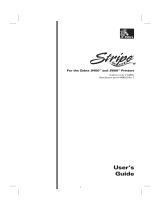Page is loading ...

Z4Mplus™ and Z6Mplus™
Maintenance Manual

Proprietary Statement
This manual contains proprietary information of Zebra Technologies Corporation and its subsidiaries (“Zebra Technologies”). It is intended
solely for the information and use of parties operating and maintaining the equipment described herein. Such proprietary information may
not be used, reproduced, or disclosed to any other parties for any other purpose without the expressed written permission of Zebra Tech-
nologies.
Product Improvements
Continuous improvement of products is a policy of Zebra Technologies. All specifications and designs are subject to change without notice.
FCC Compliance Statement
This equipment has been tested and found to comply with the limits for Class B Digital Devices, pursuant to Part 15 of the FCC Rules. These limits
are designed to provide reasonable protection against harmful interference when the equipment is operated in a residential environment. This equip-
ment generates, uses, and can radiate radio frequency energy and, if not installed and used in accordance with the product manuals, may cause
harmful interference to radio communications. However, there is no guarantee that interference will not occur in a particular installation. If this
equipment does cause harmful interference to radio or television reception the user is encouraged to do one or more of the following measures:
• Reorient or relocate the receiving antenna.
• Increase the separation between the equipment and receiver.
• Connect the equipment into an outlet on a circuit different from that to which the receiver is connected.
• Consult the dealer or an experienced radio/TV technician for help.
The user is cautioned that any changes or modifications not expressly approved by Zebra Technologies could void the user’s authority to
operate the equipment. In order to ensure compliance, this printer must be used with Shielded Communication Cables.
Canadian DOC Compliance Statement
This Class B digital apparatus complies with Canadian ICES-003.
Cet appareil numérique de la classe B est conforme à la norme NMB-003 du Canada.
Liability Disclaimer
Zebra Technologies takes steps to assure that its published Engineering specifications and manuals are correct; however, errors do occur.
Zebra Technologies reserves the right to correct any such errors and disclaims liability resulting therefrom.
Limitation of Liability
In no event shall Zebra Technologies or anyone else involved in the creation, production or delivery of the accompanying product (includ-
ing hardware and software) be liable for any damages whatsoever (including, without limitation, consequential damages including loss of
business profits, business interruption or loss of business information) arising out of the use of or the results of use of or inability to use
such product, even if Zebra Technologies has been advised of the possibility of such damages. Some jurisdictions do not allow the exclu-
sion or limitation of incidental or consequential damages, so the above limitation or exclusion may not apply to you.
Copyrights
The copyrights in this manual and the label printer described therein are owned by Zebra Technologies. Unauthorized reproduction of this
manual or the software in the label printer may result in imprisonment of up to one year and fines of up to $10,000 (17 U.S.C.506). Copy-
right violators may be subject to civil liability.
Zebra
®
,
Barcode Anything
®
, Bar-One
®
, Element Energy Equalizer
®
, Integration w/o Modification
®
, Orion
®
, Stretch
®
, Stripe
®
, The World's #1 Name in Bar Code
®
,
Track-One
®
, Ultracode
®
, When It’s on the Line
®
, Z-Band
®
, Zebra-Mate
®
, Z-Series™, Z-Ultimate
®
, ZebraNet
®
, ZPL II
®
, and ZPL
®
are registered trademarks of
Zebra Technologies.
105S™, 105Se™, 105SL™, 110PAX™, 140XiII™, 160S™, 170PAX™, A100™, A300™, BAR-ONE
®
Platinum™, BAR-ONE
®
ProPlus™, Direct 2000™, Direct
Tag 2060™, PA400™, Performance Line ™, PolyPro 2000™, S-300™, S400™, S-500™, S600™, T300™, Trans Matte 2000™, Trans Matte 3000™,
Trans Tag 1070™, Trans Tag 2070™, Value-Line™, Value Pack™, Xi (90Xi™ and 170Xi™), Xi Series™, XiII (90XiII™, 140XiII™, 170XiII™, 220XiII™)
,XiIII (90XiIII™, 96XiIII™, 140XiIII™, 170XiIII™,220XiIII™), XiIIIPlus (90XiIIIPlus™, 96XiIIIPlus™, 96XiIIIPlus™, 140XiIIIPlus™, 170XiIIIPlus™,
220XiIIIPlus™), Z4000™, Z6000™, Z4M™, Z6M™, ZIP Support™, and ZBI™ are trademarks of Zebra Technologies.
Centronis is a registered trademark of Genicom Corporation.
MCL-Designer is a registered trademark of Zetes Technologies.
Jetform is a registered trademark of Jetform Corporation.
Adobe, Acrobat and Adobe Reader are trademarks of Adobe Systems.
Microsoft, DOS, Windows 3.1 Windows 95 and Windows NT are registered trademarks of Microsoft Corporation.
IBM, OS/2 and AS/400 are registered trademarks of IBM.
Novell and NetWare are registered trademarks of Novell Corporation.
CG Triumvirate, CG Palacio, CG Times, Century Schoolbook are trademarks of AgfaDivision, Mike Inc.
Univers is a trademark of Linotype AG
CG Futura is a trademark of Fundicion Tipografica Neufville, SA.
TrueType is a trademark of Apple Computer, Inc.
Tyvek is a registered trademark of E.I. DuPont Corporation.
PMS is a registered trademark of Pantone, Inc.
Sartech is a registered trademark and FormatLibrary is a trademark of Sartech.
Tag-it is a trademark of Texas Instruments.
©2003 ZIH Corp. All trademarks and registered trademarks are property of their respective owners. All rights reserved.
ii Z4Mplus™ and Z6Mplus™ Maintenance Manual 13358L Rev. 1

13358L Rev. 1 11/17/03 Z4Mplus and Z6Mplus Maintenance Manual iii
Warranty Information
Warranty Information
All new Zebra products are warranted by the manufacturer to be free from defect in material and workmanship. Please
refer to the User Guide for warranty information specific to each product.
Here is some general information:
Printers and Related Hardware Products:
Proof of purchase or shipment date is required to validate the warranty period. The warranty becomes void if the
equipment is modified, improperly installed or used, damaged by accident or neglect, or if any parts are improperly
installed or replaced by the user.
NOTE: Products returned must be packaged in the original or comparable packing and shipping
container. In the event equipment is not so packaged, or if shipping damage is evident, it will not be
accepted for service under warranty. Surface transportation charges for return to customers in the
continental United States is paid by Zebra. Otherwise, Zebra pays CPT (carriage paid to) nearest
airport; customer pays customs, duties, taxes, and freight from airport to destination. If Zebra
determines that the product returned for warranty service or replacement is not defective as herein
defined, the customer will pay all handling and transportation costs.
Printers: All printers (excluding printheads) are warranted against defect in material or workmanship for twelve (12)
months from the purchase date.
Printheads: Since printhead wear is part of normal operation, the original printhead is covered by a limited warranty as
indicated below. Warranty period begins on purchase date.
To qualify for this warranty, the printhead must be returned to the factory or to an authorized service center. Customers are
not required to purchase Genuine Zebra Supplies (media and/or ribbons) for warranty qualification. However, if it is
determined that the use of inappropriate or inferior supplies has caused any defect in the printhead for which a warranty
claim is made, the user is responsible for Zebra’s labor and material charges required to repair the defect. The warranty
becomes void if the printhead is physically worn or damaged; also if it is determined that failure to follow the preventive
maintenance schedule listed in the User’s Guide has caused defect in the thermal printhead for which a warranty claim is
made.
Related Hardware Items: Products are warranted to be free of defects in material and workmanship from the date of
purchase according to this chart:
Defective product must be returned to Zebra for evaluation. In the event of notification of defect within the warranty
period, Zebra will replace the defective item provided there had not been damage resulting from user abuse, modification,
improper installation or use, or damage in shipping or by accident or neglect.
Effective December 30, 2002
Printhead Warranty Period
Barcode label and receipt printer printhead 6 months
Plastic card printer printheads 12 months
Product Warranty Period
Accessories 1 month
Batteries 3 months
Cables 1 month
Chargers/Power Supplies 1 year
Hardware Keys 1 year
Keyboard Display Units 6 months
Parts 3 months
Pocket Eye® 1 year
Software 1 month
ZebraNet®Print Servers 3 years

iv Z4Mplus and Z6Mplus Maintenance Manual 13358L Rev. 1 11/17/03
Warranty Information
Supplies Products:
Supplies are warranted to be free from defect in material and workmanship for a period of six (6) months for media and
twelve (12) months for ribbon from the date of shipment by Zebra. This is provided the user has complied with storage
guidelines, handling, and usage of the supplies in Zebra printers.
Zebra’s sole obligation under these warranties is to furnish parts and labor for the repair or possible replacement of
products found to be defective in material or workmanship during the warranty period. Zebra may in its discretion issue a
credit for any such defective products in such amount as it deems reasonable.
Repair Services:
Zebra repairs are warranted against defects in material and workmanship for 90 days from the date of repair by Zebra.
This excludes printheads, which are warranted separately. This warranty does not cover normal wear and tear. This
warranty becomes void if the item is modified, improperly installed or used, or damaged by accident, neglect, or abuse.
Warranty Exclusions & Conditions Statement
The warranties given above are the only warranties given to you. No other warranties, express or implied, are given. Zebra
does not make any implied warranty of merchant ability or fitness for a particular purpose in connection with its sale of
products or services. While Zebra’s desire is to be responsive to your specific needs and questions, Zebra does not assume
responsibility for any specific application to which any Products are applied, including, but not limited to, compatibility
with other equipment. All statements, technical information, or recommendations relating to Zebra Products are based
upon tests believed to be reliable, but do not constitute a guaranty or warranty. Zebra’s maximum liability for warranty
claims is limited to the invoice price of the Product claimed defective. Zebra does not assume responsibility for delays in
replacement or repair of products. Zebra shall not under any circumstances whatsoever be liable to you or any other party
for loss or profits, lost data, diminution of good will, or any other special or consequential damages whatsoever with
respect to any warranty claim made by you. Specifically for software, Zebra is not liable for any incidental or
consequential damages caused by abuse or misapplication of the software or by its use in violation of the U.S. copyright
law or international treaty. No salesperson, representative, or agent of Zebra is authorized to make any guaranty, warranty,
or representation that contradicts the foregoing. Any waiver, alteration, addition, or modification to the foregoing
warranties must be in writing and signed by an executive officer of Zebra to be valid.

13358L Rev. 1 11/17/03 Z4Mplus and Z6Mplus Maintenance Manual v
Table of Contents
Table of Contents
Section 1 System Description
Scope ...........................................................................................................................................1
Related Manuals ....................................................................................................................1
Printer Specifications ...................................................................................................................2
Options ...................................................................................................................................2
Zebra Programming Language II (ZPL II) .............................................................................. 2
Bar Codes ..............................................................................................................................3
Standard Printer Fonts ...........................................................................................................3
Media Specifications ..............................................................................................................6
Ribbon Specifications .............................................................................................................7
Printer Specifications .............................................................................................................7
General Specifications ...........................................................................................................8
Electrical Requirements ......................................................................................................... 8
Environmental Operating Ranges ..........................................................................................8
Communication Specifications ...............................................................................................9
Serial Data Communication Interface Overview ..............................................................9
Communication Buffer ....................................................................................................10
Standard Serial Communication Connector ...................................................................10
RS-232 Interface Connections .............................................................................................11
RS-232 Interconnections Using a DB-25 Cable ...................................................................13
RS-422/RS-485 Interconnections ........................................................................................14
Serial Communication Signal Levels ..............................................................................15
Communication Code ...........................................................................................................16
Parallel Data Communications Interface Overview ..............................................................16
Parallel Port Connector ..................................................................................................17
Data Status Indicator ............................................................................................................17

vi Z4Mplus and Z6Mplus Maintenance Manual 13358L Rev. 1 11/17/03
Table of Contents
Section 2 Operations Overview
Installation .................................................................................................................................. 19
Unpack Printer ...........................................................................................................................19
Storage and Reship ...................................................................................................................19
Operator Controls ...................................................................................................................... 20
Front Panel Display .............................................................................................................. 20
Front Panel Keys ................................................................................................................. 21
Front Panel Lights ................................................................................................................22
Load Media and Ribbon ............................................................................................................. 23
Load Ribbon ......................................................................................................................... 23
Remove Ribbon ................................................................................................................... 24
Load Media ..........................................................................................................................24
Tear-Off Mode ................................................................................................................24
Cutter Mode ...................................................................................................................25
Peel-Off Mode ................................................................................................................26
Peel-Off Mode with Liner Take-up .................................................................................28
Remove Liner ................................................................................................................. 29
Peel Rewind (Peel-Off Mode) ........................................................................................ 30
Peel Rewind (Rewind Mode) ..........................................................................................32
Peel Rewind Media Alignment .......................................................................................34
Fanfold Media Loading ...................................................................................................35
Sensors ................................................................................................................................37
Align Transmissive Sensor ............................................................................................. 37
Optional Transmissive Sensor .......................................................................................37
Adjusting the Optional Transmissive Sensor ................................................................. 37
Select Media Sensor ...................................................................................................... 38
Media and Media Sensor Considerations ............................................................................39
Auto-Calibrate ......................................................................................................................39
Calibrate Control ............................................................................................................39
Printer Self Tests ................................................................................................................. 40
Cancel Key Self Test ...................................................................................................... 40
Pause Key Self Test ....................................................................................................... 42
Feed Key Self Test .........................................................................................................43
Pause and Cancel Key Self Test ...................................................................................44
Pause and Feed Key Self Test - Reset Defaults ............................................................ 44
Communications Diagnostic Self-Test ...........................................................................44

13358L Rev. 1 11/17/03 Z4Mplus and Z6Mplus Maintenance Manual vii
Table of Contents
Section 3 Troubleshooting
General ......................................................................................................................................47
Troubleshooting Charts ........................................................................................................48
Section 4 Preventive and Corrective Maintenance
Preventive Maintenance ............................................................................................................55
Tools Required for Preventive Maintenance ........................................................................55
Equipment Safety Tips .........................................................................................................56
Equipment Safety Tips (Continued) .....................................................................................57
Personal Safety Tips ............................................................................................................ 58
Cleaning ...............................................................................................................................59
Exterior ...........................................................................................................................59
Interior ............................................................................................................................59
Recommended Preventive Maintenance Schedule .......................................................59
Printhead and Platen Roller ...........................................................................................60
Sensors ..........................................................................................................................61
Peel Module ...................................................................................................................61
Cutter Module .................................................................................................................63
Lubrication ............................................................................................................................63
Corrective Maintenance .............................................................................................................64
Tools Required .....................................................................................................................64
Replace Printhead ................................................................................................................65
Remove Printhead ......................................................................................................... 65
Install Printhead ............................................................................................................. 67
Changeover Printhead .........................................................................................................69
Replace Latch Kit .................................................................................................................72
Remove Latch ................................................................................................................72
Install Latch ....................................................................................................................73
Adjust Print Mechanism .................................................................................................75
Replace Platen Roller ..........................................................................................................77
Remove Platen Roller ....................................................................................................77
Install Platen Roller ........................................................................................................81
Replace Main Logic Board ...................................................................................................83
Remove Main Logic Board .............................................................................................83
Install Main Logic Board .................................................................................................87

viii Z4Mplus and Z6Mplus Maintenance Manual 13358L Rev. 1 11/17/03
Table of Contents
Replace Power Supply Board ..............................................................................................89
Remove the Power Supply Board ..................................................................................89
Install the Power Supply Board ...................................................................................... 93
Replace Drive Belt ............................................................................................................... 98
Remove Drive Belt ......................................................................................................... 98
Install Drive Belt ........................................................................................................... 100
Replace Front Panel ..........................................................................................................101
Remove Front Panel .................................................................................................... 101
Install Front Panel ........................................................................................................ 103
Replace the Dancer Assembly ...........................................................................................105
Remove the Dancer Assembly ..................................................................................... 105
Install Dancer Assembly ............................................................................................... 107
Replace Ribbon/Head Open Sensor .................................................................................. 108
Remove Ribbon /Head Open Sensor Assembly ..........................................................108
Install Ribbon/Head Open Sensor Assembly ...............................................................111
Replace Transmissive Sensor ........................................................................................... 113
Remove Transmissive Sensor .....................................................................................113
Install Transmissive Sensor ......................................................................................... 116
Replace Reflective Media Sensor ...................................................................................... 117
Remove Reflective Media Sensor Assembly ...............................................................117
Install the Reflective Media Sensor Assembly ............................................................. 120
Replace Ribbon Take-Up Assembly .................................................................................. 122
Remove Ribbon Take-Up Assembly ............................................................................ 122
Install Ribbon Take-Up Assembly ................................................................................ 124
Replace Ribbon Supply Assembly .....................................................................................125
Remove Ribbon Supply Assembly ...............................................................................125
Install Ribbon Supply Assembly ...................................................................................128
Replace Media Hanger ...................................................................................................... 131
Remove Media Hanger ................................................................................................131
Install Media Hanger .................................................................................................... 131

13358L Rev. 1 11/17/03 Z4Mplus and Z6Mplus Maintenance Manual ix
Table of Contents
Options .....................................................................................................................................132
Install PCMCIA Socket Board ............................................................................................132
External PSII ......................................................................................................................136
Install the external PS II ...............................................................................................136
Internal PSII .......................................................................................................................138
Power Down and Disconnect Cables ........................................................................... 138
Installing the PSII Board .....................................................................................................140
Restore Printer Operations ..........................................................................................144
Status Indicators .........................................................................................................145
Install Cutter Option ...........................................................................................................147
Install Peel Option ..............................................................................................................153
Install Liner Take-up Option ...............................................................................................157
Install Rewind Option .........................................................................................................161
Remove Base ...............................................................................................................162
Install Rewind Pan .......................................................................................................165
Maintenance Kits .....................................................................................................................169
Install Rewind PCB Motor Assembly .................................................................................. 169
Remove Rewind PCB Motor Assembly ........................................................................169
Install PCB Motor Assembly .........................................................................................174
Steering Roller ...................................................................................................................176
Remove Steering Roller ...............................................................................................176
Install Steer Knob and Steering Roller ...................................................................178
Pinch Roller Kit ...................................................................................................................179
Remove Pinch Roller ...................................................................................................179
Install Pinch Roller .......................................................................................................180
Replace the Fuse ...............................................................................................................181
Section 5 Maintenance and Assembly Drawings
General Information .................................................................................................................183

x Z4Mplus and Z6Mplus Maintenance Manual 13358L Rev. 1 11/17/03
Table of Contents

13358L Rev. 1 11/17/03 Z4Mplus and Z6Mplus Maintenance Manual xi
List of Tables
Section 1 System Description
Table 1-1. Font Matrix for 8 dot/mm (203 dpi) Printheads . . . . . . . . . . . . . . . . . . . . . . . . . . . . . 4
Table 1-2. Font Matrix for 12 dot/mm (300 dpi) Printheads . . . . . . . . . . . . . . . . . . . . . . . . . . . . 4
Table 1-3. Serial Port Pin Configuration . . . . . . . . . . . . . . . . . . . . . . . . . . . . . . . . . . . . . . . . . . 10
Table 1-4. RS-232 Transmit and Receive Data . . . . . . . . . . . . . . . . . . . . . . . . . . . . . . . . . . . . 15
Table 1-5. RS-422 and RS-485 Transmit and Receive Data . . . . . . . . . . . . . . . . . . . . . . . . . . 16
Table 1-6. Pin Configuration and Functions . . . . . . . . . . . . . . . . . . . . . . . . . . . . . . . . . . . . . . . 17
Section 3 Troubleshooting
Table 3-1. Technical Support Contact Information . . . . . . . . . . . . . . . . . . . . . . . . . . . . . . . . . . 47
Section 4 Preventive and Corrective Maintenance
Table 4-1. Preventive Maintenance Schedule . . . . . . . . . . . . . . . . . . . . . . . . . . . . . . . . . . . . . 59
Table 4-2. PSII Status Indicators, Status, and Action . . . . . . . . . . . . . . . . . . . . . . . . . . . . . . . 145
Section 5 Maintenance and Assembly Drawings
Table 5-1. Main Printer Assemblies . . . . . . . . . . . . . . . . . . . . . . . . . . . . . . . . . . . . . . . . . . . . 186
Table 5-2. Electronics Maintenance Kits . . . . . . . . . . . . . . . . . . . . . . . . . . . . . . . . . . . . . . . . . 188
Table 5-3. (Reflective) Media Sensor Assembly Maintenance Kit . . . . . . . . . . . . . . . . . . . . . 189
Table 5-4. Platen Assembly . . . . . . . . . . . . . . . . . . . . . . . . . . . . . . . . . . . . . . . . . . . . . . . . . . 190
Table 5-5. Platen Roller Shaft Maintenance Kit . . . . . . . . . . . . . . . . . . . . . . . . . . . . . . . . . . . 192
Table 5-6. Printhead Housing Maintenance Kit . . . . . . . . . . . . . . . . . . . . . . . . . . . . . . . . . . . 194
Table 5-7. Static Brush Assembly Maintenance Kit . . . . . . . . . . . . . . . . . . . . . . . . . . . . . . . . 196
Table 5-8. Dancer Assembly Maintenance Kit . . . . . . . . . . . . . . . . . . . . . . . . . . . . . . . . . . . . 197
Table 5-9. Ribbon Supply Assembly Maintenance Kit . . . . . . . . . . . . . . . . . . . . . . . . . . . . . . 198
Table 5-10. Print Mechanism Latch Kit . . . . . . . . . . . . . . . . . . . . . . . . . . . . . . . . . . . . . . . . . . 200
Table 5-11. Drive System – Belts/Pulleys . . . . . . . . . . . . . . . . . . . . . . . . . . . . . . . . . . . . . . . . 202
Table 5-12. Cutter Option Kit . . . . . . . . . . . . . . . . . . . . . . . . . . . . . . . . . . . . . . . . . . . . . . . . . 204
Table 5-13. Peel Option Assembly . . . . . . . . . . . . . . . . . . . . . . . . . . . . . . . . . . . . . . . . . . . . . 206
Table 5-14. Liner Take-up Assembly (Z4Mplus Only) . . . . . . . . . . . . . . . . . . . . . . . . . . . . . . 208
Table 5-15. Peel/Rewind Option Kit . . . . . . . . . . . . . . . . . . . . . . . . . . . . . . . . . . . . . . . . . . . . 210
Table 5-16. Communication and Miscellaneous Options . . . . . . . . . . . . . . . . . . . . . . . . . . . . 212
Table 5-17. Steering Roller Assembly . . . . . . . . . . . . . . . . . . . . . . . . . . . . . . . . . . . . . . . . . . 214

xii Z4Mplus and Z6Mplus Maintenance Manual 13358L Rev. 1 11/17/03
List of Tables

13358L Rev. 1 11/17/03 Z4Mplus and Z6Mplus Maintenance Manual xiii
List of Figures
List of Figures
Section 1 System Description
Figure 1-1. Default Fonts Examples ..................................................................................................5
Figure 1-2. Interface Connections Z4Mplus and Z6Mplus ...................................................................9
Figure 1-3. RS-232 Connections .....................................................................................................11
Figure 1-4. DTE to DTE Interconnection .......................................................................................... 11
Figure 1-5. RS-232 Cable Connections ...........................................................................................12
Figure 1-6. DB-9 to DB-25 Connections ..........................................................................................13
Figure 1-7. RS-422/RS-485 Interconnecting Cable .........................................................................14
Figure 1-8. RS-232 Signaling ...........................................................................................................15
Figure 1-9. RS-422/RS-485 Signaling .............................................................................................16
Section 2 Operations Overview
Figure 2-1. Location of Control Panel Keys .....................................................................................20
Figure 2-2. Ribbon Loading .............................................................................................................23
Figure 2-3. Media Loading Tear-Off Mode ....................................................................................... 24
Figure 2-4. Media Loading Cutter Mode ..........................................................................................25
Figure 2-5. Media Loading Peel .......................................................................................................27
Figure 2-6. Locate Slot .....................................................................................................................28
Figure 2-7. Media Loading Peel with Liner Take-up ........................................................................ 29
Figure 2-8. Remove Liner ................................................................................................................29
Figure 2-9. Peel Rewind (Peel-Off Mode) ........................................................................................31
Figure 2-10. Peel Rewind (Rewind Mode) .......................................................................................33
Figure 2-11. Peel Rewind Media Adjustment ...................................................................................34
Figure 2-12. Media Loading Fanfold ................................................................................................36
Figure 2-13. Adjusting the Optional Transmissive Sensor ...............................................................38
Figure 2-14. Cancel Key Self Test Label (Configuration Label) .......................................................41
Figure 2-15. PAUSE Key Self Test Label ........................................................................................42
Figure 2-16. Feed Key Self Test Label ............................................................................................43
Figure 2-17. Pause and Cancel Key Self Test Label .......................................................................44
Figure 2-18. Communications Diagnostics Self Test .......................................................................45

xiv Z4Mplus and Z6Mplus Maintenance Manual 13358L Rev. 1 11/17/03
List of Figures
Section 4 Preventive and Corrective Maintenance
Figure 4-1. Printhead, Platen Roller and Sensor Cleaning .............................................................. 61
Figure 4-2. Cleaning the Peel-Off Module .......................................................................................62
Figure 4-3. Cutter Module Cleaning ................................................................................................. 63
Figure 4-4. Top View of Print Mechanism ........................................................................................65
Figure 4-5. Printhead Removal/Install .............................................................................................66
Figure 4-6. Configuration Label ....................................................................................................... 68
Figure 4-7. Pause Test Label .......................................................................................................... 68
Figure 4-8. Locate Electronics Cover Mounting Screw .................................................................... 69
Figure 4-9. Remove the Electronics Cover ...................................................................................... 70
Figure 4-10. Change the Compound Gear and Platen Roller Pulley ...............................................71
Figure 4-11. Latch Kit Parts ............................................................................................................. 72
Figure 4-12. Strike Plate Installation ................................................................................................ 73
Figure 4-13. Adjustment Screw Location .........................................................................................74
Figure 4-14. Print Mechanism Adjustments ..................................................................................... 75
Figure 4-15. Print Mechanism Mounting Screws ............................................................................. 76
Figure 4-16. Locate Electronics Cover Mounting Screw ..................................................................77
Figure 4-17. Remove the Electronics Cover .................................................................................... 78
Figure 4-18. Platen Roller Assembly (Z4Mplus Shown) .................................................................. 79
Figure 4-19. Platen Roller Disassembly ..........................................................................................80
Figure 4-20. Platen Roller Kit ...........................................................................................................81
Figure 4-21. Locate Electronics Cover Mounting Screw ..................................................................83
Figure 4-22. Remove the Electronics Cover .................................................................................... 84
Figure 4-23. Set the PSII on the Printer Top ...................................................................................85
Figure 4-24. Remove and Install PCMCIA and PSII Boards ........................................................... 86
Figure 4-25. Removal and Replacement of the Main Logic Board ..................................................86
Figure 4-26. Main Logic Board Assembly Connection Locations .................................................... 87
Figure 4-27. Locate Electronics Cover Mounting Screw ..................................................................89
Figure 4-28. Remove the Electronics Cover .................................................................................... 90
Figure 4-29. Power Supply Board Assembly Connection Locations ............................................... 91
Figure 4-30. Remove the Power Supply Board ............................................................................... 92
Figure 4-31. Install the Insulator and Insulating Pad ....................................................................... 93
Figure 4-32. Heatsink Assembly ...................................................................................................... 95
Figure 4-33. Install Heatsink ............................................................................................................ 96
Figure 4-34. Test the Power Supply ................................................................................................ 97
Figure 4-35. Locate Electronics Cover Mounting Screw ..................................................................98
Figure 4-36. Remove the Electronics Cover .................................................................................... 99

13358L Rev. 1 11/17/03 Z4Mplus and Z6Mplus Maintenance Manual xv
List of Figures
Figure 4-37. Removal of the Drive Belt .......................................................................................... 100
Figure 4-38. Locate Electronics Cover Mounting Screw ................................................................101
Figure 4-39. Remove the Electronics Cover ..................................................................................102
Figure 4-40. Front Panel Installation and Connector Location ....................................................... 103
Figure 4-41. Locate Electronics Cover Mounting Screw ................................................................105
Figure 4-42. Remove the Electronics Cover ..................................................................................106
Figure 4-43. Dancer Assembly ......................................................................................................107
Figure 4-44. Locate Electronics Cover Mounting Screw ................................................................108
Figure 4-45. Remove the Electronics Cover ..................................................................................109
Figure 4-46. Ribbon/Head Open Sensor Assemble and Disassemble ..........................................110
Figure 4-47. Ribbon/Head Open Connection to Main Logic Board ................................................111
Figure 4-48. Ribbon/Printhead Sensor Gap ...................................................................................112
Figure 4-49. Locate Electronics Cover Mounting Screw ................................................................113
Figure 4-50. Remove the Electronics Cover ..................................................................................114
Figure 4-51. Transmissive Sensor Assembly Connection ............................................................. 115
Figure 4-52. Installing the Transmissive Sensor Assembly ........................................................... 115
Figure 4-53. Locate Electronics Cover Mounting Screw ................................................................117
Figure 4-54. Remove the Electronics Cover ..................................................................................118
Figure 4-55. (Reflective) Media Sensor Connection to Main Logic Board .....................................119
Figure 4-56. Media Sensor Removal .............................................................................................120
Figure 4-57. Locate Electronics Cover Mounting Screw ................................................................122
Figure 4-58. Remove the Electronics Cover ..................................................................................123
Figure 4-59. Ribbon Take-Up Assembly/Disassembly ..................................................................124
Figure 4-60. Locate Electronics Cover Mounting Screw ................................................................125
Figure 4-61. Remove the Electronics Cover ..................................................................................126
Figure 4-62. Ribbon Supply Assembly/Disassembly .....................................................................127
Figure 4-63. Use Remove Tool ......................................................................................................127
Figure 4-64. Lubrication .................................................................................................................128
Figure 4-65. Install Washer ............................................................................................................128
Figure 4-66. Spindle installation .....................................................................................................129
Figure 4-67. Remove and Install Hanger .......................................................................................131
Figure 4-68. Locate Electronics Cover Mounting Screw ................................................................132
Figure 4-69. Remove the Electronics Cover ..................................................................................133
Figure 4-70. Standoff Mounting Location .......................................................................................134
Figure 4-71. Back Cover Installation ..............................................................................................135
Figure 4-72. External PrintServer II ...............................................................................................136
Figure 4-73. Locate Parallel Port ...................................................................................................136

xvi Z4Mplus and Z6Mplus Maintenance Manual 13358L Rev. 1 11/17/03
List of Figures
Figure 4-74. Sample Label ............................................................................................................ 137
Figure 4-75. PSII Parts ..................................................................................................................138
Figure 4-76. Locate Electronics Cover Mounting Screw ................................................................ 139
Figure 4-77. Remove the Electronics Cover .................................................................................. 139
Figure 4-78. Locate I/O Board Cable Connector ........................................................................... 140
Figure 4-79. Install PSII Board .......................................................................................................141
Figure 4-80. Cable Routing with PSII Installed .............................................................................. 142
Figure 4-81. Install I/O Board .........................................................................................................142
Figure 4-82. Back Cover Installation .............................................................................................. 143
Figure 4-83. Back Cover Options .................................................................................................. 144
Figure 4-84. Locate Electronics Cover Mounting Screw ................................................................ 147
Figure 4-85. Remove the Electronics Cover .................................................................................. 148
Figure 4-86. Mounting Bracket Location and Position ...................................................................149
Figure 4-87. Install the Cutter Assembly (Z4Mplus Shown) .......................................................... 150
Figure 4-88. Cutter Shield and Catch Tray .................................................................................... 151
Figure 4-89. Cutter Option Connector Location on Main Logic Board ........................................... 152
Figure 4-90. Remove Front Cover ................................................................................................. 153
Figure 4-91. Tear Bar Removal ..................................................................................................... 154
Figure 4-92. Rear of Peel Assembly .............................................................................................. 155
Figure 4-93. Installing and Removing Peel Assembly ................................................................... 156
Figure 4-94. Locate Electronics Cover Mounting Screw ................................................................ 157
Figure 4-95. Remove the Electronics Cover .................................................................................. 158
Figure 4-96. Install Spindle ............................................................................................................ 159
Figure 4-97. Liner Take-up Motor Harness Installation ................................................................. 159
Figure 4-98. Liner Take-up Motor Assembly Installation ............................................................... 160
Figure 4-99. Peel Rewind Kit Contents ..........................................................................................161
Figure 4-100. Locate Electronics Cover Mounting Screw ..............................................................162
Figure 4-101. Remove the Electronics Cover ................................................................................163
Figure 4-102. Base Removal .........................................................................................................164
Figure 4-103. Rewind Pan Installation ........................................................................................... 165
Figure 4-104. Rewind Motor Location ............................................................................................166
Figure 4-105. Main Logic Board Connector ...................................................................................167
Figure 4-106. Rewind Motor Assembly Mounting .......................................................................... 168
Figure 4-107. Locate Electronics Cover Mounting Screw ..............................................................169
Figure 4-108. Remove the Electronics Cover ................................................................................170
Figure 4-109. Rewind Motor Cable Location .................................................................................171
Figure 4-110. Motor & Spindle Removal and Installation ..............................................................171

13358L Rev. 1 11/17/03 Z4Mplus and Z6Mplus Maintenance Manual xvii
List of Figures
Figure 4-111. E-Ring Removal and Installation .............................................................................172
Figure 4-112. PC Board Assembly Removal and Installation ........................................................173
Figure 4-113. PCB Motor Assembly Orientation ............................................................................174
Figure 4-114. Steering Roller Removal and Installation. ...............................................................176
Figure 4-115. Steering Roller Removal ..........................................................................................177
Figure 4-116. Steer Knob Removal and Installation ......................................................................178
Figure 4-117. Removing and Installing E-Rings and Bearings ......................................................179
Figure 4-118. Removing the Fuse ................................................................................................. 181
Section 5 Maintenance and Assembly Drawings
Figure 5-1. Main Printer Assemblies ..............................................................................................187
Figure 5-2. Electronics Maintenance Kits ...................................................................................... 188
Figure 5-3. (Reflective) Media Sensor Assembly Maintenance Kit ................................................189
Figure 5-4. Platen Assembly ..........................................................................................................191
Figure 5-5. Platen Roller Shaft Maintenance Kit ............................................................................193
Figure 5-6. Printhead Housing Maintenance Kit ............................................................................195
Figure 5-7. Static Brush Assembly Maintenance Kit ...................................................................... 196
Figure 5-8. Dancer Assembly Maintenance Kit ..............................................................................197
Figure 5-9. Ribbon Supply AssemblyMaintenance Kit ...................................................................199
Figure 5-10. Print Mechanism Latch Kit .........................................................................................201
Figure 5-11. Drive System – Belts/Pulleys .....................................................................................203
Figure 5-12. Cutter Option Kit ........................................................................................................205
Figure 5-13. Peel Option Assembly ...............................................................................................207
Figure 5-14. Liner Take-up Assembly (Z4Mplus Only) ..................................................................209
Figure 5-15. Peel/Rewind Option Kit ..............................................................................................211
Figure 5-16. Communication and Miscellaneous Options .............................................................213
Figure 5-17. Steering Roller Assembly ..........................................................................................215

xviii Z4Mplus and Z6Mplus Maintenance Manual 13358L Rev. 1 11/17/03
List of Figures

13358L Rev. 1 11/17/03 Z4Mplus and Z6Mplus Maintenance Manual 1
System Description Section 1
Section 1
System Description
This manual contains information about the service and maintenance of Zebra’s Z4Mplus
and Z6Mplus printers. These thermal demand printers print high quality labels containing
bar codes, alphanumeric characters and graphics. Capable of printing in either thermal
direct or thermal transfer mode and configured with a wide range of field installable
options, the printers have the flexibility to perform in a variety of applications. As with
other printer models within the Zebra family, they use Zebra Programming Language II
(ZPL II).
Scope
This manual contains the information necessary for the proper maintenance of the
Z4Mplus and Z6Mplus printers.
Section 1, System Description, provides an overview of the printer. Included are
specifications of the printer and a brief explanation of each component and its function.
Section 2, Operations Overview, assists the technician with “out of the box” installation,
initial setup, and printer operation.
Section 3, Troubleshooting, contains troubleshooting tables showing symptom,
diagnosis, and action columns. Working with these tables, the technician will be able to
diagnose printer faults and determine the needed repair.
Section 4, Preventive and Corrective Maintenance, provides various levels of printer
maintenance required for optimum performance. This section also provides information
on cleaning and general maintenance, replacement of major assemblies and modules, and
mechanical adjustments.
Section 5, Maintenance and Assembly Drawings, contains mechanical assembly
drawings and parts lists. Parts and assemblies common to the Z4Mplus and Z6Mplus are
illustrated along with their maintenance part numbers.
Related Manuals
A further description of the printer models may be found in the Z4Mplus and Z6Mplus
User Guide (Zebra part number 11363L). More information on ZPL II programming
language can be found in the ZPL II Programming Guide Volume 1: Command Reference
(Zebra Part Number 45541L), ZPL II Programming Guide Volume 2: The X.10
Environment (Zebra Part Number 45542L), and ZebraNet Networking: Print Server II
Operations Guide (Zebra Part Number 45537L).
This section of the manual is intended to supplement the User Guide by providing
additional information for troubleshooting and maintaining the printer.

2 Z4Mplus and Z6Mplus Maintenance Manual 13358L Rev. 1 11/17/03
Section 1 System Description
Printer Specifications
A general description of the printer and the options available follows.
Options
Zebra Programming Language II (ZPL II)
•Cutter •Peel
• Cutter tray • Peel Liner Take-up
(Only available on Z4Mplus with
Peel)
• Memory cards • Value Peel Rewind
• Bar-One
®
Windows™-based
WYSIWYG on-screen label
design and print application
software
• ZebraNet PrintServer II,
including internal Ethernet
interface
(10Base-T), WebView graphical
setup and printer control, and
Alert unsolicited error
notification
• RS-485 interface • Font cards
• Printer drivers for Windows
operating systems
• Downloadable Fonts
• Downloadable graphics, scalable
and bitmap fonts, and label
formats
• Controlled via mainframe, mini-
computer, PC, portable data
terminal
• Object copying between memory
areas (RAM, memory card, and
internal FLASH)
• Programmable quantity with
print, pause, and cut control
• Serialized fields
• Code Page 850 character set • Error-checking protocol
• Adjustable print cache • User-programmable password
• Data compression • Slew command
• Automatic virtual input buffer
management
• Communicates in printable ASCII
characters
• Automatic memory allocation • In-spec OCR-A and OCR-B
• Format inversion • UPC/EAN
• Mirror image printing • Status message to host upon
request
• Four-position field rotation (0º,
90º, 180º, and 270º)
/