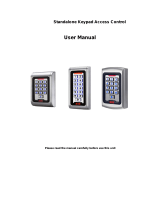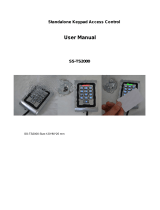Page is loading ...

Standalone RFID
Access Controller
user manual
SSA-S2000
imagine the possibilities
Thank you for purchasing this Samsung product.
To receive more complete service,
please visit our website.
www.samsungsecurity.com

2_ safety information
safety information
CAUTION
RISK OF ELECTRIC SHOCK.
DO NOT OPEN
CAUTION: TO REDUCE THE RISK OF ELECTRIC SHOCK, DO NOT REMOVE COVER (OR BACK) NO USER SERVICEABLE
PARTS INSIDE. REFER SERVICING TO QUALIFIED SERVICE PERSONNEL.
This symbol indicates that dangerous voltage consisting a risk of electric shock is
present within this unit.
This exclamation point symbol is intended to alert the user to the presence of
important operating and maintenance (servicing) instructions in the literature
accompanying the appliance.
WARNING
To reduce the risk of fi re or electric shock, do not expose this appliance to rain or moisture.
WARNING
Be sure to use only the standard adapter that is specifi ed in the specifi cation sheet.
Using any other adapter could cause fi re, electrical shock, or damage to the product.
Incorrectly connecting the power supply or replacing battery may cause explosion, fi re, electric shock, or damage to
the product.
Do not connect multiple controllers to a single adapter. Exceeding the capacity may cause abnormal heat generation or fi re.
Securely plug the power cord into the power receptacle. Insecure connection may cause fi re.
When installing the controller, fasten it securely and fi rmly. The fall of controller may cause personal injury.
Do not place conductive objects (e.g. screwdrivers, coins, metal parts, etc.) or containers fi lled with water on top of the
controller. Doing so may cause personal injury due to fi re, electric shock, or falling objects.
Do not install the unit in humid, dusty, or sooty locations. Doing so may cause fi re or electric shock.
If any unusual smells or smoke come from the unit, stop using the product. In such case, immediately disconnect the
power source and contact the service center. Continued use in such a condition may cause fi re or electric shock.
If this product fails to operate normally, contact the nearest service center. Never disassemble or modify this product in
any way. (SAMSUNG is not liable for problems caused by unauthorized modifi cations or attempted repair.)
. When cleaning, do not spray water directly onto parts of the product. Doing so may cause fi re or electric shock.
CAUTION
Do not drop objects on the product or apply strong blows to it. Keep away from a location subject to excessive
vibration or magnetic interference.
Do not install in a location subject to high temperature (over 50°C), low temperature (below -30°C), or high humidity.
Doing so may cause fi re or electric shock.
If you want to relocate the already installed product, be sure to turn off the power and then move or reinstall it.
Remove the power plug from the outlet when there is a lighting storm. Neglecting to do so may cause fi re or damage
to the product.
Keep out of direct sunlight and heat radiation sources. It may cause fi re.
Install it in a place with good ventilation.
Avoid aiming the controller directly towards extremely bright objects such as sun.
•
1.
2.
3.
4.
5.
6.
7.
8.
9.
10.
1.
2.
3.
4.
5.
6.
7.

English _ 3
SAFETY INFORMATION
Apparatus shall not be exposed to dripping or splashing and no objects fi lled with liquids, such as vases, shall be
placed on the apparatus.
The Mains plug is used as a disconnect device and shall stay readily operable at any time.
FCC Statement
Caution : Any changes or modifi cations in construction of this device which are not expressly approved by the
party responsible for compliance could void the user’s authority to operate the equipment.
This device complies with part 15 of the FCC Rules. Operation is subject to the following two conditions:
This device may not cause harmful interference, and
This device must accept any interference received, including interference that may cause undesired operation.
NOTE: This equipment has been tested and found to comply with the limits for a Class B digital device, pursuant to Part
15 of the FCC Rules. These limits are designed to provide reasonable protection against harmful interference in a
residential installation. This equipment generates, uses and can radiate radio frequency energy and, if not installed
and used in accordance with the instructions, any cause harmful interference to radio communications. However,
there is no guarantee that interference will not occur in a particular installation. If this equipment does cause harmful
interference to radio or television reception, which can be determined by turning the equipment off and on, the user
is encouraged to try to correct the interference by one or more of the following measures:
- Reorient or relocate the receiving antenna.
- Increase the separation between the equipment and receiver.
- Connect the equipment into an outlet on a circuit different from that to which the receiver is connected.
- Consult the dealer or an experienced radio/TV technician for help.
8.
9.
1)
2)
Read these instructions.
Keep these instructions.
Heed all warnings.
Follow all instructions.
Do not use this apparatus near water.
Clean only with dry cloth.
Do not block any ventilation openings. Install in accordance with the manufacturer’s instructions.
Do not install near any heat sources such as radiators, heat registers, or other apparatus (including amplifi ers) that
produce heat.
Do not defeat the safety purpose of the polarized or grounding-type plug. A polarized plug has two blades with one
wider than the other. A grounding type plug has two blades and a third grounding prong. The wide blade or the third
prong is provided for your safety. If the provided plug does not fi t into your outlet, consult an electrician for
replacement of the obsolete outlet.
Protect the power cord from being walked on or pinched particularly at plugs, convenience receptacles, and the
point where they exit from the apparatus.
Only use attachments/accessories specifi ed by the manufacturer.
Use only with cart, stand, tripod, bracket, or table specifi ed by the manufacturer, or sold with
the apparatus.
Unplug this apparatus when a card is used. Use caution when moving the cart/ apparatus
combination to avoid injury from tip-over.
Refer all servicing to qualifi ed service personnel. Servicing is required when the apparatus has been damaged in any
way, such as powersupply cord or plug is damaged, liquid has been spilled or objects have fallen into the apparatus,
the apparatus has been exposed to rain or moisture, does not operate normally, or has been dropped.
1.
2.
3.
4.
5.
6.
7.
8.
9.
10.
11.
12.
13.
14.
IMPORTANT SAFETY INSTRUCTIONS

4_ contents
contents
PRODUCT INTRODUCTION
6
6 Features
7 What’s included
8 At a Glance
9 Cable Color Scheme
INSTALLATION AND EXTERNAL
CONNECTION
10
10 Installing the rear template
11 Cable Selection
12 Bypass Diode Connection
12 I/O Connection
14 External Reader Connection
INITIALIZATION
15
15 Basic Operations
16 Wiegand Output Setup
16 Initialization
17 Forced Initialization with External Line
17 Hardware Forcible Initialization
READER MODE SETUP
18
18 Reader Mode Setup (RF ONLY)
19 Reader Mode Setup (RF + P/W)
19 Reader Mode Setup (PIN ONLY)
20 Reader Mode Setup (RF/PIN Combination
Mode)
20 Enabling Keypad Input for the Card Number
USER MANAGEMENT
21
21 To register cards in RF ONLY mode
21 RegIsterIng cards In a combInatIon oF RF
and P/W modes
22 to regIster cards In PIn mode
22 regIsterIng cards In rF card / PIn combInatIon
mode
23 to delete a regIstered card or PIn number
BASIC SETUP
24
24 Duress Alarm
24 To specify the retry count for an unregistered
ID
25 To specify the keypad input suspension time
if the retry count with an unregistered ID
exceeds the limit
25 To specify the delayed start time in Secure
mode
26 To specify the operation time of the Door
Contact Sensor
26 To specify the limited time for the keypad
input
27 To specify the alarm output port for the
dismantled device
27 To open or close the entry door
28 To set or release the QUICK mode
28 To set or release the Toggle mode for the
door relay
29 To specify the output time if the card is
authenticated

English _ 5
CONTENTS
ADVANCED SETTING
34
34 To specify the TTL output operation mode
34 To set the chime bell function
35 To specify the chime bell operation time
35 To specify the input mode for AUX 1
36 To specify the input mode for AUX 2
36 To specify the input mode for AUX 3
37 To specify the input mode for the Exit Button
37 To specify the input mode for the Door
Contact Sensor
38 Mute
38 To specify the use of the tamper alarm
ADDITIONAL FEATURES
38
39 To check the output specifi ed for a registered
card user
39 To check the output specifi ed for an
unregistered card user
40 To check the output specifi ed for the Door
Contact Sensor alarm
40 To check the output specifi ed for AUX 1
41 To check the output specifi ed for AUX 2
41 To check the output specifi ed for AUX 3
I/O TIME SETUP
29
30 To specify the output time if the card is not
authenticated
30 To specify the Duress TTL output
31 To specify the alarm output for an input error
of the Door contact Sensor
31 To specify the alarm operation time for AUX 1
32 To specify the alarm operation time for AUX 2
32 To specify the alarm operation time for AUX 3
33 To activate or deactivate the door relay by
the Door Contact Sensor
OTHER INFORMATION
42
42 InItIal Values
43 FunctIon codes
TROUBLESHOOTING
45
45 Troubleshooting
PRODUCT SPECIFICATIONS
50
50 product specifi cations

6_ product introduction
FEATURES
This controller is best designed for a single entry door control (single door access control).
It can store up to 512 cards including the Master Card that enables you to register, delete or set various user cards to
your preference.
This product features 5 external ports that can be connected to the Exit button, Door Contact Sensor, Motion Sensor,
and Fire Sensor. It also has 2 relay outputs that can control the door lock and alarm relay. The dual tamper switch triggers
an alert if the product is forcibly disassembled.
You can use the keypad to confi gure all settings as necessary.
This product is designed for a standalone system.
Single Door Access Control
You can use the RF card (SSA-C100,SSA-C110,SSA-C120) to control a single door.
User Registration
You can register a total of 512 cards including the Master Card.
Keypad Registration
SSA-S2000 is equipped with the built-in keypad that you can use to register, delete cards or confi gure various settings
independently.
Buzzer On/Off
With the help of various buzzer tones, you can check the operation status and the current settings and results of the
product.
External I/O Pins
SSA-SS2000 has 5 input ports and 4 output ports installed (2 relay and 2 TTL outputs).
The input ports can receive signals from the Exit button and the Door Contact sensor, while the two relays can be
connected to the door lock and the alarm device. One of the TTL output ports can function as a chime bell in connection
with the door bell.
Duress Alarm
This is used in a situation where you should open the door inevitably by a robber insisting to do so. Entering the two-digit
duress alarm password with pressing the
ENT
button and recognizing the registered card (or card number) can open
the door normally, while you can set to produce the TTL signal notifying the door is forcibly opened.
Limited Access Tries for an Unregistered Card
You can specify the limit of times to try accessing the door, and the suspended operation time of the keypad for an
improper access.
product introduction

English _ 7
PRODUCT INTRODUCTION
WHAT’S INCLUDED
Check if the following items are included in the product package.
X Y Z
[ \ ]
^ _ `
lzj lu{
W
i
zzhTzYWWW
Main Unit Wall Mount O-rings (x5)
xGn
3.5 x 40mm Screws (x4)
3.5 x 12mm Screws (x4)
6 x 30mm Plastic Anchors (x4)
Quick Guide
Diodes (x2)
(UF4004, 1N4001~4007)
tGj
Master Card (x1) Cables (x4) CD Manual

8_ product introduction
product introduction
AT A GLANCE
Front View
System Status LED
Indicates the operation status of the system.
Keypad
Use this to confi gure or release settings as appropriate, or enter a card
number.
X Y Z
[ \ ]
^ _ `
lzj lu{
W
i
zzhTzYWWW

English _ 9
PRODUCT INTRODUCTION
CABLE COLOR SCHEME
2-PIN Connector
I/O Pins Signal Cable Color
Power (+12V) DC +12V Red
Earth-grounding GND(-) Black
10-PIN Connector
I/O Pins Signal Cable Color
Door Control Relay (NC) NC(RL1) Blue with White stripes
Door Control Relay (COM) COM(RL1) Gray with Red stripes
Door Control Relay (NO) NO(RL1) White with Red stripes
Alarm Relay (NC) NC(RL2) Purple with White stripes
Alarm Relay (COM) COM(RL2) White
Alarm Relay (NO) NO(RL2) Purple
Exit Button EXIT Orange
Door Contact Sensor CONTACT Yellow with Red stripes
Aux Input #1 AUX IN 1 Green
Aux Input #2 AUX IN 2 Green with White stripes
7-PIN Connector
I/O Pins Signal Cable Color
Wiegand Data Input 0 DATA_0 Pink
Wiegand Data Input 1 DATA_1 Sky blue
TTL Output TTL Orange with White stripes
Chime Bell Output CHI Brown with White stripes
Aux Input #3 AUX IN 3 Green with Red stripes
RESERVED 1 Blue with Red stripes
RESERVED 2 Yellow with Red stripes
3-PIN Connector
I/O Pins Signal Cable Color
RESERVED 1 Black with White stripes
RESERVED 2 Red with White stripes
RESERVED 3 Black
❖
❖
❖
❖

10_ installation and external connection
installation and external connection
INSTALLING THE WALL MOUNT
Once the main unit is fi xed with the wall mount, it will not be loosened. Please check if the device is operating before fi xing
it. If you try to remove the wall mount once it is fi xed, the lock parts of the wall mount will break, resulting in a situation
where the whole wall mount must be replaced.
J

English _ 11
INSTALLATION AND EXTERNAL CONNECTION
CABLE SELECTION
Item
Cable TypeCable Type
1
Power (DC12V)
DC Power This Product
Belden #9409, 18 AWG 2 Conductor, Unshielded Belden #9409, 18 AWG 2 Conductor, Unshielded
2
Reader (power and data)
External Reader This Product
Belden #9512, 22 AWG 4 Conductor, Shielded
Belden #9514, 22 AWG 8 Conductor, Shielded
3
Door Contact Sensor
Exit Button
Sensor Input
Input This Product
Belden #9512, 22 AWG 4 Conductor, Shielded
Belden #9514, 22 AWG 8 Conductor, Shielded
4
Door Lock,
Alarm Device
Lock (Alarm) This Product
Belden #9409, 18 AWG 2 Conductor, Unshielded Belden #9409, 18 AWG 2 Conductor, Unshielded
The cables should be thick enough to allow the maximum current consumed by the reader.
J
X Y Z
[ \ ]
^ _ `
lzj lu{
W
i
zzhTzYWWW
DC12V
Power Supply
RF Reader Lock/Alarm
Sensor Input

12_ installation and external connection
installation and external connection
BYPASS DIODE CONNECTION
If you connected an inductor (door locks or alarm device) to the output relay, there should occur a voltage surge while the
inductor is turning on and off. If you do not connect a reverse diode to the relay, the surge voltage will cause damage to the
electric circuit of the controller. To reduce this surge, it is recommended to connect a reverse diode between the devices.
I/O CONNECTION
Input Connection
Connect the DC 12V(+) of the power supply unit to the red line.
Connect the GND(-) of the power supply unit to the black line.
- Exit Button Connection
Connect one line of the Exit button to the orange line.
Connect the other line of the Exit button to GND.
- Door Contact Sensor Connection
Connect one line of the door contact sensor to the yellow with red stripes.
Connect the other line of the door contact sensor to GND.
- Auxiliary Input Device Connection (AUX 1 (green), AUX 2 (green with white stripes), AUX 3 (green with red
stripes)
Connect one line of the external input device to AUX 1, AUX 2, or AUX 3.
Connect the other line of the external input device to GND(-).
1.
2.
1.
2.
1.
2.
1.
2.
DC+
DC-
X
Y
Z
[
\
]
^
_
`
lzj
lu{
W
i
zzhT
zYWWW
PUSH
X Y Z
[ \ ]
^ _ `
lzj lu{
W
i
zzhTzYWWW
Door Contact Sensor: Green with red stripes, GND
Exit Button: Orange line, GND
Lock/Alarm
Cathode Anode
1N4004 ~ 1N4007 or equiv.
DC + 12V
Power Supply
Black-
Red+
Door Contact Sensor
Exit Button

English _ 13
INSTALLATION AND EXTERNAL CONNECTION
Output Connection
Connect the 10-pin and 7-pin connectors of the controller as follows:
- Door open (POWER FAIL SAFE) when the power is disconnected from the door lock (Door Relay)
Connect the relay COM line (gray with red stripes for locking the door) to DC +12V.
Connect the relay NC line (blue with white stripes for locking the door) to the plus(+) line of the door lock.
Connect the minus (-) line of the door lock to GND (-).
- Door close (POWER FAIL SECURE) when the power is disconnected from the door lock (Door Relay)
Connect the relay COM line (gray with red stripes for locking the door) to DC +12V.
Connect the relay NO line (white with red stripes for locking the door) to the plus (+) line of the door lock.
Connect the minus (-) line of the door lock to GND (-).
- Alarm Connection (Alarm Relay)
Connect the relay COM (white for the alarm device) to DC +12V.
Connect the relay NO line (purple for the alarm device) to the plus (+) line of the alarm device.
Connect the minus (-) line of the alarm device to GND (-).
- Chime Bell Connection (the chime bell operated by TTL-level signal must be installed in advance.)
Connect the chime bell line (brown with white stripes) of the controller to DC +5V.
Connect the GND line of the power supply unit to GND (-) of the chime bell.
Press
ESC
to a0ctivate EthNeT chime bell.
1.
2.
3.
1.
2.
3.
1.
2.
3.
1.
2.
3.
X Y Z
[ \ ]
^ _ `
lzj lu{
W
i
zzhTzYWWW
DOOR
LOCK
EXIT
CONTACT
AUX IN#1
CHIME
+12V
GND
GND
ALARM
RELAY
COM
DOOR
RELAY
COM
DOOR
RELAY
NO
ALARM
RELAY
NO
SIREN
GND+12V
DC 12V
POWER
SUPPLY
PIR SENSOR
CHIME BELL
EXIT
BUTTON
DOOR
CONTACT
Cathode
Anode
1N4004~1N4007 or equiv.

14_ installation and external connection
installation and external connection
EXTERNAL READER CONNECTION
- Proximity Reader Connection
Connect the DC 12V(+) of the power supply unit to the plus (+) line of the reader.
Connect the GND(-) line of the power supply unit to the minus (-) line of the reader.
Connect the Wiegand data input line 0 of the proximity reader to the purple line.
Connect the Wiegand data input line 1 of the proximity reader to the sky blue line.
For a list of compliant readers (external readers), see the followings:
- Standard 26bit Wiegand format proximity reader
1.
2.
3.
4.
•
X Y Z
[ \ ]
^ _ `
lzj lu{
W
i
zzhTzYWWW
Wiegand DATA0(Pink)
Wiegand DATA0(Sky blue)
Black-
Red+
GND
DC+12V

English _ 15
INITIALIZATION
initialization
BASIC OPERATIONS
Initial Status
While the product is working normally, the orange LED indicator blinks every one second.
Predefi ned Operation for a Registered Card
When reading a registered card, it opens the door with the melody.
Exit Button Operation
If you press the Exit button, the door will be opened.
Predefi ned Operation for an Unregistered Card
When reading an unregistered card, it produces an alarm with the melody for two seconds.
You can specify the use of the alarm and change the operation time.
Secure Mode Operation
The person who exits the last can set the secure mode using the keypad.
Set Secure mode: Press the
9
button twice and press
ENT
.
Release secure mode: Present and authenticate a registered card or the Master Card to the reader. You can use
the keypad to specify the delayed start time for the Secure mode. (Refer to the delayed start time in Secure mode
on page 28.)
For effective security purposes, you can set to activate the sensors (via auxiliary input ports) only in Secure mode.
Duress Alarm
If you are forced to open the door under a robber’s control, enter the Duress password and press
ENT
with the
number of your registered card (or PIN). (See page 24.)
How to use the chime bell
When you have connected and set the chime bell, press
ESC
to ring the chime bell. (See page 34.)
M
X Y Z
[ \ ]
^ _ `
lzj lu{
W
i
zzhTzYWWW
t
Gj

16_ initialization
initialization
WIEGAND OUTPUT SETUP
You can transfer data of the card read by SSA-S2000 in the 26-bit Wiegand output format.
Enabling this function will disable the TTL output and the chime bell sound.
To enable the 26-bit Wiegand output, you must manipulate the switch panel (SW1 and SW2) on the rear of the
product.
See the table below to make adjustment as needed.
Output Format
SW1 #1 SW1 #2 SW2 #1 SW2 #2
Orange line with white stripes Brown line with white stripes
ON OFF ON OFF TTL Output Chime Bell Output
OFF ON OFF ON Wiegand Data0 Wiegand Data1
In the 26-bit Wiegand output mode, you can not initialize the product by short-circuiting cables.
INITIALIZATION
If you have the Master Card registered, you can use it to initialize the device.
Present the Master Card to the device.
Press the
9
button twice and press
ENT
.
The system will restore the factory default settings with all LED indicators
blinking.
Initializing the system will lose all data.
If the product works abnormally, use initialization to restore the default settings.
1.
2.
❖
J
1.
2.
3.
M
X Y Z
[ \ ]
^ _ `
lzj lu{
W
i
zzhTzYWWW
tGj
X Y Z
[ \ ]
^ _ `
lzj lu{
W
i
zzhTzYWWW

English _ 17
INITIALIZATION
FORCED INITIALIZATION WITH EXTERNAL LINE
Turn off the product, shortcircuit between the green line and
the orange line with white stripes, and turn it back on.
When the initialization is completed, 3 LED indicators are
blinking with a beep.
Restore the connection of the two lines back to their original
state.
HARDWARE FORCIBLE INITIALIZATION
This is to initialize the product forcibly by disassembling it.
Use this method only if you have lost the Master Card or the password, or if the forcible initialization with the external line
failed.
Turn off the product and detach it from the installation site, then loosen the screw (x4) on each corner to
disassemble it as shown.
Apply power to the product and short-circuit the jumper for
one second as shown.
When the initialization is completed, 3 LED indicators are
blinking.
Turn off the product and restore it to the original installation state.
1.
2.
3.
1.
2.
3.
4.
X Y Z
[ \ ]
^ _ `
lzj lu{
W
i
zzhTzYWWW
12V
GND
Green
Orange with white stripes
Connect
(Short-
circuit)
Connect
(Short-circuit)

18_ reader mode setup
- You can specify the operation mode for the device.
- Once a mode is specifi ed, it will not switch until you perform the initialization.
- You must keep the Master Card in safe for later use as it is required for your change to the device settings.
- If progression is halted for more than one minute during any of the following processes, the operation mode of the reader
will return to the previous state.
READER MODE SETUP (RF ONLY)
No Master Card or Master PIN is ever registered.
If you remember the Master Card or the Master PIN was registered, initialize the product and try again.
When you turn on the product, all of the 3 LED indicators will fl ash with a
beep.
No flashing of the 3 indicators denotes that the reader mode is already
specified.
Press Button
0
and Button
1
in sequence and press
ENT
.
When the mode is specifi ed, only the green LED indicator fl ashes.
Present a card that you want to register as the Master Card to the device.
When the Master Card is registered, only the red LED indicator flashes.
Present cards to register with the device one after another, and the device
will register them with a beep. If you don’t want to register the cards right
now, simply jump to Step 5 above without through Step 4 above.
Present the registered Master Card to the product once again.
The device enters Standby mode with only the orange LED indicator flashing.
1.
•
2.
3.
4.
5.
6.
reader mode setup
X Y Z
[ \ ]
^ _ `
lzj lu{
W
i
zzhTzYWWW
X Y Z
[ \ ]
^ _ `
lzj lu{
W
i
zzhTzYWWW
ÎÎÎ
tGj
X Y Z
[ \ ]
^ _ `
lzj lu{
W
i
zzhTzYWWW
tGj
X Y Z
[ \ ]
^ _ `
lzj lu{
W
i
zzhTzYWWW
X Y Z
[ \ ]
^ _ `
lzj lu{
W
i
zzhTzYWWW

English _ 19
READER MODE SETUP
READER MODE SETUP (RF + P/W)
No Master Card or Master PIN is ever registered.
If you remember the Master Card or the Master PIN was registered, initialize the product and try again.
When you turn on the product, all of the 3 LED indicators will fl ash with a beep.
No flashing of the 3 indicators denotes that the reader mode is already
specified.
Press Button
0
and Button
2
in sequence and press
ENT
.
Present a card that you want to register as the Master Card to the device.
When the Master Card is registered, only the red LED indicator flashes.
Present a card to the device, enter the 4-6 digit password and press
ENT
.
If you don’t want to register the cards right now, simply jump to Step 5 above
without through Step 4 above.
Present the registered Master Card to the product once again.
The device enters Standby mode with only the orange LED indicator flashing.
READER MODE SETUP (PIN ONLY)
No Master Card or Master PIN is ever registered.
If you remember the Master Card or the Master PIN was registered, initialize the product and try again.
When you turn on the product, all of the 3 LED indicators will fl ash with a
beep.
No flashing of the 3 indicators denotes that the reader mode is already
specified.
Press Button
0
and Button
3
in sequence and press
ENT
.
When the mode is specifi ed, only the green LED indicator fl ashes.
Enter the 4-6 digit Master PIN number and press
ENT
.
When the Master PIN is registered, only the red LED indicator flashes.
Enter a PIN number to register (4-6 digits) and press
ENT
.
Repeat the step above if you want to register PIN numbers with the device in sequence.
If you don’t want to register the PIN number right now, simply jump to Step 5 above without through Step 4
above.
Enter the 4-6 digit Master PIN number again and press
ENT
.
The device enters Standby mode with only the orange LED indicator flashing.
1.
•
2.
3.
4.
5.
6.
1.
•
2.
3.
4.
5.
6.
X Y Z
[ \ ]
^ _ `
lzj lu{
W
i
zzhTzYWWW
X Y Z
[ \ ]
^ _ `
lzj lu{
W
i
zzhTzYWWW
X Y Z
[ \ ]
^ _ `
lzj lu{
W
i
zzhTzYWWW
X Y Z
[ \ ]
^ _ `
lzj lu{
W
i
zzhTzYWWW
X Y Z
[ \ ]
^ _ `
lzj lu{
W
i
zzhTzYWWW
ÎÎ
X Y Z
[ \ ]
^ _ `
lzj lu{
W
i
zzhTzYWWW
Î
tGj
t
Gj

20_ reader mode setup
reader mode setup
READER MODE SETUP (RF/PIN COMBINATION MODE)
No Master Card or Master PIN is ever registered.
If you remember the Master Card or the Master PIN was registered, initialize the product and try again.
When you turn on the product, all of the 3 LED indicators will fl ash with a
beep.
No flashing of the 3 indicators denotes that the reader mode is already
specified.
Press Button
0
and Button
5
in sequence and press
ENT
.
Present a card that you want to register as the Master Card to the device.
When the Master Card is registered, only the red LED indicator flashes.
Present cards or PIN numbers (4-6 digits) to register with the device one
after another, and the device will register them with a beep. If you don’t want
to register the cards right now, simply jump to Step 5 above without through Step 4 above.
Present the registered Master Card to the product once again.
The device enters Standby mode with only the orange LED indicator flashing.
ENABLING KEYPAD INPUT FOR THE CARD NUMBER
Ensure that you must have registered the Master Card.
Present the Master Card to the device.
Press Button
7
and Button
3
in sequence and press
ENT
.
Repeat Step 1 above to release the specified mode, press Button
7
and
Button
4
in sequence, and press
ENT
.
You can set the device to allow you to control the door by entering the 8 digit
card number using the keypad.
The default is “Keypad Input Disabled”.
1.
•
2.
3.
4.
5.
6.
1.
2.
•
M
X Y Z
[ \ ]
^ _ `
lzj lu{
W
i
zzhTzYWWW
X Y Z
[ \ ]
^ _ `
lzj lu{
W
i
zzhTzYWWW
X Y Z
[ \ ]
^ _ `
lzj lu{
W
i
zzhTzYWWW
X Y Z
[ \ ]
^ _ `
lzj lu{
W
i
zzhTzYWWW
ÎÎ
X Y Z
[ \ ]
^ _ `
lzj lu{
W
i
zzhTzYWWW
tGj
t
Gj
or
X Y Z
[ \ ]
^ _ `
lzj lu{
W
i
zzhTzYWWW
tGj
X Y Z
[ \ ]
^ _ `
lzj lu{
W
i
zzhTzYWWW
/