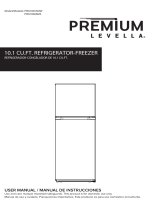Page is loading ...

Access Control Panel
user manual
SSA-P102
SSA-P102T
imagine the possibilities
Thank you for purchasing this Samsung product.
To receive more complete service,
please visit our website.
www.samsungsecurity.com

2_ safety information
safety information
CAUTION
RISK OF ELECTRIC SHOCK.
DO NOT OPEN
CAUTION: TO REDUCE THE RISK OF ELECTRIC SHOCK, DO NOT REMOVE COVER (OR BACK) NO USER SERVICEABLE
PARTS INSIDE. REFER SERVICING TO QUALIFIED SERVICE PERSONNEL.
This symbol indicates that dangerous voltage consisting a risk of electric shock is
present within this unit.
This exclamation point symbol is intended to alert the user to the presence of
important operating and maintenance (servicing) instructions in the literature
accompanying the appliance.
WARNING
To reduce the risk of fi re or electric shock, do not expose this appliance to rain or moisture.
WARNING
Be sure to use only the standard adapter that is specifi ed in the specifi cation sheet.
Using any other adapter could cause fi re, electrical shock, or damage to the product.
Incorrectly connecting the power supply or replacing battery may cause explosion, fi re, electric shock, or damage to
the product.
Do not connect multiple controllers to a single adapter. Exceeding the capacity may cause abnormal heat generation or fi re.
Securely plug the power cord into the power receptacle. Insecure connection may cause fi re.
When installing the controller, fasten it securely and fi rmly. The fall of controller may cause personal injury.
Do not place conductive objects (e.g. screwdrivers, coins, metal parts, etc.) or containers fi lled with water on top of the
controller. Doing so may cause personal injury due to fi re, electric shock, or falling objects.
Do not install the unit in humid, dusty, or sooty locations. Doing so may cause fi re or electric shock.
If any unusual smells or smoke come from the unit, stop using the product. In such case, immediately disconnect the
power source and contact the service center. Continued use in such a condition may cause fi re or electric shock.
If this product fails to operate normally, contact the nearest service center. Never disassemble or modify this product in
any way. (SAMSUNG is not liable for problems caused by unauthorized modifi cations or attempted repair.)
. When cleaning, do not spray water directly onto parts of the product. Doing so may cause fi re or electric shock.
CAUTION
Do not drop objects on the product or apply strong blows to it. Keep away from a location subject to excessive
vibration or magnetic interference.
Do not install in a location subject to high temperature (over 50°C), low temperature (below 0°C), or high humidity.
Doing so may cause fi re or electric shock.
If you want to relocate the already installed product, be sure to turn off the power and then move or reinstall it.
Remove the power plug from the outlet when there is a lighting storm. Neglecting to do so may cause fi re or damage
to the product.
•
1.
2.
3.
4.
5.
6.
7.
8.
9.
10.
1.
2.
3.
4.

English _ 3
SAFETY INFORMATION
Keep out of direct sunlight and heat radiation sources. It may cause fi re.
Install it in a place with good ventilation.
Avoid aiming the controller directly towards extremely bright objects such as sun.
Apparatus shall not be exposed to dripping or splashing and no objects fi lled with liquids, such as vases, shall be
placed on the apparatus.
The Mains plug is used as a disconnect device and shall stay readily operable at any time.
FCC Statement
This device complies with part 15 of the FCC Rules. Operation is subject to the following two conditions :
This device may not cause harmful interference, and
This device must accept any interference received including interference that may cause undesired operation.
5.
6.
7.
8.
9.
1)
2)
Read these instructions.
Keep these instructions.
Heed all warnings.
Follow all instructions.
Do not use this apparatus near water.
Clean only with dry cloth.
Do not block any ventilation openings. Install in accordance with the manufacturer’s instructions.
Do not install near any heat sources such as radiators, heat registers, or other apparatus (including amplifi ers) that
produce heat.
Do not defeat the safety purpose of the polarized or grounding-type plug. A polarized plug has two blades with one
wider than the other. A grounding type plug has two blades and a third grounding prong. The wide blade or the third
prong is provided for your safety. If the provided plug does not fi t into your outlet, consult an electrician for
replacement of the obsolete outlet.
Protect the power cord from being walked on or pinched particularly at plugs, convenience receptacles, and the
point where they exit from the apparatus.
Only use attachments/accessories specifi ed by the manufacturer.
Use only with cart, stand, tripod, bracket, or table specifi ed by the manufacturer, or sold with
the apparatus.
Unplug this apparatus when a card is used. Use caution when moving the cart/ apparatus
combination to avoid injury from tip-over.
Refer all servicing to qualifi ed service personnel. Servicing is required when the apparatus has been damaged in any
way, such as powersupply cord or plug is damaged, liquid has been spilled or objects have fallen into the apparatus,
the apparatus has been exposed to rain or moisture, does not operate normally, or has been dropped.
1.
2.
3.
4.
5.
6.
7.
8.
9.
10.
11.
12.
13.
14.
IMPORTANT SAFETY INSTRUCTIONS
Caution
This equipment has been tested and found to comply with the limits for a Class A digital device, pursuant to part
15 of FCC Rules. These limits are designed to provide reasonable protection against harmful interference when
the equipment is operated in a commercial environment.
This equipment generates, uses, and can radiate radio frequency energy and, if not installed and used in ac-
cordance with the instruction manual, may cause harmful interference to radio communications. Operation of this
equipment in a residential area is likely to cause harmful interference in which case the user will be required to
correct the interference at his own expense.

4_ contents
contents
PRODUCT INTRODUCTION
5
5 FeatureS
6 What’s included
9 Cable Selection
INSTALLATION AND EXTERNAL
CONNECTION
10
10 Connecting the termination resistor and
diode
11 Earth-grounding the communication cables
12 Power, Reader, and I/O Connection
15 Communication Line Connection
INITIALIZATION
19
19 System Initialization
19 Reader Input Bit Setup
20 Board ID Setting
20 Communication Speed Setup
TROUBLESHOOTING
21
21 Troubleshooting
PRODUCT SPECIFICATIONS
23
23 Product Specifi cations

English _ 5
PRODUCT INTRODUCTION
FEATURES
This is a state-of-the-art single door access controller device that provides a high level security system in an
affordable price, meeting the needs in the security industry. With its user-friendly interface, this product enables user
manipulation easy and simple for whatever you want to perform in a high level of stability.
With its user-friendly interface, it can register cards between 10,000 and 50,000, within which you can change,
delete, and add them. The built-in event memory can save up to 50,000 instances of entires and alerts according to
the number of registered cards. (However, the sum of the registered card count and the event count can not
exceed 60,000.) And it also supports a separate event storage system for an input device that detects the most
urgent events such as fi re sensor and emergent input key preceding over other events from a remote site
You can connect a wide range of readers via the two reader ports, and operate the product in RF Card and RF
Card + PW modes. 5 independent input ports can be used to connect to various devices such as Exit Buttons,
Door Contact Sensors, PIR Sensors, and Window Breakage Sensors to reinforce security; this product is designed
to detect any of these sensors cut off or short-circuited.
You can establish the independent or network connection via RS-232 or RS-422 communications. SSA-P102T is
equipped with a built-in TCP/IP module, which enables you to establish LAN communications. All settings including
card registration information, I/O settings, Real Time Clock, Time Schedules and all Event Transaction Reports can
be downloaded /uploaded from/to the host computer with software supporting a variety of reporting formats.
Installed and managed inside the security zone for preventing the risk of damage, this product can implement a high
level security access control system with multiple control options, best fi t for access control and time & attendance
management.
Standalone Operation
As it is equipped with two card readers, you can use this product to control the access on a single door. This
controller determines to allow access by reading data from the card reader, and controls the open/close of the
door relay and enables you to change other output settings. Upon receipt of an incoming external input signal
(sensor or Exit button), it launches an output device such as the relay. This controller has an independent
control system, assuring a normal operation regardless of problems on any other systems and, not affecting
them in the reverse situation.
Data Maintenance
In the event of power failure, the controller retains all card information (user data) and the access/alert history (event
data) until it is damaged on the memory.
Anti-Pass Back
A door has two card readers installed: one for the entrance, and the other for the exit, so anyone who enters should
recognize his/her card on the reader at the entrance time before he can exit normally. If a person does not go under
the card recognition process and just follows another person’s way inside the door, the person is not allowed to exit
when he/she recognizes the access card on exit card reader, and the anti-pass-back error (APB error) occurs
which will be saved into the internal memory. And you can confi gure to output a signal through a specifi c pin when
such an error occurs.
(Make your setting in the Application program (controlled access, time and attendance management, etc) – I/O
Setup – APB Error)
Computer-based Management
All records of authorized or unauthorized accesses and any external signal will be saved in the internal memory. You
can download such data onto your computer according to the specifi ed communications protocol. With the
downloaded data, you can store, process, create a report based on your query (access and alert details, etc) on the
central computer.
Input Port Format Setup
It is equipped with 5 built-in input ports, 2 relay output ports, and 2 TTL output ports. You can use the input ports
to receive signals from the Exit button and the fi re sensor, and utilize this product to meet various situations such as
attaching the door lock to any of the two relays. You can also set the output time for these output ports.
product introduction

6_ product introduction
product introduction
Time Scheduling
You can specify a time range during which a specifi c operation is performed. You can specify a specifi c time range
for a schedule code, which will be transferred to the applicable device. You can specify up to 5 different time
ranges for a day, ranging from Monday to Sunday including holidays. Each time schedule code can be applied
with a single different (or same) holiday code.
Door Open Alarm and Forced Door Open Alarm
The Door Open Alarm function notifi es the administrator that the door is still open if a door stays open after the
normal door open time and the standby time (default: 3 seconds). (The output signal can be transferred via the
output port, data on any abnormal state will be stored in memory, which will be transferred upon request from
the PC software. The Forced Door Open Alarm function produces an alert when the Door Contact Sensor senses
any forced opening of the door. (In case of a forced opened door, the product does not check the time out.)
Holiday Setup
You can specify a holiday (legal holiday or bi-weekly holiday) excluding Sunday. You can specify up to 32
holidays for a single holiday code. (Access can be permitted only for an allowable time range according to your
time schedule setting) A holiday code can be assigned to the time schedule code.
Duress Mode
This is used in a situation where you should open the door inevitably by a robber insisting to do so. Open the
door by entering the two-digit duress alarm password and pressing the
button before presenting the
registered card (or recognizing the card number), in the meantime this forcibly duress situation will be notifi ed to
the PC application. (This mode is enabled only if the product is connected to a key-based reader.)
All of the above mentioned functions can be enabled using the application (SAMS Basic).
WHAT’S INCLUDED
Check if the following items are included in the product package.
xGn
Main Unit Quick Guide CD Manual
Diode (x2)
(UF4004, 1N4001~4007)
Resistor (x5)
(2.2kΩ, 1/4W)
M

English _ 7
PRODUCT INTRODUCTION
Main Board
1
Fixing Hole
Used to attach SSA-P102 to the closure using a metal supporter. (Ensure that you use
the metal supporter to prevent the EMI.)
2
2Pin DIP Switch
Used to set the type of a connected reader to either 26bit Wiegand or 34bit Wiegand.
3
8Pin DIP Switch
The device address and communication speed specifi ed by the applicable switch should
be consistent with those of the computer that is used for communications.
(Address Setting: Pin 1 to Pin 5 of the DIP Switch, Communication Speed: Pin 6 to Pin 8
of the DIP Switch)
4
System Initialize Switch
Pressing both of the switches at the same time for about 2 seconds will sound
initialization ready beep. Releasing both switches will stop the beep, and restarts the
system after the initialization.
5
RJ-45
Connect the LAN cable for TCP/IP communications.
6
LED
Indicates the state of the LAN communications.
7
RL#1, RL#2
Ports where the buzzer control line or the LED control line of the reader is connected to
display the operation status of Relay 1 or Relay 2.
8
Input #5
Input Port: The fl ashing LED indicator denotes that a signal is sensed by the port.
9
Input #4
Input Port: The fl ashing LED indicator denotes that a signal is sensed by the port.
1
13
30
7
8
9
10
11
12
15
18
16
19 27 28 29
14
20
21
22
23
24
17
25
26
2 3 4 5 6

8_ product introduction
product introduction
10
Input #3
Input Port: The fl ashing LED indicator denotes that a signal is sensed by the port.
11
Input #2
Input Port: The fl ashing LED indicator denotes that a signal is sensed by the port.
(connected to the Door Contact Sensor.) All other sensors are not allowed.
12
Input #1
Input Port: The fl ashing LED indicator denotes that a signal is sensed by the port.
(connected to the Exit button.) All other input sources are not allowed.
13
MCU Module
Connection Port
MCU module connection port. Do not disassemble it at will.
14
TCP/IP Module
Connection Port
SSA-P102T comes with the TCP/IP module.
15
Reader #2
Reader port.
16
Reader #1
Reader port.
17
BUZZER
It will sound beeps on system initialization to the confi gured output depending on the
buzzer control settings.
18
LCD Connection Port
Optional item.
19
Keypad Connection Port
Optional item.
20
Power Connection Port
SSA-P102 uses DC +12V for its power source.
21
TTL Output #1
TTL output port.
22
TTL Output #2
TTL output port.
23
Relay Output #1
Relay output port.
24
Relay Output #2
Relay output port.
25
RS-232
RS-232 communication port. Used to exclusively connect to a PC in a local area.
26
RS-422
RS-422 communication port. Used to connect to a PC in a remote area. You can
establish up to 32 multi-drop communications.
27
Power LED
Displays the status of the power supply.
28
RX LED
Displays the signal reception status while in communications.
29
TX LED
Displays the signal transmission status while in communications.
30
MCU Module
MCU module.

English _ 9
PRODUCT INTRODUCTION
CABLE SELECTION
Item
Cable Type
1
DC 12V Product Power
This
product
Belden #9409, 18 AWG 2 Conductor, Unshielded
2
Reader (Power and Data) External
Reader
This product
Belden #9512, 22 AWG 4 Conductor, Shielded
Belden #9514, 22 AWG 8 Conductor, Shielded
3
Door Contact Sensor
Exit Button
Sensor Input
Input
This product
Belden #9512, 22 AWG 4 Conductor, Shielded
Belden #9514, 22 AWG 8 Conductor, Shielded
4
Door Lock
Alarm Device
Lock (Alarm)
This product
Belden #9409, 18AWG 2 Conductor, Unshielded
5
RS-232 Cable
Converter
Host P.C.
Belden #9829, 24 AWG 2-twisted pair, Shielded
6
RS-485 Cable
SSA-P102
SSA-P102
SSA-P102
Converter
Belden #9829, 24 AWG 2-twisted pair, Shielded
RS-422 Cable
SSA-P102
SSA-P102
SSA-P102
Converter
Belden #9830, 24 AWG 3-twisted pair, Shielded
The cables should be thick enough to allow the maximum current consumed by the reader.
J
HOST PC
RS-232 RS-422/RS-232
Converter
RS-422
RF Reader
Exit Button/Sensor Input
Lock/Alarm
DC12V
Power Supply
RS-422 RS-422
RF Reader
Exit Button/Sensor Input
Lock/Alarm
DC12V
Power Supply

10_ installation and external connection
installation and external connection
CONNECTING THE TERMINATION RESISTOR AND DIODE
Termination Resistor
A resistor is inserted for matching the line’s impedance to prevent distortion and reduction in RS-422 or RS-485
long distance data communications, which is referred to as termination resistor.
Note that termination resistors of lower than 90 are not allowed, neither more than one termination resistor is
accepted for the communications system.
Bypass Diode Connection
If you connected an inductor (door lock or alarm device) to the output relay, there should occur a voltage surge
while the inductor was between turning on and turning off. If you do not connect a bypass diode to the relay, the
voltage surge will cause damage to the electric circuit of the controller. To reduce this surge, it is recommended to
connect a bypass diode to the relay.
DC+
DC-
Lock/Alarm
SSA-P102
1N4004 ~ 1n4007 or equiv.
Cathode Anode
"
#
A
B
120Ω
120Ω
120Ω
120Ω
RX+
RX-
TX+
TX-
RX+
RX-
TX+
TX-
RS-485/RS-232
Converter
Termination Resistors
Last SSA-P102
RS-485 RS-485
RS-485/RS-232
Converter
Termination Resistors
RS-422 RS-422
Last SSA-P102
<Termination Resistor in RS-485 Communication>
<Termination Resistor in RS-422 Communication>

English _ 11
INSTALLATION AND EXTERNAL CONNECTION
EARTH-GROUNDING THE COMMUNICATION CABLES
We recommend you to use a proper grounding system for the communication cables.
The best grounding method is to earth-ground the shield wire of the communication cable. However, the earth-grounding
of the communication cable is not easy at all, and it also causes an increased installation cost. There are three grounding
points available for installation:
1. Earth Ground
2. Chassis Ground
3. Power Ground
The most important thing about the earth-grounding lies in connecting neither end of the shield wire to the grounding
system simultaneously. This will cause a current fl ow through the shield wire when the voltage level of both ends of the
shield wire is not equal and this current fl ow will introduce some noise and interference to communications.
It is recommended to connect ONLY one end of the shield wire of the communication cable to the grounding system. If
you can locate an earth-grounding point nearby, connect one end of the shield wire to that point. If you could hardly locate
an earth grounding point nearby, connect one end of the shield wire to the chassis ground point. If you could locate
neither of an earth or chassis grounding point nearby, connect one end of the shield wire to the power ground point
(GND). Note that if the chassis ground is not properly connected to the earth and fl oated from the ground level, grounding
to the chassis ground will yield the worst communication performance. If this is the case, use the power ground point
rather than the chassis ground.
Earth Ground
or Chasis Ground
or Power Ground
HOST PC
RS-232
RS-422/RS-232
Converter
RS-422
RS-422 RS-422 RS-422
GND GND GND GND
SSA-P102 #1 SSA-P102 #2 SSA-P102 #3 SSA-P102 #n
Communication
Wires
RS-422 Cable
Connect Open
ShieldWire

12_ installation and external connection
installation and external connection
POWER, READER, AND I/O CONNECTION
Power Connection
Check the location of the power port.
- Connect the plus (+) line of DC 12V to the corresponding port (+12V).
- Connect the plus (-) line of DC 12V to the GND (-) port.
Reader Connection
- You can safely use other power sources for the reader than supplied from the specifi ed port; however, all
power sources should be connected to the common GND port. Failure of the GND grounding will cause a
transfer error of Wigand data to the controller due to a voltage difference.
Connect Wiegand Data Output 0 of the proximity reader to the D0 port and connect Wiegand Data Output
1 to the D1 port of P102(T).
X Y Z
[ \ ]
^ _ `
lzj lu{
W
i
X Y Z
[ \ ]
^ _ `
lzj lu{
W
i
READER #2
READER #1
BLACK GND
WHITE D1
GREEN D0
RED +12V
BLACK GND
WHITE D1
GREEN D0
RED +12V
DC +12V
GND

English _ 13
INSTALLATION AND EXTERNAL CONNECTION
Input Connection
- The Input #1 and Input #2 ports have the Exit button and the Door Contact Sensor installed, while Input #3
to Input #5 can be confi gured to your preference.
- Exit Button Connection
Connect one line of the Exit button to IN 1.
Connect the other line of the Exit button to GND.
- Door Contact Sensor Connection
Connect one line of the Door Contact Sensor to IN 2.
Connect the other line of the Door Contact Sensor to GND.
- Auxiliary Device Connection (AUX #3, AUX #4, AUX #5)
Connect one line of the auxiliary input device to any one of IN3, IN 4, and IN 5.
Connect the other end of the auxiliary input device to GND.
- 2.2k
Ω Resistor Connection for Short-Circuit Check
To enable the short-circuit check function, you must have connected a 2.2KΩ resistor between the input line
(ex: orange) and the ground line (GND). First, specify if you check each input device for any short circuit.
Using the input port/DIP switch test, you can check if the short-circuit resistor is properly connected.
PUSH
Input Device
2.2
KΩ
Resistor
Input Line
GND
1.
2.
PUSH
Door Contact
Exit Button
GND
INPUT #5
GND
INPUT #4
GND
INPUT #3
GND
INPUT #2
GND
INPUT #1

14_ installation and external connection
installation and external connection
Output Connection
- According to the operation mode, the Door Lock type is classifi ed in two: NC (Normal close) and NO
(Normal Open). Make the connection as appropriate.
- To prevent a risk of voltage surge during the lock operation, it is recommended to use the bypass diode.
- If the Door Lock type is POWER FAIL SAFE
Connect the COM (common) line of the Door Lock relay to DC +12V.
Connect the plus (+) line of the Door Lock to the Normal Close (NC) line of the Door Lock relay.
Connect the minus (-) line of the Door Lock to the grouding line, GND.
- If the Door Lock type is POWER FAIL SECURE
Connect the COM (common) line of the Door Lock relay to DC +12V (red).
Connect the plus (+) line of the Door Lock to the Normal Open (NO) line of the Door Lock relay.
Connect the minus (-) line of the Door Lock to the grounding line, GND.
Alarm Device Connection
Connect the COM line of the alarm device relay to DC +12V.
Connect the plus (+) line of the alarm device to NO.
Connect the minus (-) line of the alarm device to the grounding line, GND.
1.
2.
3.
1.
2.
3.
1.
2.
3.
+
-
+
-
1N4004 ~ 1N4007 or equiv.
Cathode Anode
+12V GND
+12V
GND
COM
NO
NC
COM
Normal
Open
Normal
Close

English _ 15
INSTALLATION AND EXTERNAL CONNECTION
COMMUNICATION LINE CONNECTION
RS-232 Communication Port Connection
A 9-pin connector for serial communication is required to make connection to the PC.
Connect the 9 pin connector for RS-232 communications as follows:
Connect RS-232-TX to pin #2 of the 9-pin connector.
Connect RS-232-TX to pin #3 of the 9-pin connector.
Connect RS-232-GND to pin #5 of the 9-pin connector.
Connect the serial communication connector to the serial COM port of the computer.
Install and launch the application (SAMS).
- Check the location of the communication port.
1.
2.
3.
4.
5.
2
3
5
9-Pin Female Connector
RS-232
HOST PC
GND
RX
TX

16_ installation and external connection
installation and external connection
RS-422 Communication Port Connection (Standalone)
The RS-422/RS-232 converter is required to establish RS-422 communications. Connect the 9-pin connector of
the RS-422/RS-232 converter as follows:
Connect RS-422-TX(-) to the RX(-) port of the converter.
Connect RS-422-TX(+) to the RX(+) port of the converter.
Connect RS-422-RX(-) to the TX(-) port of the converter.
Connect RS-422-RX(+) to the TX(+) port of the converter.
Connect the 9-pin connector of the RS-422/RS-232 converter to the serial COM port of the computer.
Install and launch the application (SAMS).
- Check the location of the communication port.
1.
2.
3.
4.
5.
6.
RX+
RX-
TX+
TX-
T+ T- R+ R-
RxD
TxD
Power
RS-232C
RS-422/RS-232
Converter
MAX. 1200m
HOST
TX-
TX+
RX-
RX+

English _ 17
INSTALLATION AND EXTERNAL CONNECTION
RS-422 Communication Port Connection (Multiple Units)
The RS-422/RS-232 converter is required to establish RS-422 communications with SSA-P102.
- Follow the guidelines below to make connection between devices.
Connect TX(-) of one device to TX(-) of other one.
Connect TX(+) of one device to TX(+) of other one.
Connect RX(-) of one device to RX(-) of other one.
Connect RX(+) of one device to RX(+) of other one.
Set a unique board ID for each product.
- Follow the guidelines below to make connection between the terminal device and the RS-422 9-pin
connector of the RS-422/RS-232 converter.
Connect RS-422-TX(-) to the RX(-) port of the converter.
Connect RS-422-TX(+) to the RX(+) port of the converter.
Connect RS-422-RX(-) to the TX(-) port of the converter.
Connect RS-422-RX(+) to the TX(+) port of the converter.
Connect the 9-pin connector of the RS-422/RS-232 converter to the COM port of the computer.
Install and launch the application (SAMS).
1.
2.
3.
4.
5.
1.
2.
3.
4.
5.
6.
T+ T- R+ R-
RxD
TxD
Power
RS-232C
RS-422/232
Converter
HOST
MAX. 1200m
TX-
TX+
RX-
RX+
SSA-P102

18_ installation and external connection
installation and external connection
TCP/IP Communication Port Connection
1) TCP/IP Communication Connection
SSA-P102T is required to establish TCP/IP communications.
2) Cabling
Connect the LAN cable to the TCP/IP RJ-45 jack as shown.
Connect the RJ45 jack of the unit to the RJ45 plug, the LAN cable of the network system.
Set a unique communication address (COMM ADDR) for each unit
Install and launch the application (SAMS).
J
1.
2.
3.
PC
TCP / IP
TCP / IP
HUB

English _ 19
INITIALIZATION
Initialization
SYSTEM INITIALIZATION
Initializing the system using the Initialize switch
Apply the power and initialize the system by using the initialization switch.
Locate the Initialize switch ( ) on the upper right corner
and press both switches simultaneously.
Pressing both of the switches at the same time for about 2
seconds will sound initialization ready beep. Releasing both
switches will stop the beep, and restarts the system after the
initialization.
Initializing the system restores all your settings to the default, consequently all ID data will be lost.
Do not turn off the product until the initialization process is completed.
READER INPUT BIT SETUP
The initial value of the switch is “0”, and all of the two switches are
defaulted to OFF.
The default setting is 26BIT.
Use the switch to set the value.
For 26 Bit Wiegand
Not used
For 34 Bit Wiegand
You can not confi gure any setting for a device that contains ID data. Further setting is enabled when the card ID has
been deleted or when you complete initializing the system. (It is recommended to confi gure the settings as necessary
in the installation stage.)
Select one from 26BIT and 34BIT.
Below is a list of compatible readers.
26bit Reader : SSA-R20X0/SSA-R1000/SSA-R1100/SSA-R2000
34bit Reader : SSA-R20X1/SSA-R1001/SSA-R1101/SSA-R2001
1.
•
J
1.
•
❖
J
Initialize Switch
26BIT/34BIT

20_ initialization
initialization
BOARD ID SETTING
Each device in the multi-serial communication connection is assigned with a
unique number to identify each other.
The initial value of the switch is “0”, and all of the 8 switches are
defaulted to OFF.
Each switch has a unique value, and the board ID is the sum of the
values of the switches.
You can specify a value between 0 and 31 for the board ID.
Refer to the example below for the board ID.
Example 1 Example 2 Example 3
Board ID: 0 (default) Board ID: 2+4 = 6 Board ID: 1+16 = 17
The board ID becomes the address of the device so the controllers in the same loop should be identifi ed with each
other.
COMMUNICATION SPEED SETUP
The initial value of the switch is “0”, and all of the 8 switches are
defaulted to OFF.
Each changing the switch makes a beep, and the communication
speed changes immediately upon the switch setting.
Use the switch to set the value.
9600 bps
(Default Setting)
4800 bps 19200 bps 38400 bps 57600 bps 115200 bps
You can select only one value from the 6 examples below for the communication speed.
However, the communication speed should match that of the host PC.
1.
2.
•
❖
M
1.
2.
•
M
Device Address and
Communication Speed
Address
Communication Speed
Device Address and
Communication Speed
/