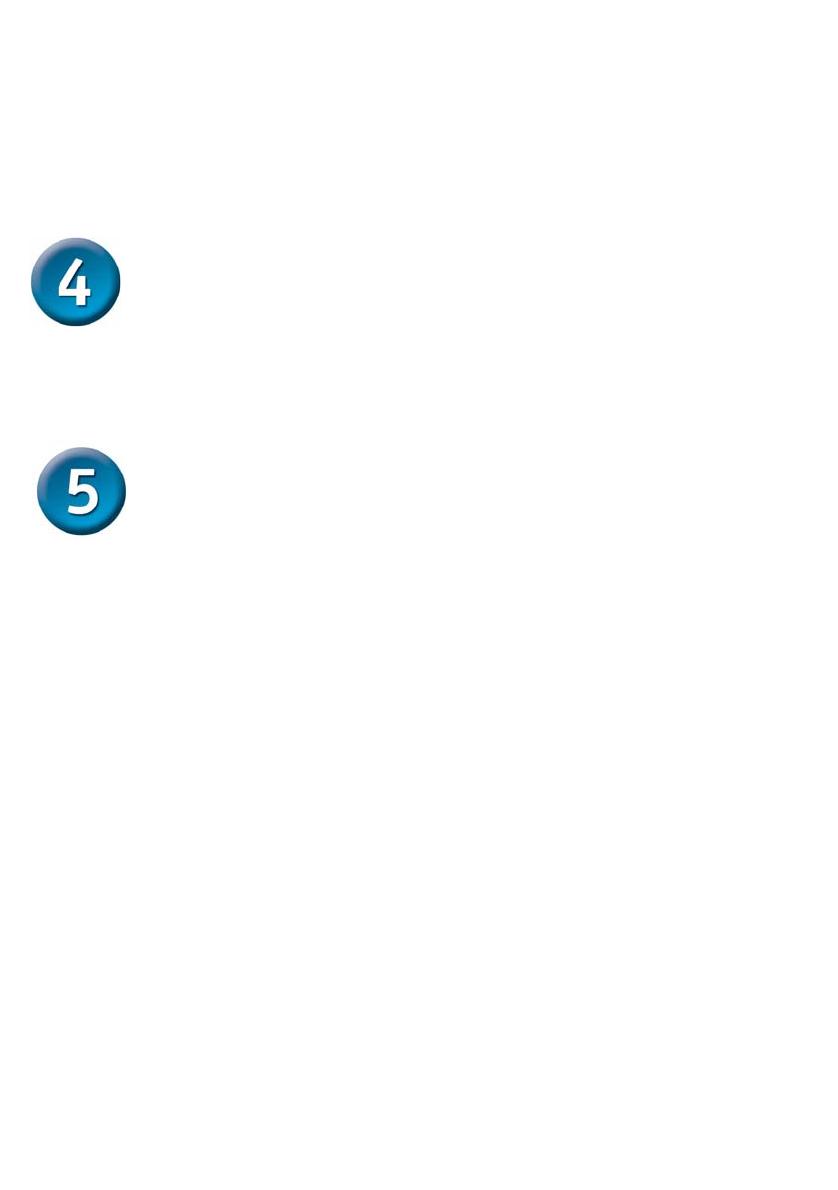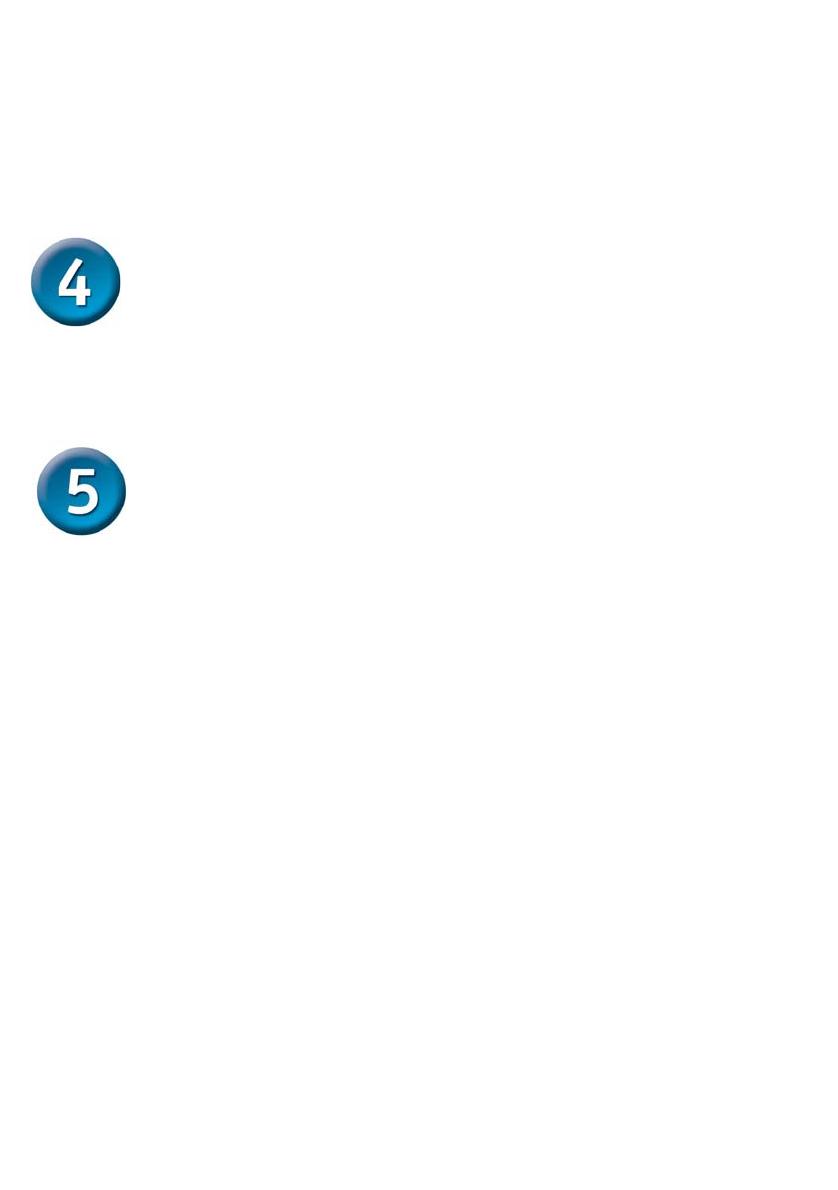
The LED indicators for PC connection depend on the LAN card’s capabilities. If LED
indicators are not lit after making a proper connection, check the PC LAN card, the
cable and the DES-1005D conditions and connections.
1. The “100LINK/ACT,10LINK/ACT” LED indicator lights green for hookup to
100Mbps speed or light amber for hookup to 10Mbps speed.
Hub to DES-1005D
4
A
The
hub (10 or 100BASE-TX) can be connected to the DES-1005D via a two-pair
Category 3, 4, 5 UTP/STP straight cables. For 100Mbps operation a Category 5
cable must be used. The connection is accomplished from any port of the hub to any
port of the switch.
DES-1005D to switch
DES-1005D can be connected to another switch or other devices (routers,
bridges, etc.) via a two-pair Category 3, 4, 5 UTP/STP straight or crossover cable. A
Category 5 cable must be used for 100Mbps operation. The connection can be done
from any (MDI-X) port of the Switch (Switch A) to any of the 10Mbps, 100Mbps (MDI-
X) port of the other switch (switch B) or other devices.
Additional Information
If you are encountering problems setting up your network, please refer to the User’s
Guide that came with the switch. It contains many more rules, charts, explanations
and examples to help you get your network up and running.
Additional help is available online at http://www.dlink.com in the United States, at
http://www.dlink.co.uk in the United Kingdom, or through our offices listed at the back
of the User’s Guide.