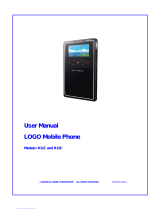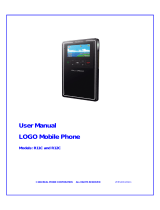05/23/02 Part Number 56023801
PHONECELL
®
SX5D GSM
• Fixed Wireless Phone
• Fixed Wireless Fax Phone
• Fixed Wireless LCR Phone
900/1800 MH
Z
GSM (D
UAL
B
AND
)
1900 MH
Z
GSM
TECHNICAL MANUAL
Preliminary

QUICK CONNECTION GUIDE
Fixed Wireless Phone
Phonecell
®
SX5D GSM 2 Technical Manual

Fixed Wireless FAX Phone
Fixed Wireless Personal Least Cost Routing (LCR) Phone
Phonecell
®
SX5D GSM 3 Technical Manual

SX5D MENU STRUCTURE
Phonecell
®
SX5D GSM 4 Technical Manual
MAIN MENU
CALL LOG
All Calls
Missed Calls
Received Calls
Dialed Numbers
Clear Logs
Times & Costs
CALL DIVERT
All Calls
When Busy
No Answer
Not Found
Cancel All Diverts
SETTINGS
Phone Settings
Audio Settings
Call Settings
Fax Settings
Extension Settings
Dial Settings
Network Settings
Security Settings
Restore Defaults
PHONEBOOK
View Names
Add Name
Settings
MESSAGES
Received Messages
Saved Messages
New Messages
Message Settings
Voicemail
Info Messages
CLOCK
Set Alarm
Clock Settings
Set Time
Set Date
Set Time Zone

Phonecell
®
SX5D 5 Technical Manual
Before installing your Phonecell
®
SX5D, carefully remove the contents from the shipping carton
and check for evidence of shipping damage. If damage is found, contact your Authorized
Telular Distributor or shipping agent immediately.
SAFE OPERATION INSTRUCTIONS
IMPORTANT! Before installing or operating this product, read the SAFETY INFORMATION
section of this manual.
••
Install unit indoors.
••
Install unit on hard, flat surface for proper ventilation.
••
Do not expose unit to rain or moisture.
••
Do not place unit on or close to sources of heat
IMPORTANT NOTICES
TERMS AND CONDITIONS FOR USE OF PHONECELL
®
PRODUCTS ("Product")
These Terms and Conditions are a legal contract between you and Telular Corporation for the title to and use of the Product.
BY RETAINING AND USING THE PRODUCT AFTER RECEIPT OF IT, YOU AGREE TO THE TERMS AND CONDITIONS
INCLUDING WARRANTY DISCLAIMERS, LIMITATIONS OF LIABILITY AND INDEMNIFICATION PROVISIONS BELOW. IF
YOU DO NOT AGREE TO THE TERMS AND CONDITIONS, DO NOT USE THE PRODUCT AND IMMEDIATELY RETURN
THE UNUSED PRODUCT FOR ACOMPLETE REFUND. You agree to accept sole responsibility for any misuse of the Product
by you; and, in addition, any negligent or illegal act or omission of your or your agents, contractors, servants, employees, or
other users of the Product so long as the Product was obtained from you, in the use and operation of the Product.
INDEMNIFICATION OF TELULAR CORPORATION ("TELULAR")
YOU SHALL INDEMNIFY, DEFEND AND HOLD HARMLESS TELULAR FOR ANY OF THE COST, INCLUDING REASON-
ABLE ATTORNEYS' FEES, AND FROM CLAIMS ARISING OUT OF YOU, YOUR CLIENTS' OR OTHER THIRD PARTIES'
USE OR OPERATION OF THE PRODUCT: (i) FOR MISUSE OR IN A MANNER NOT CONTEMPLATED BY YOU AND
TELULAR OR INCONSISTENT WITH THE PROVISIONS OF THIS MANUAL; (ii) IN AN ILLEGAL MANNER OR AGAINST
PUBLIC POLICY; (iii) IN A MANNER SPECIFICALLY UNAUTHORIZED IN THIS MANUAL; (iv) IN A MANNER HARMFUL
OR DANGEROUS TO THIRD PARTIES; (v) FROM CLAIMS BY ANYONE RESPECTING PROBLEMS, ERRORS OR MIS-
TAKES OF THE PRODUCT; OR (vi) COMBINATION OF THE PRODUCT WITH MATERIAL, MODIFICATION OF THE
PRODUCT OR USE OF THE PRODUCT IN AN ENVIRONMENT NOT PROVIDED, OR PERMITTED, BY TELULAR IN WRIT-
ING. THE PARTIES SHALL GIVE EACH OTHER PROMPT NOTICE OF ANY SUCH COST OR CLAIMS AND COOPER-
ATE, EACH WITH THE OTHER, TO EFFECTUATE THIS INDEMNIFICATION, DEFENSE AND HOLD HARMLESS.
TELULAR CORPORATION
Corporate Headquarters
647 North Lakeview Parkway
Vernon Hills, Illinois 60061, USA
Technical Support
Tel: 847-247-9400 · Fax: 847-247-0021
E-mail: mainoffice@telular.com · http://www.telular.com
Power Supply
Phonecell
®
SX5D GSM Desktop Phone
Spike Antenna
PLEASE SEE THE IMPORTANT NOTICES SECTION OF THIS MANUAL FOR
IMPORTANT INFORMATION ON USE, WARRANTY AND INDEMNIFICATION
CONTENTS
AC Power Cord
Part Number 56023801 ©2002 Telular Corporation, All Rights Reserved

Phonecell
®
SX5D GSM 6 Technical Manual
TABLE OF CONTENTS
IMPORTANT NOTICES..................................................................................................5
Technical Support.......................................................................................................5
SETUP............................................................................................................................8
SIM Card Installation..................................................................................................8
Emergency Batteries..................................................................................................8
SX5D Location and Setup..........................................................................................9
Connect the Handset.................................................................................................9
Optional Wedge .......................................................................................................10
Attach the Optional Wedge......................................................................................10
Wall Mounting...........................................................................................................11
Connect the SX5D to AC Power..............................................................................12
GETTING TO KNOW YOUR PHONECELL
®
SX5D.....................................................13
Function Keys ..........................................................................................................13
LCD Display Icons ...................................................................................................13
Service Indication.....................................................................................................14
CALL FUNCTIONS......................................................................................................15
Making Calls.............................................................................................................15
Receiving Calls ........................................................................................................15
Ending Calls.............................................................................................................15
In-Call Functions......................................................................................................15
SX5D BASIC FEATURES............................................................................................16
Date and Time Settings............................................................................................16
Audio Settings..........................................................................................................16
Speakerphone..........................................................................................................17
Phonebook...............................................................................................................17
Speed Dialing...........................................................................................................18
SX5D ADDITIONAL FEATURES.................................................................................19
Call Logs..................................................................................................................19
Alarm Settings..........................................................................................................20
Personalization Options...........................................................................................20
Network Settings......................................................................................................21
SIM PIN Setup .........................................................................................................22
Call Barring ..............................................................................................................22
Restricted Dialing.....................................................................................................24
Dial Delay.................................................................................................................24
Auto Dial...................................................................................................................25
In-Call DTMF............................................................................................................25
Phone Security.........................................................................................................25
Restore Factory Defaults .........................................................................................25

Phonecell
®
SX5D GSM 7 Technical Manual
SUPPLEMENTARY SERVICES (NETWORK DEPENDENT) .....................................26
Call Divert (Forwarding)...........................................................................................26
Call Waiting..............................................................................................................26
Multiparty Calling......................................................................................................26
Caller ID Settings.....................................................................................................27
Voicemail..................................................................................................................27
Short Message Service (SMS).................................................................................28
Information Messages..............................................................................................30
In-Call Options .........................................................................................................30
DIGITAL DATA SERVICE ............................................................................................31
Standard Modem Setting .........................................................................................31
PC Data Connection................................................................................................31
Sending and Receiving Digital Fax..........................................................................31
PERSONAL LEAST COST ROUTING OPTION.........................................................32
ANALOG FAX OPTION...............................................................................................34
TECHNICIAN COMMANDS.........................................................................................35
SAFETY INFORMATION .............................................................................................36
WARRANTY.................................................................................................................38
APPENDIX A: Set PC Serial Ports for Phonecell
Digital Fax/Data...........................................................................................................40

Phonecell
®
SX5D GSM 8 Technical Manual
SETUP
SIM Card Installation
The SX5D requires a Subscriber Identification Module (SIM) for normal operation. The service
provider supplies the SIM card, which carries the account information needed to operate the
SX5D. The SIM compartment is on the back of the SX5D.
NOTE: If you don’t have a SIM card, contact your network service provider.
1) Remove the power supply if you have already connected it. You must remove the power sup-
ply whenever you install or remove a SIM Card.
2) Remove the SIM compartment cover by removing the screw - see Figure 1.
3) Open the SIM compartment holder.
4) Line up the SIM card with the arrow on the SIM card holder - see Figure 2.
5) Gently insert the SIM card in the slot of the SIM card holder.
6) Close the SIM card holder.
NOTE: Do not force the SIM card holder shut. Make sure the SIM card is aligned properly
with the directional arrow on the holder.
7) Reattach the SIM compartment cover with the screw.
Emergency Batteries
Install Batteries
1) Remove the battery access door screw located on the bottom of the unit - see Figure 3.
2) Press the battery access door tabs and remove the battery access door.
3) Install 4 AA batteries.
4) Reinstall the battery access door using the screw - see Figure 4.
SIM Compartment
Cover
SIM Card
Holder
SIM Card
Figure 1 - SIM compartment cover.
Cover Screw
Figure 3 –
Battery access door.
Battery Access
Door Screw
Battery Access Door Tabs
Battery Access
Door
4 AA Batteries
Figure 4 - Battery installation.
Figure 2 - SIM card installation.

Phonecell
®
SX5D GSM 9 Technical Manual
Battery Operation
The unit will not automatically switch from AC to battery upon loss of AC power. You must manu-
ally change the AC/Battery switch to battery operation. Battery power will provide up to two hours
of talk time and 72 hours of standby.
SX5D Location and Setup
The SX5D comes with a standard spike antenna (TNC).
1) Select a location that is above ground and as close to windows (or exterior walls) as possible
to get the best signal - see Figure 5.
2) Attach and finger-tighten the antenna; do not over-tighten - see Figure 6.
Connect the Handset
Before you can use the SX5D, you must connect the handset cable.
1) Connect the handset cable to the phone jack - see Figure 7.
2) Connect the handset cable to the handset.
Figure 7 – SX5D handset connection.
Phone jack
Handset cable
Figure 5 - Attach the antenna.
Figure 6 - SX5D location.
Handset

Phonecell
®
SX5D GSM 10 Technical Manual
Optional Wedge
The wedge is used to position the SX5D for easy viewing of the LCD and keypad for wall
mounting and desktop mounting - see Figures 8 and 9.
Attach the Optional Wedge
1) Slide the wedge tabs on one end of the wedge into the top wedge tab slots - see Figure 10.
2) Snap the wedge tabs on the other end of the wedge into the bottom wedge tab slots - see
Figure 11.
Top wedge tab
slots
Bottom wedge
tab slots
Wedge tabs
Wedge tabs
Attach thick end of
wedge at bottom
of the SX5D.
Attach thick end
of wedge at top
of the SX5D.
Figure 10 - Wedge tab slots.
Figure 11 - Wedge tabs.
Figure 8 - Wedge attached for wall mounting.
Figure 9 - Wedge attached for desk mounting.

Phonecell
®
SX5D GSM 11 Technical Manual
Wall-Mounting
1) Remove the mounting clip from the cradle and re-insert it with the tab pointing up - see
Figures 12 and 13.
2) Mark two hole locations 83 mm (3-1/4 inches) vertically apart and drill two holes into the wall.
3) Install the screws (not supplied) into the wall, leaving a gap of approximately 3 mm
(1/8 inches) between the screw head and the wall.
4) Align the mounting holes with the screws and mount the SX5D onto the screws - see
Figures 14 and 15.
Figure 15 – Mount the SX5D onto the screws.
83 mm (3-1/4 inches)
Figure 14 – SX5D mounting hooks.
Mounting
Holes
Insert
Mounting
Clip into
the Cradle
(tab up)
Mounting Clip in
Cradle (tab up)
Figure 13 –
Handset mounting clip for wall-mount.
Remove
Mounting Clip
from the Cradle
(tab down)
Figure 12 –
Handset mounting clip assembly.

Phonecell
®
SX5D GSM 12 Technical Manual
Connect the SX5D to AC Power
1) Connect the barrel connector of the power supply to the AC power input on the rear panel of
the SX5D - see Figure 16.
2) Plug the AC power cord into the power supply.
3) Plug the AC power cord into the wall socket. The SX5D will power up automatically.
4) Check the cellular signal strength and move the unit until you achieve the best signal
possible - see the Service Indication section of this manual.
Figure 16 –
SX5D AC power connection.
AC Power Cord
Wall Socket
Power Supply
AC Power Input
Barrel Connector

Phonecell
®
SX5D GSM 13 Technical Manual
GETTING TO KNOW YOUR SX5D
Function Keys
Operation of the SX5D is accomplished though the function keys on the keypad of the unit - see
Figure -17.
LCD Display Icons
Icons displayed on the LCD display indicate the features in use, the status of the phone, signal
strength and battery status - see Figure 18.
Figure 18 – SX5D LCD display icons.
Figure 17 – SX5D keypad and function keys.
Received Signal
Strength - Indicates the
strength of the current
signal. The more bars,
the stronger the signal.
Message - Displays when
a new text or voicemail
message has been received.
Speaker - Indicates speaker
phone is activated.
Battery - Indicates the level of
battery power. The more bars,
the more power.
Clock - Displays the
current time.
LCD Soft Key Labels - Provide access to features within
the sub-menus of the SX5D. Labels change according to
the selected submenu.
Alarm - Indicates that
the alarm feature has
been set.
Call - Indicates that the handset
is off-hook.
LCD Screen - Displays
icons, information, and
menu options necessary
to operate the SX5D.
LCD Soft Keys - Provide
access to the SX5D menu
options and features.
Mute - Prevents the party on the
other end of a call from hearing
any sound from your end.
Volume - Controls the speaker
volume level for handset and
speakerphone when the
SX5D is off-hook.
Redial - Dials the last number
called from the SX5D.
Flash - Allows you to end a call
and revert to the dial tone without
hanging up. Also allows switching
between calls if call waiting or
multiparty calling is activated.
Speakerphone - Engages the
speakerphone feature.
LED - Indicates power on, hook
status, call alert, and call on hold.

Phonecell
®
SX5D GSM 14 Technical Manual
Service Indication
Full Service
When the power cord is connected properly, the SX5D will dis-
play the Telular logo, emit a power-on tone, and the LED will light
up. After a few seconds, the greeting and mobile number will dis-
play. If service is available, the antenna icon will display indicator
lines to display the signal strength.
No Service
When no service is available, the antenna icon will not display
indicator lines. Contact your service provider to verify cellular
service is activated. No calls can be made in this condition.
Limited Service
If there is a signal, but full service with the system is blocked,
only emergency calls will be allowed. Contact your service
provider for more information.
Network Registration
If the home network is unavailable, but there is another network available (either another fre-
quency or system), the SX5D will attempt to register to that system. If there is more than one
system, a list of available systems will display.
1) Use the arrow keys to highlight a network from the list.
2) Press SELECT. If the selected network cannot be accessed, the list of available networks will
be updated and you will have to select a different one.
No Service.
Full Service.

CALL FUNCTIONS
Making Calls
1) Pick up the handset or press the SPEAKERPHONE key. The
SX5D is now “off-hook.”
2) Listen for dial tone.
3) Dial the phone number. The dialed number will be displayed.
The name will also be displayed if it is stored in the
phonebook.
Correct Dialing Errors
• To erase one digit, press the CLEAR key once.
• To erase all digits, press and hold down the CLEAR key until
all digits are erased.
Redial the Last Telephone Number Dialed
1) Pick up the handset. The SX5D is now “off-hook.”
2) Press the REDIAL key.
Receiving Calls
When there is an incoming call, the SX5D rings, an incoming call notification displays and blinks,
and the LED blinks.
1) Pick up the handset or press the Speakerphone key.
2) Begin talking.
NOTE: Press the REJECT key to refuse the call. The phone will stop ringing and the calling
party will be disconnected.
Receive a Call When Caller ID is Activated
The Caller ID feature displays the caller’s number when the
SX5D rings. If the caller’s name and number are stored together
in the SX5D phonebook, the caller’s name and number will be
displayed. Contact your service provider to activate this feature.
NOTE: If there is a missed call (call is not answered), “MISSED
CALLS” will be displayed.
Ending Calls
Hang up the phone (place the handset back onto the SX5D cradle).
NOTE: If the call is ended by the other party, the SX5D will clear the
line and re-establish a dial tone. The SX5D may be used for another
call or may be hung up.
In-Call Functions
Mute a Call
1) While in a call, press the MUTE key. A notification will display
in the upper right corner of the LCD.
2) Press the MUTE button again to un-mute the microphone.
Place a Call on Hold
1) While in a call, press the MENU key.
2) Select Hold. The display will change from Active to Held.
3) To reactivate the call, press the MENU key, then select
Retrieve.
Adjust Volume
1) While in a call, press the UP/Down Volume Keys to raise or
lower the handset/speakerphone volume.
Phonecell
®
SX5D GSM 15 Technical Manual
Mute a Call.
Place a Call on Hold.
Receive a Call When Caller
ID is Activated.
Adjust Volume.
Making Calls.

SX5D BASIC FEATURES
Date and Time Settings
The SX5D allows customization of the date, time, time zone, and time format (12 or 24 hour).
Set the Date
1) Press the MENU key.
2) Select Clock, then Clock Settings.
3) Scroll to Date Format. The current format will display.
4) Press the CHANGE key.
5) Select the desired date format.
6) Press OK, then press the BACK key to return to the Clock
menu.
7) Scroll to Set Date, then press the CHANGE key.
8) Enter the desired date.
9) Press OK.
Set the Time
1) Press the Menu key.
2) Select Clock, then select Clock Settings.
3) Scroll to Time Format. The current format will display
4) Press the CHANGE key.
5) Select the desired time format (12 hour or 24 hour).
6) Press OK, then press the BACK key to return to the
Clock menu.
7) Select Set Time.
8) Enter the desired time.
9) Press OK.
Set the Time Zone
1) Press the Menu key.
2) Select Clock, then scroll to Set Time Zone.
3) Press the CHANGE key. Use the two middle soft keys to scroll left or right on the graphic to
highlight the time zone you are in.
4) Press the far left soft key to select the highlighted time zone.
Audio Settings
Adjust Alert Volume (Ringer)
1) Press the MENU key.
2) Select Settings, then Audio Settings.
3) Select Alert Volume, then set the desired volume level.
Adjust Alert Tones (Ringer)
Alert tones can be customized for different types of calls, such
as voice or text.
1) Press the MENU key.
2) Select Settings, then Audio Settings.
3) Use the arrow keys to scroll through the alert types.
4) Select the alert to be changed.
5) Select the desired alert sound.
NOTE: If Off is selected, no alert will sound.
Phonecell
®
SX5D GSM 16 Technical Manual
Set the Date.
Set the Time.
Adjust Alert Volume.
Adjust Alert Tones.

Turn On/Off the Keypad Tones
1) Press the MENU key.
2) Select Settings, then select Audio Settings.
3) Select Keypad Tones.
4) Select On or Off.
Turn On/Off the Warning Tones
1) Press the MENU key.
2) Select Settings, then select Audio Settings.
3) Select Warning Tones.
4) Select On or Off.
Speakerphone
1) Press the Speakerphone key. The dial tone will be heard
through the speaker and the Speaker icon will display.
2) Enter the telephone number.
Phonebook
The SX5D has an Internal Phonebook which stores up to 99
telephone numbers with corresponding names.
Adjust Phonebook Settings
Entries can be saved to the SIM card or to the phone memory.
When numbers are saved to the SIM card, they can be
transferred by removing the SIM card and installing it in another
GSM phone.
1) Press the MENU key.
2) Select Phonebook, then select Settings.
3) Select Save Entries To.
4) Select the desired location of the phonebook entries.
Use Keypad Buttons
There are three or four letters assigned to each number on the telephone keypad. The letters
on the keypad will display when pressed. If you press the number 3, for example, a “D” will
appear. If you press it twice, you will see the “E”, and if you press it three times, the “F” will
appear. The cursor will move on to the next space after a brief pause, so you must select the
letter quickly.
Enter a Hard Pause
Hard pauses allow the SX5D to be used with a automated phone systems used for pagers or
automated banking. When a number is programmed into the phonebook, a pause is entered by
pressing and holding “#” for more than one second. The hard pause will be displayed as “P.”
Add a New Entry to the Phonebook
1) Press the MENU key.
2) Select Phonebook, then select Add Name.
3) Enter a name by pressing the alphanumeric keys (maximum 16
numbers).
NOTE: To correct errors in the name, press the CLEAR key.
4) Press OK.
5) Enter the desired telephone number (maximum of 30 digits).
6) Press OK. You will be prompted to enter another number.
7) Press OK to save the entry and return to the Phonebook menu. If you have additional num-
bers (up to 2 more) follow steps 5 through 7 for each number.
Phonecell
®
SX5D GSM 17 Technical Manual
Speakerphone off-hook.
Adjust Settings.
Add a New Entry to the
Phonebook.
Turn On/Off the Keypad
Tones.

Search for a Number in Memory
1) Press the NAME key.
2) Use the arrow keys to scroll through the entries, or use the keypad to view all entries that
begin with a specific letter.
NOTE: The list will be in order of the most recently selected entries if viewed using the arrow
keys.
3) Press the SELECT key to view the phone number(s) listed for a highlighted entry.
Edit or Delete and Entry
1) Press the NAME key.
2) Use the arrow keys to scroll through the entries, or use the keypad to view all entries that
begin with a specific letter.
NOTE: The list will be in order of the most recently selected
entries if viewed using the arrow keys.
3) Press the SELECT key to view the phone number(s) listed for
an entry that is highlighted.
4) Press the OPTIONS key and select the desired option.
Speed Dialing
Speed dialing permits one-touch dialing for up to 10 telephone numbers stored in the internal
phone book.
Assign a Number to a Speed Dial Location
1) Press the NAME key.
2) Select the desired entry to add to the speed dial list.
3) Press the OPTIONS key.
4) Select Add to Speed Dial.
5) Select the location (0 - 9).
NOTE: The next available location will display automatically. To select a specific location, press
the desired number on the keypad. If that location is already in use, the phone number that is
stored there can be replaced with a new one.
Dial a Speed Dial Location
1) Pick up the handset or press the Speakerphone key.
2) Press and hold the number of the location containing the number to be called.
3) The number is displayed and dials automatically.
NOTE: The SX5D will automatically go off-hook in speakerphone mode when a number is
pressed and held for at least 1 second.
View the Speed Dial List
1) Press the MENU key.
2) Select Phonebook, then select Settings.
3) Select Speed Dial List.
Phonecell
®
SX5D GSM 18 Technical Manual
Edit or Delete and Entry.
View the Speed Dial List.

SX5D ADDITIONAL
FEATURES
Call Logs
The SX5D stores the telephone numbers of the last ten outgoing
calls and the last ten incoming calls with the dates and times of
the calls. These numbers are displayed and can be dialed
directly from the call log.
View the Call Log
1) Press the MENU key.
2) Select Call Log.
3) Select the desired calls to view (All, Missed, Received,
Dialed). Calls are denoted by the following icons:
Dial a Number From the Call Log
1) Press the MENU key.
2) Select Call Log.
3) Highlight the desired call to dial.
4) Pick up the handset or press the Speakerphone key.
5) A dial tone will sound, then the number will be dialed.
NOTE: This feature will not work for unavailable or private calls (denoted as Withheld in the
Log).
Clear the Call Log
1) Press the MENU key.
2) Select Call Log, then select Clear Logs.
3) Select Yes to clear the call log. Select No to return to the Call
Log menu.
Check the Last Call Time
1) Press the MENU key.
2) Select Call Log, then select Times & Costs.
3) Select Last Call Time.
Check Total Accumulated Air Time
1) Press the MENU key.
2) Select Call Log, then select Times & Costs.
3) Select All Calls Time.
Reset Accumulated Air Time
1) Press the MENU key.
2) Select Call Log, then select Times & Costs.
3) Select Clear Meters.
Phonecell
®
SX5D GSM 19 Technical Manual
View All Calls.
CheckTotal Accumulated Air
Time.
View Logs.
Dialed Calls Received CallsMissed Calls
Check the Last Call Time.
Clear the Call Log.
Reset Accumulated Air
Time.

Alarm Settings
Alarm time and tone can be set for daily use or for one time only.
Set Alarm Time and Tone
1) Press the MENU key.
2) Select Clock, then select Set Alarm.
3) Select Set Time, then enter the desired alarm time.
4) Press OK.
5) Select Set Tone, then select the desired alarm tone.
6) Press OK.
Set Alarm to Repeat Daily
1) Press the MENU key.
2) Select Clock, then select Set Alarm.
3) Select Repeat Daily.
Turn Alarm On/Off
1) Press the MENU key.
2) Select Clock, then select Set Alarm.
3) Select Alarm Status.
4) Select On or Off.
5) Press OK.
Personalization Options
The SX5D can be customized with a personal greeting. The
Greeting Message displays when the SX5D is turned on.
Display Your Telephone Number
1) Press the MENU key.
2) Select Settings, then select Phone Settings.
3) Select My Number.
4) Press the EDIT key.
5) Enter your phone number.
6) Press OK.
Change Greeting Message
1) Press the MENU key.
2) Select Settings, then select Phone Settings.
3) Select Set Greeting.
4) Enter the desired greeting message.
5) Press OK.
Change the Display Screen Contrast
1) Press the MENU key.
2) Select Settings, then select Phone Settings.
3) Select Screen Contrast.
4) Use the arrow keys to adjust the display contrast.
5) Press OK.
Phonecell
®
SX5D GSM 20 Technical Manual
Set Alarm Time and Tone.
Set Alarm to Repeat Daily.
Turn Alarm On/Off.
Display Your Own
Telephone Number.
Change Greeting Message.
Change the Display Screen
Contrast.
Page is loading ...
Page is loading ...
Page is loading ...
Page is loading ...
Page is loading ...
Page is loading ...
Page is loading ...
Page is loading ...
Page is loading ...
Page is loading ...
Page is loading ...
Page is loading ...
Page is loading ...
Page is loading ...
Page is loading ...
Page is loading ...
Page is loading ...
Page is loading ...
Page is loading ...
Page is loading ...
Page is loading ...
Page is loading ...
Page is loading ...
Page is loading ...
Page is loading ...
/