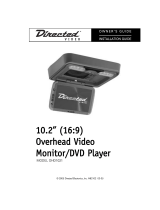Page is loading ...

Dockable/Portable
Media Player
MODEL DP1020
© 2006 Directed Electronics N92102 02-06
OWNER’S GUIDE
INSTALLATION GUIDE

2
© 2006 Directed Electronics—all rights reserved
NON-TRANSFERABLE LIMITED CONSUMER WARRANTY . . . . . . . . . . . . . . . . . . . . . .3
SAFETY INSTRUCTIONS AND CAUTIONS . . . . . . . . . . . . . . . . . . . . . . . . . . . . . . . .4
WELCOME . . . . . . . . . . . . . . . . . . . . . . . . . . . . . . . . . . . . . . . . . . . . . . . . . . . .6
WHAT’S INCLUDED . . . . . . . . . . . . . . . . . . . . . . . . . . . . . . . . . . . . . . . . . . . . . .6
IMPORTANT INFORMATION . . . . . . . . . . . . . . . . . . . . . . . . . . . . . . . . . . . . . . . . .7
When Cleaning the Vehicle .............................................................................7
While Driving ...............................................................................................7
When Parked ................................................................................................7
Proper Use ...................................................................................................7
Repairs........................................................................................................7
Radio/TV Tuner Use .......................................................................................7
Installation..................................................................................................7
Picture Quality..............................................................................................8
FCC Notice ...................................................................................................8
FEATURES . . . . . . . . . . . . . . . . . . . . . . . . . . . . . . . . . . . . . . . . . . . . . . . . . . . .9
DISC NOTES . . . . . . . . . . . . . . . . . . . . . . . . . . . . . . . . . . . . . . . . . . . . . . . . . .10
DVD OPERATION . . . . . . . . . . . . . . . . . . . . . . . . . . . . . . . . . . . . . . . . . . . . . . .12
REMOTE CONTROL . . . . . . . . . . . . . . . . . . . . . . . . . . . . . . . . . . . . . . . . . . . . . .14
BATTERY REPLACEMENT.................................................................................17
DVD OPERATION . . . . . . . . . . . . . . . . . . . . . . . . . . . . . . . . . . . . . . . . . . . . . . .18
SETUP . . . . . . . . . . . . . . . . . . . . . . . . . . . . . . . . . . . . . . . . . . . . . . . . . . . . . .22
DOCK FOR DVD UNIT . . . . . . . . . . . . . . . . . . . . . . . . . . . . . . . . . . . . . . . . . . . .24
BKT FOR DVD UNIT . . . . . . . . . . . . . . . . . . . . . . . . . . . . . . . . . . . . . . . . . . . . .32
TROUBLE SHOOTING . . . . . . . . . . . . . . . . . . . . . . . . . . . . . . . . . . . . . . . . . . . .36

NON-TRANSFERABLE LIMITED CONSUMER WARRANTY
This product is sold with a LIMITED 90-day manufacturer’s warranty. Directed Electronics ("Directed")
promises to the original purchaser that the product will be free from defects in materials and workmanship
under normal use and condition for a period of ninety (90) days after the date of purchase. A sales receipt
and/or warranty registration card is required to provide proof of date of purchase of the Product.
Product defect occurring within the first 90 days after retail purchase by the end consumer will be repaired or
replaced with new or reconditioned part(s), at Directed’s sole election. To obtain warranty service, the Product
must be returned, postage pre-paid addressed to Directed, along with a legible copy of the receipt and the
following information: Consumer’s name, telephone number and address, authorized dealer/purchase
location name and address and product description. ALL PRODUCTS RECEIVED BY DIRECTED FOR
WARRANTY REPAIR WITHOUT PROOF OF PURCHASE WILL BE DENIED. Note: This warranty does not
cover labor costs for the removal or reinstallation of the Product. Product must be returned to the following
address: ATTN: WARRANTY DEPARTMENT, Directed Electronics, 1 Viper Way, Vista, CA 92081.
This warranty is non-transferable and does not apply to any Product that has been modified or used in a
manner contrary to its intended purpose, and does not cover damage to the Product caused by installation or
removal of the Product. This warranty is VOID if the product has not been purchased from Directed or an
authorized Directed dealer, or if the Product has been damaged by accident, unreasonable use, negligence,
acts of God, neglect, improper service or other causes not arising out of defect in materials or construction.
This warranty does not cover the elimination of externally generated static or noise, or the correction of
antenna problems or weak television reception, damage to tapes, video games, software, camcorders, discs,
speakers, accessories, electrical systems, cosmetic damage or damage due to negligence, misuse, abuse,
failure to follow operating instructions, accidental spills or customer applied cleaners, damage due to
environmental causes such as floods, airborne fallout, chemicals, salt, hail, windstorms, lightning or extreme
temperatures, damage due to accidents, road hazards, fire, theft, loss or vandalism, damage due to
improper connection to equipment of another manufacturer, modification of existing equipment, use of a faulty
tape cartridge or cleaning, or Product which has been opened or tampered with for any reason or which has
been damaged due to alteration or service performed by anyone other than Directed. This warranty is only
valid for sale of Product within the United States of America. Product sold outside of the United States of
America is sold "AS IS," and shall have NO WARRANTY, express or implied
THIS LIMITED WARRANTY IS THE ONLY WARRANTY FOR THIS PRODUCT. ALL OTHER WARRANTIES,
INCLUDING BUT NOT LIMITED TO EXPRESS WARRANTY, IMPLIED WARRANTY, WARRANTY OF
MERCHANTABILITY, FITNESS FOR PARTICULAR PURPOSE, AND WARRANTY OF
NON-INFRINGEMENT OF INTELLECTUALPROPERTYARE EXPRESSLY EXCLUDED TO THE MAXIMUM
EXTENTALLOWED BY LAW, AND DIRECTED NEITHER ASSUMES NOR AUTHORIZES ANY PERSON TO
ASSUME FOR ITANY LIABILITY IN CONNECTION WITH THE SALE OF THE PRODUCT. DIRECTED HAS
ABSOLUTELY NO LIABILITY FOR ANY AND ALL ACTS OF THIRD PARTIES INCLUDING ITS LICENSED
DEALERS OR INSTALLERS. IN NO EVENT WILL DIRECTED BE LIABLE FOR ANY INCIDENTAL,
SPECIAL OR CONSEQUENTIAL DAMAGES (INCLUDING LOSS OF PROFITS). BY PURCHASING THIS
PRODUCT, THE CONSUMER AGREES AND CONSENTS THAT ALL DISPUTES BETWEEN THE
CONSUMER AND DIRECTED SHALL BE RESOLVED IN ACCORDANCE WITH CALIFORNIA LAWS IN
SAN DIEGO COUNTY, CALIFORNIA.
Some states do not allow limitation on how long an implied warranty lasts. In such states, the limitations or
exclusions of this Limited Warranty may not apply. Some states do not allow the exclusion or limitation of
incidental or consequential damages. In such states, the exclusion or limitation of this Limited Warranty may
not apply to you. This Limited Warranty gives you specific legal rights, and you may have other rights which
vary from state to state.
© 2006 Directed Electronics—all rights reserved
3

SAFETY INSTRUCTIONS AND CAUTIONS
WARNING: TO REDUCE THE RISK OF FIRE OR ELECTRIC SHOCK, DO NOT EXPOSE THIS EQUIP-
MENT TO RAIN OR MOISTURE. TO REDUCE THE RISK OF FIRE OR ELECTRIC SHOCK AND ANNOY-
ING INTERFERENCE, USE ONLY THE INCLUDED HARDWARE.
THIS MONITOR IS ONLY DESIGNED FOR REAR SEAT PASSENGER VIEWING AND IS NOT INTENDED
FOR VIEWING BY THE DRIVER WHILE THE VEHICLE IS IN MOTION. SUCH USE MAY DISTRACT THE
DRIVER OR INTERFERE WITH THE SAFE OPERATION OF THE VEHICLE, AND MAY ALSO VIOLATE
STATE LAW.
DIRECTED ELECTRONICS DISCLAIMS ANY LIABILITY FOR ANY BODILY INJURY, INCLUDING
FATALITIES, OR PROPERTY DAMAGE THAT MAY RESULT FROM ANY IMPROPER OR UNINTENDED
USES OF THIS PRODUCT.
SHOULD THE LCD PANEL BREAK OR LEAK FLUID, AVOID ALL CONTACT WITH THE UNIT. IF YOU
SHOULD COME IN CONTACT WITH THE LEAKED FLUID, WASH THE AFFECTED AREA THOROUGHLY
WITH WATER AND SEEK IMMEDIATE MEDICAL ATTENTION.
■
During operation, if the unit should over-heat or malfunction, switch off the unit and
see your dealer. Do not disassemble the unit as there are no user-serviceable parts in this
unit and the warranty will be voided.
■
Should there be a need to replace a blown fuse, turn off the unit and disconnect all
power to the player. Use only the correct rating fuse to avoid electrical damage to the unit.
■
Only operate the monitor as described in this guide. Attempts to use or modify this
monitor contrary to the descriptions in this guide may cause damage and void the warranty.
■
Extremes in temperature can cause abnormal display operation. This monitor has an
optimal operating temperature range between 32–120 degrees Fahrenheit. If the vehicle
interior is outside this range, do NOT operate the monitor until the temperature is within its
operating range.
■
Exposure to moisture or dust can cause harmful damage to the internal electronics. Do
not mount near cup holders or in areas where spills may occur.
■
This monitor is designed for use in vehicles with standard (-) 12 volt ground electrical
systems.
■
Do not operate for an extended period of time without the engine running or the
vehicle’s battery voltage may drop to levels precluding engine starting.
■
Do not drop the LCD panel or subject it to direct impact. This will damage the panel
and/or the back light element.
■
When operating the unit, avoid contact with the LCD panel.
■
Prevent metal or foreign objects being locked between the LCD screen and the
enclosure.
■
Keep unit away from equipment with strong magnets such as large loudspeakers.
4
© 2006 Directed Electronics—all rights reserved

■
Use the Proper Power Supply This product is designed to operate with a 12 volt DC, neg-
ative ground battery system.
■
Protect the Disc Mechanism
■
Avoid inserting any foreign objects into the disc driver of this player. Failure to observe
this may cause malfunction due to the precise mechanism of this unit.
■
Use Authorized Service Centers
■
Do not attempt to disassemble or adjust this precision product. Please refer to the
Service Center list that is included with this product for service assistance.
CAUTION: MOBILE DVD PLAYER IS A CLASS I LASER PRODUCT. HOWEVER THIS MOBILE DVD
PLAYER USES A VISIBLE/INVISIBLE LASER BEAM WHICH COULD CAUSE HAZARDOUS
RADIATION EXPOSURE IF VIEWED DIRECTLY. BE SURE TO OPERATE THE MOBILE DVD PLAYER
CORRECTLY AS PER THE INSTRUCTIONS.
USE OF CONTROLS OR ADJUSTMENTS OTHER THAN THOSE SPECIFIED HEREIN MAY RESULT IN
HAZARDOUS RADIATION EXPOSURE.
DO NOT OPEN COVERS AND - DO NOT REPAIR YOURSELF. REFER SERVICING TO QUALIFIED
PERSONNEL.
WARNING:
.. TO REDUCE THE RISK OF FIRE OR ELECTRIC SHOCK, DO NOT EXPOSE THIS EQUIPMENT TO
RAIN OR MOISTURE.
.. TO REDUCE THE RISK OF FIRE OR ELECTRIC SHOCK, AND RADIO INTERFERENCE, USE ONLY
THE RECOMMENDED ACCESSORIES.
.. THIS DEVICE IS INTENDED FOR CONTINUOUS OPERATION.
This product incorporates copyright protection technology that is protected by method
claims of certain U.S. patents and other intellectual property rights owned by Macrovision
Corporation and other rights owners. Use of this copyright protection technology must be
authorized by Macrovision Corporation, and is intended for home and other limited viewing
uses only unless otherwise authorized by Macrovision Corporation. Reverse engineering or
disassembly is prohibited.
Region Management Information
Region Management Information: This Mobile DVD Player is designed and manufactured to
respond to the Region Management Information that is recorded on a DVD disc. If the Region
number described on the DVD disc does not correspond to the Region number of this Mobile
DVD Player, this Mobile DVD Player cannot play this disc.
© 2006 Directed Electronics—all rights reserved
5

WELCOME
Thank you for your purchase of Directed’s Overhead Monitor. Prior to operating this
unit, please fully read this instruction manual and retain it for future reference.
Congratulations on your purchase of the world’s finest video entertainment system.
At Directed we are committed to bringing you the most technologically advanced
products available. We are pleased that you chose a Directed Mobile Media product.
Through years of critical testing and hand craftsmanship, we have created a wide
range of video entertainment products for your viewing pleasure.
The 10.2" Dockable / Portable Video System can provide all the functions of a
television as well as the functionality of a DVD player for your viewing pleasure in the
car, truck, or in your RV.
This system incorporates the use of on screen display menu controls that allow you
to configure the system to suit your own personal preferences. For your listening
flexibility, audio can be heard by included infrared (wireless) headphones or the built
in wireless FM transmitter.
To view other great products from Directed Electronics, please visit the Directed
Mobile Media page at www.directedmobilemedia.com
WHAT’S INCLUDED
The following items are included with your purchase:
Home docking station with:
1) AM antenna
2) FM antenna
3) AC to DC power adaptor
4) Remote Control
Car Dock with:
1) Mounting plate
2) Hardware package
3) Mounting trim gasket
4) Diversity TV antenna system
5) Power Harness
6) Dome light harness
z AC/DC power adapter z Carry Case
z AV Cable z Remote Control
z Car adapter z Headrest mounting bag
z Owner’s Manual
6
© 2006 Directed Electronics—all rights reserved

IMPORTANT INFORMATION
WHEN CLEANING THE VEHICLE
Do not spray this unit with water or cleaning solutions. Moisture and the chemicals
found in cleaning fluids could damage the consoles finish and interior electronics. A
soft damp, lens cleaning cloth should be used to wipe the screen. Do NOT use any
type of scouring pad, abrasive cleaners, or solvents.
WHILE DRIVING
This unit is intended for use in the rear seat area only. It is illegal in some jurisdictions to
install the unit in a location that would allow the driver to view it while driving.
WHEN PARKED
The screen is easily visible when deployed. Always close the screen when parking for an
extended period of time to avoid potential theft or extended exposure to direct sunlight.
PROPER USE
Do not touch the screen. Do not pull or hang from the fold down monitor door.
REPAIRS
If the monitor stops working for any reason, discontinue use immediately and consult with
your retailer about any necessary repairs.
RADIO/TV TUNER USE
When the unit is used in conjunction with a Radio/TV tuner, please assure that the receiver
is manufactured to receive television broadcast signals that are transmitted via terrestrial
radio waves. Reception quality will change and vary according to vehicle location and
weather conditions.
INSTALLATION
Avoid installing the monitor at a location, where it will be under direct sunlight or a hot air
vent. The operating temperature of the unit is from 32–120°F (0–50°C). Install the unit at
a dry location, where it is away from condensation.
Use only the correct size fasteners and cables during installation. Failure to do so may cause
a mechanical or electrical failure and create a fire hazard. The installation should be done
by an authorized Directed dealer.
NOTE: If the internal temperature of the vehicle is higher than the normal operating tem-
perature, please allow the vehicle to cool down (or warm up if temperature is below
normal operating temperature) prior to operating the unit.
© 2006 Directed Electronics—all rights reserved
7

PICTURE QUALITY
The picture quality of this LCD unit depends strictly on its installed location. To
achieve the best picture quality, adjust the brightness control or viewing angle of
the unit until the optimum viewing is achieved.
FCC NOTICE
This device complies with Part 15 of FCC rules. Operation is subject to the follow-
ing two conditions: (1) This device may not cause harmful interference, and (2) this
device must accept any interference received, including interference that may cause
undesirable operation.
Changes or modifications not expressly approved by the party responsible for com-
pliance could void the user's authority to operate this device.
8
© 2006 Directed Electronics—all rights reserved

FEATURES
DP1020
Compatible with PAL DVD (Video CD)NTSC DVD (Video CD) and MP3
Rechargeable, battery powered DVD with 10" wide screen
10.2 Inch Color TFT Monitor Selectable Aspect Ratio 16:9, 4:3 & Screen Off
On Screen Display
Headphone Jack
Full Function Remote Control
IR headphone transmitter
FM radio transmitter for audio
Car dock (CD1020) with:
TV tuner
Dome lights
A/V interface
TV diversity antenna system
Ability to charge batteries in DVD unit while docked.
Home dock (HD1020) with:
TV tuner
Radio (AM/FM) tuner
Clock / Alarm Clock
A/V interface
Speakers and amplifier
Battery charging station for DVD when docked.
© 2006 Directed Electronics—all rights reserved
9

DISC NOTES
Disc formats supported by this player
DVD
Video CD
CD
MP3
.. Handling and Cleaning
.. Dirt, dust, scratches and warped discs will cause misoperation.
.. Do not place stickers or make scratches on discs.
.. Do not warp discs.
.. A disc should always be kept in its case when not in use to prevent damage to
disc.
.. Do not place discs in the following places:
1. Direct sunlight.
2. Dirty, dusty and damp areas.
3. Near any heat sources.
4. On the seats or dashboard.
Disc Cleaning
Use a dry soft cloth to wipe the surface. If the disc is quite dirty, use a soft cloth
slightly moistured with isopropyl (rubbing) alcohol. Never use solvents such as
benzine, thinner or conventional record cleaners as they may mar the surface of the
disc.
Preparing New Discs with Rough Spots
A new disc may have rough edges on its inside and outside edges. If a disc with
rough edges is used, disc may not be clamped correctly and the player will not play
the disc. Therefore, remove the rough edges in advance by using a ballpoint pen or
pencil as shown below. To remove the rough edges, run the side of the pen or
pencil around the inside and outside diameters of the disc.
10
© 2006 Directed Electronics—all rights reserved

Note: A disc may become somewhat scratched (although not enough to make it
unusable) depending on the way it is handled and conditions in the usage
environment. Note that these scratches are not an indication of any problem with
the player.
© 2006 Directed Electronics—all rights reserved
11

DVD OPERATION
DVD Player
1. Disc Slot
2. ON-OFF/STOP
3. SETUP/MENU
4. left navigation / back or previous
5. /VOL-
6. /VOL+
7. right navigation / forward or next
8. OK
9. PAUSE/MODE
10. MUTE/EJECT
11. IR (Remote Sensor)
12. 17 Pin Shuttle InterfaceConnector
13. AV IN
14. AV OUT
2
3 5 8 6 7
9
10
11
15
14
13
1
12
16
4
17
12
© 2006 Directed Electronics—all rights reserved

15. Earphone Jack
16. DC 12V IN
17. IR transmitters for IR headphones
Portable DVD main unit system settings:
Menu Function
Shortly press SETUP button on the front panel or MENU on remote during DVD, AV,
or TV mode to display the adjustment items on screen 1. Use the up / down nav-
igation buttons on the DVD or remote to select the item and the left / right navi-
gation buttons on the DVD or remote to adjust the settings.
(Screen 1)
BRIGHTNESS adjust 0 to 63 preset at 32
CONTRAST adjust 0 to 63 preset at 32
COLOR adjust 0 to 63 preset at 32
TINT adjust 0 to 63 preset at 32
SCREEN select screen size 4:3 or 16:9 preset at 16:9
RESET back to presets
Select and hold down the MENU button on the remote to switch to screen 2.
Selections and adjustments are made the same as in screen 1 except in FM frequen-
cy select mode. In FM mode pressing the left / right navigation buttons once will
give you one step down / up. Holding down the left / right navigation button will
quickly scan down / up the frequencies.
(Screen 2)
IR ON / OFF
3D (sound enhancement) ON / OFF
FM (Select frequency for FM transmitter.)
© 2006 Directed Electronics—all rights reserved
13

REMOTE CONTROL
The frequently used buttons are described below.
1. POWER and video SOURCE button: Press and hold to turn the unit ON or OFF.
When the unit is on, press SOURCE button to change the mode.
2. DISPLAY button: Display satistical disc information during playback.
3. Ambient light sensor (for remote button back lighting)
4. MUTE button: Press it to mute the surround, pressing it again will resume the
ENTER
FMIR
DISPLAY MUTE
PIP
SOURCE
TITLE SETUP
AUDIOSUB-T
PROG
REPEAT
SLOW
MENU
PBC
ZOOM
MENU
ANGLE
123
456
789
0 10+
TV/AV CH+
AUTO
TV TUNER
DSP CH-
A-B
GOTO
BAND
AS/PS
<
<
123 4
5
6
7
8
9
10
11
12
13
14
15
16
17
18
19
20
21
22
23
24
25
26
27
28
30
32
33
34
35
36
37
38
29
31
39
14
© 2006 Directed Electronics—all rights reserved

15
sound.
5. PIP button (Picture in Picture): This key is not used.
6. Select UP button: In case of menu mode, this button serves as cursor button
to select item ahead.
7. SETUP button: Display the SETUP menu.
8. ENTER button: Confirm the Track/Chapter selected with the numeric buttons or
selected with thecursor buttons on screen display.
9. Select RIGHT button (or increase): In case of menu mode, this button serves as
cursor button to select item right.
10. Select DOWN button: In case of menu mode, this button serves as cursor
button to select item back.
11. AUDIO button: Changing of the AUDIO soundtrack on multi-audio soundtrack
DVD disc. Changing of the sound mode of the VCD discs.
12. PAUSE button: Press it for the first time to pause the playback, press it again
will resume the playback.
13. FAST FORWARD button: Press to search forward rapidly, Press to search reverse
rapidly.
14. STOP button: Press it for the first time to pre-stop the unit playback, press it
again to stop the palyback.
15. NEXT button: Press to skip to the next track & press to skip back one track.
16. ANGLE button: Changing of the view angle on multi-angle DVD disc.
17. UP (display): Change the highlight bar (on screen display) up or down.
18. MENU: Display the root menu that is stored on the DVD disc.Quick press to dis
play the screen menu, press and hold MENU button to display the IR and FM
on/off menu.Console
19. DOWN (display): Change the highlight bar (on screen display) up or down.
20. Numeric: 0-9, Numeric buttons; 10+, Tens digit select button, cooperatively
used with numeric buttons.
21. TV/AV (selects Tuner or Aux input): Shortly press it to select Tuner or Aux
input. In radio mode, press and hold BAND button to change the band
FM1/FM2/FM3/AM.
22. CH+: Channel up
23. CH-: Channel down
24. AUTO (auto programming of TV channels): In TV mode pressing AUTO button to
auto programe TV channels. In radio mode, press and hold AS/PS to enter auto
© 2006 Directed Electronics—all rights reserved

16
© 2006 Directed Electronics—all rights reserved
matic memory storing function.
25. DSP (channel display): GOTO is disc search button, cooperatively used with
numeric buttons. In TV mode, shortly press DSP to display the channel information.
26. TV Tuner power (A-B): Power function is not used in this model. In DVD mode,
press and hold A-B will allow a passage to be repeated continuously.
27. MENU/PBC: Changing between PBC ON and PBC OFF on the VCD disc.
28. SLOW: Changing for slow forward/reverse playback motion.
29. Image (wide, zoom, full, normal): Changing the image among wide, zoom, full
and normal.
30. REPEAT: Switch the Repeat mode of discs.
31. ZOOM (2, 3, 4, 1/2, 1/3, 1/4, OFF): Allows the picture to be increased in size.
32. PROGRAM: Allows the track played in the order you programmed.
33. BACK: Press to skip to the next track & press to skip back one track.
34. F.REV (Fast Reverse): Press to search forward rapidly, Press to search reverse
rapidly.
35. SUBTITLE (on/off): Display the subtitle language of the DVD disc (if the disc is
created with subtitles). Each time the button is pressed, the subtitle language
will change.
36. LEFT (Cursor): In case of menu mode, this button serves as cursor button to
select item left.
37. TITLE: Display the TITLE menu that is stored in DVD disc.
38. IR (on/off): Switch the infrared transmitting on or off.
39. FM (on/off): Press it to turn FM on/off.

BATTERY REPLACEMENT
The remote control unit uses (2) AAA batteries.
Inserting the Batteries
1. Open the battery compartment cover.
2. Insert the new battery. Make sure that the positive and negative terminals of
the battery are oriented as indicated.
3. Close the cover.
Using the Remote Control
1. Face the remote control towards the player front face IR mark (remote control
signal receiver).
2. Operation angle: About ±30 degree in each the direction of the front of the IR
mark.
PRECAUTIONS
1. Properly dispose of used battery.
2. Do not misuse battery by shorting the positive “+” and negative “-” terminal
or put it into fire. Overheating may cause the battery to explode and cause a
fire hazard.
3. If the remote is not to be used for a long period, remove the battery from the
remote to prevent damage from battery leakage.
4. To avoid accidents, prevent children from playing with the battery.
© 2006 Directed Electronics—all rights reserved
17

18
© 2006 Directed Electronics—all rights reserved
DVD OPERATION
TURN THE UNIT ON/OFF
Turning on the Player
After all connections are completed correctly, press and hold power button on the
front panel or press and hold on the remote control to turn on the power.
Turning off the Player
When the power is on, press and hold power button on the front panel or shortly
press and hold on the remote control to turn off the power.
Remote Sensor (IR)
Point the remote handset to the remote sensor IR on the DVD unit. Receiving the
signal from the remote handset.
Loading a Disc
Insert the disc into the disc slot on the left side of the unit with the printed side
facing up, the player will play the disc automatically.
Removing a Disc
When the disc stops playing, press and hold EJECT button on the front panel to
eject the disc.
BASIC PLAY
Stopping Playback
Shortly press button on the remote control one time to pre-stop the unit playback.
When OK button on the front panel or ENTER on the remote control is pressed,
normal playback will continue. Press button again will stop the playback and go
back to the DVD LOGO.
Pausing Play/Step Play
Shortly pressing on the front panel or on the remote control for the first time
during playback will stop playback temporarily. To return to normal playback, press
again or press ENTER button on the remote control or OK button on the front panel.
If you play a DVD/VCD/SVCD, press again to stop at the next picture (step
function). If you play a CD/MP3/Picture CD, pressing again is ineffective.
Rapid Forward / Rapid Reverse
Press & during playback. Each time the button is pressed, the speed of rapid
forward /reverse changes according to the disc as follows.
DVD/VCD/CD/MP3: Normal playback X2 X4 X8 X20

© 2006 Directed Electronics—all rights reserved
19
Slow Motion Playback (For DVD Only)
Press SLOW button on the remote control during play. Each time the button is
pressed, the speed of slow forward /reverse changes according to the disc as
follows.
DVD: Normal playback SF1/2 SF1/3 SF1/4 SF1/7 SF1/6 SF1/5
In slow motion state, press OK on the front panel or ENTER on the remote control
to recover the normal playback.
Skipping Track
Press / buttons on the remote control or press and hold / on the front panel
during playback. Press to skip to the next track, and press to skip to the previous
track.
Note: For some VCD2.0 discs (PBC-playback control), / buttons may be unavailable.
Volume Level Adjustment
Press and hold VOL+/- button on the front panel to increase or decrease the
volume level. Shortly press on the front panel or MUTE button on the remote
control will mute the sound, shortly press or MUTE again will resume the sound.
DVD Video Menu Play
When playing a DVD disc in the DVD player:
1) The disc will be played automatically and stop at menu picture.
2) Use / , / cursor buttons to move between the highlight bars in the menu.
3) Press OK button on the remote control or ENTER button on the front panel to
confirm the selected item. Mode Selection
Press and hold MODE button on the front panel or press SOURCE button on the
remote control to change the mode.
Menu Function
Shortly press SETUP button on the front panel during DVD, AV, TV mode to display
the adjustment items on the screen.
BRIGHTNESS 32
CONTRAST 32
COLOR 32
TINT 31
RESET

20
© 2006 Directed Electronics—all rights reserved
Press / buttons on the DVD unit or / buttons on the remote control to select among
BRIGHTNESS, CONTRAST, COLOR and TINT (For the unit with NTSC system) items and
etc. Press / buttons on the DVD unit shortly or press / buttons on the remote
control to adjust the corresponding item.
Menu Function
Press the MENU button on the remote control during DVD mode will return to the
MENU stored in the current disc.
PBC FUNCTION (For VCD Disc)
While the VCD disc is playing, press PBC button on the remote control to change
between PBC ON and PBC OFF on the VCD disc.
Repeat Playback
FOR DVD:
Press REPEAT button on the remote control to select repeat mode as follow:
CHAPTER REPEAT ON TITLE REPEAT ON REPEAT OFF
FOR VCD/CD:
In stop mode, press REPEAT button to select repeat mode as follow.
REP-ONE REP-ALL REPEAT OFF
1. Continuously repeat at the current chapter/track, when selected REP-ONE mode.
2. Select REP-ALL mode to continuously repeat all chapter/track on the current
disc.
3. When the player finish playback the current disc last chapter/track, it will stop
display the elapsed time. When selected REPEAT OFF mode, REP-ONE & REP-ALL
disappear at the screen display.
4. REPEAT feature does not support VCD2.0 (with PBC ON).
A-B
A-B repeat allows a passage to be repeated continuously. Press and hold A-B
button on the remote control at the start of the required passage, then press and
hold A-B button again at the end of the passage. To revert to normal playing, press
and hold A-B button again.
Multi-audio Language Funciton
For DVD
Shortly press AUDIO on the remote control during playback. Each time the button
is pressed, the audio soundtrack language changes on sequential order.
/