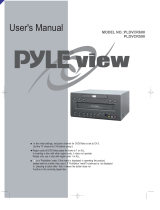Page is loading ...

OWNER’S MANUAL
Audio/Video System
PLTD145
www.pyleaudio.com
• Slot load DVD player
• ISO Din Mounting or portable
• Audio CD/CD-R/CD-RW/MP3 compatible
• DVD/CD resume function
• TV mode (16:9/4:3 PAN & SCAN or 4:3 Letter Box)
• Default regional code
• On-screen user friendly setup menu
• Parental lock with security lock
• Full function remote control
• Included cigarette lighter plug
• Audio/Video out x 2
• Front AV In x 1
• Rear Audio/Video IN x 1
• Digital / S-Video Out
• DC In & DC out
• Remote repeater for monitor to control DVD unit

2
Compatible with PAL DVD (Video
CD) and NTSC DVD (Video CD)
This player can play discs recorded in
either PAL or NTSC format.
• A single LSI chip now integrates all
major DVD playback circuit functions
including MPEG2 decoder, video D/A
converter, and audio decoders.
• L/R stereo analog audio outputs for
connection to existing head unit aux
inputs. Video output is composite
video.
• Supplied remote handles
multi-function software (multi-language
audio-track/subtitle, multi-angle, multi-
story, etc.), plus all basic functions.
USE THIS PRODUCT SAFELY
Use the Proper Power Supply
This product is designed to operate with
a 12 volt DC, negative ground battery
system.
Protect the Disc Mechanism
Avoid inserting any foreign objects into
the disc driver of this player. Failure to
observe this may cause malfunction due
to the precise mechanism of this unit.
Use Authorized Service Centres
Do not attempt to disassemble or adjust
this precision product. Please refer to
the Service Centre list included with this
product for service assistance.
FEATURES

3
CONTENTS
Safety Information......................................................................................................4
Disc Notes...................................................................................................................5
The Player ...................................................................................................................6
Front View...............................................................................................................6
Back View ...............................................................................................................7
Remote Control ..........................................................................................................8
Location and Function of Keys...............................................................................8
Preparing the Remote Control..............................................................................10
General Operation ....................................................................................................11
Turn the unit On/Off ..............................................................................................11
Basic Play .............................................................................................................11
Mode Selection.....................................................................................................11
Last Play Memory.................................................................................................11
Menu function.......................................................................................................12
Advanced Operation ................................................................................................13
Repeat Play/Paragraph Repeat Play ....................................................................13
PBC Menu Playback of VCD/SVCD .....................................................................13
On-screen Display Function .................................................................................13
Goto Function.......................................................................................................14
Zoom Function .....................................................................................................14
Special Function for DVD .....................................................................................14
Special Function for VCD and CD ........................................................................16
Data Disc Play Operation .....................................................................................16
Setup..........................................................................................................................17
System Setup .......................................................................................................17
Language Setup ...................................................................................................17
Audio Setup ..........................................................................................................17
TV Operation .............................................................................................................18
Trouble Shooting ......................................................................................................19
Specifications ...........................................................................................................20

4
CAUTION:
MOBILE DVD PLAYER IS A CLASS I
LASER PRODUCT. HOWEVER THIS
MOBILE DVD PLAYER USES A
VISIBLE/INVISIBLE LASER BEAM
WHICH COULD CAUSE HAZARDOUS
RADIATION EXPOSURE IF DIRECTED.
BE SURE TO OPERATE THE MOBILE
DVD PLAYER CORRECTLY AS
INSTRUCTED.
USE OF CONTROLS OR
ADJUSTMENTS OR PERFORMANCE OF
PROCEDURES OTHER THAN THOSE
SPECIFIED HEREIN MAY RESULT IN
HAZARDOUS RADIATION EXPOSURE.
DO NOT OPEN COVERS AND - DO NOT
REPAIR YOURSELF. REFER SERVICING
TO QUALIFIED PERSONNEL.
WARNING:
• TO REDUCE THE RISK OF FIRE OR
ELECTRIC SHOCK, DO NOT EXPOSE
THIS EQUIPMENT TO RAIN OR
MOISTURE.
• TO REDUCE THE RISK OF FIRE OR
ELECTRIC SHOCK, AND ANNOYING
INTERFERENCE, USE ONLY THE
RECOMMENDED ACCESSORIES.
• THIS DEVICE IS INTENDED FOR
CONTINUOUS OPERATION.
This product incorporates copyright
protection technology that is protected
by method claims of certain U.S. patents
and other intellectual property rights
owned by Macrovision Corporation and
other rights owners. Use of this
copyright protection technology must be
authorized by Macrovision Corporation,
and is intended for home and other
limited viewing uses only unless
otherwise authorized by Macrovision
Corporation. Reverse engineering or
disassembly is prohibited.
SAFETY INFORMATION
Region Management Information
Region Management Information:
This Mobile DVD Player is designed and
manufactured to respond to the Region
Management Information that is recorded
on a DVD disc. If the Region number
described on the DVD disc does not
correspond to the Region number of this
Mobile DVD Player, this Mobile DVD
Player cannot play this disc.

DISC NOTES
5
Disc formats supported by this player
DVD
12 cm disc
Video CD
12 cm disc
CD
12 cm disc
MP3
12 cm disc
Handling and Cleaning
• Dirt, dust, scratches and warping disc
will cause misoperation.
• Do not place stickers or make
scratches on discs.
• Do not warp discs.
• A disc should always be kept in its
case when not in use to prevent from
damage.
• Do not place discs in the following
places:
1. Direct sunlight
2. Dirty, dusty and damp areas
3. Near car heaters
4. On the seats or dashboard
Disc Cleaning
Use a dry soft cloth to wipe the surface.
If the disc is quite dirty, use a soft cloth
slightly moistured with isopropyl (rubbing)
alcohol. Never use solvents such as
benzine, thinner or conventional record
cleaners as they may mar the surface of
the disc.
Note:
A disc may become somewhat scratched
(although not enough to make it
unusable) depending on your handle it
and conditions in the usage environment.
Note these scratches are not an
indication of any problem with the player.
Preparing New Discs with Rough
Spots
A new disc may have rough edges on its
inside and outside edges. If a disc with
rough edges is used, the proper setting
will not be performed and the player will
not play the disc. Therefore, remove the
rough edges in advance by using a ball
point pen or pencil as shown on the right.
To remove the rough edges, press the
side of the pen or pencil against the
inside and outside edges of the disc.
Rough spots
on inside edge
Ball point pen
or pencil
Rough spots on
outside edge
Label side up
Do not touch
the underside
of the disc
Do not bend
Wipe the disc from center
toward the outside edge

6
THE PLAYER
FRONT VIEW
1.
(POWER)
2.
(Eject Button)
3. MODE
4. TV SCAN/MENU
5. Reset Button
6. Disc Slot
7.
/
(PLAY/PAUSE)
8.
(Stop)
9. PREV (
)/CH-
10. NEXT (
)/CH+
11. VOL-
12. VOL+
13. AUDIO IN R
14. IR
15. Indicator Light for DVD
16. Indicator Light for TV
17. Indicator Light for AV
18. VIDEO IN
19. AUDIO IN L
16 17 14
18 1310
215631
5
78912411 19

7
THE PLAYER
20. ANT IN
21. DC 12V INPUT Socket
22. DC 12V OUTPUT Socket
23. AV OUTPUT TYPE Switch
24. REMOTE Socket
25. AUDIO/VIDEO OUTPUT 1
26. AUDIO/VIDEO OUTPUT 2
BACK VIEW
20
AUDIO/VIDE O OUT PUT
21 23 24 25 2622

8
Location and Function of Keys
REMOTE CONTROL
27
5
3
8
6
9
4
10
7
12
11
23
17
16
14
24
1
2
25
28
31
30
26
29
15
18
19
20
22
21
13
32

9
REMOTE CONTROL
1. POWER Press POWER to turn the unit ON or OFF.
2. MUTE Press to mute the sound.
3. SUB-T Changing of the SUBTITLE language on multi-subtitle language
DVD disc.
4. ANGLE Changing of the view angle on multi-angle DVD disc.
5. DISPLAY Display statistical disc information during playback.
6. MODE Changing between DVD mode, TV mode and AV mode.
7. SETUP Display the SETUP menu.
8. P/N Switch between PAL mode and NTSC mode.
9. AUDIO Changing of the AUDIO soundtrack on multi-audio soundtrack
DVD disc. Changing of the sound mode of the VCD/CD disc.
10. TITLE Display the TITLE menu that is stored in DVD disc.
11. MENU Display the adjustment items, such as Bright, Contrast, Color,
Tint, Transmit, Scree, Search and etc.
12.
/ , / In case of SETUP Menu mode, / , / buttons served as
cursor buttons to select item left/right, ahead/back.
13. OK Confirm the Track/Chapter selected with the numeric buttons or
selected with the cursor buttons on screen display.
14.
/ Changing for slow forward/reverse playback motion.
15.
Press to play the disc.
16.
/ Press to search forward rapidly & to search reverse rapidly.
17.
(CH-)
/ (CH+)
Press to skip to the next track & press to skip back one
track.
In TV mode, press
(CH+) button or (CH-) button to choose
channel upward or downward.
18.
Press it to stop playback.
19.
Press it to pause playback.
20. 0 - 9 Numeric buttons
21. 10+ (-/--) Digital selecting button, cooperatively used with numeric buttons.
22. CLEAR When you input a number in error, press the button to clear it.
23. VOLUME+/- Press VOLUME+/- button to increase or decrease the volume
level. Adjust the corresponding item when press MENU to
select.
24. ZOOM Allows the picture to be increased in size.
25. RESUME
When in pre-stop mode, press the button, the play can be
resumed from the stop point.
26. GOTO Disc search button, coorperatively used with numeric button.
27. PBC Changing between PBC ON and PBC OFF on the VCD/DVD
disc.
28. SHUFFLE Allows the track played in random order.
29. PROGRAM Allows the track played in the order you programmed.
30. REPEAT Switch the Repeat mode of discs.
31. A-B A-B repeat allows a passage to be repeated continuously.
32.
(EJECT) Press to eject the disc.

10
Preparing the Remote Control
Inserting the Batteries
1. Open the battery compartment cover.
2. Insert the new battery. Make sure
that the positive and negative
terminals of the battery are oriented
as indicated.
3. Close the cover.
• Battery: a button cell lithium battery
(CR2025 3V)
Using the Remote Control
Face the remote control towards the
player front face IR mark (remote control
signal receiver).
Operation angle: About 30 degree in
each the direction of the front of the IR
mark.
REMOTE CONTROL

11
GENERAL OPERATION
Normal Playback X2 X4 X8 X20
TURNING THE UNIT ON/OFF
Turning on the Player
After all connections are completed
correctly, Press
power button on the
front panel to turn on the power. When
the unit is on, it will search the disc
automatically. If there is a disc in the disc
slot, the unit will start playback
automatically.
Turning off the Player
When the power is on press power
button on the front panel or on the
remote control to turn off the power.
AV output Type Selection
Slide AV OUTPUT TYPE switch on the
back of the unit left or right to select A or
B.
When the switch is slid to A side, the AV
OUTPUT 1 and AV OUTPUT 2 are both
under the control of the MODE button on
the remote control or on the front panel
of the unit, i.e. the signal output may be
any one of the DVD, AV INPUT 1 and AV
INPUT 2 signal source.
When the switch is slid to B side, the AV
OUTPUT 1 just outputs the AV INPUT 1
signal and it doesn’t under the control of
the MODE button or SOURCE button.
But the signal output from the AV OUTPUT
2 is under the control of the MODE button
on the remote control or on the front panel
of the unit.
Remote Sensor (IR)
Point the remote handset to the remote
sensor IR on the DVD unit. Receive the
signal from remote handset.
Loading a Disc
Insert the disc into the disc slot with the
printed side facing up, the player will play
the disc automatically.
Removing a Disc
When the disc stops playing, press
eject
button on the front panel to eject the disc.
BASIC PLAY
Stopping Playback
- Shortly press
button on the front panel
or on the remote control one time to
pre-stop the unit playback. When
/
button on the front panel or on the
remote control is pressed, normal
playback will continue.
- Press
button twice to stop the
playback and go back to the DVD
LOGO.
Pausing Play/Step Play
Pressing
on the front panel or on the
remote control during playback will stop
playback temporarily. To return to normal
playback, press
on the remote control
or on the front panel.
If you play a DVD/VCD/SVCD, press
on
the remote control again to stop at the
next picture (step function). If you play a
CD/MP3/Picture CD, pressing
on the
remote control again is ineffective.
Rapid Forward / Rapid Reverse
Press & during playback.
Each time the button is pressed, the
speed of rapid forward/reverse changes
according to the disc as follows.
DVD/VCD/CD/MP3:
Slow Motion Playback (For DVD Only)
Press / during play.
Each time the button is pressed, the
speed of slow forward/reverse changes
according to the disc as follows.
DVD:
In slow motion state, press
on the remote
control to recover normal playback.
Skipping Track
Press
/ buttons on the remote
control or on the front panel during
playback.
Press
to skip to the next track, and
press
to skip to the previous track.
Note:
For some VCD2.0 discs (PBC-playback
control),
/ buttons may be
unavailable.
Volume Level Adjustment
Rotating VOL+/- button on the DVD unit
or VOLUME +/- on the remote control to
increase or decrease the volume level.
Normal Playback SF1/2 SF1/3 SF1/4
SF1/7 SF1/6 SF1/5

GENERAL OPERATION
12
DVD VIDEO MENU PLAY
When playing a DVD disc in the DVD player:
1) The disc will be played automatically
and stop at menu picture.
2) Use / , / cursor buttons on the
remote control to move between the
highlight bars in the menu.
3) Press OK button on the remote
control to confirm the selected item.
MODE SELECTION
Press MODE button on the front panel to
select among DVD ,TV ,AV mode.
LAST PLAY MEMORY
During disc playback, if you hold
power on the DVD unit for several
seconds or press
power button on
the remote control to turn off the unit
and then press the
power button on
the DVD unit again to turn on the unit,
the DVD unit will resume playing from
the point that just interrupted.
During disc playback, if you press
MODE button to switch to TV mode or
AV mode, then return to DVD mode
again, the unit will resume playing from
the point that just interrupted.
MENU FUNCTION
Shortly press the MENU button on the
DVD unit or on the remote control during
DVD, AV mode to display the adjustment
items on the screen.
(For the unit with PAL system)
MENU
BRIGHT 32
CONTRAST 32
COLOR 32
SCREEN 16:9
(For the unit with NTSC system)
MENU
BRIGHT 32
CONTRAST 32
COLOR 32
TINT 32
SCREEN 16:9
Press / buttons to select among Bright,
Contrast, Color and Tint (For the unit with
NTSC system) items and etc.
Then press
/ buttons to adjust the
corresponding item.
In Screen item, you can select appropriate
TV aspect ratio (4:3 or 16:9) using the
/
buttons.
Note: Only in TV mode, there is a “Search”
item to be selected (For details, see the
TV OPERATION). In DVD or AV mode, the
Search item will not display on the screen.

ON-SCREEN DISPLAY FUNCTION
Press the DISPLAY button during playback
to display the console information of the
current disc on the screen.
For DVD:
Once you press DISPLAY button you
will see the information as the following
order.
1) Item: TT
Function: Display the current title
number and total title
number.
2) Item: CH
Function: Display the current chapter
number and total chapter
number.
3)
Item:
Function: Display the played time of
the whole disc.
4) C-: Display the remaining time of the
current chapter.
5) T: Display the player time of time
current title.
6) T-: Display the remaining time of the
current title.
7) C: Display the played time of the current
chapter.
8)
Display the current disc’s LANGUAGE,
AUDIO TYPE, SUBTITLE LANGUAGE
and PLAY ANGLE.
For VCD:
ADVANCED OPERATION
REPEAT PLAY/ PARAGRAPH REPEAT
PLAY
Repeat play: When you want to repeat
playing the whole disc or a track or a
chapter in the disc.
1) Press REPEAT button repeatedly to
select different repeat modes.
2) For different kinds of disc, pressing
REPEAT button has different effects.
For DVD:
For VCD/SVCD/CD/MP3/WMA:
Note: REPEAT feature does not support
VCD2.0 (with PBC ON).
Paragraph Repeat Play: When you
want to repeat playing a desired
paragraph.
A-B repeat allows a passage to be
repeated continuously.
1) Press A-B button first at the start of
the required passage.
REPEAT A -
2) Press A-B button secondly at the end
of the passage.
REPEAT A - B
3) Then the unit will repeat playing the
passage you just set from A to B.
4) To revert to normal playback, press A-
B button again.
REPEAT CANCEL
PBC MENU PLAYBACK OF VCD/SVCD
For some VCD or SVCD discs, there is a
menu in order to select the desired
contents. This menu is called PBC
(Playback Control) menu.
Press PBC button on the remote control
to change between PBC ON and PBC
OFF on the disc.
In PBC ON mode, REPEAT, RANDOM,
BOOKMARK, A-B, PROGRAM and
GOTO functions are unavailable.
13
REP:[OFF] REP:[CHAPTER] REP:[TITLE]
REP:[REP ALL]
REP:[OFF] REP:[REP1] REP:[REPALL]
1/1 ENG 5.1CH 1/4 ENG OFF
DVD TT 1/2 CH 1/1 00:00:01
DVD TT 1/2 CH 1/1 00:13:53
C-
DVD TT 1/2 CH 1/1 00:00:03T
DVD TT 1/2 CH 1/1 00:29:27T-
DVD TT 1/2 CH 1/1 00:01:02C
1/1 ENG 5.1CH 1/4 ENG OFF
VCD TT 1/2 CH 1/1 00:03:15
VCD TT 1/2 CH 1/ 00:13:53
C-
VCD TT 1/2 CH 1/1 00:00:03T
VCD TT 1/2 CH 1/1 00:29:27T-
DVD TT 1/2 CH 1/1 00:01:02C

ADVANCED OPERATION
14
The meaning of the menu is the same
with the DVD menu above.
GOTO FUNCTION
FOR DVD:
Press GOTO button, the screen will display
the following message:
Use the number keys to input the desired
Title, Chapter or Time, then press OK key
to confirm.
FOR VCD (WITH PBC OFF)/CD:
You can input the Track and Time then
press ENTER key to confirm.
ZOOM FUNCTION
Allows the picture to be increased in size.
Press ZOOM button on the remote control
to toggle among 2 scale, 3 scale and 4
scale, 1/2 scale,1/3 scale, 1/4 scale.
When the sale is 1/4 times, press ZOOM
button again to cancel the zoom function.
During Zoom mode, press
/ , /
buttons to move pictures up, down, left,
or right direction.
SPECIAL FUNCTIONS FOR DVD
Multi-subtitle Language Function
Press SUB-T during playback. The
following information will be shown on
the screen.
: OFF
Each time the button is pressed, the
subtitle language changes in sequential
order.
Notes:
- The language number is different
according to the disc.
- Some discs only contain one subtitle
language.
Multi-audio Language Function
Press AUDIO during playback. The
following information will be shown on
the screen.
: [1 JAPAN]
Each time the button is pressed, the
audio soundtrack language changes in
sequential order.
Notes:
- The language number is different
according to the disc.
- Some discs only contain one
soundtrack language.
Multi-angle Function
Press ANGLE during playback. The
following information will be shown on
the screen.
ANGLE 1
Each time the button is pressed, the
angle changes in sequential order.
Notes:
- The angle number is different
according to the disc.
- The function only works for discs
having scenes recorded at different
angles.
FREQUENTLY ASKED QUESTIONS
• When inserting a DVD disc, why it can’t
be played, just showing “region error”?
It is because that the DVD player and
the discs all have the “REGION CODE”.
If the region number described on the
DVD disc does not correspond to the
region number of this DVD player, the
unit cannot play the disc.
• When inserting a DVD disc, there is a
window shown on the screen that
requires entering 4 characters
password, why?
It is because that the current disc has
“Parental Control” level, and the player’s
parental level is set below the level of
the disc, you should enter the correct
password to play the disc normally.
NOTE:
For how to set the “Parental Control”
level, please refer to “SETUP\LOCK” in
the following page.
ATTACHMENT: PARENTAL CONTROL
DVD discs have a parental level assigned
to the disc.
The range of parental controls is from 1
ZOOM 2 ZOOM 3 ZOOM 4 ZOOM 1/2
ZOOM OFF ZOOM 1/4 ZOOM 1/3
[ 1/3]

ADVANCED OPERATION
15
to 8. The player can be set in a similar
way. If the player’s parental level is set to
8 it will play all discs. If the player’s parental
level is set below 8, only discs with a
lower or equal parental level will play.
For example if the player is set to 5, only
discs with parental control ratings of 5, 4,
3, 2, & 1 will play. To play a higher rated
disc you must change the player’s rating
to a higher number.
For example, consider a disc that generally
is suitable for most audiences, and is
rated as level 2 for the most part. However
in the middle there are also scenes rated
at 5 & 7 (not suitable for children).
Alternative scenes with lower rating are
included.
The player plays the highest rated scene
that the parental setting allows.
A section of the disc can have several
different sequences that vary in parental
control level. In the above example of a
disc with parental control, the player will
show a different section depending on
the parental control level set in the player’s
menu. In this way parents can control the
content of films and there is no indication
that any censorship has occurred.
The meaning of the levels 1 to 8 varies
depending upon the country and the type
of content on the disc.
The parental control levels are:
Unlock
1G
2
3PG
4 PG 13
5
6R
7 NC 17
8

16
ADVANCED OPERATION
SPECIAL FUNCTIONS FOR VCD AND
CD
For VCD and CD discs, there is one special
function “Program Play” which makes it
different from DVD discs.
• The function is effective in PBC OFF
mode.Press PROGRAM button can
activate program edit interface.
• For how to set the program menu,
please refer to the operation of the audio
files in the media player below.
Note:
• After you have programmed the tracks,
press PROGRAM button can switch
between program play and normal play.
• Press OK button to exit the edit
interface.
DATA DISC PLAY OPERATION
When you insert a data disc including
audio (MP3, WMA), movie (MPEG), picture
(JPG) files into the disc slot, the following
media play window will be shown on the
screen:
1)Use
/ or / cursor button to select
the items you want to program.
2)The items you selected will become
highlight.
3) Input the sequence number you want
to program by numeric buttons (0-
9,10+)on the remote control.
4) Press OK or select “play” operation
button on the bottom area to program
playback.
NOTE:
For audio CD, the play interface and
operation is similar with the Music page
operation. For details, please refer to the
description of Music page above.
Prog-
1 [
]5[] 9[ ] 13[ ]
2 [
]6[] 10[ ] 14[ ]
3 [
]7[] 11[ ] 15[ ]
4 [
]8[] 12[ ] 16[ ]
Play Clear
Prog-
1__:__ 5__:__ 9__:__ 13__:__
2__:__ 6__:__ 10__:__ 14__:__
3__:__ 7__:__ 11__:__ 15__:__
4__:__ 8__:__ 12__:__ 16__:__
Play Clear
TCTCTCTC

In DVD mode, when the disc is playing or
in the stop mode, press SETUP on the
remote control to enter setup menu.
• When the cursor is on the topside, use
/ buttons to move between the
different pages.
• Press
button to move the cursor to
the setup page below and then you can
use
/ buttons to move between the
different setup options.
• Press button to display the choice
list for each setup option and then use
/ buttons and OK button to change
your selection.
SYSTEM SETUP
When you open the setup menu, you will
see the system setup page at first, see
below:
1) TV SYSTEM: Change the TV mode
among NTSC, PAL and AUTO.
2) SCREEN SAVER: Change the SCREEN
SAVER on or off.
3) TV TYPE: Change the TV TYPE among
4:3PS, 4:3LB and 16:9.
4) PASSWORD: Change the PASSWORD
lock or unlock, the default PASSWORD
is “0000”.
5) RATING: Change the parental RATING
among 1KID SAFE, 2G, 3PG, 4PG13,
5PG-R, 6R, 7NC-17, 8ADULT.
6) DEFAULT: Restore the system setup to
the default setup.
LANGUAGE SETUP
• When you open the setup menu, you
will see the language setup page :
17
SETUP
You can change the OSD/ AUDIO/
SUBTITLE/ MENU language between
ENGLISH/GERMAN/SPENISH/FREN
CH/
PORTUGUESE/ITALIAN/(RUSSIAN)(R
USSIAN only for MENU LANG).
AUDIO SETUP
• When you open the AUDIO menu, you
will see the following picture:
1) AUDIO OUT: Change among
SPDIF/OFF, SPDIF/RAW and
SPDIF/PCM.
2) KEY: Change among -4, -2, 0, +2, +4.
TV SYSTEM
SCREEN SAVER
TV TYPE
PASSWORD
RATING
DEFAULT
EXIT SETUP
SYSTEM SETUP
OSD LANGUAGE
AUDIO LANG
SUBTITLE LANG
MENU LANG
EXIT SETUP
LANGUAGE SETUP
AUDIO OUT
KEY
EXIT SETUP
AUDIO SETUP

TV OPERATION
18
Press the MODE button on front panel to
switch among TV mode.
When in TV mode, the function of the
buttons served in DVD mode is locked.
Menu function in TV mode
Press the MENU button on the unit during
DVD, TV and AV mode to display the
adjustment items on the screen.
(For the unit with PAL system)
MENU
BRIGHT 32
CONTRAST 32
COLOR 32
SCREEN 16:9
(For the unit with NTSC system)
MENU
BRIGHT 32
CONTRAST 32
COLOR 32
TINT 32
SCREEN 16:9
Press / buttons to select among Bright,
Contrast, Color and Tint (For the unit with
NTSC system) items and etc.
Then press
/ buttons to adjust the
corresponding item.
In Screen item, you can select appropriate
TV aspect ratio (4:3 or 16:9) using the
/
buttons.
Selecting Channels
•Press
/ on the remote control or
CH+/CH- button on the front panel to
choose channel up or down.
•The numeric buttons (0,1~9) allow you
to select the corresponding channel
directly.
•Press digital select button -/-- (10+)
cooperatively used with numeric buttons
to select channel desired.
Volume Adjustment
Rotating VOL+/- on the DVD unit or
VOLUME +/- on the remote control to
adjust volume level.
Auto searching TV channels
Press MENU button on the remote control
or press and hold TV SCAN button on
the front panel for several seconds,
“SEARCH…” will appear on the screen
display, then press CH+ on the remote
control to start search channel
automatically.
In the course of searching, press CH-
button on the remote control to stop
searching.

TROUBLE SHOOTING
19
If it appears that your DVD unit is faulty,
first consult this checklist. It may be that
something simple has been overlooked.
Under no circumstances should you
try to repair the player yourself, as
this will invalidate the warranty. Only
qualified service personnel can
remove the cover or service this
player.
NO POWER
• Check if the POWER button on the front
of the player is set to ON.
• Check if AC or DC power plug of the
mains unit is properly connected.
• Check if there is power at the AC or DC
outlet.
• Check if the voltage of the battery is
too low.
NO PICTURE
• Select the correct TV or AV input.
• Check the video connection.
DISTORTED PICTURE
• Check the disc for fingerprints and clean
with soft cloth, wiping from centre to
edge.
• Sometimes a small amount of picture
distortion may appear. This is not a
malfunction.
COMPLETELY DISTORTED PICTURE
• The disc format is not according to the
TV-set used (PAL/NTSC).
NO COLOR IN PICTURE
• The disc format is not according to the
TV-set used (PAL/NTSC).
DISC DOES NOT PLAY
• Ensure the disc label is upwards.
• Clean the disc.
• Check if the disc is defective by
trying another disc.
NO SOUND
• Check audio connections.
• If using a HIFI amplifier, try another
sound source.
NO RETURN TO START-UP SCREEN
WHEN DISC IS REMOVED
• Press
power to turn off the unit, then
press it again to turn on the unit.
THE PLAYER DOES NOT RESPOND TO
THE REMOTE CONTROL
• Aim the remote control directly at the
sensor on the front of the player.
• Avoid all obstacles which may interfere
with the signal path.
• Inspect or replace the remote control
batteries.
DISTORTED OR B/W PICTURE
• The disc format is not according to the
TV-set used (PAL/NTSC).
NO AUDIO AT DIGITAL OUTPUT
• Check the digital connections
• Check the Audio menu to make sure
that the digital output is correctly set.
• Check if the audio format of the selected
audio language matches your receiver’s
capabilities.
BUTTONS DO NOT WORK
• Turn the player off and on with the
power on/off button on the side of the
player.

88-V3521-05
SPECIFICATIONS
20
Supply Voltage : 12V DC (11V-15V), test voltage 14.4V, negative
ground
Current Consumption : Less than 2A
Signal System : Compositive video 1.0Vp-p 75Ω
Discs Played : (1) DVD-VIDEO Disc
(2) Compact Disc
(CD-DA/CD-R/CD-RW/MP3)
(3) VIDEO CD
Audio Output Level : 10KΩ (2 ch 1.3Vrms)
Audio Signal Output
Characteristics : (1) Frequency Response :
20 Hz - 20 KHz
(2) S/N Ratio : 80 dB (JIS)
(3) Wow and Flutter : Below measurement
limits
Note:
Specifications and design are subject to modification, without notice, due to
improvements in technology.
This product incorporates copyright protection technology that is protected by
method claims of certain U.S. patents and other intellectual property rights
owned by Macrovision Corporation and other rights owners. Use of this
copyright protection technology must be authorized by Macrovision
Corporation, and is intended for home and other limited viewing uses only
unless otherwise authorized by Macrovision Corporation. Reverse engineering
or disassembly is prohibited.
/