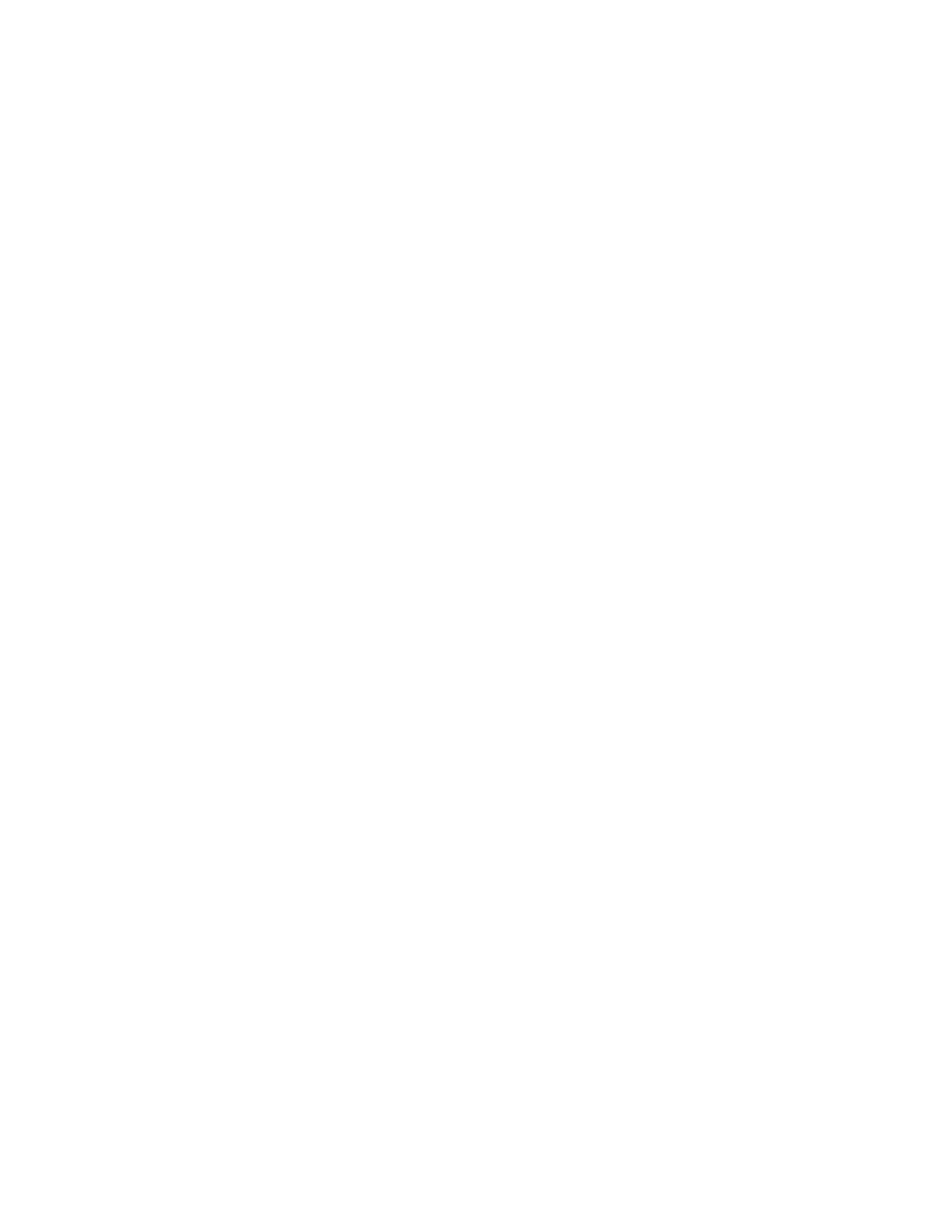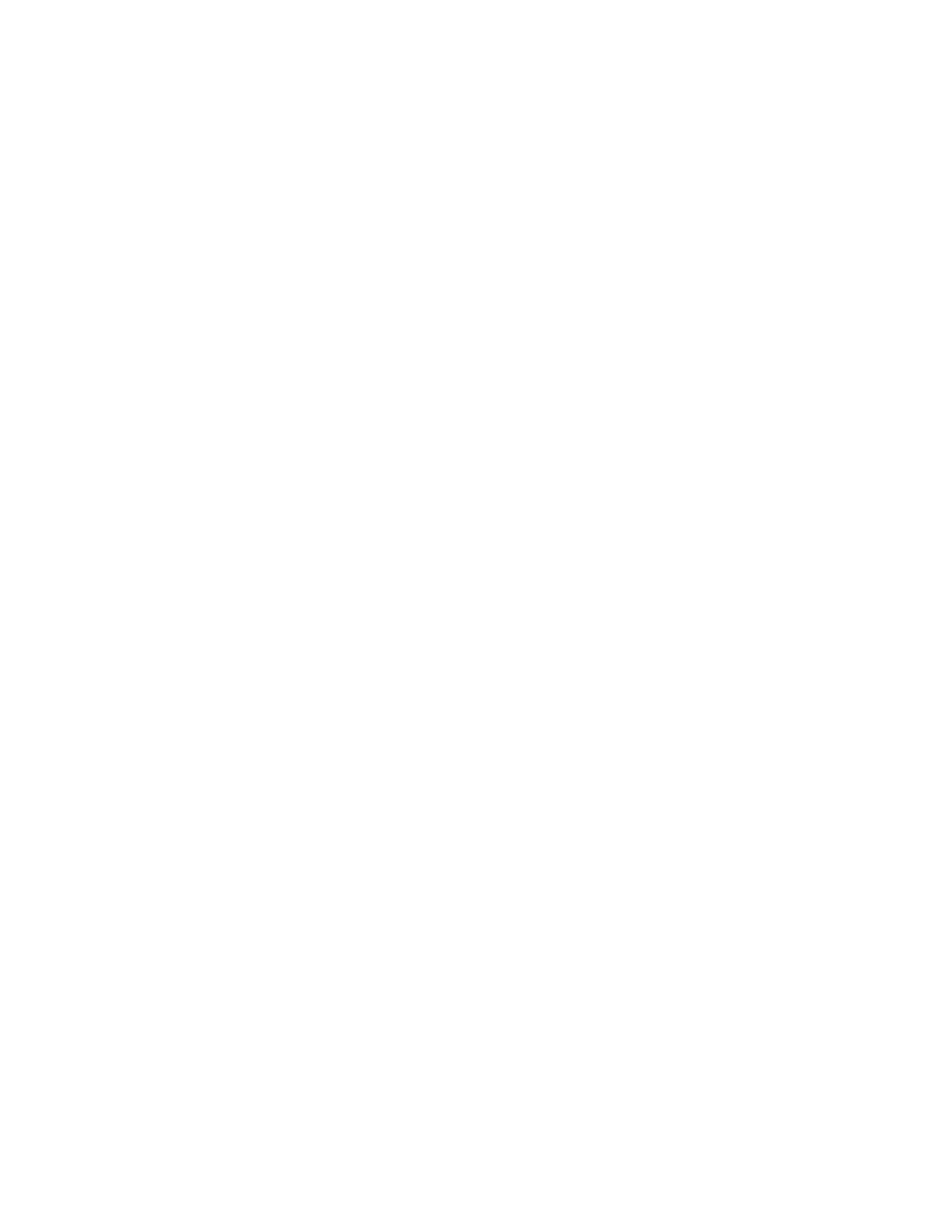
Jobs do not print...........................................................................................................................................................................140
Job takes longer than expected to print..............................................................................................................................141
Job prints from the wrong tray or on the wrong paper .................................................................................................141
Incorrect characters print...........................................................................................................................................................141
Tray linking does not work........................................................................................................................................................142
Large jobs do not collate ...........................................................................................................................................................142
Unexpected page breaks occur...............................................................................................................................................142
Solving option problems................................................................................................................................................143
Option does not operate correctly or quits after it is installed ....................................................................................143
Drawers.............................................................................................................................................................................................143
Flash memory card.......................................................................................................................................................................143
Multipurpose feeder....................................................................................................................................................................144
Memory card ..................................................................................................................................................................................144
Solving paper feed problems.......................................................................................................................................144
Paper frequently jams.................................................................................................................................................................144
Paper jam message remains after jam is cleared ..............................................................................................................145
Page that jammed does not reprint after you clear the jam.........................................................................................145
Solving print quality problems....................................................................................................................................145
Isolating print quality problems..............................................................................................................................................145
Blank pages.....................................................................................................................................................................................146
Characters have jagged or uneven edges ...........................................................................................................................146
Clipped images..............................................................................................................................................................................147
Dark lines .........................................................................................................................................................................................147
Gray background ..........................................................................................................................................................................147
Incorrect margins..........................................................................................................................................................................148
Light colored line, white line, or incorrectly colored line...............................................................................................148
Paper curl.........................................................................................................................................................................................149
Print irregularities .........................................................................................................................................................................149
Print is too dark..............................................................................................................................................................................150
Print is too light .............................................................................................................................................................................151
Repeating defects.........................................................................................................................................................................152
Skewed print...................................................................................................................................................................................153
Solid color pages...........................................................................................................................................................................153
Toner fog or background shading appears on the page...............................................................................................153
Toner rubs off.................................................................................................................................................................................153
Toner specks...................................................................................................................................................................................154
Transparency print quality is poor..........................................................................................................................................154
Uneven print density...................................................................................................................................................................155
Solving color quality problems....................................................................................................................................155
Color misregistration...................................................................................................................................................................155
FAQ about color printing...........................................................................................................................................................156
Contacting Customer Support.....................................................................................................................................159
Contents
7