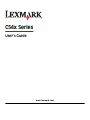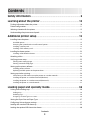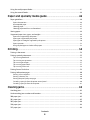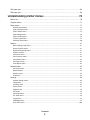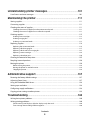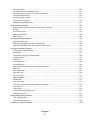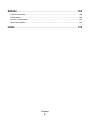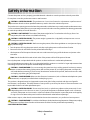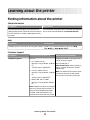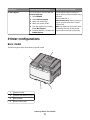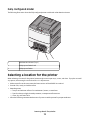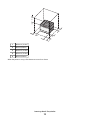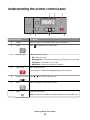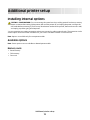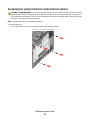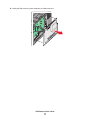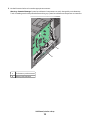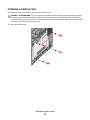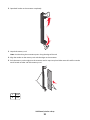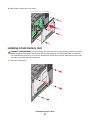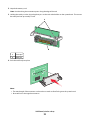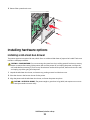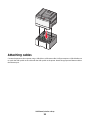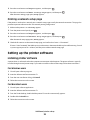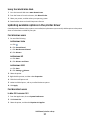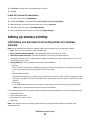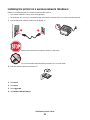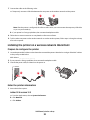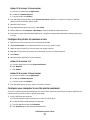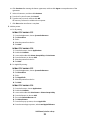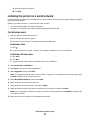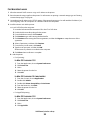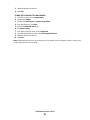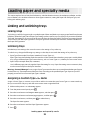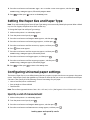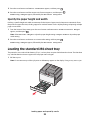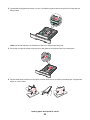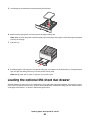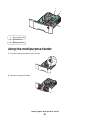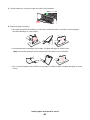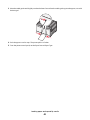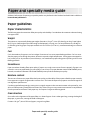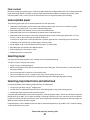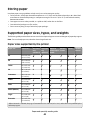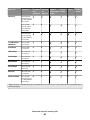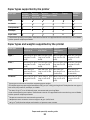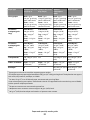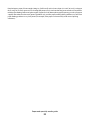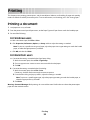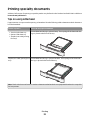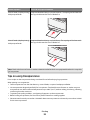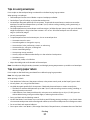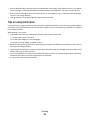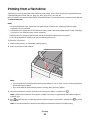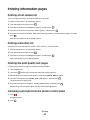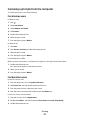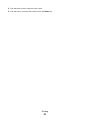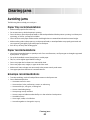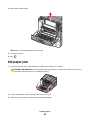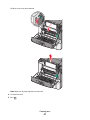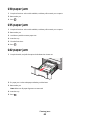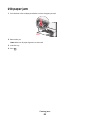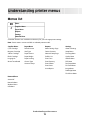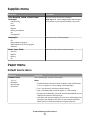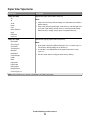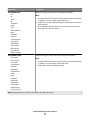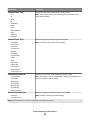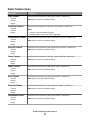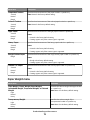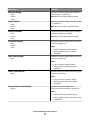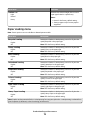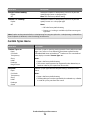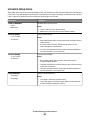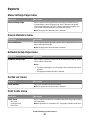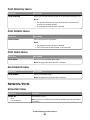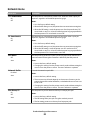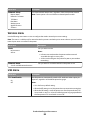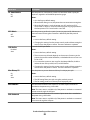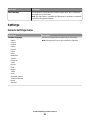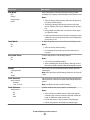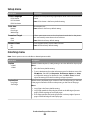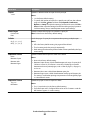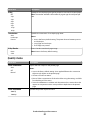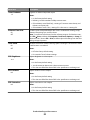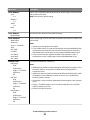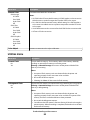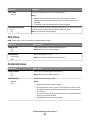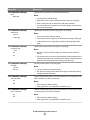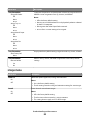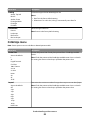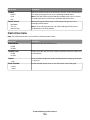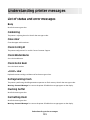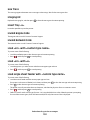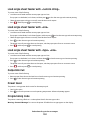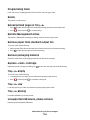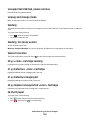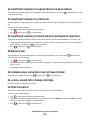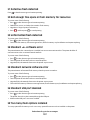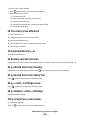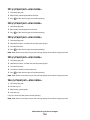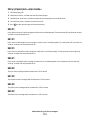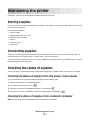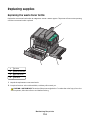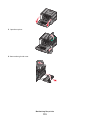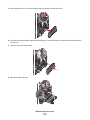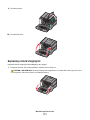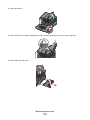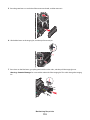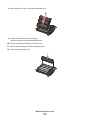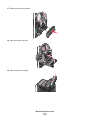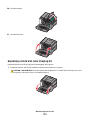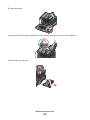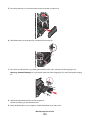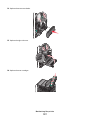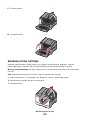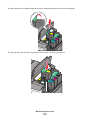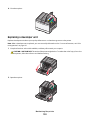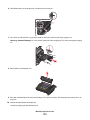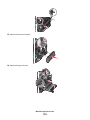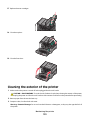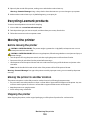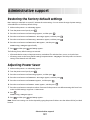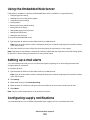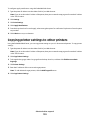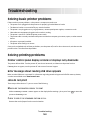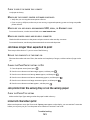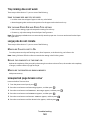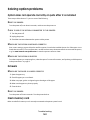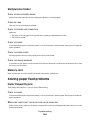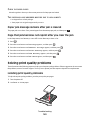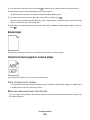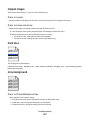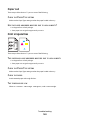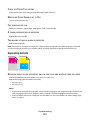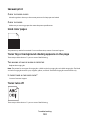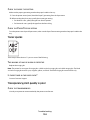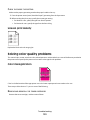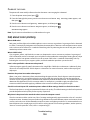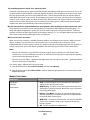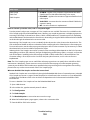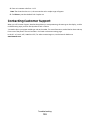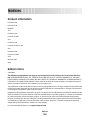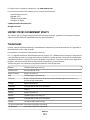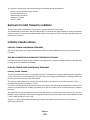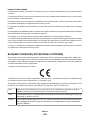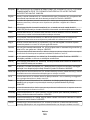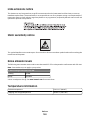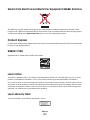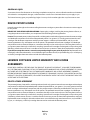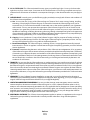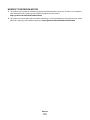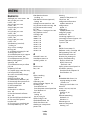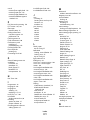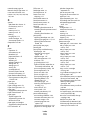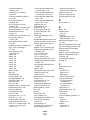Lexmark C544DTN - Color Laser Printer 25/25 Ppm Duplex Networkfront Pic User manual
- Category
- Laser/LED printers
- Type
- User manual


Contents
Safety information.............................................................................9
Learning about the printer.............................................................10
Finding information about the printer........................................................................................................................10
Printer configurations........................................................................................................................................................11
Selecting a location for the printer...............................................................................................................................12
Understanding the printer control panel...................................................................................................................14
Additional printer setup..................................................................15
Installing internal options................................................................................................................................................15
Available options............................................................................................................................................................................ 15
Accessing the system board to install internal options.................................................................................................... 16
Installing a memory card ............................................................................................................................................................. 19
Installing a flash memory card................................................................................................................................................... 21
Installing hardware options.............................................................................................................................................23
Installing a 650-sheet duo drawer............................................................................................................................................23
Attaching cables..................................................................................................................................................................24
Verifying printer setup.......................................................................................................................................................25
Printing menu settings pages.................................................................................................................................................... 25
Printing a network setup page ..................................................................................................................................................26
Setting up the printer software......................................................................................................................................26
Installing printer software ...........................................................................................................................................................26
Updating available options in the printer driver................................................................................................................. 27
Setting up wireless printing.............................................................................................................................................28
Information you will need to set up the printer on a wireless network...................................................................... 28
Installing the printer on a wireless network (Windows)...................................................................................................29
Installing the printer on a wireless network (Macintosh)................................................................................................. 30
Installing the printer on a wired network.............................................................................................................................. 33
Loading paper and specialty media.............................................36
Linking and unlinking trays.............................................................................................................................................36
Linking trays...................................................................................................................................................................................... 36
Unlinking trays.................................................................................................................................................................................36
Assigning a Custom Type <x> name....................................................................................................................................... 36
Setting the Paper Size and Paper Type........................................................................................................................37
Configuring Universal paper settings..........................................................................................................................37
Loading the standard 250-sheet tray...........................................................................................................................38
Loading the optional 650-sheet duo drawer............................................................................................................40
Contents
3

Using the multipurpose feeder......................................................................................................................................41
Using the manual feeder..................................................................................................................................................44
Paper and specialty media guide..................................................46
Paper guidelines..................................................................................................................................................................46
Paper characteristics...................................................................................................................................................................... 46
Unacceptable paper ...................................................................................................................................................................... 47
Selecting paper................................................................................................................................................................................47
Selecting preprinted forms and letterhead........................................................................................................................... 47
Storing paper........................................................................................................................................................................48
Supported paper sizes, types, and weights...............................................................................................................48
Paper sizes supported by the printer ...................................................................................................................................... 48
Paper types supported by the printer..................................................................................................................................... 50
Paper types and weights supported by the printer...........................................................................................................50
Paper capacities............................................................................................................................................................................... 52
Using recycled paper and other office papers.....................................................................................................................52
Printing...............................................................................................54
Printing a document..........................................................................................................................................................54
Printing specialty documents.........................................................................................................................................55
Tips on using letterhead...............................................................................................................................................................55
Tips on using transparencies...................................................................................................................................................... 56
Tips on using envelopes............................................................................................................................................................... 57
Tips on using paper labels........................................................................................................................................................... 57
Tips on using card stock............................................................................................................................................................... 58
Printing from a flash drive................................................................................................................................................59
Printing information pages..............................................................................................................................................60
Printing a font sample list............................................................................................................................................................60
Printing a directory list.................................................................................................................................................................. 60
Printing the print quality test pages........................................................................................................................................ 60
Canceling a print job from the printer control panel ........................................................................................................ 60
Canceling a print job from the computer.............................................................................................................................. 61
Clearing jams.....................................................................................63
Avoiding jams.......................................................................................................................................................................63
Understanding jam numbers and locations..............................................................................................................64
200 paper jam.......................................................................................................................................................................65
201 paper jam.......................................................................................................................................................................65
202 paper jam.......................................................................................................................................................................66
230 paper jam.......................................................................................................................................................................68
235 paper jam.......................................................................................................................................................................68
Contents
4

242 paper jam.......................................................................................................................................................................68
250 paper jam.......................................................................................................................................................................69
Understanding printer menus.......................................................70
Menus list................................................................................................................................................................................70
Supplies menu......................................................................................................................................................................71
Paper menu...........................................................................................................................................................................71
Default Source menu..................................................................................................................................................................... 71
Paper Size/Type menu.................................................................................................................................................................. 72
Paper Texture menu ...................................................................................................................................................................... 75
Paper Weight menu....................................................................................................................................................................... 76
Paper Loading menu.....................................................................................................................................................................78
Custom Types menu......................................................................................................................................................................79
Universal Setup menu................................................................................................................................................................... 80
Reports....................................................................................................................................................................................81
Menu Settings Page menu.......................................................................................................................................................... 81
Device Statistics menu..................................................................................................................................................................81
Network Setup Page menu.........................................................................................................................................................81
Profile List menu ............................................................................................................................................................................. 81
Print Fonts menu............................................................................................................................................................................. 81
Print Directory menu.....................................................................................................................................................................82
Print Defects menu......................................................................................................................................................................... 82
Print Demo menu ...........................................................................................................................................................................82
Asset Report menu......................................................................................................................................................................... 82
Network/Ports.......................................................................................................................................................................82
Active NIC menu.............................................................................................................................................................................. 82
Network menu................................................................................................................................................................................. 83
Wireless menu.................................................................................................................................................................................. 84
USB menu.......................................................................................................................................................................................... 84
Settings...................................................................................................................................................................................86
General Settings menu .................................................................................................................................................................86
Setup menu ......................................................................................................................................................................................89
Finishing menu................................................................................................................................................................................ 89
Quality menu.................................................................................................................................................................................... 91
Utilities menu................................................................................................................................................................................... 94
PDF menu .......................................................................................................................................................................................... 95
PostScript menu..............................................................................................................................................................................95
PCL Emul menu ...............................................................................................................................................................................96
Image menu...................................................................................................................................................................................... 98
PictBridge menu.............................................................................................................................................................................. 99
Flash drive menu...........................................................................................................................................................................100
Contents
5

Understanding printer messages...............................................101
List of status and error messages................................................................................................................................101
Maintaining the printer.................................................................111
Storing supplies.................................................................................................................................................................111
Conserving supplies.........................................................................................................................................................111
Checking the status of supplies...................................................................................................................................111
Checking the status of supplies from the printer control panel..................................................................................111
Checking the status of supplies from a network computer..........................................................................................111
Ordering supplies..............................................................................................................................................................112
Ordering toner cartridges..........................................................................................................................................................112
Ordering imaging kits .................................................................................................................................................................113
Ordering a waste toner bottle..................................................................................................................................................113
Replacing supplies............................................................................................................................................................114
Replacing the waste toner bottle ...........................................................................................................................................114
Replacing a black imaging kit ..................................................................................................................................................117
Replacing a black and color imaging kit ..............................................................................................................................123
Replacing a toner cartridge.......................................................................................................................................................128
Replacing a developer unit .......................................................................................................................................................130
Cleaning the exterior of the printer............................................................................................................................135
Recycling Lexmark products.........................................................................................................................................136
Moving the printer............................................................................................................................................................136
Before moving the printer.........................................................................................................................................................136
Moving the printer to another location................................................................................................................................136
Shipping the printer ....................................................................................................................................................................136
Administrative support.................................................................137
Restoring the factory default settings.......................................................................................................................137
Adjusting Power Saver....................................................................................................................................................137
Using the Embedded Web Server...............................................................................................................................138
Setting up e-mail alerts...................................................................................................................................................138
Configuring supply notifications.................................................................................................................................138
Copying printer settings to other printers...............................................................................................................139
Troubleshooting.............................................................................140
Solving basic printer problems....................................................................................................................................140
Solving printing problems.............................................................................................................................................140
Printer control panel display is blank or displays only diamonds...............................................................................140
Error message about reading USB drive appears..............................................................................................................140
Contents
6
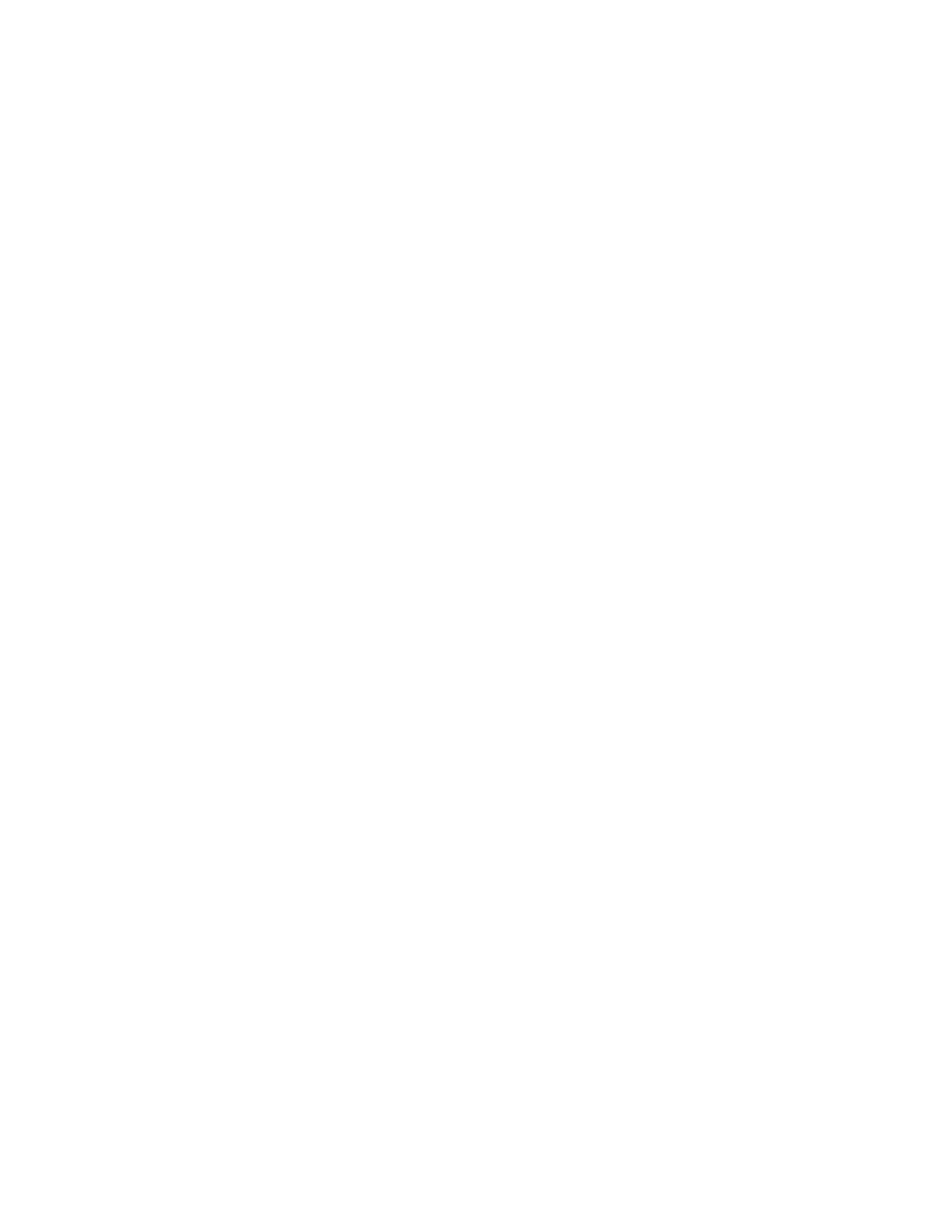
Jobs do not print...........................................................................................................................................................................140
Job takes longer than expected to print..............................................................................................................................141
Job prints from the wrong tray or on the wrong paper .................................................................................................141
Incorrect characters print...........................................................................................................................................................141
Tray linking does not work........................................................................................................................................................142
Large jobs do not collate ...........................................................................................................................................................142
Unexpected page breaks occur...............................................................................................................................................142
Solving option problems................................................................................................................................................143
Option does not operate correctly or quits after it is installed ....................................................................................143
Drawers.............................................................................................................................................................................................143
Flash memory card.......................................................................................................................................................................143
Multipurpose feeder....................................................................................................................................................................144
Memory card ..................................................................................................................................................................................144
Solving paper feed problems.......................................................................................................................................144
Paper frequently jams.................................................................................................................................................................144
Paper jam message remains after jam is cleared ..............................................................................................................145
Page that jammed does not reprint after you clear the jam.........................................................................................145
Solving print quality problems....................................................................................................................................145
Isolating print quality problems..............................................................................................................................................145
Blank pages.....................................................................................................................................................................................146
Characters have jagged or uneven edges ...........................................................................................................................146
Clipped images..............................................................................................................................................................................147
Dark lines .........................................................................................................................................................................................147
Gray background ..........................................................................................................................................................................147
Incorrect margins..........................................................................................................................................................................148
Light colored line, white line, or incorrectly colored line...............................................................................................148
Paper curl.........................................................................................................................................................................................149
Print irregularities .........................................................................................................................................................................149
Print is too dark..............................................................................................................................................................................150
Print is too light .............................................................................................................................................................................151
Repeating defects.........................................................................................................................................................................152
Skewed print...................................................................................................................................................................................153
Solid color pages...........................................................................................................................................................................153
Toner fog or background shading appears on the page...............................................................................................153
Toner rubs off.................................................................................................................................................................................153
Toner specks...................................................................................................................................................................................154
Transparency print quality is poor..........................................................................................................................................154
Uneven print density...................................................................................................................................................................155
Solving color quality problems....................................................................................................................................155
Color misregistration...................................................................................................................................................................155
FAQ about color printing...........................................................................................................................................................156
Contacting Customer Support.....................................................................................................................................159
Contents
7

Notices..............................................................................................160
Product information.........................................................................................................................................................160
Edition notice.....................................................................................................................................................................160
Industry Canada notices.................................................................................................................................................163
Power consumption.........................................................................................................................................................168
Index.................................................................................................176
Contents
8

Safety information
Connect the power cord to a properly grounded electrical outlet that is near the product and easily accessible.
Do not place or use this product near water or wet locations.
CAUTION—POTENTIAL INJURY: This product uses a laser. Use of controls or adjustments or performance of
procedures other than those specified herein may result in hazardous radiation exposure.
This product uses a printing process that heats the print media, and the heat may cause the media to release emissions.
You must understand the section in your operating instructions that discusses the guidelines for selecting print media
to avoid the possibility of harmful emissions.
CAUTION—HOT SURFACE: The inside of the printer might be hot. To reduce the risk of injury from a hot
component, allow the surface to cool before touching.
CAUTION—POTENTIAL INJURY: The printer weight is greater than 18 kg (40 lb) and requires two or more
trained personnel to move it safely.
CAUTION—POTENTIAL INJURY: Before moving the printer, follow these guidelines to avoid personal injury
or printer damage:
• Turn the printer off using the power switch, and then unplug the power cord from the wall outlet.
• Disconnect all cords and cables from the printer before moving it.
• Lift the printer off of the optional drawer and set it aside instead of trying to lift the drawer and printer at the
same time.
Note: Use the handholds located on both sides of the printer to lift it off the optional drawer.
Use only the power cord provided with this product or the manufacturer's authorized replacement.
Use only the telecommunications (RJ-11) cord provided with this product or a 26 AWG or larger replacement when
connecting this product to the public switched telephone network.
CAUTION—SHOCK HAZARD: If you are accessing the system board or installing optional hardware or memory
devices sometime after setting up the printer, then turn the printer off, and unplug the power cord from the
wall outlet before continuing. If you have any other devices attached to the printer, then turn them off as well,
and unplug any cables going into the printer.
CAUTION—SHOCK HAZARD: Make sure that all external connections (such as Ethernet and telephone system
connections) are properly installed in their marked plug-in ports.
This product is designed, tested, and approved to meet strict global safety standards with the use of specific
manufacturer's components. The safety features of some parts may not always be obvious. The manufacturer is not
responsible for the use of other replacement parts.
CAUTION—POTENTIAL INJURY: Do not twist, bind, crush, or place heavy objects on the power cord. Do not
subject the power cord to abrasion or stress. Do not pinch the power cord between objects such as furniture
and walls. If the power cord is misused, a risk of fire or electrical shock results. Inspect the power cord regularly
for signs of misuse. Remove the power cord from the electrical outlet before inspecting it.
Refer service or repairs, other than those described in the user documentation, to a professional service person.
CAUTION—SHOCK HAZARD: To avoid the risk of electric shock when cleaning the exterior of the printer, unplug
the power cord from the wall outlet and disconnect all cables from the printer before proceeding.
SAVE THESE INSTRUCTIONS.
Safety information
9

Learning about the printer
Finding information about the printer
Setup
information
Description Where to find
The Setup information gives you instructions for
setting up the printer. Follow the set of instructions
for local, network, or wireless, depending on what
you need.
You can find the Setup information on the side of the printer
box or on the Lexmark Web site at www.lexmark.com.
Help
Description Where to find
The Help gives you instructions for using the software.
While in any Lexmark software program, click Help,
Tips Help, or Help Help Topics.
Customer support
Description Where to find (North America) Where to find (rest of world)
Telephone support
Call us at
• US: 1-800-332-4120
Monday–Friday (8:00 AM–11:00 PM
ET)
Saturday (Noon–6:00 PM ET)
• Canada: 1-800-539-6275
Monday–Friday (8:00 AM–11:00 PM
ET)
Saturday (Noon–6:00 PM ET)
• Mexico: 001-888-377-0063
Monday–Friday (8:00 AM–8:00 PM
ET)
Note: Telephone numbers and support
times may change without notice. For
the most recent telephone numbers
available, see the printed warranty
statement that came with your printer.
Telephone numbers and support hours
vary by country or region.
Visit our Web site at
www.lexmark.com. Select a country or
region, and then select the Customer
Support link.
Note: For additional information about
contacting Lexmark, see the printed
warranty that came with your printer.
Learning about the printer
10

Description Where to find (North America) Where to find (rest of world)
E-mail support
For e-mail support, visit our Web site:
www.lexmark.com.
1 Click SUPPORT.
2 Click Technical Support.
3 Select your printer type.
4 Select your printer model.
5 From the Support Tools section,
click e-Mail Support.
6 Complete the form, and then click
Submit Request.
E-mail support varies by country or
region, and may not be available in some
instances.
Visit our Web site at
www.lexmark.com. Select a country or
region, and then select the Customer
Support link.
Note: For additional information about
contacting Lexmark, see the printed
warranty that came with your printer.
Printer configurations
Basic model
The following illustration shows the basic printer model:
1
2
3
4
1
Standard exit bin
2
Standard 250-sheet tray (Tray 1)
3
Manual feeder
4
Printer control panel
Learning about the printer
11

Fully configured model
The following illustration shows the fully configured printer model with a 650-sheet duo drawer:
1
2
3
1 650-sheet duo drawer (Tray 2)
2 Multipurpose feeder latch
3 Multipurpose feeder
Selecting a location for the printer
When selecting a location for the printer, leave enough room to open trays, covers, and doors. If you plan to install
any options, leave enough room for them also. It is important to:
• Make sure airflow in the room meets the latest revision of the ASHRAE 62 standard.
• Provide a flat, sturdy, and stable surface.
• Keep the printer:
– Away from the direct airflow of air conditioners, heaters, or ventilators
– Free from direct sunlight, humidity extremes, or temperature fluctuations
– Clean, dry, and free of dust
• Allow the following recommended amount of space around the printer for proper ventilation:
Learning about the printer
12

1
2
3
4
5
1
304.8 mm (12.0 in.)
2
508 mm (20.0 in.)
3
304.8 mm (12.0 in.)
4
304.8 mm (12.0 in.)
5
508 mm (20.0 in.)
When the printer is set up, allow clearance around it as shown.
Learning about the printer
13

Understanding the printer control panel
Menus
Back
Stop
12 3
4567
Control panel item Description
1
Display Shows messages that communicate the status of the printer
2
Select
Press to initiate action on a menu item.
3
Indicator light Indicates the printer status:
• Off—The power is off.
• Blinking green—The printer is warming up, processing data, or printing.
• Solid green—The printer is on, but idle.
• Blinking red—Operator intervention is needed.
4
Stop/Cancel Stops all printer activity
A list of options is offered once Stopped appears on the display.
5
Navigation buttons
Press or to scroll through menu lists.
6
Back Returns the display to the previous screen
7
Menu Opens the menu index
Note: The menus are available only when the printer is in the Ready state.
Learning about the printer
14

Additional printer setup
Installing internal options
CAUTION—SHOCK HAZARD: If you are accessing the system board or installing optional hardware or memory
devices sometime after setting up the printer, then turn the printer off, and unplug the power cord from the
wall outlet before continuing. If you have any other devices attached to the printer, then turn them off as well,
and unplug any cables going into the printer.
You can customize your printer connectivity and memory capacity by adding optional cards. The instructions in this
section explain how to install the available cards; you can also use them to locate a card for removal.
Note: Options are available only for some printer models.
Available options
Note: Certain options are not available on selected printer models.
Memory cards
• Printer memory
• Flash memory
• Font cards
Additional printer setup
15

Accessing the system board to install internal options
CAUTION—SHOCK HAZARD: If you are accessing the system board or installing optional hardware or memory
devices sometime after setting up the printer, then turn the printer off, and unplug the power cord from the
wall outlet before continuing. If you have any other devices attached to the printer, then turn them off as well,
and unplug any cables going into the printer.
Note: This operation requires a #2 Phillips screwdriver.
1 Remove the cover.
a Turn the screws on the cover counterclockwise, and then remove them.
Additional printer setup
16

b Gently pull the cover away from the printer, and then remove it.
Additional printer setup
17

2 Use the illustration below to locate the appropriate connector.
Warning—Potential Damage: System board electrical components are easily damaged by static electricity.
Touch something metal on the printer before touching any system board electronic components or connectors.
1
2
1
Flash memory card connector
2
Memory card connector
Additional printer setup
18

Installing a memory card
The system board has one connector for an optional memory card.
CAUTION—SHOCK HAZARD: If you are accessing the system board or installing optional hardware or memory
devices sometime after setting up the printer, then turn the printer off, and unplug the power cord from the
wall outlet before continuing. If you have any other devices attached to the printer, then turn them off as well,
and unplug any cables going into the printer.
1 Access the system board.
Additional printer setup
19

2 Open both latches on the connector completely.
3 Unpack the memory card.
Note: Avoid touching the connection points along the edge of the card.
4 Align the notches on the memory card with the ridges on the connector.
5 Push the memory card straight into the connector until it snaps into place. Make sure each latch fits over the
notch located on either side of the memory card.
1
2
1
Notch
2
Latch
Additional printer setup
20
Page is loading ...
Page is loading ...
Page is loading ...
Page is loading ...
Page is loading ...
Page is loading ...
Page is loading ...
Page is loading ...
Page is loading ...
Page is loading ...
Page is loading ...
Page is loading ...
Page is loading ...
Page is loading ...
Page is loading ...
Page is loading ...
Page is loading ...
Page is loading ...
Page is loading ...
Page is loading ...
Page is loading ...
Page is loading ...
Page is loading ...
Page is loading ...
Page is loading ...
Page is loading ...
Page is loading ...
Page is loading ...
Page is loading ...
Page is loading ...
Page is loading ...
Page is loading ...
Page is loading ...
Page is loading ...
Page is loading ...
Page is loading ...
Page is loading ...
Page is loading ...
Page is loading ...
Page is loading ...
Page is loading ...
Page is loading ...
Page is loading ...
Page is loading ...
Page is loading ...
Page is loading ...
Page is loading ...
Page is loading ...
Page is loading ...
Page is loading ...
Page is loading ...
Page is loading ...
Page is loading ...
Page is loading ...
Page is loading ...
Page is loading ...
Page is loading ...
Page is loading ...
Page is loading ...
Page is loading ...
Page is loading ...
Page is loading ...
Page is loading ...
Page is loading ...
Page is loading ...
Page is loading ...
Page is loading ...
Page is loading ...
Page is loading ...
Page is loading ...
Page is loading ...
Page is loading ...
Page is loading ...
Page is loading ...
Page is loading ...
Page is loading ...
Page is loading ...
Page is loading ...
Page is loading ...
Page is loading ...
Page is loading ...
Page is loading ...
Page is loading ...
Page is loading ...
Page is loading ...
Page is loading ...
Page is loading ...
Page is loading ...
Page is loading ...
Page is loading ...
Page is loading ...
Page is loading ...
Page is loading ...
Page is loading ...
Page is loading ...
Page is loading ...
Page is loading ...
Page is loading ...
Page is loading ...
Page is loading ...
Page is loading ...
Page is loading ...
Page is loading ...
Page is loading ...
Page is loading ...
Page is loading ...
Page is loading ...
Page is loading ...
Page is loading ...
Page is loading ...
Page is loading ...
Page is loading ...
Page is loading ...
Page is loading ...
Page is loading ...
Page is loading ...
Page is loading ...
Page is loading ...
Page is loading ...
Page is loading ...
Page is loading ...
Page is loading ...
Page is loading ...
Page is loading ...
Page is loading ...
Page is loading ...
Page is loading ...
Page is loading ...
Page is loading ...
Page is loading ...
Page is loading ...
Page is loading ...
Page is loading ...
Page is loading ...
Page is loading ...
Page is loading ...
Page is loading ...
Page is loading ...
Page is loading ...
Page is loading ...
Page is loading ...
Page is loading ...
Page is loading ...
Page is loading ...
Page is loading ...
Page is loading ...
Page is loading ...
Page is loading ...
Page is loading ...
Page is loading ...
Page is loading ...
Page is loading ...
Page is loading ...
Page is loading ...
Page is loading ...
Page is loading ...
Page is loading ...
Page is loading ...
Page is loading ...
Page is loading ...
-
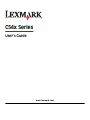 1
1
-
 2
2
-
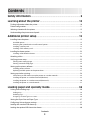 3
3
-
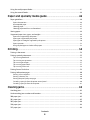 4
4
-
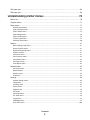 5
5
-
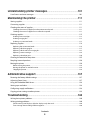 6
6
-
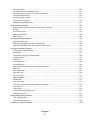 7
7
-
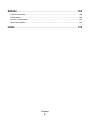 8
8
-
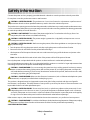 9
9
-
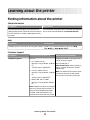 10
10
-
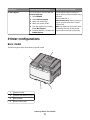 11
11
-
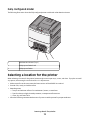 12
12
-
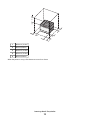 13
13
-
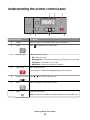 14
14
-
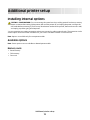 15
15
-
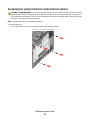 16
16
-
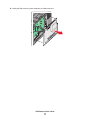 17
17
-
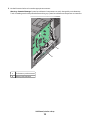 18
18
-
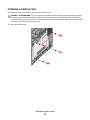 19
19
-
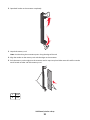 20
20
-
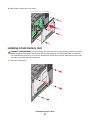 21
21
-
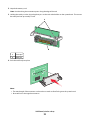 22
22
-
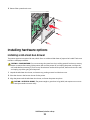 23
23
-
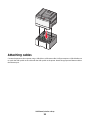 24
24
-
 25
25
-
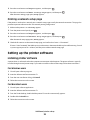 26
26
-
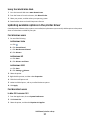 27
27
-
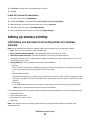 28
28
-
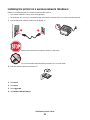 29
29
-
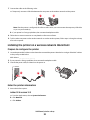 30
30
-
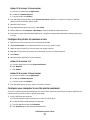 31
31
-
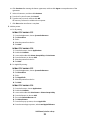 32
32
-
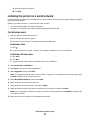 33
33
-
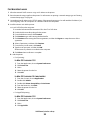 34
34
-
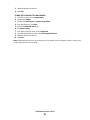 35
35
-
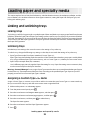 36
36
-
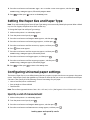 37
37
-
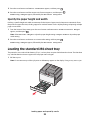 38
38
-
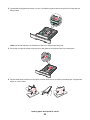 39
39
-
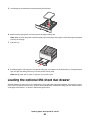 40
40
-
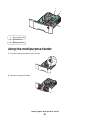 41
41
-
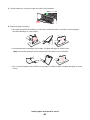 42
42
-
 43
43
-
 44
44
-
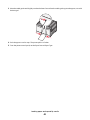 45
45
-
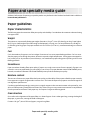 46
46
-
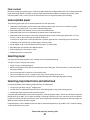 47
47
-
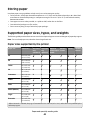 48
48
-
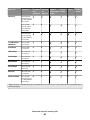 49
49
-
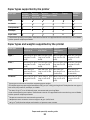 50
50
-
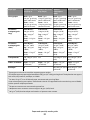 51
51
-
 52
52
-
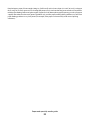 53
53
-
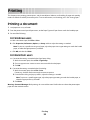 54
54
-
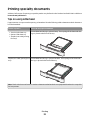 55
55
-
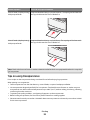 56
56
-
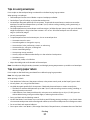 57
57
-
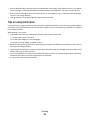 58
58
-
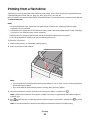 59
59
-
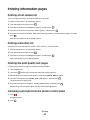 60
60
-
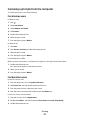 61
61
-
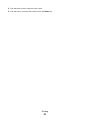 62
62
-
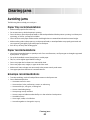 63
63
-
 64
64
-
 65
65
-
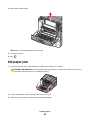 66
66
-
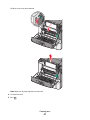 67
67
-
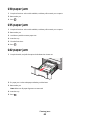 68
68
-
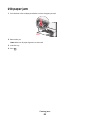 69
69
-
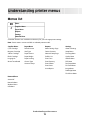 70
70
-
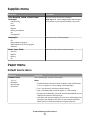 71
71
-
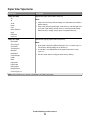 72
72
-
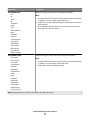 73
73
-
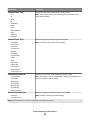 74
74
-
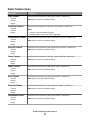 75
75
-
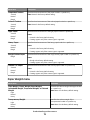 76
76
-
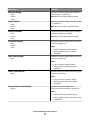 77
77
-
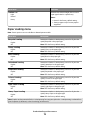 78
78
-
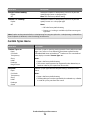 79
79
-
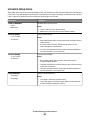 80
80
-
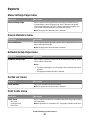 81
81
-
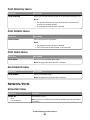 82
82
-
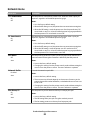 83
83
-
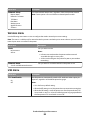 84
84
-
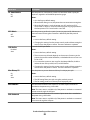 85
85
-
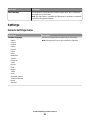 86
86
-
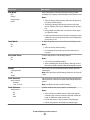 87
87
-
 88
88
-
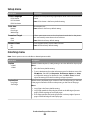 89
89
-
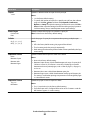 90
90
-
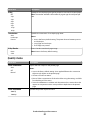 91
91
-
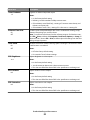 92
92
-
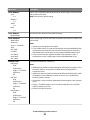 93
93
-
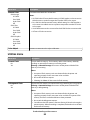 94
94
-
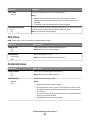 95
95
-
 96
96
-
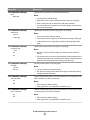 97
97
-
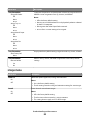 98
98
-
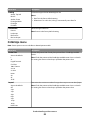 99
99
-
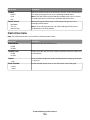 100
100
-
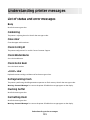 101
101
-
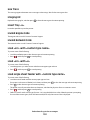 102
102
-
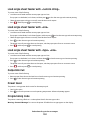 103
103
-
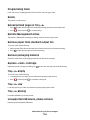 104
104
-
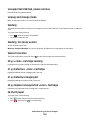 105
105
-
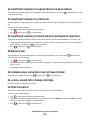 106
106
-
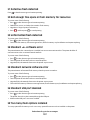 107
107
-
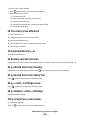 108
108
-
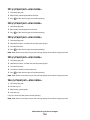 109
109
-
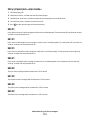 110
110
-
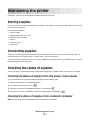 111
111
-
 112
112
-
 113
113
-
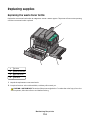 114
114
-
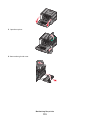 115
115
-
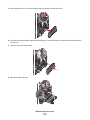 116
116
-
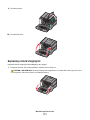 117
117
-
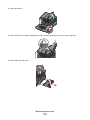 118
118
-
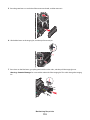 119
119
-
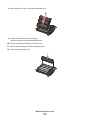 120
120
-
 121
121
-
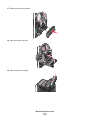 122
122
-
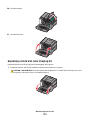 123
123
-
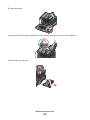 124
124
-
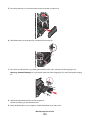 125
125
-
 126
126
-
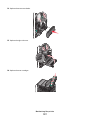 127
127
-
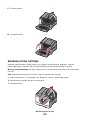 128
128
-
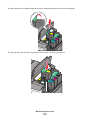 129
129
-
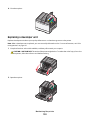 130
130
-
 131
131
-
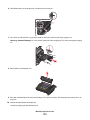 132
132
-
 133
133
-
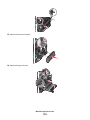 134
134
-
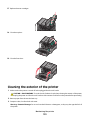 135
135
-
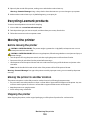 136
136
-
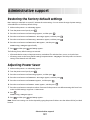 137
137
-
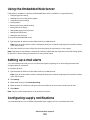 138
138
-
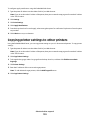 139
139
-
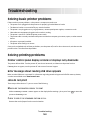 140
140
-
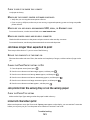 141
141
-
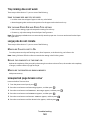 142
142
-
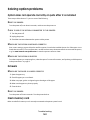 143
143
-
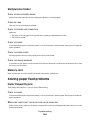 144
144
-
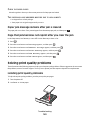 145
145
-
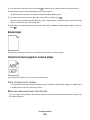 146
146
-
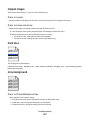 147
147
-
 148
148
-
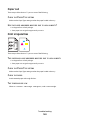 149
149
-
 150
150
-
 151
151
-
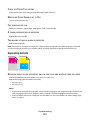 152
152
-
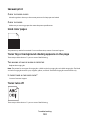 153
153
-
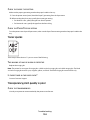 154
154
-
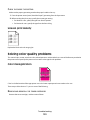 155
155
-
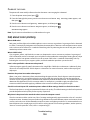 156
156
-
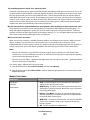 157
157
-
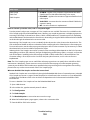 158
158
-
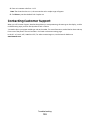 159
159
-
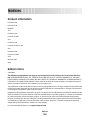 160
160
-
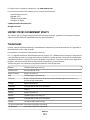 161
161
-
 162
162
-
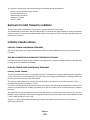 163
163
-
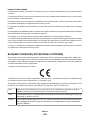 164
164
-
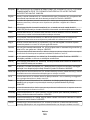 165
165
-
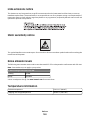 166
166
-
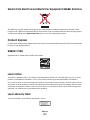 167
167
-
 168
168
-
 169
169
-
 170
170
-
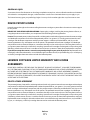 171
171
-
 172
172
-
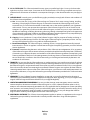 173
173
-
 174
174
-
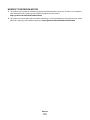 175
175
-
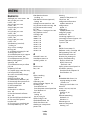 176
176
-
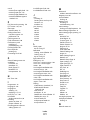 177
177
-
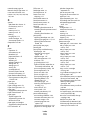 178
178
-
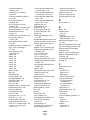 179
179
-
 180
180
Lexmark C544DTN - Color Laser Printer 25/25 Ppm Duplex Networkfront Pic User manual
- Category
- Laser/LED printers
- Type
- User manual
Ask a question and I''ll find the answer in the document
Finding information in a document is now easier with AI
Related papers
Other documents
-
Konftel G510-7276-00 User manual
-
Dell 3330dn User manual
-
Dell 3330dn Mono Laser Printer User guide
-
Dell 3330dn Mono Laser Printer User guide
-
Dell 3330dn Mono Laser Printer User guide
-
IBM 1422 User manual
-
IBM INFOPRINT COLOR 1454 User manual
-
IBM 1585 (MT 4539) User manual
-
Dell 5230n/dn Mono Laser Printer User guide
-
Dell 5350dn Mono Laser Printer User manual