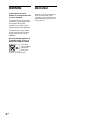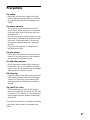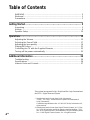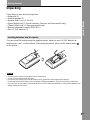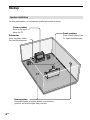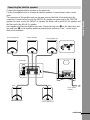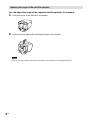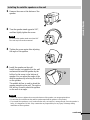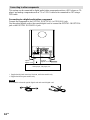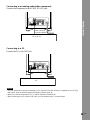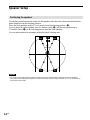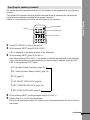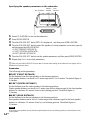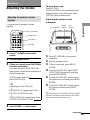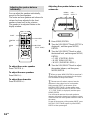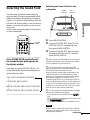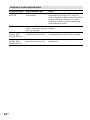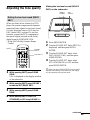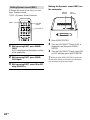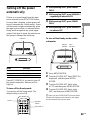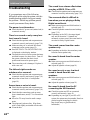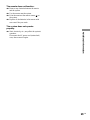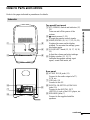Sony Model HT-BE1 User manual
- Category
- DVD players
- Type
- User manual
This manual is also suitable for

4-240-621-12(3)
© 2002 Sony Corporation
HT-BE1
Home Theater
System
Operating Instructions

2
GB
To prevent fire or shock
hazard, do not expose the unit
to rain or moisture.
To prevent fire, do not cover the
ventilation of the apparatus with
news papers, table-cloths,
curtains, etc. And don’t place
lighted candles on the apparatus.
To prevent fire or shock hazard,
do not place objects filled with
liquids, such as vases, on the
apparatus.
Do not install the appliance in
a confined space, such as a
bookcase or built-in cabinet
.
Don’t throw
away the battery
with general
house waste,
dispose of it
correctly as chemical waste.
WARNING Welcome!
Thank you for purchasing the Sony
Home Theater System. Before
operating the unit, please read this
manual thoroughly and retain it for
future reference.

3
GB
Precautions
On safety
• Should any solid object or liquid fall into the
cabinet, unplug the system and have it checked
by qualified personnel before operating it any
further.
On power sources
• The system is not disconnected from the AC
power source (mains) as long as it is connected
to the wall outlet, even if the system itself has
been turned off.
• If you are not going to use the system for a long
time, be sure to disconnect the system from the
wall outlet. To disconnect the AC power cord
(mains lead), grasp the plug itself; never pull
the cord.
• AC power cord must only be changed at the
qualified service shop.
On placement
• Do not place the system in a location near heat
sources, or in a place subject to direct sunlight,
excessive dust or mechanical shock.
On adjusting volume
• Do not turn up the volume while listening to a
portion with very low level inputs or no audio
signals. If you do, the speakers may be damaged
when a peak level portion is played.
On cleaning
• Clean the cabinet, panel and controls with a soft
cloth slightly moistened with a mild detergent
solution. Do not use any type of abrasive pad,
scouring powder or solvent such as alcohol or
benzine.
On your TV’s color
• If the speakers should cause the TV screen to
have color irregularity, turn off the TV then turn
it on after 15 to 30 minutes. If color irregularity
should persist, place the speakers further away
from the TV.
If you have any questions or problems concerning
your system, please consult your nearest Sony
dealer.

4
GB
This system incorporates Dolby* Digital and Pro Logic Surround and
the DTS** Digital Surround System.
* Manufactured under license from Dolby Laboratories.
“Dolby,” “Pro Logic,” and the double-D symbol are trademarks of
Dolby Laboratories.
Confidential unpublished works. © 1992-1997 Dolby Laboratories. All
rights reserved.
**Manufactured under license from Digital Theater Systems, Inc. US Pat.
No. 5,451,942 and other worldwide patents issued and pending. “DTS”
and “DTS Digital Surround” are trademarks of Digital Theater Systems,
Inc. © 1996 Digital Theater Systems, Inc. All rights reserved.
Table of Contents
WARNING.......................................................................................................... 2
Welcome!........................................................................................................... 2
Precautions........................................................................................................ 3
Getting Started................................................................. 5
Unpacking.......................................................................................................... 5
Hookup .............................................................................................................. 6
Speaker Setup ................................................................................................. 12
Operations .....................................................................15
Adjusting the Volume ....................................................................................... 15
Selecting the Sound Field................................................................................ 17
Adjusting the tone quality................................................................................. 19
Playing DVD discs............................................................................................ 21
Controlling the TV with the Supplied Remote .................................................. 22
Turning off the power automatically ................................................................. 23
Additional Information.......................................................24
Troubleshooting ............................................................................................... 24
Specifications................................................................................................... 26
Index to Parts and Controls ............................................................................. 27

Getting Started
5
GB
Unpacking
Check that you have the following items:
• Subwoofer (1)
• Satellite speakers (5)
• Speaker cords (3 m × 3, 8 m × 2)
• Optical digital cord (1) (North American, Mexican, and Asian models only)
• Coaxial digital cord (1) (European models only)
• Remote commander (remote) RM-BE1 (1)
• Size AA (R6) batteries (2)
Inserting batteries into the remote
You can control the system using the supplied remote. Insert two size AA (R6) batteries by
matching the + and – on the batteries. When using the remote, point it at the remote sensor
on the system.
Notes
• Do not leave the remote in an extremely hot or humid place.
• Do not use a new battery with an old one.
• Do not drop any foreign object into the remote casing, particularly when replacing the batteries.
• Do not expose the remote sensor to direct sunlight or lighting apparatuses. Doing so may cause a malfunction.
• If you will not use the remote for an extended period of time, remove the batteries to avoid possible damage from
battery leakage and corrosion.
Getting Started

6
GB
Hookup
Speaker installation
For best performance, we recommend speaker placement as shown.
Subwoofer
Place anywhere within
the front listening area.
Center speaker
Place on the top of or
below the TV.
Rear speakers
Place right beside or slightly behind your listening
position, and a little higher than your ears.
Front speakers
Place on both sides of the
TV equal distances apart.

Getting Started
7
GB
Connecting the Satellite speakers
Connect the supplied satellite speakers to the subwoofer.
Use the five supplied cords to connect the satellite speakers. Connect them to their correct
jacks.
The connectors of the speaker cords are the same color as the label of the terminals to be
connected. Connect the red cord to the FRONT (R) speaker, the green cord to the CENTER
speaker, the white cord to the FRONT (L) speaker, the black cord to the REAR (R) speaker, and
the blue cord to the REAR (L) speaker.
Each speaker cord has two different size jacks. Connect the big one (A) to the subwoofer, and
the small one (B) to the satellite speaker by matching the indication + and – on the cord to
those of the terminals.
continued
FRONT R CENTER
SPEAKER
FRONT L
REAR R REAR L
L
R
USB
AUDIO IN
DIGITAL IN
OPTICAL COAXIAL
FRONT R CENTER
SPEAKER
FRONT L
REAR R REAR L
L
R
UDIO IN
DIGITAL IN
C
AL COAXIAL
Front speaker (R)
Rear speaker (L)
Rear speaker (R)
to AC outlet
(mains)
Center speaker
Front speaker (L)
Subwoofer
AB
Red
Green
White
Gray
Blue

8
GB
Adjusting the angle of the satellite speakers
You can adjust the angle of the supplied satellite speakers if necessary.
1 Loosen the screw at the bottom of the speaker.
2 Tighten the screw again after adjusting the angle of the speaker.
Note
When you loosen or tighten the screw at the bottom of the speaker, use an appropriate driver.

Getting Started
9
GB
Installing the satellite speakers on the wall
1 Remove the screw at the bottom of the
speaker.
2 Turn the speaker stand opposite 180˚,
and then lightly tighten the screw.
Note
Do not turn the speaker stand more than 180˚.
The cord may become disconnected.
3 Tighten the screw again after adjusting
the angle of the speaker.
4 Install the speaker on the wall.
Install screws (not supplied) in the wall
and mount the satellite speaker by the
hollow for the screw in the bottom of
speaker. You can adjust the angle of the
satellite speakers by selecting the hollow
on the speaker.
The middle hollow is used to attach the
speaker straight on the wall. The right or
left hollow is used to attach the speaker
on the wall at an angle.
Notes
• When you loosen or tighten the screw at the bottom of the speaker, use an appropriate driver.
• Be sure that the cord between the satellite speaker stand and the speaker is not pinched.
• If you install the speaker to a wall, make sure the wall you install to is strong enough. Since the speaker is
heavy, it is dangerous if it falls. Sony cannot take any responsibility for any injury or damage during
installation of those speakers.
continued

10
GB
FRONT R CENTER
SPEAKER
FRONT L
REAR R REAR L
L
R
USB
AUDIO IN
DIGITAL IN
OPTICAL COAXIAL
Connecting to other components
This system can be connected to digital audio/video components such as a DVD player or CD
player, and analog components such as TV or VCR. It can also be connected to a PC using a
USB cable.
Connecting to a digital audio/video component
Connect the component to the DIGITAL IN OPTICAL (or COAXIAL) jack.
Use the optical digital cord or the coaxial digital cord to connect the DIGITAL IN OPTICAL
jack or the DIGITAL IN COAXIAL jack.
* Supplied with North American, Mexican, and Asian models only.
** Supplied with European models only.
Note
Do not bundle or knot the optical digital cord and coaxial digital cord.
DVD player, CD player, etc.
coaxial
digital cord **
optical
digital cord*
or

Getting Started
11
GB
Connecting to an analog audio/video component
Connect the component to the AUDIO IN (L/R) jack.
FRONT R CENTER
SPEAKER
FRONT L
REAR R REAR L
L
R
USB
AUDIO IN
DIGITAL IN
OPTICAL COAXIAL
TV, VCR, etc.
Connecting to a PC
Connect the PC to the USB jack.
Notes
• You can operate this system by connecting to a PC with the USB cable. However, it depends on your PC type
and system. Read our product support homepage for details (page 24).
• When you connect this system to a PC, it may be required to restart the PC.
• When connecting to a PC with the USB cable, you can reproduce only 2 ch sound signal.
FRONT R CENTER
SPEAKER
FRONT L
REAR R REAR L
L
R
USB
AUDIO IN
DIGITAL IN
OPTICAL COAXIAL
PC
audio connecting
cord (not supplied)

12
GB
Speaker Setup
Positioning the speakers
For the best possible surround sound, all the speakers other than the subwoofer should be the
same distance from the listening position.
Place the front speakers within 0.2 to 5 meters from the listening position (A).
You can place the center speaker up to 0.6 meters closer (B) and the rear speakers up to
1.6 meters closer (C) to the listening position than the front speakers.
You can place subwoofer anywhere within the front listening area.
Notes
• Do not place the center and rear speakers farther away from the listening position than the front speakers.
• Use caution when placing the speaker on a specially treated (waxed, oiled, polished, etc.) floor, as staining or
discoloration may result.
45°

Getting Started
13
GB
Specifying the speaker parameters
For the best possible surround sound, specify the distance of the speakers from your listening
position.
This system will reproduce the best possible surround sound by automatically adjusting the
output from each speaker according to the speaker’s position.
Details of each parameter will follow the description of the operation.
1 Press ?/1 (POWER) to turn on the system.
2 While pressing SHIFT, press SOUND FIELD.
DSG is displayed on the diplay window of the subwoofer.
3 While pressing SHIFT, press VOLUME +/–.
Each time you press VOLUME +/–, the speaker is selected and displayed in the following
order. After the speaker of which parameter you want to specify appears, press SOUND
FIELD while pressing SHIFT again.
DSG (Dynamic Sound Generator) (page 20) T
r
DRC (Dolby Dynamic Range Control) (page 19)
r
AUTO (page 23)
r
F-DST (FRONT DISTANCE) (page 14)
r
C-DST (CENTER DISTANCE) (page 14)
r
R-DST (REAR DISTANCE) (page 14)
4 While pressing SHIFT, set the parameter using VOLUME +/–.
5 Repeat Steps 2 to 4 to set other parameters.
If you do not operate the remote for a few seconds, the parameter turns off and is stored in
the system.
?/1 (POWER)
SHIFT
SOUND FIELD
VOLUME +/–
continued

14
GB
Specifying the speaker parameters on the subwoofer
1 Press ?/1 (POWER) to turn on the subwoofer.
2 Press MENU/ENTER.
3 Turn the VOL/SELECT knob (SETUP is displayed) , and then press MENU/ENTER.
4 Turn the VOL/SELECT knob to select the speaker of which parameter you want to specify,
and then press the MENU/ENTER.
• F-DST (FRONT DISTANCE)
• C-DST (CENTER DISTANCE)
• R-DST (REAR DISTANCE)
5 Turn the VOL/SELECT knob to set the speaker parameter, and then press MENU/ENTER.
6 Repeat Step 2 to 5 to set other parameters.
z When you press MENU/ENTER for more than 2 seconds while setting on the subwoofer, the display will be
returned to the previous menu.
Parameters
The following are the parameters.
xF-DST (FRONT DISTANCE)
Set the distance from the front speakers to the listening position.
Front speaker distance can be set in 0.2 meter steps from 0.2 to 5 meters. The default figure is
2.4 meters.
xC-DST (CENTER DISTANCE)
Set the distance from the center speaker to the listening position.
Center speaker distance can be set in 0.2 meter steps from a distance equal to the front speaker
distance to a distance 0.6 meters closer to the listening position. The default figure is
2.4 meters.
xR-DST (REAR DISTANCE)
Set the distance from the rear speakers to the listening position.
Rear speaker distance can be set in 0.2 meter steps from a distance equal to the front speaker
distance to a distance 1.6 meters closer to your listening position. The default figure is
2.0 meters.
Note
If the front or rear speakers are not placed an equal distance from your listening position, set the distance of the
closer speaker.
?/1 (POWER)
VOL/
SELECT
MENU/
ENTER

Operations
15
GB
1 Press ?/1 (POWER) to turn on the
system.
2 Play the program source.
3 If there is no sound, press FUNCTION to
select the input source.
Each time you press FUNCTION, the
input source is selected and displayed in
the following order.
AUDIO (signal input to T
the AUDIO IN jack)
r
USB
(signal input to the USB jack)
r
OPT(OPTICAL) (signal input to the
DIGITAL IN OPTICAL jack)
r
COAX(COAXIAL) (signal input to the
DIGITAL IN COAXIAL jack)
4 Press VOLUME +/– on the remote.
To mute the sound
Press MUTING.
M-ON (MUTING ON) is displayed on the
display window of the subwoofer. Press
MUTING again to defeat mute.
Adjusting the volume on the
subwoofer
1 Press ?/1 (POWER) to turn on the
subwoofer.
2 Play the program source.
3 If there is no sound, press MENU/
ENTER.
4 Turn the VOL/SELECT knob (FUNC
(FUNCTION) is displayed), and then
press MENU/ENTER.
5 Turn the VOL/SELECT knob to select
the input source, and then press MENU/
ENTER.
6 Turn the VOL/SELECT knob to adjust
the volume, and then press MENU/
ENTER.
z
When you press MENU/ENTER for more than 2
seconds while setting on the subwoofer, the display
will be returned to the previous menu.
Operations
Adjusting the Volume
Adjusting all speakers’ volume
together
?/1 (POWER)
FUNCTION
VOLUME +/–
MUTING
You can adjust all speakers’ volume
together.
?/1 (POWER)
VOL/
SELECT
MENU/
ENTER
continued

16
GB
Adjusting the speaker balance
individually
You can adjust the speakers individually,
except for the front speakers.
The center and rear speakers and subwoofer
volume levels are adjusted to the front
speaker volume level as the criterion.
The speaker to be adjusted flashes in the
display window.
To adjust the center speaker
Press CENTER +/–.
To adjust the rear speakers
Press REAR +/–.
To adjust the subwoofer
Press WOOFER +/–.
SHIFT
CENTER
+/–
REAR
+/–
WOOFER
+/–
MUTING
(TEST TONE)
Adjusting the speaker balance on the
subwoofer
1 Press MENU/ENTER.
2 Turn the VOL/SELECT knob (SETUP is
displayed) , and then press MENU/
ENTER.
3 Turn the VOL/SELECT knob to select
the desired level, and then press MENU/
ENTER.
• C-LEV (CENTER LEVEL)
• R-LEV (REAR LEVEL)
• W-LEV (WOOFER LEVEL)
4 Turn the VOL/SELECT knob to adjust
the speaker balance, and then press
MENU/ENTER.
z
When you press MENU/ENTER for more than 2
seconds while setting on the subwoofer, the display
will be returned to the previous menu.
z The test tone will make it easier to hear the
difference in the volume level of each speaker.
While pressing SHIFT on the remote, press
MUTING (TEST TONE). On the system, press
MENU/ENTER and turn the VOL/SELECT knob
(T-T (TEST TONE) is displayed), and then press
MENU/ENTER.
You will hear the test tone from each speaker in
sequence. Adjust the volume level so that the volume
of the test tone from each speaker sounds the same on
the remote.
To turn off the test tone, while pressing SHIFT, press
MUTING (TEST TONE) again. Or press MENU/
ENTER on the system again.
VOL/
SELECT
MENU/
ENTER

Operations
17
GB
Selecting the Sound Field
You can enjoy surround sound simply by
selecting one of the pre-programmed sound
fields according to the program you want to
listen to. You will get such presence that you
will have the illusion that you are in a movie
theater or concert hall while you are in your
own room.
See the table on the next page for the details
on each sound field.
Press SOUND FIELD repeatedly until
the sound field you want appears on
the display window.
Each time you press SOUND FIELD, the
sound field mode is selected and displayed
in the following order.
AFD (AUTO FORMAT DECODE) T
r
PL (DOLBY PRO LOGIC)
r
MOVIE (DOLBY PRO LOGICII MOVIE)
r
MUSIC (DOLBY PRO LOGICII MUSIC)
SOUND
FIELD
Selecting the Sound Field on the
subwoofer
1 Press MENU/ENTER.
2 Turn the VOL/SELECT knob (S-FLD
(SOUND FIELD) is displayed), and
then press MENU/ENTER.
3 Turn the VOL/SELECT knob to select
the desired SOUND FIELD, and then
press MENU/ENTER.
z
When you press MENU/ENTER for more than 2
seconds while setting on the subwoofer, the display
will be returned to the previous menu.
z The system memorizes the last sound field
selected for each source component selected by the
FUNCTION button (Sound Field Link).
When you select an audio/video component by the
FUNCTION button, the sound field that was last
applied for the component is automatically applied.
For example, suppose you select the “DVD”
connected to the OPTICAL jack and select MOVIE
as the sound field, then switch to COAX (COAXIAL)
by the FUNCTION button and select MUSIC as the
sound field. If you switch to OPT (OPTICAL) again,
MOVIE will be applied as the sound field.
z You can identify the encoding format of program
software by looking at its packaging.
– Dolby Digital discs are labeled with the
logo.
– Dolby Surround encoded programs are labeled with
the logo.
– DTS Digital Surround discs are marked with DTS.
Note
When you play sound tracks with 96 kHz sampling
frequency, the output signals will be converted to 48
kHz sampling frequency.
continued
VOL/
SELECT
MENU/
ENTER

18
GB
Features of each sound field mode
Sound field mode
AUTO FORMAT
DECODE
DOLBY PRO LOGIC
MOVIE
(DOLBY PRO
LOGICII MOVIE)
MUSIC
(DOLBY PRO
LOGICII MUSIC)
Recommended cases
To listen to the original sound
of the program.
When set to “DOLBY PRO
LOGIC,” the receiver performs
Pro Logic decoding.
This setting is ideal for movies
encoded in Dolby Surround.
This setting is ideal for normal
stereo sources, such as CDs.
Effect
Automatically detects the type of audio signal
being input (Dolby Digital, DTS, Dolby Pro
Logic, or standard 2 channel stereo) and performs
the proper decoding if necessary. This mode
presents the sound as it was recorded/encoded,
without adding any effects.
Sources recorded in 2 channels are decoded in 4
channels.
This mode reproduces sound in 5.1 channel when
watching pictures encoded in Dolby Surround.
The stereo source is reproduced in 5.1 channel
appropriately.

Operations
19
GB
Making the low-level sound (DOLBY
DRC) on the subwoofer
1 Press MENU/ENTER.
2 Turn the VOL/SELECT knob (SETUP is
displayed), and then press MENU/
ENTER.
3 Turn the VOL/SELECT knob, select
DRC (DOLBY DRC), and then press
MENU/ENTER.
4 Turn the VOL/SELECT knob, select
STD (STANDARD) or OFF, and then
press MENU/ENTER.
z
When you press MENU/ENTER for more than 2
seconds while setting on the subwoofer, the display
will be returned to the previous menu.
Adjusting the tone quality
Making the low-level sound (DOLBY
DRC*)
When you listen at low volume to a DVD
player, the system compresses the dynamic
range and finely adjusts for low-level sound.
It is only functional when a DVD disc for
DRC (audio DRC) is played. To use this
function, connect the DVD component to
the optical digital jack and set the Dolby
digital sound to DOWNMIX PCM.
*Dolby DRC=Dolby Dynamic Range
Control
1 While pressing SHIFT, press SOUND
FIELD.
DSG is displayed on the display window
of the subwoofer.
2 While pressing SHIFT, press VOLUME +
to indicate DRC (DOLBY DRC).
3 While pressing SHIFT, press SOUND
FIELD.
4 While pressing SHIFT, select STD
(STANDARD) or OFF using VOLUME +/–.
VOL/
SELECT
MENU/
ENTER
SHIFT
VOLUME +/–
SOUND
FIELD
continued

20
GB
Making the Dynamic sound (DSG) on
the subwoofer
1 Press MENU/ENTER.
2 Turn the VOL/SELECT knob (DSG is
displayed), and then press MENU/
ENTER.
3 Turn the VOL/SELECT knob, select ON
or OFF, and then press MENU/ENTER.
z When you press MENU/ENTER for more than 2
seconds while setting on the subwoofer, the display
will be returned to the previous menu.
Making Dynamic sound (DSG*)
Although the sound is low-level, you can
enjoy Dynamic sound.
*DSG = Dynamic Sound Generator
1 While pressing SHIFT, press SOUND
FIELD.
DSG is displayed on the display window
of the subwoofer.
2 While pressing SHIFT, press SOUND
FIELD again.
3 While pressing SHIFT, select ON or OFF
using VOLUME +/–.
VOL/
SELECT
MENU/
ENTER
SHIFT
VOLUME +/–
SOUND
FIELD
Page is loading ...
Page is loading ...
Page is loading ...
Page is loading ...
Page is loading ...
Page is loading ...
Page is loading ...
Page is loading ...
-
 1
1
-
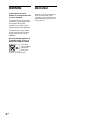 2
2
-
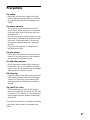 3
3
-
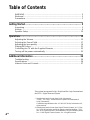 4
4
-
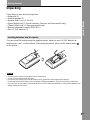 5
5
-
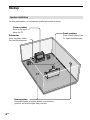 6
6
-
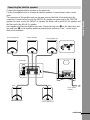 7
7
-
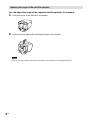 8
8
-
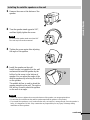 9
9
-
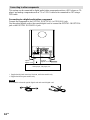 10
10
-
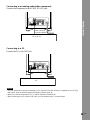 11
11
-
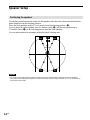 12
12
-
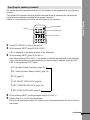 13
13
-
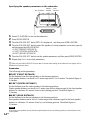 14
14
-
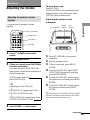 15
15
-
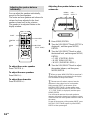 16
16
-
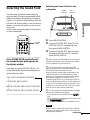 17
17
-
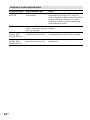 18
18
-
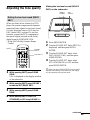 19
19
-
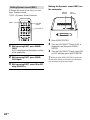 20
20
-
 21
21
-
 22
22
-
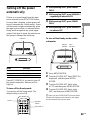 23
23
-
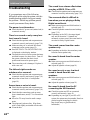 24
24
-
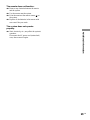 25
25
-
 26
26
-
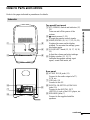 27
27
-
 28
28
Sony Model HT-BE1 User manual
- Category
- DVD players
- Type
- User manual
- This manual is also suitable for
Ask a question and I''ll find the answer in the document
Finding information in a document is now easier with AI