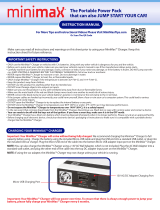Page is loading ...

PDP-425CMX
Plasma Display Panel
RS-232C Commands
COMMAND REFERENCE MANUAL
Manual Version 1.00
March 1, 2006
Pioneer Corporation
Pioneer Electronics (USA) Inc.
Industrial Solutions Business Group

2
RS-232C Adjustment
This display has an RS-232C terminal. It is possible to use a PC to make various adjustments and settings.
1.1 About the RS-232C Adjustment
Adjustments using the RS-232C:
• The adjustments are written to the same memory area as for the integrator mode (refer to section 5.4.4, “PICTURE,
White Balance and SCREEN Position Adjustment Values Memory Area Tables” pg. 187 in the Technical Manual).
(1) Assign an ID before using the RS-232C adjustment. Include the panel ID in the RS-232C command.
Refer to the next section “Interface” for details.
(2) Of the adjustment values and setting items set by RS-232C commands, there are some items that are
stored in memory and some that are not. For details, refer to section 5.5.5, “List of RS-232C Commands”
(pg. 197). Also, when storing values in “last” memory, the conditions described in section 5.1.5, “Last
Memory” (pg. 111 in the Technical Manual), must be satisfied.
(3) <OSDS00>/<OSDS01> (OSD display disable/enable setting)
Regardless of the setting, the following items can be displayed.
• Menu display (menu mode, integrator mode)
• Warnings before Auto Power OFF or Power Management operation
• Warning of high temperature inside the panel
• Display announcing that the FUNCTIONAL LOCK is set and the FUNCTIONAL LOCK setting display
• Display call (including holding a button down)
(4) When using RS-232C commands, control the input signal as well as the power. If the power is ON when
there is no signal, the display continues to have a weak discharge. This activity can affect the life of the
display.
Notes
PDP-425CMX

3
RS-232C Adjustment
1.2 Interface
1) Connector
D-sub 9 pins (male/straight)
2) Pin layout
3) Baud Rate
9600 bps (standard)
(switch-able to 1200, 2400, 4800, 19200, 38400 bps)
Note
The baud rate of this display should be set to match the baud rate of the PC.
Also, when the RS-232C cable is extended over a long distance, use a slower baud rate.
4) Data format
Start bit: 1 bit
Data bit: 8 bit
Parity: no
Stop bit: 1 bit
5) Connection
6) Protocol
From the PC to the display
Straight Cable
* D-sub 9-pin/D-sub 25-pin conversion tables are now available on the market.
Control PC Plasma Display Control PC Plasma Display
(with D25 serial port ) (PDP-425CMX/PDP-42MXE10) (with D9 serial port) (PDP-425CMX/PDP-42MXE10)
2
2
3
2
3
2
RXD 3 2 TXD RXD 2 2 TXD
TXD 2 3 RXD TXD 3 3 RXD
CTS 5 8 RTS CTS 8 8 RTS
GND 7 5 GND GND 5 5 GND
5
96
1
Pin No.
Signal
1 NC (not connected)
2 TxD (Transmit Data)
3 RxD (Receive Data)
4 NC (not connected)
5 GND
Pin No.
Signal
6 NC (not connected)
7 NC (not connected)
8 RTS (Request To Send)
9 NC (not connected)
(1) Sending one command at a time:
STX (02 hex) ID (2 Byte) COMMAND (3 Byte or 6 Byte) ETX (03 hex)
(2) Sending numerical direct commands:
STX (02 hex) ID (2 Byte) COMMAND (3 Byte) ARGUMENT (3 Byte) ETX (03 hex)
ID, COMMAND, ARGUMENT are transmitted as ASCII characters.
From the display to a PC
(1) Echo back (Normal response)
Command received and returned but the ID is not returned.
STX (02 hex) COMMAND (3 Byte or 6 Byte) ETX (03 hex)
Received command is a numerical direct effect command and numerical data is returned:
STX (02 hex) COMMAND (3 Byte) ARGUMENT (3 Byte) ETX (03 hex)
(2) Error (Abnormal response)
Received command is a non-corresponding command, ‘ERR’ is returned:
STX (02 hex) ERR (3 Byte) ETX (03 hex)
Received command cannot be processed (when PON is received when the power is already ON, etc.), ‘XXX’ is
returned:
STX (02 hex) XXX (3 Byte) ETX (03 hex)

4
RS-232C Adjustment
1.3 Combination Connection
When controlling/adjusting panels, it is convenient to connect several displays to one PC.
By performing a combination connection and assigning IDs to the panels, it is possible to control and adjust several
displays at the same time or separately.
Connection method:
Connect the panels as shown in the figure below.
Only the combination IN terminal or the RS-232C terminal can be used at the same time. Connecting them at the
same time could cause errors. Also, do not pair combination IN terminals or combination OUT terminals. Doing so
could cause communication to fail.
It is possible to use a general-purpose mini DIN 6-pin (straight) cable for the combination cable.
Note
To output RS-232C signals from the combination OUT terminal, an ID must be assigned.
Refer to the next section “ID Assignment” for details.
Note
IN OUT
RS-232C
IN OUT IN OUT
RS-232C
COMBINATION
RS-232C
COMBINATIONCOMBINATION
First Panel
Second Panel Third Panel
Combination cable
Combination cable
PC
OUT
IN
IN
OUT

5
RS-232C Adjustment
1.4 ID Assignment
The ID is assigned from the PC.
Commands: <IDC> (ID CLEAR) ........ Clears the assigned ID
<IDS> (ID SET) ............. Assigns an ID
IDS is only effective when an ID is not assigned.
IDs are assigned starting from the panel closest to the PC.
Example: Case of 4 displays (assigning IDs with the PC for the first time)
First, connect an RS-232C and combination cables. Refer to section “Combination cables” for details.
By sending RS-232C commands in this order, it is possible to assign an ID for each panel.
When a panel has a PC-assigned ID, it can only receive commands containing the ID. Assign an ID before sending a
command.
Characters that can be used for an ID include, 0 - 9 and A - F (there is not distinction between upper case and lower case
letters).
An ∗ (asterisk) can be used as follows:
<∗∗IDC>: Clear the IDs assigned for all panels
<2∗IN1>: The input for which the first digit is 2 is set to INPUT1
Precautions when assigning IDs
Panels connected after a display’s ID has been cleared cannot be operated with RS-232C commands.
When the <∗∗IDC> command is sent, the IDs for all the sets from Set #1 to Set #4 are cleared. Only the first panel,
which is directly connected to the PC, can be controlled.
Send the command <01 IDS> to control the next panel. Continue setting IDs in this way for the remaining panels to
once again control the displays.
Note
When the IDs are set, when one or both of the IDs before a command is sent from the PC is an ∗, there is no echo.
When sending more commands, wait 6 seconds before sending the next command.
Example) When ∗∗OOO and ∗1OOO or 1∗OOO (OOO is the command) are sent from the PC, operation is performed
but there is no echo.
Set #4
ID = 04
Set #1 Set #2 Set #3
ID = 01
Sent commands:
1 <01 IDS>
2 <02 IDS>
3 <03 IDS>
4 <04 IDS>
ID = 02 ID = 03
PC
OUT IN OUT IN OUT IN
‘
‘
‘
±
RS-232C connection

6
Under the connection conditions shown below, use a combination cable for up to 16 panels.
Conditions: 1 Length of RS-232C cable connecting PC to PDP-425CMX/PDP-42MXE10: 5 m
2 Combination cable length: 5 m each
3 Wire specifications for linking cable: Mini Din 6-pin straight (7 strand cable)
For 1 strand, suitable for AWG28:
Cross-section area = 0.08 mm
2
≠
7 strands × π r
2
= 7 × 3.14 × 0.06
2
= 0.079 mm
2
≠ 0.08 mm
2
Note
For details on the number of displays that can be connected in series using the video OUT terminal (INPUT1, 4), refer to
section 2.3, “Controls and Connectors” (pg. 10) in the Technical Manual.
PC
RS-232C
Combination cable 5m
PDP-425CMX
PDP-42MXE10
1
2
3
#
OUT
IN
OUT
IN
OUT
IN
5m
RS-232C Adjustment

7
RS-232C Adjustment
1.5 List of RS-232C Commands
7 Normal Operation Related Commands
Command Function
Number direct
Last
Effective Minimum Maximum
memory
POWER
POF Turns the power OFF.
PON Turns the power ON.
INPUT SELECT
INPS01 Switches the main screen to INPUT1.
INPS02 Switches the main screen to INPUT2.
INPS03 Switches the main screen to INPUT3.
INPS04 Switches the main screen to INPUT4.
INPS05 Switches the main screen to INPUT5.
IN1 Switches the main screen to INPUT1.
IN2 Switches the main screen to INPUT2.
IN3 Switches the main screen to INPUT3.
IN4 Switches the main screen to INPUT4.
IN5 Switches the main screen to INPUT5.
SSIS01 Switches the sub screen to INPUT1.
SSIS02 Switches the sub screen to INPUT2.
SSIS03 Switches the sub screen to INPUT3.
SSIS04 Switches the sub screen to INPUT4.
SSIS05 Switches the sub screen to INPUT5.
SWM Outputs main input to the full screen.
SWS Outputs sub input to the full screen.
SCREEN SIZE
AST Executes auto-setup.
SZMS00 Sets SCREEN SIZE to DOT BY DOT.
SZMS01 Sets SCREEN SIZE to 4 :3.
SZMS02 Sets SCREEN SIZE to FULL.
SZMS03 Sets SCREEN SIZE to ZOOM.
SZMS05 Sets SCREEN SIZE to WIDE.
SZMS06 Sets SCREEN SIZE to 14:9.
SZMS09 Sets SCREEN SIZE to UNDERSCAN.
SZMS10 Sets SCREEN SIZE to 2.35:1.
VIDEO
PMTS00 Turns video mute to OFF.
PMTS01 Turns video mute to ON.
STLS00 Cancels FREEZE.
STLS01 Sets FREEZE.
AUDIO
VOL Adjusts audio volume. 000 042
AMTS00 Turns audio mute to OFF.
AMTS01 Turns audio mute to ON.
AUSS01 Sets the audio source to main.
AUSS02 Sets the audio source to sub.
MULTI SCREEN
MSCS00 Turns MULTI SCREEN to OFF.
MSSS01 Sets the PinP subscreen size to 1.
MSSS02 Sets the PinP subscreen size to 2.
MSSS03 Sets the PinP subscreen size to 3.
MSSS04 Sets the PinP subscreen size to 4.
MSTS01 Sets the MULTI SCREEN to 2 SCREEN (side by side 1)
MSTS02 Sets the MULTI SCREEN to PinP (lower right).
MSTS03 Sets the MULTI SCREEN to PinP (upper right).
MSTS04 Sets the MULTI SCREEN to PinP (upper left).
MSTS05 Sets the MULTI SCREEN to PinP (lower left).
MSTS06 Sets the MULTI SCREEN to PoutP (side by side, 2-L).

8
RS-232C Adjustment
7 “MENU”–“SET UP” related commands
Command Function
Number direct
Last
Effective Minimum Maximum
memory
COLOR TEMP.
CTPS01 Sets the color temperature to LOW.
CTPS02 Sets the color temperature to MID LOW.
CTPS03 Sets the color temperature to MIDDLE.
CTPS04 Sets the color temperature to MID HIGH.
CTPS05 Sets the color temperature to HIGH.
DNR
DNRS00 Sets digital NR to OFF.
DNRS01 Sets digital NR to LOW.
DNRS02 Sets digital NR to MIDDLE.
DNRS03 Sets digital NR to HIGH.
MPEG NR
MNRS00 Sets MPEG NR to OFF.
MNRS01 Sets MPEG NR to LOW.
MNRS02 Sets MPEG NR to MIDDLE.
MNRS03 Sets MPEG NR to HIGH.
CTI
CTRS00 Sets CTI to OFF.
CTRS01 Sets CTI to ON.
PURE CINEMA
PUCS00 Sets PURE CINEMA to OFF.
PUCS01 Sets PURE CINEMA to STANDARD.
COLOR DECORDING
MCDS01 Sets COLOR DECORDING to RGB (VIDEO).
MCDS02 Sets COLOR DECORDING to COMPONENT1 (YCbCr).
MCDS03 Sets COLOR DECORDING to COMPONENT2 (YPbPr).
COLOR SYSTEM
CLSS01 Sets color system to AUTO.
CLSS02 Sets color system to NTSC.
CLSS03 Sets color system to PAL.
CLSS04 Sets color system to SECAM.
CLSS05 Sets color system to 4.43NTSC.
CLSS06 Sets color system to PAL M.
CLSS07 Sets color system to PAL N.
SIGNAL FORMAT
SFTS01 Sets SIGNAL FORMAT to Type1.
SFTS02 Sets SIGNAL FORMAT to Type2.
SFTS03 Sets SIGNAL FORMAT to Type3.
SFTS04 Sets SIGNAL FORMAT to Type4.
Command Function
Number direct
Last
Effective Minimum Maximum
memory
MSTS08 Sets MULTI SCREEN to SWAP (switches between main and sub screens).
MSTS09 Sets MULTI SCREEN to PoutP (side by side 2-R).
MSTS10 Sets MULTI SCREEN to 2-SCREEN (side by side 3).
MSTS11 Sets MULTI SCREEN to PoutP (side by side 4-L).
MSTS12 Sets MULTI SCREEN to PoutP (side by side 4-R).
FUNCTIONAL LOCK
FCLS00 Cancels FUNCTIONAL LOCK.
FCLS01 Prohibits operation of buttons on the display.
FCLS02 Prohibits operation of buttons on the remote control.
FCLS03 Prohibits operation of buttons on the display/remote control.
FCLS04 Sets the memory lock.
OSD
DOF Turns off the OSD display that is now displayed.

9
RS-232C Adjustment
7 “MENU”–“OPTION” related commands
Command Function
Number direct
Last
Effective Minimum Maximum
memory
ENERGY SAVE
ESVS00 Sets ENERGY SAVE to standard.
ESVS01 Sets ENERGY SAVE to save energy.
ESVS02 Sets ENERGY SAVE to fixed brightness.
ESVS03 Sets ENERGY SAVE to mode 3 (long service life).
ESVS04 Sets ENERGY SAVE to AUTO.
TIMER
TSMS00 Turns summer time to OFF.
TSMS01 Turns summer time to ON.
TPH Sets the hour of the present time. 000 023
TPM Sets the minute of the present time. 000 059
TPW Sets the day of week of the present time. 001 007
TPTS00 Sets PROGRAM TIMER to OFF.
TPTS01 Sets PROGRAM TIMER to ON.
ORBITER
ORBS00 Sets the ORBITER to OFF.
ORBS01 Sets the ORBITER to ON (AUTO1).
ORBS02 Sets the ORBITER to ON (AUTO2).
ORBS03 Sets the ORBITER to ON (AUTO3).
SOFT FOCUS
SOFS00 Sets SOFT FOCUS to OFF.
SOFS01 Sets SOFT FOCUS to 1.
SOFS02 Sets SOFT FOCUS to 2.
SOFS03 Sets SOFT FOCUS to 3.
SOFS04 Sets SOFT FOCUS to 4.
SUB SCREEN FREEZE
SSTS00 Sets SUB SCREEN FREEZE to OFF.
SSTS01 Sets SUB SCREEN FREEZE to SIDE BY SIDE.
SSTS02 Sets SUB SCREEN FREEZE to PinP.
Command Function
Number direct
Last
Effective Minimum Maximum
memory
SFTS05 Sets SIGNAL FORMAT to Type5.
SFTS06 Sets SIGNAL FORMAT to Type6.
SFTS07 Sets SIGNAL FORMAT to Type7.
SFTS08 Sets SIGNAL FORMAT to Type8.
SFTS10 Sets SIGNAL FORMAT to AUTO.
DVI
DSGS01 Sets the DVI connection signal to PC.
DSGS02 Sets the DVI connection signal to STB/DVD.
DBLS01 Sets the DVI BLACK LEVEL to LOW.
DBLS02 Sets the DVI BLACK LEVEL to HIGH.
7 “INTEGRATOR”–“PICTURE” related commands
Command Function
Number direct
Last
Effective Minimum Maximum
memory
VIDEO QUALITY
CNT Adjusts the contrast. 000 255
BRT Adjusts the brightness. 000 255
ENH Adjusts the horizontal enhance. 000 015
ENV Adjusts the vertical enhance. 000 015
COL Adjusts the color. 000 127
TNT Adjusts the tint. 000 060
SHP Adjusts the sharpness. 000 015

10
RS-232C Adjustment
Command Function
Number direct
Last
Effective Minimum Maximum
memory
WHITE BALANCE
RHI Adjusts R.HIGH of the white balance. 000 255
GHI Adjusts G.HIGH of the white balance. 000 255
BHI Adjusts B.HIGH of the white balance. 000 255
GLW Adjusts G.LOW of the white balance. 000 255
RLW Adjusts R.LOW of the white balance. 000 255
BLW Adjusts B.LOW of the white balance. 000 255
COLOR DETAIL
CGR Adjusts color detail red. 000 060
CGY Adjusts color detail yellow. 000 060
CGG Adjusts color detail green. 000 060
CGC Adjusts color detail cyan. 000 060
CGB Adjusts color detail blue. 000 060
CGM Adjusts color detail magenta. 000 060
GAMMA
GRAS18 Sets gradation GAMMA 1.8.
GRAS19 Sets gradation GAMMA 1.9.
GRAS20 Sets gradation GAMMA 2.0.
GRAS21 Sets gradation GAMMA 2.1.
GRAS22 Sets gradation GAMMA 2.2.
GRAS23 Sets gradation GAMMA 2.3.
GRAS24 Sets gradation GAMMA 2.4.
PRESET
STD Restores the PICTURE, W/B adjustment value of the integrator to the initial values.
7 “INTEGRATOR”–“SCREEN” related commands
Command Function
Number direct
Last
Effective Minimum Maximum
memory
POSITION
HPS Adjusts the horizontal position. 000 255
VPS Adjusts the vertical position. 000 255
CLOCK/PHASE
CFR Adjusts the CLOCK (PLL frequency). 000 255
CPH Adjusts the PHASE (PLL phase). 000 031
SIZE
HSI Adjusts the horizontal size. 000 064
VSI Adjusts the vertical size. 000 064
PRESET
FRP Restores the SCREEN adjustment value of the integrator to the initial values.
7 “NTEGRATOR”–“SET UP” related commands
Command Function
Number direct
Last
Effective Minimum Maximum
memory
SUB VOLUME
SVL Adjusts the SUB VOLUME. 000 020

11
RS-232C Adjustment
Command Function
Number direct
Last
Effective Minimum Maximum
memory
SCREEN MASK
FMKS00 Sets SCREEN MASK to OFF.
FMKS02 Sets SCREEN MASK to inverse (negative – positive reversed).
FMKS03 Sets SCREEN MASK to white mask.
FMKS04 Sets SCREEN MASK to red mask.
FMKS05 Sets SCREEN MASK to green mask.
FMKS06 Sets SCREEN MASK to blue mask.
FMKS07 Sets SCREEN MASK to yellow mask.
SIDE MASK
RSL Adjusts side mask RED. 000 255
GSL Adjusts side mask GREEN. 000 255
BSL Adjusts side mask BLUE. 000 255
VIDEO WALL
MGFS00 Sets VIDEO WALL to OFF.
MGFS11 Sets VIDEO WALL to DIVIDER:1.
MGFS12 Sets VIDEO WALL to DIVIDER:4.
MGFS13 Sets VIDEO WALL to DIVIDER:9.
MGFS14 Sets VIDEO WALL to DIVIDER:16.
MGFS15 Sets VIDEO WALL to DIVIDER:25.
MGPSnn nn=01 to 04: Sets display position during DIVIDER=4 (not accounting for joints).
nn=05 to 08: Sets display position during DIVIDER=4 (accounting for joints).
nn=10 to 18: Sets display position during DIVIDER=9 (not accounting for joints).
nn=20 to 28: Sets display position during DIVIDER=9 (accounting for joints).
nn=30 to 3F: Sets display position during DIVIDER=16 (not accounting for joints).
nn=40 to 4F: Sets display position during DIVIDER=16 (accounting for joints).
nn=50 to 68: Sets display position during DIVIDER=25 (not accounting for joints).
nn=70 to 88: Sets display position during DIVIDER=25 (accounting for joints).
IDA Executes AUTO ID setting.
PDES00 Sets POWER ON DELAY mode to OFF.
PDES01 Sets POWER ON DELAY mode to ON (other than cases used for a higher than
16 screen system) or mode 1(used for a higher than 16 screen system).
PDES02 Sets POWER ON DELAY mode 2 (used for a higher than 16 screen system).
LNKS00 Sets ABL link to OFF.
LNKS01 Sets ABL link to ON.
RS-232C
BRAS01 Sets the RS-232C baud rate to 1200 bps.
BRAS02 Sets the RS-232C baud rate to 2400 bps.
BRAS03 Sets the RS-232C baud rate to 4800 bps.
BRAS04 Sets the RS-232C baud rate to 9600 bps.
BRAS05 Sets the RS-232C baud rate to 19200 bps.
BRAS06 Sets the RS-232C baud rate to 38400 bps.
ID NUMBER
IDC Clears the ID number.
IDS Sets the ID number.
FAN
FCM Maximizes fan rotation control.
FCA Automates fan rotation control.
OSD
OSDS00 Sets OSD display to OFF.
OSDS01 Sets OSD display to ON.
OSSS01 Displays expanded OSD.
OSSS02 Displays contracted OSD.
OSAS01 Sets the OSD display angle to horizontal.
OSAS02 Sets the OSD display angle to vertical.
7 “INTEGRATOR”–“OPTION” related commands

12
RS-232C Adjustment
Command Function
Number direct
Last
Effective Minimum Maximum
memory
FRONT INDICATOR
LESS00 Sets the FRONT INDICATOR to OFF.
LESS01 Sets the FRONT INDICATOR to ON.
COLOR MODE
CLMS00 Sets the COLOR MODE to NORMAL.
CLMS01 Sets the COLOR MODE to STUDIO.
UNDER SCAN
USCS00 Sets the UNDERSCAN setting to OFF.
USCS01 Sets the UNDERSCAN setting to ON.
IMAGE PROCESS
IPRS01 Sets the IMAGE PROCESS to NORMAL.
IPRS02 Sets the IMAGE PROCESS to PURE.
IPRS03 Sets the IMAGE PROCESS to MONOTONE.
IPRS04 Sets the IMAGE PROCESS to HIGH CONTRAST.
FRC
FRCS00 Sets the FRC to OFF.
FRCS01 Sets the FRC to ON.
SEAMLESS INPUT SWITCH
SLSS00 Sets the SEAMLESS INPUT SWITCH mode to OFF.
SLSS01 Sets the SEAMLESS INPUT SWITCH mode to ON.
SL1S01 Sets the SEAMLESS SW SELECT 1 to INPUT1.
SL1S02 Sets the SEAMLESS SW SELECT 1 to INPUT2.
SL1S03 Sets the SEAMLESS SW SELECT 1 to INPUT3.
SL1S04 Sets the SEAMLESS SW SELECT 1 to INPUT4.
SL1S05 Sets the SEAMLESS SW SELECT 1 to INPUT5.
SL2S01 Sets the SEAMLESS SW SELECT 2 to INPUT1.
SL2S02 Sets the SEAMLESS SW SELECT 2 to INPUT2.
SL2S03 Sets the SEAMLESS SW SELECT 2 to INPUT3.
SL2S04 Sets the SEAMLESS SW SELECT 2 to INPUT4.
SL2S05 Sets the SEAMLESS SW SELECT 2 to INPUT5.
MIRROR
MIRS00 Sets mirror mode to OFF (normal display).
MIRS01 Performs left-right reversal with MIRROR MODE.
MIRS02 Performs up-down reversal with MIRROR MODE.
MIRS03 Performs up-down left-right reversal with MIRROR MODE.
MULTI SCREEN
PTRS00 Sets sub screen translucence to OFF (0%).
PTRS01 Sets sub screen translucence to 10 %.
PTRS02 Sets sub screen translucence to 20 %.
PTRS03 Sets sub screen translucence to 30 %.
PTRS04 Sets sub screen translucence to 40 %.
PTRS05 Sets sub screen translucence to 50 %.
PTRS06 Sets sub screen translucence to 60 %.
PTRS07 Sets sub screen translucence to 70 %.
PTRS08 Sets sub screen translucence to 80 %.
BPIS01 Sets the BANNER PinP input to INPUT1.
BPIS02 Sets the BANNER PinP input to INPUT2.
BPPS00 Sets the BANNER PinP setting to OFF.
BPPS01 Sets the BANNER PinP setting to TOP.
BPPS02 Sets the BANNER PinP setting to MID-HIGH.
BPPS03 Sets the BANNER PinP setting to MID-LOW.
BPPS04 Sets the BANNER PinP setting to BOTTOM.
FUNCTION DEFAULT
FDT Executes FUNCTION DEFAULT.

13
RS-232C Adjustment
Command Function
Number direct
Last
Effective Minimum Maximum
memory
DISPLAY CALL
DITS01 Displays DISPLAY CALL 1.
DITS02 Displays DISPLAY CALL 2.
IM0 INFORMATION write-in (1-3 characters).
IM1 INFORMATION write-in (4-6 characters).
IM2 INFORMATION write-in (7-9 characters).
IM3 INFORMATION write-in (10-12 characters).
IM4 INFORMATION write-in (13-15 characters).
IM5 INFORMATION write-in (16-18 characters).
IM6 INFORMATION write-in (19-21 characters).
IMD Clears INFORMATION.
AUXILIARY COMMAND
DW0 Subtracts 10 from the adjustment value.
DWF Minimizes the adjustment value.
DWn Subtracts n from the adjustment value. (n=1~9)
UP0 Adds 10 to the adjustment value.
UPF Maximizes the adjustment value.
UPn Adds n to the adjustment value (n = 1 to 9).
7 Other commands
1.6 QUEST Commands
What are QUEST commands?
• Quest commands output TXD such as adjustment data from the panel’s microprocessor to a PC.
• Adjustment and other data is output in ASCII code.
Note
Command names are given inside brackets < >.
• Data output format
Notes
• A QUEST command is invalid when no ID has not been assigned.
• A QUEST command is invalid when a wildcard (*) is used in the ID when sending the command.
STX (02hex)
Command
(3 Byte)
Data ···· Data
ETX (03hex)
Checksum
(2 Byte)
7 Quest Command Table
Command Function
QST Obtains status information.
QPI Obtains integrator/PICTURE information.
QWB Obtains integrator/WHITE BALANCE information.
QPS Obtains integrator/SCREEN information.
QSS Obtains SETUP information.
QSO Obtains Menu Integrator/OPTION information.
QSU Obtains audio status.
QCI Obtains time information.
QAP Obtains various machine names.

14
RS-232C Adjustment
1) Obtaining QST Status Information
Sequence
Data Content Size Remarks
1 STX 1 Byte 02hex
2 Command echo-back 3 Byte QST (fixed)
3 Generation information 1 Byte 5 (fixed)
4 Inch information 1 Byte 4 (fixed)
5 Forwarding 1 Byte M (fixed)
6 Power source state 1 Byte S: Standby status P: Power supplied status
7 During standby: Standby cause 1 Byte N: Normal standby time
W: Standby time based on POWER MANAGEMENT
S: Standby time based on SD or PD
During power supply: main screen signal status N: normal signal input time
L: no signal input time
O: OUT OF RANGE signal input time
8 During standby or 1 screen display: dummy data 1 Byte
During 2-screen display: sub screen signal status N: normal signal input time
L: no signal input time
O: OUT OF RANGE signal input time
9 Main input function information 3 Byte IN1: INPUT1 IN2: INPUT2 IN3: INPUT3 IN4: INPUT4
IN5: INPUT5
10 Sub input function information 3 Byte IN1: INPUT1 IN2: INPUT2 IN3: INPUT3 IN4: INPUT4
IN5: INPUT5 Note1)
11 Main screen size information 1 Byte 0: DOT BY DOT 1: 4:3 2: FULL 3: ZOOM 5: WIDE 6: 14:9
9: UNDERSCAN A: 2.35:1
12 Two-screen display state 1 Byte 0: OFF (1 screen) 1: SIDE BY SIDE 1
2: PinP (lower right) 3: PinP(upper right)
4: PinP (upper left) 5: PinP(lower left)
6: SIDE BY SIDE 2-L 9: SIDE BY SIDE 2-R
A: SIDE BY SIDE 3 B: SIDE BY SIDE 4-L
C:SIDE BY SIDE 4-R
13 Functional lock information 1 Byte 0: LOCK OFF 1: BUTTONS LOCK 2: IR LOCK
2: IR LOCK 3: IR&BUTTONS LOCK
4: MEMORY LOCK
14 Temperature information 1 (interior) 3 Byte Temperature inside the set (Centigrade) Note 2)
15 Temperature information 2 (SLOT) 3 Byte SLOT temperature (Celsius) Note 2)
16 Temperature information 3 (outside air) 3 Byte Outside air temperature (Celsius) Note 2)
17 Serial No. 15 Byte 15 digit character string
18 Dummy data 3 Byte
19 Dummy data 2 Byte
20 HOUR METER 5 Byte 5 digit number
21 Check sum 2 Byte
22 ETX 1 Byte 03hex
Note 1) During standby and during a single screen display, the unit outputs the value that is in memory.
Note 2) During standby and immediately after POWER ON, the correct value is not output.
In this case, please obtain the information after waiting a short period of time after POWER ON.
These types of information are output as reference information (these are not guaranteed information).
Normally refer to temperature information 3.

15
RS-232C Adjustment
2) <QPI> Obtaining Integrator/PICTURE information
Sequence
Data Content Size Remarks
1 STX 1 Byte 02hex
2 Command echo-back 3 Byte QPI (fixed)
3 CONTRAST 3 Byte 000 to 255 Note 1)
4 BRIGHTNESS 3 Byte 000 to 255 Note 1)
5 C,DETAIL R (RED) 3 Byte 000 to 060 Note 1)
6 C,DETAIL Y (YELLOW) 3 Byte 000 to 060 Note 1)
7 C,DETAIL G (GREEN) 3 Byte 000 to 060 Note 1)
8 C,DETAIL C (CYAN) 3 Byte 000 to 060 Note 1)
9 C,DETAIL B (BLUE) 3 Byte 000 to 060 Note 1)
10 C,DETAIL M (MAGENTA) 3 Byte 000 to 060 Note 1)
11 H.ENHANCE 3 Byte 000 to 015 Note 1), Note 2)
12 V.ENHANCE 3 Byte 000 to 015 Note 1), Note 2)
13 COLOR 3 Byte 000 to 127 Note 1), Note 3)
14 TINT 3 Byte 000 to 060 Note 1), Note 3)
15 SHARPNESS 3 Byte 000 to 015 Note 1), Note 3)
16 Main input function 3 Byte Same as item 9 of QST commands
17 Main screen size information 1 Byte Same as item 11 of QST commands
21 Check sum 2 Byte
22 ETX 1 Byte 03hex
Note 1) If the signal type is not confirmed, dummy data is output.
Note 2) During video signal input, dummy data is output.
Note 3) During PC signal input, dummy data is output.
3) <QWB> Obtaining integrator/WHITE BALANCE information
Sequence
Data Content Size Remarks
1 STX 1 Byte 02hex
2 Command echo-back 3 Byte QWB (fixed)
3 R.HIGH 3 Byte 000 to 255 Note 1)
4 G.HIGH 3 Byte 000 to 255 Note 1)
5 B.HIGH 3 Byte 000 to 255 Note 1)
6 R.LOW 3 Byte 000 to 255 Note 1)
7 G.LOW 3 Byte 000 to 255 Note 1)
8 B.LOW 3 Byte 000 to 255 Note 1)
9 Main input function 3 Byte Same as item 9 of QST commands
10 Main screen size 1 Byte Same as item 11 of QST commands
11 Check sum 2 Byte
12 ETX 1 Byte 03hex
Note 1) If the signal type is not confirmed, dummy data is output.
4) <QPS> Obtaining integrator/SCREEN information
Sequence
Data Content Size Remarks
1 STX 1 Byte 02hex
2 Command echo-back 3 Byte QPS (fixed)
3 H.POSITION 3 Byte 000 to 255 Note 1)
4 V.POSITION 3 Byte 000 to 255 Note 1)
5 H.SIZE 3 Byte 000 to 064 Note 1)
6 V.SIZE 3 Byte 000 to 064 Note 1)
7 CLOCK 3 Byte 000 to 255 Note 1), Note 2)
8 PHASE 3 Byte 000 to 031 Note 1), Note 2)
9 Main input function 3 Byte Same as item 9 of QST commands
10 Main screen size information 1 Byte Same as item 11 of QST commands
21 Check sum 2 Byte
22 ETX 1 Byte 03hex
Note 1) If the signal type is not confirmed, dummy data is output.
Note 2) During DVI or video input, dummy data is output.

16
RS-232C Adjustment
5) <QSS> Obtaining SETUP information
Sequence
Data Content Size Remarks
1 STX 1 Byte 02hex
2 Command echo-back 3 Byte QSS (fixed)
3 COLOR TEMP. 1 Byte 1: LOW 2: MID LOW 3: MIDDLE 4: MID HIGH
5: HIGH Note 1)
4 POWER MGT. 1 Byte 0: OFF 1: ON
5 AUTO POWER OFF 1 Byte 0: DISABLE 1: ENABLE
6 DNR 1 Byte 0: OFF 1: LOW 2: MIDDLE 3: HIGH Note 1)
7 MPEG NR 1 Byte 0: OFF 1: LOW 2: MIDDLE 3: HIGH Note 1)
8 CTI 1 Byte 0: OFF 1: ON Note 1)
9 PURECINEMA 1 Byte 0: OFF 1: ON Note 1)
10 COLOR DECODING 1 Byte 1: RGB 2: COMP1 3: COMP2 Note 1)
11 COLOR SYSTEM 1 Byte 1: AUTO 2: NTSC 3: PAL 4: SECAM 5: 4.43NTSC
6: PAL M 7: PAL N Note 1)
12 DVI SET UP (PLUG/PLAY) 1 Byte 1: PC 2: VIDEO Note 1)
13 DVI SET UP (BLACK LEVEL) 1 Byte 1: LOW 2: HIGH Note 1)
14 BRT.ENHANCE 1 Byte 0: OFF 1: ON Note 1)
15 SUB VOLUME 2 Byte 00 to 20
16 Main input function 3 Byte Same as item 9 of QST commands
17 Main screen size information 1 Byte Same as item 11 of QST commands
18 Check sum 2 Byte
19 ETX 1 Byte 03hex
Note 1) In the case of set data that cannot be output because of the type of input signal, dummy data is output.
6) <QSO> Obtaining menu integrator/OPTION information
Sequence
Data Content Size Remarks
1 STX 1 Byte 02hex
2 Command echo-back 3 Byte QSO (fixed)
3 ENERGY SAVE 1 Byte 1: STANDARD 2: MODE1 3: MODE2 4: MODE3
5: AUTO
4 Program timer 1 Byte 0: OFF 1: ON
5 SCREEN MANAGEMENT (ORBITER) 1Byte 0: OFF 1: MODE1 2: MODE2 3: MODE3
6 SCREEN MANAGEMENT (SOFT FOCUS) 1 Byte 0: OFF 1: 1 2: 2 3: 3 4: 4
7 AUTO SETUP MODE 1 Byte 0: INACTIVE 1: ACTIVE
8 AUTO FUNCTION 1 Byte 0: OFF 1: INPUT1 2: INPUT4
9 PIP DETECT 1 Byte 0: INACTIVE 1: ACTIVE
10 SPLIT FREEZE 1 Byte 0: OFF 1: SIDE BY SIDE 2: PIP
11 SCREEN MASK 1 Byte 0: OFF 2: INVERSE 3: WHITE 4: RED 5: GREEN 6: BLUE
7: YELLOW
12 SIDE MASK R-LEVEL 3 Byte 000 to 255
13 SIDE MASK G-LEVEL 3 Byte 000 to 255
14 SIDE MASK B-LEVEL 3 Byte 000 to 255
15 VIDEO WALL (MODE) 1 Byte 0: OFF 1: 1 screen 2: 4 screens 3: 9 screens 4: 16 screens
5: 25 screens
16 VIDEO WALL (POSITION) 2 Byte 01 to 56
17 VIDEO WALL (TYPE) 1 Byte 0: NORMAL 1: ADJUSTED
18 VIDEO WALL (POWER ON DELAY) 1 Byte 0: OFF 1: ON 2: MODE1 3: MODE2
19 VIDEO WALL (PLE LINK) 1 Byte 0: OFF 1: ON
20 VIDEO WALL (REPEAT TIMER) 1 Byte 0: OFF 1: ON
21 FAN CONTROL 1 Byte 1: AUTO 2: MAX
22 OSD 1 Byte 0: OFF 1: ON
23 OSD SIZE 1 Byte 0: LARGE 1: SMALL
24 OSD ANGLE 1 Byte 0: H 1: V
25 FRONT INDICATOR 1 Byte 0: OFF 1: ON
26 COLOR MODE 1 Byte 1: NORMAL 2: STUDIO

17
RS-232C Adjustment
Sequence
Data Content Size Remarks
27 PRO USE UNDERSCAN 1 Byte 0: OFF 1: ON
28 PRO USE IMAGE PROCESS 1 Byte 1: NORMAL 2: PURE 3: MONOTONE 4: HIGH CONTRAST
29 PRO USE SYGNAL TYPE 1 Byte 1: MOTION 2: STILL 3: NONE STD
30 FRC 1 Byte 0: OFF 1: ON
31 POWER ON MODE INPUT 1 Byte See the figure below.
32 POWER ON MODE MULTI MODE 1 Byte See the figure below.
33 POWER ON MODE MULTI INPUT 1 1 Byte 1: INPUT 2: INPUT2 3: INPUT3 4: INPUT4 5: INPUT5
34 POWER ON MODE MULTI INPUT 2 1 Byte 1: INPUT 2: INPUT2 3: INPUT3 4: INPUT4 5: INPUT5
35 POWER ON MODE VOLUME 2 Byte 0 to 42: In the case of lost memory, FF
36 SEAMLESS SW 1 Byte 0: OFF 1: ON
37 SEAMLESS SW SELECT1 1: INPUT 2: INPUT2 3: INPUT3 4: INPUT4 5: INPUT5
38 SEAMLESS SW SELECT2 1 Byte 1: INPUT 2: INPUT2 3: INPUT3 4: INPUT4 5: INPUT5
39 MIRROR MODE 1 Byte 0: OFF 1: X 2: Y 3: XY
40 MULTI SCREEN SET (S BY S SIZE) 1 Byte 1: NORMAL 2: FULL
41 MULTI SCREEN SET (S BY S LAYOUT) 1 Byte 1: MODE1 2: MODE2 3: MODE3
42 MULTI SCREEN SET (PIP SIZE) 1 Byte 1: 1 (SMALL) to 4: 4 (LARGE)
43 MULTI SCREEN SET (TRANSLUCENT) 1 Byte 0: OFF 1: 10 % 2: 20 % 3: 30 % 4: 40 % 5: 50 %
6: 60 % 7: 70 % 8: 80 %
44 MULTI SCREEN SET (BANNER PIP) 1 Byte 0: OFF 1: TOP 2: MID HIGH 3: MID LOW 4: BOTTOM
45 MULTI SCREEN SET (BANNER INPUT) 1 Byte 1: INPUT1 2: INPUT2
46 Main input function 3 Byte Same as item 9 of QST commands
47 Main screen size information 1 Byte Same as item 11 of QST commands
48 Check sum 2 Byte
49 ETX 1 Byte 03hex
7) <QSU> obtaining the audio status
Sequence
Data Content Size Remarks
1 STX 1 Byte 02hex
2 Command echo-back 3 Byte QSU (fixed)
3 Main volume 3 Byte 000 to 042
4 Audio mute status 1 Byte 0: OFF 1: ON
5 INPUT1 sub volume 3 Byte 000 to 020
6 INPUT2 sub volume 3 Byte 000 to 020
7 INPUT3 sub volume 3 Byte 000 to 020
8 INPUT4 sub volume 3 Byte 000 to 020
9 INPUT5 sub volume 3 Byte 000 to 020
10 Check sum 2 Byte
11 ETX 1 Byte 03hex
8) <QCI> Obtaining time information
Sequence
Data Content Size Remarks
1 STX 1 Byte 02hex
2 Command echo-back 3 Byte QCI (fixed)
3 Time information 2 Byte Hour (24 hour system) 00 to 23 Note 1)
2 Byte Minute 00 to 59 Note 1)
2 Byte Second 00 to 59 Note 1)
4 Dummy data 8 Byte
5 Day of week 1 Byte 1: Sunday 2: Monday 3: Tuesday 4: Wednesday
5: Thursday 6: Friday 7: Saturday Note 1)
6 Check sum 2 Byte
7 ETX 1 Byte 03hex
Note 1) During standby and when this command was initially set, the value at the time that power was finally shut off is transmitted.

18
RS-232C Adjustment
9) <QAP> Obtaining machine name
Sequence
Data Content Size Remarks
1 STX 1 Byte 02hex
2 Command echo-back 3 Byte QAP (fixed)
3 Machine name information 18 Byte A/J (North America/domestic model): PDP-425CMX/LUC5***
G (Europe-general model): PDP-42MXE10/LDFK5*
CKD (European CKD model): PDP42MXE10/YVXK5*
4 Check sum 2 Byte
5 ETX 1 Byte 03hex

19
RS-232C Adjustment
7 Check Sum
This is data to which 2-Byte ASCII code is added to a data group returned by a QUEST command.
STX
02 (hex) 2 Byte 3 Byte 03 (hex)
ID
QUEST command
ETX
STX
02 (hex)
QUEST command
3 Byte
Data
*Byte
Check sum
2 Byte
ETX
03 (hex)
PC side
Set side
A detailed example is given below.
Example) The check sum value that is added when the QUEST command “QAA” returned the following 6-Byte data string.
QUEST command
QAA
Data (6 Byte)
100128
Data
100128
Check sum
0B
ETX
03 (hex)
Check sum
xx (before calculation)
Data group (ASCII)
+ check sum
47 41 41 31 30 30 31 32 38
When these values are added the result is 1F5 (hex).
As the data format, OB is converted to ASCII code and sent.
The following data is output from the Plasma Display side.
xx, where xx is 0B (hex), is added to 1F5 so the last two digits are 00 (in this case 200).
≠
≠
≠
≠
STX
02 (hex)
QUEST command
QAA
The data group is put into binary code one
character at a time then displayed (only the
last two digits are displayed).
7 Examples of check sum applications
Example 1) When the data is missing 1 Byte
47 41 31 30 30 32 38
Here, the check sum [OB (hex)] and the calculated [3C (hex)] do not match.
Data
100 (missing data) 28
Check sum
0B
ETX
03 (hex)
STX
02 (hex)
QUEST command
QAA
The data group is calculated according to rules by a PC application,
and when these values are added the result is 1C4 (hex).
≠
≠
≠
A value xx, where xx is 3C (hex), is added to 1C4 such that the last
two digits are 00 (in this case 200).
Since they do not match, the PC application sends the QUEST command
again and gets the data again.
Example 2) When 1 Byte of data in the data is unreadable
47 41 31 30 33 30 32 38
Here, the check sum [OB (hex)] and the calculated [09 (hex)] do not match.
Data
100328
Check sum
0B
ETX
03 (hex)
STX
02 (hex)
QUEST command
QAA
The data group is calculated according to rules by a PC application,
and when these values are added the result is 1F7 (hex).
≠
≠
≠
A value xx, where xx is 09 (hex), is added to 1F7 such that the last
two digits are 00 (in this case 200).
Since they do not match, the PC application sends the QUEST command
again and gets the data again.
* The returned data group is in capital letters. Please keep this in mind when introducing it into the binary
display.

20
Screen Burning
2.03.0Screen Burning
When the same image is reproduced for a long period (still image, telop, etc.), the image is burned into to screen. It may
be difficult to remove this image. Burning should be managed by making necessary changes in the video software,
projection method, system configuration etc.
This display has a function that reduces this kind of burning.
7 Menu mode
1 ENERGY SAVE setting: refer to sections 5.3.4, “Adjustment and setting in the Menu Mode 4) Energy Saving
Setting” (pg. 119) and 5.3.7, “Adjustment and setting in the Menu Mode 12) Energy Saving Setting” (pg. 143) in the
Technical Manual. The screen brightness is controlled according to the input signal and by the brightness of the room.
2 ORBITER Setting: refer to section 5.3.4, “Adjustment and setting in the Menu Mode 5) Orbiter Setting” (pg. 121)
and 5.3.7, “Adjustment and setting in the Menu Mode 13) Orbiter Setting” (pg. 145) in the Techicnal Manual. This
function gradually and randomly moves the image position vertically and/or horizontally after a set amount of time.
Or the edges of the images are restricted by setting soft focus in order to soften images edges.
7 Integrator Mode
1 SCREEN MASK Setting: refer to section 5.4.3, “Adjustment and setting in the Integrator Mode 9) SCREEN
MASK Setting” (pg. 164) in the Technical Manual.
An inverse or full mask signal appears on the screen.
When a full mask is prepared beforehand, it becomes more difficult for the screen to become burned.
Using an inverse signal may be an emergency measure when the screen is burned from displaying a still image.
However, completely removing the burn is not possible.
2 SIDE MASK Setting: refer to section 5.4.3, “Adjustment and setting in the Integrator Mode 10) SIDE MASK
Setting” (pg. 165) in the Technical Manual.
This setting adjusts the method of displaying the SIDE MASK signal and adjusts the signal level of the SIDE
MASK signal.
7 Menu Mode and Integrator Mode
1 PROGRAM TIMER Setting: refer to section 5.3.4, “Adjustment and setting in the Menu Mode 11) Program Timer
Setting” (pg. 127) and 5.3.7, “Adjustment and setting in the Menu Mode 19) Program Timer Setting” (pg. 151),
”5.4.3, “Adjustment and setting in the Integrator Mode 8) Program Timer Setting” (pg. 163) in the Technical Manual.
The display contents change at a predetermined time according to set conditions.
7 Standard Functions (Settings cannot be changed)
1 Auto Brightness Adjustment (still image detection)
When an image that has little or no motion, such as a photograph or computer screen, is displayed for a long
period, the screen may appear dimmer. This feature is part of the screen-protection function, to automatically
adjust the brightness and protect the screen when an image with little or no motion is detected. This function
activates after an image with little or no motion has been detected for 3 minutes.
Note
This function is not found in the menu thus the setting cannot be changed.
/