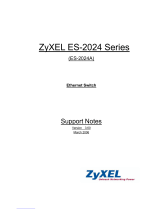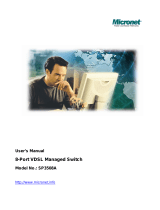Page is loading ...

VES-1616/24FA-5x Series
VDSL Switch
Support Notes
Version1.0
Apr. 2008

ZyXEL VES-1616/24FA-5x Series Support Notes
All contents copyright 2008 ZyXEL Communications Corporation.
1
Switch Management and Maintenance ------------------------------------------------------ 3
Firmware Upgrade --------------------------------------------------------------------------- 3
Using the Web Configurator --------------------------------------------------------------- 3
Using the Console Port: -------------------------------------------------------------------- 3
Using FTP: ------------------------------------------------------------------------------------- 4
Restore a Configuration File --------------------------------------------------------------- 4
Using the Web Configurator: -------------------------------------------------------------- 4
Using the Console Port: -------------------------------------------------------------------- 5
Using FTP: ------------------------------------------------------------------------------------- 5
Backing Up a Configuration File ---------------------------------------------------------- 6
Using the Web Configurator: -------------------------------------------------------------- 6
Using the Console Port: -------------------------------------------------------------------- 6
Using FTP: ------------------------------------------------------------------------------------- 7
Load Factory Defaults ----------------------------------------------------------------------- 7
Using the Web Configurator: -------------------------------------------------------------- 7
Using the Console Port: -------------------------------------------------------------------- 8
General Networking ------------------------------------------------------------------------------- 8
DHCP Relay Option 82 Application ------------------------------------------------------ 8
Setting up a DHCP Relay Option 82 Environment ----------------------------------- 9
Separating a physical network into multiple virtual networks ------------------------- 24
What is Virtual LAN? ---------------------------------------------------------------------- 24
VLAN Overview ----------------------------------------------------------------------------- 24
Port-based VLAN --------------------------------------------------------------------------- 25
Port-based VLAN across multiple switches ------------------------------------------ 27
How to configure Port-Based VLAN --------------------------------------------------- 28
What is IEEE 802.1Q Tag-based VLAN? --------------------------------------------- 33
How 802.1Q VLAN works ---------------------------------------------------------------- 34
Connecting Two Switches using VLAN ----------------------------------------------- 37
Setting up VLAN Trunking --------------------------------------------------------------- 40
VLAN Stacking Overview ---------------------------------------------------------------- 44
Configuring Switch A, E, F and H Using the Web Configurator ----------------- 46
Configuring Switch B Using the Web Configurator --------------------------------- 46
Configuring Switch C Using the Web Configurator -------------------------------- 50
Configuring Switch D Using the Web Configurator -------------------------------- 52
Configuring Switch G Using the Web Configurator -------------------------------- 55
Network Scenario -------------------------------------------------------------------------------- 59
Configuring Switches A, E, F and H Using the CLI -------------------------------- 59
Configuring Switch B Using the CLI --------------------------------------------------- 60
Configuring Switch C via CLI ------------------------------------------------------------ 61
Configuring Switch D Using the CLI --------------------------------------------------- 62
IP Multicasting ------------------------------------------------------------------------------ 64
Configuring IGMP snooping in your switch ------------------------------------------------ 64
Configuration of IGMP snooping by web --------------------------------------------- 65
Configuration of IGMP and IGMP snooping by CLI -------------------------------- 66
Overview of MVR -------------------------------------------------------------------------------- 67
MVR Mode ----------------------------------------------------------------------------------- 68

ZyXEL VES-1616/24FA-5x Series Support Notes
All contents copyright 2008 ZyXEL Communications Corporation.
2
Operation Mode ---------------------------------------------------------------------------- 69
Scenario of MVR --------------------------------------------------------------------------- 69
Triple play Application -------------------------------------------------------------------------- 77
Configure VES-1616FA-54 -------------------------------------------------------------- 77
Configure P-870H-51 ---------------------------------------------------------------------- 82
Ringing a network by building redundant links and connections between
Switch ----------------------------------------------------------------------------------------- 91
What is Spanning Tree Protocol? ----------------------------------------------------------- 91
Spanning Tree Overview ----------------------------------------------------------------- 91
How STP Works ---------------------------------------------------------------------------- 92
How STP works ----------------------------------------------------------------------------- 94
Switching security -------------------------------------------------------------------------- 96
MAC Limit ----------------------------------------------------------------------------------------- 96
Setting up 802.1x Radius Authentication. ------------------------------------------------- 98
Port Authentication: RADIUS Setup --------------------------------------------------- 98
RADIUS Server Setup -------------------------------------------------------------------- 99
Create User Account ---------------------------------------------------------------------- 99
Supplicant Setup (Windows XP) -------------------------------------------------------- 99
802.1x/MD5-challenge setup ---------------------------------------------------------- 100
Classifier & Policy rule setup on your Switch ------------------------------------------- 102
Classifier Configuration ----------------------------------------------------------------- 103
Policy Rule Configuration -------------------------------------------------------------- 104
Centralized Management -------------------------------------------------------------- 105
Introduction to SNMPc and NetAtlas ----------------------------------------------------- 105
SNMPc Overview ------------------------------------------------------------------------ 106
EMS Overview ---------------------------------------------------------------------------- 107
FAQ ----------------------------------------------------------------------------------------------- 114
What are the default IP parameter settings? -------------------------------------- 114
What is the default login Name and Password to log into the Web
Configurator? ------------------------------------------------------------------------------ 114
How to access my SWITCH through the console port? ------------------------ 114
What is default login password for console, telnet, and FTP login? --------- 114
How to change the password? -------------------------------------------------------- 114
How to access the Command Line Interface (CLI)? ----------------------------- 115
If I have forgotten the password, how to reset the password to the default
setting? ------------------------------------------------------------------------------------- 115
How to configure the IP address? ---------------------------------------------------- 115
Is Online Help available on the Web Configurator? ------------------------------ 116
How to restart device from the Web Configurator? ------------------------------ 116
How to check the current running firmware version? ---------------------------- 116
Is the mini GBIC transceiver hot-swappable? ------------------------------------- 117
What is "Dual-Personality interface" on a VDSL Switch? ---------------------- 117
Can I enable IGMP snooping on the Switch which is acting as an IGMP
Router? ------------------------------------------------------------------------------------- 117
Can I enable MVR and IGMP snooping at the same time? -------------------- 117

ZyXEL VES-1616/24FA-5x Series Support Notes
All contents copyright 2008 ZyXEL Communications Corporation.
3
Switch Management and Maintenance
Firmware Upgrade
Using the Web Configurator
1. Download (and unzipped) the correct model firmware to your computer.
2. Click Management > Maintenance in the navigator panel to display the
following screen.
3. Click the “Click Here” link for Firmware Upgrade to display the following screen.
4. In the File Path field, click Browse to locate the firmware file.
5. Click Upgrade to start the firmware upgrade process.
Using the Console Port:

ZyXEL VES-1616/24FA-5x Series Support Notes
All contents copyright 2008 ZyXEL Communications Corporation.
4
1. Download (and unzipped) the correct model firmware to your computer.
2. Connect to the console port and launch a Terminal Emulation software
3. Restart the switch to enter the debug mode via the terminal.
4. Enter “ATUR”.
5. Use the X-modem protocol to transfer (Send File) the firmware.
6. Enter “ATGO” to restart the switch after the file transfer is complete and the
firmware upgrade process is done.
Using FTP:
1. Download (and unzipped) the correct model firmware to your computer.
2. Launch the FTP client on your computer to log into switch. (From the command
prompt, type “ftp <Switch IP>”).
3. Press [ENTER] when prompted for a user name.
4. Enter the administrator login password to access the switch and display FTP
prompt.
5. Enter “bin” to set the transfer mode to binary.
6. Use “put” to transfer the firmware from the computer to the switch, for example:
“put firmware.bin ras-0” transfers the firmware on your computer (firmware.bin)
to the switch and renames it to “ras-0”.
7. Use “put” to transfer the firmware from the computer to the switch, for example:
“put firmware.bin ras-1” transfers the firmware on your computer (firmware.bin)
to the switch and renames it to “ras-1”.
8. Enter “bye” to log out from the switch.
Restore a Configuration File
Using the Web Configurator:
1. Click Management > Maintenance in the navigator panel to display the
following screen.

ZyXEL VES-1616/24FA-5x Series Support Notes
All contents copyright 2008 ZyXEL Communications Corporation.
5
2. Click the “Click Here” link for Restore Configuration to display the following
screen.
3. In the File Path field, click Browse to locate the firmware file.
4. Click Restore to start restoring configuration.
Using the Console Port:
1. Connect to the console port and launch a Terminal Emulation software.
2. Restart the switch to enter the debug mode via the terminal.
3. Enter “ATLC”
4. Use X-modem protocol to transfer (Send File) the configuration file (with a .rom
file extension).
5. Enter “ATGO” to restart the switch after file transfer and the configuration
restore processes are complete.
Using FTP:
1. Download (and unzipped) the correct model firmware to your computer.
2. Launch the FTP client on your computer to log into the switch. (From the
command prompt, type “ftp <Switch IP>”.
3. Press [ENTER] when prompted for a user name
4. Enter the administrator login password to access the switch and display FTP
prompt.
5. Enter “bin” to set the transfer mode to binary.
6. Use “put” to transfer the configuration file from the computer to the switch, for
example: “put comfig.rom config” transfers the configuration file on your
computer (config.rom) to the switch and renames it to “config”.
7. Enter “bye” to log out from the switch.

ZyXEL VES-1616/24FA-5x Series Support Notes
All contents copyright 2008 ZyXEL Communications Corporation.
6
Backing Up a Configuration File
Using the Web Configurator:
1. Click Management > Maintenance in the navigator panel to display the
following screen.
2. Click the “Click Here” link for Backup Configuration to display the following
screen.
3. Click Backup to display the File Download dialog. Then, click Save to back up
the configuration text file to a location you specify on your computer.
Using the Console Port:
1. Connect to the console port and launch a Terminal Emulation software.
2. Restart the switch to enter the debug mode via the terminal.
3. Enter “ATTD”.
4. Use X-modem protocol to transfer (Receive File) the configuration file (with
a .rom file extension).

ZyXEL VES-1616/24FA-5x Series Support Notes
All contents copyright 2008 ZyXEL Communications Corporation.
7
5. Enter “ATGO” to restart the switch after file transfer and the configuration
backup processes are complete. .
Using FTP:
1. Download (and unzipped) the correct model firmware to your computer.
2. Launch the FTP client on your PC to log into the switch. (From the command
prompt, type “ftp <Switch IP>”
3. Press [ENTER] when prompted for a user name
4. Enter the administrator login password to access the switch and display FTP
prompt.
5. Enter “bin” to set the transfer mode to binary.
6. Use “get” to transfer the configuration file from the switch to your computer, for
example: “get config config.rom” transfers the configuration file on the switch
(config) to your computer and renames it “config.rom”.
7. Enter “bye” to log out from the switch.
Load Factory Defaults
Using the Web Configurator:
1. Click Management > Maintenance in the navigation panel to display the
following screen.
2. Click “Click Here” link for Load Factory Default.
3. A dialog box pops up with the “Are you sure you want to load factory defaults?”
prompt.

ZyXEL VES-1616/24FA-5x Series Support Notes
All contents copyright 2008 ZyXEL Communications Corporation.
8
4. Click OK.
5. Click OK again to start the configuration reset process.
6. Please note that the IP address of the switch is now 192.168.1.1.
Using the Console Port:
1. Connect to the console port and open the Terminal Emulation Software.
2. Enter the administrator login password to log into the CLI. Enter “erase run” to
load the factory default configuration.
General Networking
DHCP Relay Option 82 Application
ISP may want to limit the number of IP address or provide some specific client IP
addresses based on the switch ports, VLAN ID and option 82 string.
They can easily achieve this with the DHCP Relay Option 82 feature and a DHCP
server that supports Option 82.
The following figure shows a network example.

ZyXEL VES-1616/24FA-5x Series Support Notes
All contents copyright 2008 ZyXEL Communications Corporation.
9
Setting up a DHCP Relay Option 82 Environment
In this example, we will show you how to configure DHCP relay settings to allow a
computer to obtain a specific IP address from a DHCP server based on the VDSL
port, VLAN ID and the Option82 string.
In this network environment, we will use a VES-1616FA-5x series with a computer
connected to a CPE to the first VDSL port. The Option82 string is set to
“VES-1616FA-54”.
The IP address of the DHCP server (IP Commander at 192.168.1.99) and it is to
assign client IP addresses of 192.168.1.201 and 192.168.1.203 for VLAN ID 1
with Option82 string of “VES-1616FA-54”.
1. Switch settings
In the web configurator, click Advanced Application > DHCP in the navigation
panel to display the DHCP screen as shown. Enable the DHCP relay feature and
the Option 82 function. Click Information to set “VES-1616FA-54” as the Option
82 string.
DHCP Client
DHCP Server
192.168.1.99
Network
Port 1

ZyXEL VES-1616/24FA-5x Series Support Notes
All contents copyright 2008 ZyXEL Communications Corporation.
10
Next connect a computer to the Ethernet port of the CPE to the 1
st
VDSL port.
Refer to the previous application for more information.
2. IP Commander setup
Launch IP Commander and right-click IP Commander and click Connect New
Server.

ZyXEL VES-1616/24FA-5x Series Support Notes
All contents copyright 2008 ZyXEL Communications Corporation.
11
Enter the IP address or domain name for the DHCP server and click OK. For this
example, we enter 192.168.1.99 for the IP address.

ZyXEL VES-1616/24FA-5x Series Support Notes
All contents copyright 2008 ZyXEL Communications Corporation.
12
Enter the user name and password. The default user name is “administrator” and
password is “incognito”.

ZyXEL VES-1616/24FA-5x Series Support Notes
All contents copyright 2008 ZyXEL Communications Corporation.
13
A screen displays. Make sure that the status of your DHCP is online. On the top
menu, click Wizard > Rule Wizard.

ZyXEL VES-1616/24FA-5x Series Support Notes
All contents copyright 2008 ZyXEL Communications Corporation.
14
Enter a name and description for the new rule.

ZyXEL VES-1616/24FA-5x Series Support Notes
All contents copyright 2008 ZyXEL Communications Corporation.
15
Specify one or a range of IP addresses for this rule. In this example, we configure
an IP pool from 192.168.1.201 to 192.168.1.203.

ZyXEL VES-1616/24FA-5x Series Support Notes
All contents copyright 2008 ZyXEL Communications Corporation.
16
Next select DHCP Option in the Keywords field.

ZyXEL VES-1616/24FA-5x Series Support Notes
All contents copyright 2008 ZyXEL Communications Corporation.
17
An Add DHCP Option Rule screen displays.
Select Option 82 Relay Agent Information, set sub-option 1and use binary data.
For port 1, VLAN 1 with option82 string of “VES-1616FA-54”, enter
“0019000147532d33303132” as the key value and click OK. Note that the first
two bytes define the port number, the second two bytes is the VLAN ID and the
rest of the bytes are the Option 82 string.

ZyXEL VES-1616/24FA-5x Series Support Notes
All contents copyright 2008 ZyXEL Communications Corporation.
18
After setting the fields, you should see the following screen.

ZyXEL VES-1616/24FA-5x Series Support Notes
All contents copyright 2008 ZyXEL Communications Corporation.
19
Click Next in the screen that displays.
/