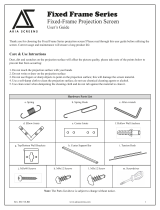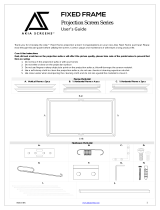Page is loading ...

JA08292018 www.epvscreens.com U-00121 1
Dark Star eFinity Series
EDGE FREE® Ambient Light Rejecting Fixed Frame Screen
USER’S GUIDE
Congratulations on your new Dark Star eFinity purchase! The screen material included is our ISF certified
Dark Star 9 which is a reference quality front projection material, precisely formulated for environments with
minimal control over room lighting. It was designed to enhance picture brightness, offer accurate color fidelity,
and improve contrast levels. The Dark Star 9 is best for family rooms, educational facilities, conference rooms
or any applications in which incident light is a factor.
Cautionary notice for the Dark Star 9 material
The Dark Star 9 Screen material is composed of high quality sensitive multi-layer projection material. Please
follow the precautions below for proper care procedures and to prolong the life of your screen.
Failure to use [these safeguards] will result in voiding your warranty
1. Avoid using any chemical compounds or harsh abrasives which will result in permanently damaging the
screen material.
2. Use only a soft microfiber cloth with mild soap and water to clean the screen material.
3. Please wear a pair of clean, powder-free glove in the process of installing and operating the screen to keep
hand oil and dirt from being transferred to the viewing surface.
4. Be very careful when unrolling and handling the material. Lay the material flat only to avoid permanently
creasing the material.
5. Do not rub the cloth with force when cleaning to avoid permanently scratching the surface.
6. Do not touch the screen surface with sharp objects or allow the screen surface to come in contact with
anything other than the frame.
7. Use only a soft feathered brush to remove dust.
8. Dark Star 9 material damaged in handling, installation, or use is not covered under warranty.

JA08292018 www.epvscreens.com U-00121 2
1. Frame and Edge Trim Parts List
Qty
item
2 pcs
Main Frame Parts
Qty
item
2 pcs
Edge Trim Parts
Part
A.
vertical frame
Part
D.
Part
B.
½ horizontal frame
Part
E.
Part
C.
½ horizontal frame
Part
F.
2. Hardware Parts List
a.
b.
c.
d.
e.
f.
g.
h.
i
j.
k.
l.
m.
2. Hardware Parts List
a.
b.
c.
d.
e.
f.
g.
h.
i
j.
k.
l.
m.
n.
E.
E.
F.
F.
D.
D.
A.
A.
B.
B.
C.
C.

JA08292018 www.epvscreens.com U-00121 3
Frame Assembly
Step 1: Place the soft padded EPE sponge on clean area on the ground where the screen will be assembled.
Step 2: Position the pieces of the frame on the EPE sponge in the arrangement shown below
Step 3: Remove the tape on all frame ends before assembling the frame.
Step 4: Insert the center joint (a) connectors into one-half of the horizontal frame (b/c) and secure with the
M4x6 screws (c).
Item
Parts List Qty
EF108H-DS9
EF124H-DS9
EF158C-DS9
a.
Center Joints (1)
4
4
4
b.
Elbow Joints (2)
8
8
8
c.
M4x6 Screws
60
60
60
d.
Spring Hook
2
2
2
e.
Spring
96
116
132
f.
Top wall brackets
2
2
2
g.
Φ5x50 Wall Screws
6
6
6
h.
Hollow Wall anchors
6
6
6
i.
Bottom wall brackets
2
2
2
j.
Angle cover
4
4
4
k.
LED light strip clip
8
8
8
l.
Center Support Bar
1
1
2
m.
white gloves
2
2
2
n.
rods
6
6
6
2. Hardware Parts List
a.
b.
c.
d.

JA08292018 www.epvscreens.com U-00121 4
Step 5: Insert the springs (e) into the grooves of the frame. The spring’s hooks should be facing the front side
of the frame. For the correct amount of springs to place into the frame, please refer to the table listed below.
For reference only as springs have been pre-insrted.
Note: The springs are pre-installed into the grooves of the frame.
Step 6: Connect the elbow joints (b) to the top and bottom sections of the vertical frame. Once inserted, connect
the vertical sections to the horizontal frame sections. Make sure all holes are in alignment and the frame pieces
are flush (no gaps). They should form perfect right angles.
Step 7: Secure the elbow joints by fastening them with M4x6 screws (c), 4 at each corner.
Screen Material
Step 8: Put on the white gloves (m) and carefully unroll the screen material on a clean surface from the roller to
the other side as shown below. The back side of the screen material should be placed upwards.
e.
f.
g.
h.
i
j.
k.
l.
m.
Model Number
EF108H-DS9
EF124H-DS9
EF158C-DS9
Qty
A (Spring)
33
37
49
B (Spring)
19
21
21
R Front

JA08292018 www.epvscreens.com U-00121 5
Step 9: Insert the screen rods (n) through the sleeves according to the labels on each edge of the screen as
illustrated below.
Step 10: Carefully and gently place the assembled frame on top of the screen material. Make sure to not allow
the angle edge of the frame to come in direct cotnact with the screen material to avoid puncturing it.
Note: Make sure all of the corners of the frame are aligned according to the markings on the back of the
material as indicated below.
Step 11a: Please follow the sequence (below) to hook step by step from number 1 to number 4:
(1) Attach the centermost connections (marked in blue or brown) on the left-side on the back of the frame.
Repeat this on the right-hand side (2). Next attach the center-blue connections at the top of the frame (3). Then
repeat this on the bottom span (4). There are line markings on the frame to ensure the frame is properly aligned.
*Make sure the frame is
positioned in the marked
areas of the material.
Back Side
Back Side
Tip
Make sure all rods are properly inserted thru all ends of the sleeves. Rods should not go beyond the end of
the material’s sleeve or under. The rods should be right on the end as shown in correct illustration below.
Correct: Rod is on the
material’s sleeve edge
Incorrect: Rod is over
the material’s sleeve

JA08292018 www.epvscreens.com U-00121 6
.
5
6
7
8
9
10
0
11
12
15
14
13
Step 11b: Follow the diagram below and make sure the attachments (5-12) are connected in sequence. Use the
spring-hook tool to make the attachments easily.
Step 11c: The final step is to pull out the screen material at each corner and fold it as illustrated. Use the last
pair of springs in each corner to connect with the frame the top left (13), to the bottom right (14), the top right
(15), to the bottom left (16).
ATTENTION: Do not proceed with the next step until confirming that the frame is within the marked lines on
the back of the material. If the frame shifted out of place, adjust the material so it is within the marked lines.
CAUTION: Pull the material away and fold it over the corner of the frame.
DO NOT pull it up as this will cause the corner of the material to get punctured and tear.
Illustration of material
ripped due to improper
pull of material.

JA08292018 www.epvscreens.com U-00121 7
Center Support Bar
Step 12: Insert the Center Support Bar (i) into the upper top groove on the back of the frame with the bottom
end near the approximate center point of the frame and rotate it in at an angle so that both ends of the bar are in
alignment with the groove.
Diagonal Sizes of 150” and below
use 1 x Center Support Bar
Diagonal Sizes above 150” require
2 x Center Support Bars
Attention: Do not proceed with the Edge Trim installation until making sure there are no ripples in the material.
How to avoid getting ripples on the screen’s material surface
Solution: Pull and smooth out the material using your hand from the center to the corners, creating a
nicely taut surface as shown below.
Edge Trim
Step 13: Place the Edge Trim over each end of the frame and secure with M4x6 screws (c), Start with the
center points first, then the rest of the corners as shown.

JA08292018 www.epvscreens.com U-00121 8
Step 14: Install the angle cover (j) on each corner of the frame and install the LED light strip to hold down the
angle cover (or just use the clips if LED kit will not be installed). Then insert the LED light clip (l) to hold the
LED light strip in place.
Notice to Installer:
Please use the following installation instructions to obtain superior optical performance from the Retro
Reflective ALR (Ambient Light Rejecting) Dark Star 9 Screen.
The following guidelines should also be followed.
1. Minimum throw distance of 1.5 x the image width
• Avoid a hotspot effect
• Light absorption – The angle of incident light is too steep and will get absorbed by the optical lenses. This
will create a very dim image and affect the overall picture quality.
2. Ambient light should not come from the same direction as the projector’s light
Proper projector placement
Images are not up to scale and are for
illustrations purposes only.
Note: Do not install the projector at an
angle that is greater than 5° off the
vertical axis from the screen. The
ambient light filtration layer in the
material is designed to absorb off-axis
light rather than reflect it.
1
2
1
1
2
2
2

JA08292018 www.epvscreens.com U-00121 9
Wall Installation
Step 15: Measure the overall length and height of the
frame and drill holes for the top brackets. Line up the wall
brackets with the drilled holes on the installation location
and screw them in using a Phillips screwdriver. If not
installing into a structural wood stud, use a hollow wall
anchor then screw in the M5x50 wood screws with a
screwdriver. Make sure the brackets are leveled.
Step 16: Position the fixed frame screen onto the top wall brackets as shown below and push down at the center
of the top of the frame to secure.
Step 17: With the frame slightly tilted outward; connect the bottom brackets onto the bottom groove of the
frame. Then secure them by screwing onto the wall.

JA08292018 www.epvscreens.com U-00121 10
INSTALLATION TROUBLESHOOTING TIPS
Avoid seeing seams, ripples/corner waves after assembly and installation
Problem: Seam is visible
Solution: Remove the bezel. Unhook the springs
except the centermost connections on all sides.
Gently pull the material and align the frame within
the marked locations on the back of the material as
illustrated/explained in Step 11a. Once it’s been
aligned, repeat Steps 11b and 11c.
Problem: Corner waves and wrinkles
Solution 1: Remove the bezel.
Make sure the rods are properly inserted all
the way thru the material sleeves.
Solution 2: Pull the corners of the material as
illustrated/explained in Step 11c.
Solution 3: Pull and smooth out the material
using your hand from the center to the corners
(see page 7)
For Technical Support or an Elite Prime Vision contact in your area, visit
www.epvscreens.com
/