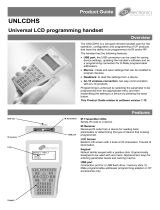Page is loading ...

Overview
The UNLCDHS is a compact infrared handset used for the
operation, configuration and programming of CP products
that have the ability to be programmed via IR and/or RF.
The handset has the following features:
• USB port: the USB connection can be used for saving
device settings, updating the handset’s software and as
a programming connection for D-Mate programmable
addressers.
• Macros: create and save settings that can be recalled to
program devices.
• Readback: to read the settings from a device.
• An-10 wireless connection: two way communication
with An-10 products.
Programming is achieved by selecting the parameter to be
programmed from the appropriate menu and then
transmitting the setting to a device by pressing the send
button.
This Product Guide relates to software version 1.10.
Universal LCD programming handset
UNLCDHS
Product Guide
12345678901234567890
12345678901234567890
12345678901234567890
12345678901234567890
Features
Belt clip IR transmitter IR Transmitter LEDs
Sends IR code to a device.
IR Receiver
Receives IR code from a device for reading back
parameters or determining the type of device that is being
programmed.
LCD Screen
Backlit LCD screen with 4 lines of 20 characters. 5 levels of
illumination.
Keypad
Robust tactile keypad with a positive click. Ergonomically
designed to be used with one hand. Alphanumeric keys for
entering parameter levels and naming macros.
USB port
Connection port for a USB flash drive / memory stick, D-
Mate programmable addresser programming adaptor or CP
accessories only.
IR receiver
LCD
Keypad
USB port
P R O D U C T F A M I L Y
S t a n d a l o n e >
An-10 >

2
Using the handset
Pointing the handset
• You must point the handset directly at the device
that you want to control or program (see
opposite).
• When programming a device it is only necessary
to point the handset when ‘Sending’ or ‘Reading’ a
setting(s).
Understanding Device Indicators
• All devices are fitted with LED indication which
gives feedback on settings they receive from the
handset (see individual device’s Product Guide).
Ensuring line of sight
Operation overview
Selecting a product
• Select the CP product family from the main menu
(SA-standalone, An-10 etc).
• Either select the product or ‘generic product’.
‘Generic product’ lists all the parameters that are
available to a product family (some parameters
may not be available for all products within a
family).
• Select the parameter group to program (‘Detector
param’ for example).
Entering parameter values
• Select the item with up/down buttons (‘Timeout’
for example).
• + and - keys
Use to make small adjustments, or for On/Off,
Yes/No parameters.
• Using the number keys
When you type a number, it adds it on to the right
and scrolls the digits left.
It may be easier to enter a leading 0 before 2 digit
numbers in a 3 digit field, and same for 1 digit
numbers in 2 digit fields.
Delete removes the right hand digit, unless it is
the only one.
Entering numbers outside the specific range for a
setting will result is the message ‘Out Of Range’
or being prevented from entering an incorrect
value.
There is no need to press ‘Enter’ after entering a
number.
See page 5 for an example.
Handset layout
PRODUCT FAMILY
Standalone >
An-10 >

3
Keypad operation
Symbol Text Action on Press Long press Shift +
Play Displays a full list of the items in the currently
loaded macro. Press the Play button again to
start sending the parameters.
None. Brings up a list of saved
macros that can be recalled
for the selected product range.
Record Selects an item so it is a member of the
current macro. Delete the item from the macro
by using delete in the review screen.
None. Prompts the user to select
between saving the current
macro or to start recording a
new macro (by clearing all
selected parameters).
C
Channel Asks the user to enter a channel number to
switch to. This only takes effect on devices
that have more than one channel.
The Channel button works differently in Rapid and An-
10 products which consist of several identical channels.
Start at channel 0 per product (except for Rapid LCM,
Interface and Light Switch which default to channel 1),
and press C to change channel. Select a channel either
by Up/Down or by number. Press Enter or Right to
select the channel. All channels is at the top of the list
(0 on keypad). Current channel number is displayed top
right in the menu and is the selected item in the channel
menu.
None.
D Display Increased backlight for 5 steps, then back to 0. None. To step down backlighting
levels.
On/Off None. Turns the device on/off.
? Help Displays the help screen/further explanation
for the selected item. Press help again to
cancel.
None. Shows software version
number.
Home Goes back to the root menu for the currently
selected product range.
Goes back to the main root
menu.
R
Read Reads back the currently selected parameter. Reads back all the selected
parameters in the active
menu only.
S
Send Sends the currently selected parameter. Lux Up / Down : will raise or
lower light level.
Shift + long press sends all the
parameters in the active menu
only (similar to macro Play but
only applies to the current
menu).
This is the default. See page 4
for changing this.
Selects the submenu. None.
To go back along the path you came (typically
up one level).
None.
Scroll Up/Down through the current menu or
help text.
None. Use to scroll a page Up/Down
of help text.
Selects the submenu. Also used for confirming
handset configuration changes.
None.
- No Selects No, or decrements the selected
parameter, or is used to remove a value from
a list.
Quickly/continuously
decrements the selected
parameter.
+ Yes Selects Yes, or increments the selected
parameter, or is used to add a value to a list.
Quickly/continuously
increments the selected
parameter.
1 Symbol Number 1, or cycles through a list of symbols. None.
2-9 A-Z Numbers 2 to 9, or cycles through the list of
corresponding letters.
None.
Shift Changes between uppercase and lowercase. Toggles caps lock on/off.
0 Space Number 0, or the space character. None.
X Delete Deletes a single character, or item. Deletes all characters, or all
items.

4
Handset Configuration
The screen shows the current values. To save a new value, press enter after changing the value. If value is out of range
the unit beeps.
• Sleep Timeout
The time (seconds) taken for the unit to power off when not in use. Default is 120. Range 1-999.
• Contrast
LCD display contrast. Default is 50. Range 1-100.
• Backlight
Sets the default backlight level. Default is 0, which is off. Range 0-100.
Note, backlighting the display will reduce battery life.
• IR spacing
Time (milliseconds) between IR messages when sending in macro mode. Default is 4 = 400ms spacing. Range 1-
99.
• IR tx power
There are 3 infrared transmit settings; Low, Med and High. Range: Low - 8m, medium - 15m and high - 25m.
Default is Medium.
• Key Click
Adds an audible beep when a key is pressed. The larger the number the louder the beep sounds . Use 0 for no
key click. Default is 2. Range 0-100.
• Key Repeat
The repeat rate (milliseconds) for a key that is held down. Default is 10. Range 1-99.
• Repeat Send rate
When ‘Send’ is held down, eg for Lux up, it is the interval between IR messages (milliseconds). Default is 22.
Range 1-99.
• Mute
Disables all sounds. Default is No.
• To Bootloader
• Resets the handset. Used for updating the software (see ‘Updating UNLCDHS software‘ section of this
document).
• To view Bootloader and Software versions, select ‘To Bootloader’ then turn handset on. The version
information will then be displayed.
• To return the handset to the Config defaults. Hold button ‘1’ while turning the handset On until the ‘Product
Family’ menu appears on the screen.
• Security
• Enter PIN
When a special PIN number is entered the user can then access advanced Rapid programming menus and
send specific IR codes. Contact Technical support for details.
• Handset Test
Factory use only.
• Shift to Send Menu
Yes (default) Shift + long press sends all the parameters in the active menu only.
No Long press sends all the parameters in the active menu only.
Note
Changes to Sleep Timeout, Contrast, Backlight are applied after Off/On cycle. Changes to the rest take effect
immediately.
HANDSET CONFIG
Sleep Timeout 120
Contrast 50
Backlight 0
IR Spacing 4
IR TX Pow er Med
Key Click 2
Key Repeat 10
Repeat Send Rate 22
Mute No
Handset Config screen

5
Programming example
• Select a product family
• Select ‘Select Product’
• Select a product
• Select the programming subset
STANDALONE
Select Pr oduct >
SE LECT PRODUCT
PRM >
DD >
DD
Detector Params >
Output Ch. 1 >
DETECTOR PARAMS
Walk Test LED Off
Time Out (min s) 20
DETECTOR PARAMS
Walk Test LED Off
Time Out (min s) 15
All parameters specified in the individual Product Guides can be programmed using this handset. Refer to the product
guides for information on the default values and details on the parameters. The ‘Help’ function on this handset gives an
overview of the parameter function.
PRODUCT FAMILY
Standalone >
An-10 >
Programming a battery-powered An-10 device
• Battery-powered An-10 devices must be set into a receive mode before they can be programmed.
• This is achieved by pressing the Config Button on the device. The device’s LED indicator will then blink red to
show it is in receive mode.
• The device will return to sleep mode if it does not receive any commands within 30 seconds.
• Permanently powered devices are always ready to receive the infrared signals provided by the handset.
Note
Please refer to the target device’s instruction leaflet for the location of its Config Button.

6
Macro function
• Select the programming subset (see ‘Programming example’ step 3 on page 5)
• Scroll up or down to select the parameter to change
• Change the value(s) as required.
• Press record once by each parameter you want to save to the macro.
• An inverse arrow will appear to show it is marked as a macro item.
• Continue for as many parameters as you need. Parameters from other programming subset menus can also be
added.
DD
Detector Params >
Output Ch. 1 >
The Macro function enables multiple parameters to be selected and saved as a group that can be sent to a device,
DETECTOR PARAMS
Time Out (min s) 20
Manual Time Out 10
DETECTOR PARAMS
Time Out (min s) 15
Manual Time Out 10
DETECTOR PARAMS
Time Out (min s) 15
Manual Time Out 10
MACRO REVIEW
Time Out (min s) 15
Sensitivity On 4
Creating a Macro
Saving a Macro
• At the Macro Review stage press Record
• Enter a name for the Macro using the alphanumeric keys.
MACRO NAME
_
Opening a saved Macro
• Press ‘Shift’ and ‘Play’ together and the list of saved Macros will appear.
• Scroll up or down to select the Macro to open.
• Press ‘Return’ to open the Macro
• The selected Macro’s parameters will appear in the ‘Macro Review’ screen
MACRO NAME
Classroom 1
Corridor

7
Updating UNLCDHS software
1. Download the latest software from www.cpelectronics.co.uk. The product page for the UNLCDHS will contain the
latest software and Product Guide. The software is in the form of a Zip file. Ensure that you computer can Unzip
this type of file.
2. Unzip the file and copy the contents (HS_Data.cfg and HS_Fw.hex files) to the root of a USB flash drive.
3. Insert the USB flash drive into the USB port on the Handset.
4. Use Handset Config menu and scroll down to ’To Bootloader'. Press Enter (or Right) to select.
5. Hold down ‘Delete’ while pressing ‘On/Off’. The handset will then reboot, read the USB flash drive and update
itself.
6. Progress is shown. Do not remove USB drive while in progress.
7. At the end, the handset restarts the menu system.
8. Remove the USB flash drive.
Note
The version of the Bootloader and software are shown during the first start-up after loading new software or after new
batteries have been inserted.
If for any reason the ‘To Bootloader’ function cannot be accessed, remove and reinsert the batteries, insert the USB flash
drive into the USB port and follow the sequence above from item 5.
DO NOT use the USB port for connecting to a computer or any other USB accessory.
HANDSET CONFIG
Mute No
To Bootlo ader
Readback function
• Highlight the parameter to be read from a unit.
• Direct the handset towards device and press the ‘Read’ button. The handset will click when the parameter has
been read back, the device will flash its LED, and the value will be shown against the parameter in the menu.
• This can then be edited if necessary.
• Point the unit at a device and press the ‘Send’ button. This will then send the setting.
To read back all of the parameters in a menu
• Press and hold the ‘R’ (Read) button for more than 1 second.
• The handset will click every time a parameter is received
• The device will show multiple flashes of its LED
• All of the values will be shown against the parameters in the menu.
• The individual parameters may be edited and then saved as a ‘Macro’.
Notes
• If a parameter(s) has been missed because of a communication error, the missing value(s) is replaced by dashes.
• Press ‘Enter’ to reveal the previous value, or hold ‘Enter’ to reveal all the previous values for the menu.
DETECTOR PARAMS
Walk Test LED Off
Time Out (min s) 20
DETECTOR PARAMS
Walk Test LED Off
Time Out (min s) 15
The read function allows the user to find out the settings of a particular CP device. This can be done on an individual
parameter basis or all the settings. The Readback range is between 8m and 10m depending upon the CP device.
Readback of an individual parameter

8
Dimensions 94mm x 160mm x 25mm
Weight 0.017kg
Battery 6Vdc
4 x AAA (supplied with unit)
USB Type A socket
Flash drive spec. 128MB min to 16GB max, FAT or FAT32, single partition drive.
IR transmit range Low-8m, medium-15m and high-25m
Temperature 0ºC to 35ºC
Humidity 5 to 95% non-condensing
Compliance EMC-2014/30/EU
Technical data
Care and maintenance
Replacing the Batteries
The battery compartment is located at the rear of the
handset.
Press and slide the battery compartment door (see
opposite).
Lift out the batteries from the holders and insert a
replacement batteries (AAA type) ensuring correct polarity.
Slide the door back into the handset, ensuring that it clips in
place.
Cleaning the Handset
The exterior of the handset can be cleaned by using a damp
cloth. Stubborn marks may be removed by using a mild
detergent.
Accessing the internal batteries
If any of these symbols are on the product or battery,
the product or battery must be disposed of in the
correct manner and must not be treated as household
or general waste.
Ref: #WD444 Issue 7
CP Electronics - a business unit of
Legrand Electric Limited
Brent Crescent, London NW10 7XR UK
Tel: +44 (0)333 900 0671
Fax: +44 (0)333 900 0674
Due to our policy of continual product improvement CP Electronics reserves the right to alter the specification of this product without prior notice.
www.cpelectronics.co.uk
enquiry@cpelectronics.co.uk
/