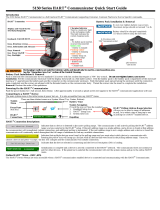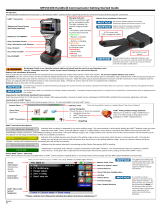Page is loading ...

Configuration and Use Manual
MMI-20025166, Rev AD
February 2020
Micro Motion
™
5700 Transmitters with
Configurable Outputs
Configuration and Use Manual

Safety messages
Safety messages are provided throughout this manual to protect personnel and equipment. Read each safety message carefully
before proceeding to the next step.
Safety and approval information
This Micro Motion product complies with all applicable European directives when properly installed in accordance with the
instructions in this manual. Refer to the EU declaration of conformity for directives that apply to this product. The EU declaration
of conformity, with all applicable European directives, and the complete ATEX Installation Drawings and Instructions are available
on the internet at www.emerson.com or through your local Micro Motion support center.
Information affixed to equipment that complies with the Pressure Equipment Directive, can be found on the internet at
www.emerson.com.
For hazardous installations in Europe, refer to standard EN 60079-14 if national standards do not apply.
Other information
Full product specifications can be found in the product data sheet. Troubleshooting information can be found in the configuration
manual. Product data sheets and manuals are available from the Micro Motion web site at www.emerson.com.
Return policy
Follow Micro Motion procedures when returning equipment. These procedures ensure legal compliance with government
transportation agencies and help provide a safe working environment for Micro Motion employees. Micro Motion will not accept
your returned equipment if you fail to follow Micro Motion procedures.
Return procedures and forms are available on our web support site at www.emerson.com, or by phoning the Micro Motion
Customer Service department.
Emerson Flow customer service
Email:
• Worldwide: [email protected]
• Asia-Pacific: [email protected]
Telephone:
North and South America
Europe and Middle East Asia Pacific
United States 800-522-6277 U.K. and Ireland 0870 240 1978 Australia 800 158 727
Canada +1 303-527-5200 The Netherlands +31 (0) 704 136
666
New Zealand 099 128 804
Mexico +52 55 5809 5300 France +33 (0) 800 917
901
India 800 440 1468
Argentina +54 11 4837 7000 Germany 0800 182 5347 Pakistan 888 550 2682
Brazil +55 15 3413 8000 Italy +39 8008 77334 China +86 21 2892 9000
Chile +56 2 2928 4800 Central & Eastern +41 (0) 41 7686
111
Japan +81 3 5769 6803
Peru +51 15190130 Russia/CIS +7 495 995 9559 South Korea +82 2 3438 4600
Egypt 0800 000 0015 Singapore +65 6 777 8211
Oman 800 70101 Thailand 001 800 441 6426
Qatar 431 0044 Malaysia 800 814 008
Kuwait 663 299 01
South Africa 800 991 390
Saudi Arabia 800 844 9564
UAE 800 0444 0684
2

Contents
Chapter 1 Before you begin............................................................................................................7
1.1 About this manual............................................................................................................................ 7
1.2 Hazard messages..............................................................................................................................7
1.3 Related documents.......................................................................................................................... 8
1.4 Communications tools and protocols............................................................................................... 8
Chapter 2 Quick start..................................................................................................................... 9
2.1 Power up the transmitter..................................................................................................................9
2.2 Check meter status...........................................................................................................................9
2.3 Commissioning wizards..................................................................................................................10
2.4 Make a startup connection to the transmitter.................................................................................10
2.5 Set the transmitter clock................................................................................................................ 10
2.6 Set the transmitter addresses and tags...........................................................................................11
2.7 View the licensed features..............................................................................................................12
2.8 Set informational parameters.........................................................................................................12
2.9 Characterize the meter (if required)................................................................................................13
2.10 Verify mass flow measurement.....................................................................................................16
2.11 Verify the zero.............................................................................................................................. 16
Chapter 3 Introduction to configuration and commissioning........................................................19
3.1 Security and write protection......................................................................................................... 19
3.2 Work with configuration files..........................................................................................................24
Chapter 4 Configure process measurement..................................................................................31
4.1 Configure Sensor Flow Direction Arrow ..........................................................................................31
4.2 Configure mass flow measurement................................................................................................ 32
4.3 Configure volume flow measurement for liquid applications.......................................................... 37
4.4 Configure Gas Standard Volume (GSV) flow measurement.............................................................41
4.5 Configure density measurement.................................................................................................... 46
4.6 Configure temperature measurement............................................................................................49
4.7 Configure Pressure Measurement Unit .......................................................................................... 50
4.8 Configure Velocity Measurement Unit ........................................................................................... 52
Chapter 5 Configure process measurement applications.............................................................. 53
5.1 Set up the API referral application .................................................................................................. 53
5.2 Set up concentration measurement............................................................................................... 71
5.3 Configure the batching application................................................................................................ 91
Chapter 6 Configure advanced options for process measurement................................................ 97
6.1 Configure Response Time .............................................................................................................. 97
6.2 Detect and report two-phase flow.................................................................................................. 97
Configuration and Use Manual Contents
MMI-20025166 February 2020
Configuration and Use Manual iii

6.3 Configure Flow Rate Switch ........................................................................................................... 99
6.4 Configure events.......................................................................................................................... 100
6.5 Configure totalizers and inventories............................................................................................. 103
6.6 Configure logging for totalizers and inventories........................................................................... 106
6.7 Configure Process Variable Fault Action .......................................................................................106
Chapter 7 Configure device options and preferences.................................................................. 111
7.1 Configure the transmitter display................................................................................................. 111
7.2 Configure the transmitter's response to alerts.............................................................................. 117
Chapter 8 Integrate the meter with the control system.............................................................. 127
8.1 Configure the transmitter channels.............................................................................................. 127
8.2 Configure an mA Output.............................................................................................................. 129
8.3 Configure the mA Input................................................................................................................139
8.4 Configure a Frequency Output..................................................................................................... 141
8.5 Configure the Frequency Input..................................................................................................... 148
8.6 Configure a Discrete Output.........................................................................................................150
8.7 Configure a Discrete Input............................................................................................................154
Chapter 9 Configure digital communications............................................................................. 157
9.1 Configure HART communications ................................................................................................157
9.2 Configure Modbus communications.............................................................................................163
Chapter 10 Configure, wire, and use a printer for tickets.............................................................. 167
10.1 Ticket types................................................................................................................................167
10.2 Wire the printer..........................................................................................................................168
10.3 Configure the printer..................................................................................................................169
10.4 Configure a Discrete Input or discrete event...............................................................................171
10.5 Print a standard ticket................................................................................................................ 172
10.6 Print a batch ticket..................................................................................................................... 172
10.7 Print a transfer ticket.................................................................................................................. 173
Chapter 11 Complete the configuration....................................................................................... 177
11.1 Test or tune the system using sensor simulation.........................................................................177
11.2 Enable or disable software write-protection............................................................................... 178
Chapter 12 Transmitter operation................................................................................................181
12.1 View process and diagnostic variables........................................................................................ 181
12.2 View and acknowledge status alerts........................................................................................... 182
12.3 Read totalizer and inventory values............................................................................................ 183
12.4 Start, stop, and reset totalizers and inventories.......................................................................... 184
Chapter 13 Operation using the batcher.......................................................................................187
13.1 Run a batch................................................................................................................................ 187
13.2 Perform AOC calibration.............................................................................................................189
Chapter 14 Measurement support................................................................................................193
Contents Configuration and Use Manual
February 2020 MMI-20025166
iv Micro Motion 5700 Transmitters with Configurable Outputs

14.1 Use Smart Meter Verification
™
....................................................................................................193
14.2 Use Production Volume Reconciliation, Transient Mist Remediation, and Transient Bubble
Remediation..................................................................................................................................200
14.3 Zero the meter........................................................................................................................... 201
14.4 Set up pressure compensation................................................................................................... 203
14.5 Validate the meter......................................................................................................................210
14.6 Perform a (standard) D1 and D2 density calibration....................................................................212
14.7 Adjust concentration measurement with Trim Offset ................................................................ 215
14.8 Adjust concentration measurement with Trim Slope and Trim Offset ........................................ 216
14.9 Energy flow................................................................................................................................ 218
14.10 Piecewise linearization (PWL) for calibrating gas meters...........................................................219
Chapter 15 Maintenance..............................................................................................................221
15.1 Install a new transmitter license................................................................................................. 221
15.2 Upgrade the transmitter firmware..............................................................................................222
15.3 Reboot the transmitter...............................................................................................................223
15.4 Battery replacement...................................................................................................................224
Chapter 16 Log files, history files, and service files........................................................................225
16.1 Generate history files..................................................................................................................225
16.2 Generate service files..................................................................................................................231
Chapter 17 Troubleshooting........................................................................................................ 237
17.1 Status LED and device status...................................................................................................... 237
17.2 API referral problems..................................................................................................................237
17.3 Batch problems.......................................................................................................................... 238
17.4 Concentration measurement problems......................................................................................239
17.5 Density measurement problems................................................................................................ 240
17.6 Discrete Input problems............................................................................................................. 242
17.7 Discrete Output problems..........................................................................................................243
17.8 Flow measurement problems..................................................................................................... 244
17.9 Frequency Input problems..........................................................................................................247
17.10 Frequency Output problems.....................................................................................................247
17.11 mA Input problems.................................................................................................................. 249
17.12 Milliamp output problems........................................................................................................250
17.13 Status alerts, causes, and recommendations............................................................................253
17.14 Perform a core processor resistance test.................................................................................. 275
17.15 Check batch total against scale reading....................................................................................277
17.16 Check the cutoffs..................................................................................................................... 278
17.17 Check the direction parameters............................................................................................... 278
17.18 Check the drive gain................................................................................................................. 278
17.19 Check for internal electrical problems...................................................................................... 279
17.20 Check Frequency Output Fault Action ......................................................................................280
Configuration and Use Manual Contents
MMI-20025166 February 2020
Configuration and Use Manual v

17.21 Check the scaling of the Frequency Output.............................................................................. 280
17.22 Check Frequency Output Mode ............................................................................................... 280
17.23 Check HART burst mode...........................................................................................................281
17.24 Check HART communications.................................................................................................. 281
17.25 Locate a device using the HART 7 Squawk feature.................................................................... 282
17.26 Check grounding......................................................................................................................283
17.27 Perform loop tests....................................................................................................................283
17.28 Check Lower Range Value and Upper Range Value ...................................................................289
17.29 Check mA Output Fault Action .................................................................................................289
17.30 Trim mA Output....................................................................................................................... 290
17.31 Check the pickoff voltage......................................................................................................... 291
17.32 Check power supply wiring.......................................................................................................292
17.33 Check for radio frequency interference (RFI).............................................................................293
17.34 Check sensor-to-transmitter wiring.......................................................................................... 293
17.35 Check the sensor coils.............................................................................................................. 294
17.36 Using sensor simulation for troubleshooting............................................................................ 295
17.37 Check the printing....................................................................................................................296
17.38 Check for two-phase flow (slug flow)........................................................................................296
17.39 Temperature measurement problems......................................................................................297
17.40 Velocity measurement problems..............................................................................................298
Appendix A Using the transmitter display..................................................................................... 301
A.1 Components of the transmitter display........................................................................................ 301
A.2 Access and use the display menus................................................................................................ 302
Appendix B Using ProLink III with the transmitter......................................................................... 307
B.1 Basic information about ProLink III ...............................................................................................307
B.2 Connect with ProLink III ............................................................................................................... 308
Appendix C Using a Field Communicator with the transmitter...................................................... 323
C.1 Basic information about the Field Communicator ........................................................................323
C.2 Connect with the Field Communicator ........................................................................................ 324
Appendix D Channel combinations................................................................................................327
D.1 Rules for channel combinations................................................................................................... 327
D.2 Valid combinations for channel configuration..............................................................................327
Appendix E Concentration measurement matrices, derived variables, and process variables........ 331
E.1 Standard matrices for the concentration measurement application............................................. 331
E.2 Derived variables and calculated process variables....................................................................... 332
Appendix F Environmental compliance.........................................................................................335
F.1 RoHS and WEEE............................................................................................................................ 335
Appendix G Example tickets..........................................................................................................336
G.1 Print examples............................................................................................................................. 336
Contents Configuration and Use Manual
February 2020 MMI-20025166
vi Micro Motion 5700 Transmitters with Configurable Outputs

1 Before you begin
1.1 About this manual
This manual helps you configure, commission, use, maintain, and troubleshoot Micro Motion 5700
transmitters with configurable inputs and outputs.
Important
This manual assumes that:
• The transmitter has been installed correctly and completely according to the instructions in the
transmitter installation manual
• Users understand basic transmitter and sensor installation, configuration, and maintenance concepts and
procedures
1.2 Hazard messages
This document uses the following criteria for hazard messages based on ANSI standards Z535.6-2011
(R2017).
DANGER
Serious injury or death will occur if a hazardous situation is not avoided.
WARNING
Serious injury or death could occur if a hazardous situation is not avoided.
CAUTION
Minor or moderate injury will or could occur if a hazardous situation is not avoided.
NOTICE
Data loss, property damage, hardware damage, or software damage can occur if a situation is not avoided.
There is no credible risk of physical injury.
Physical access
NOTICE
Unauthorized personnel can potentially cause significant damage and/or misconfiguration of end users'
equipment. Protect against all intentional or unintentional unauthorized use.
Physical security is an important part of any security program and fundamental to protecting your system.
Restrict physical access to protect users' assets. This is true for all systems used within the facility.
Configuration and Use Manual Before you begin
MMI-20025166 February 2020
Configuration and Use Manual 7

1.3 Related documents
You can find all product documentation on the product documentation DVD shipped with the product or at
www.emerson.com.
See any of the following documents for more information:
• Micro Motion 5700 Product Data Sheet
• Micro Motion 5700 Transmitters with Configurable Outputs: Installation Manual
• Coriolis Flowmeter with Micro Motion Model 5700 Transmitters Safety Manual for Safety Instrumented Systems
(SIS)
• Micro Motion Oil and Gas Production Supplement
• Micro Motion Model 5700 Transmitter Net Oil Calculations Multiwell Supplement
• Micro Motion Advanced Phase Measurement Application Manual
• Sensor installation manual
1.4 Communications tools and protocols
You can use several different communications tools and protocols to interface with the transmitter, use
different tools in different locations, or use different tools for different tasks.
Tool
Supported protocols
Display Not applicable
ProLink
™
III • HART
®
/Bell 202
• HART/RS-485
• Modbus
®
/RS-485
• Service port
Field Communicator • HART/Bell 202
For information about how to use the communication tools, see the appendices in this manual.
Tip
You may be able to use other communications tools, such as AMS
™
Suite: Intelligent Device Manager, or the
Smart Wireless THUM
™
Adapter. Use of AMS or the Smart Wireless THUM Adapter is not discussed in this
manual. For more information on the Smart Wireless THUM Adapter, refer to the documentation available at
www.emerson.com.
Before you begin Configuration and Use Manual
February 2020 MMI-20025166
8 Micro Motion 5700 Transmitters with Configurable Outputs

2 Quick start
2.1 Power up the transmitter
The transmitter must be powered up for all configuration and commissioning tasks, or for process
measurement.
Procedure
1. Follow appropriate procedures to ensure that a new device in the control system does not interfere
with existing measurement and control loops.
2. Verify that the cables are connected to the transmitter as described in the installation manual.
3. Verify that all transmitter and sensor covers and seals are closed.
WARNING
To prevent ignition of flammable or combustible atmospheres, ensure that all covers and seals are
tightly closed. For hazardous area installations, applying power while housing covers are removed or
loose can cause an explosion resulting in injury or death.
4. Turn on the electrical power at the power supply.
The transmitter will automatically perform diagnostic routines. During this period, the Transmitter
Initializing alert is active. The diagnostic routines should complete in approximately 30 seconds.
Postrequisites
Although the sensor is ready to receive process fluid shortly after power-up, the electronics can take up to
10 minutes to reach thermal equilibrium. Therefore, if this is the initial startup, or if power has been off long
enough to allow components to reach ambient temperature, allow the electronics to warm up for
approximately 10 minutes before relying on process measurements. During this warm-up period, you may
observe minor measurement instability or inaccuracy.
2.2 Check meter status
Check the meter for any error conditions that require user action or that affect measurement accuracy.
Procedure
1. Wait approximately 10 seconds for the power-up sequence to complete.
Immediately after power-up, the transmitter runs through diagnostic routines and checks for error
conditions. During the power-up sequence, the Transmitter Initializing alert is active. This
alert should clear automatically when the power-up sequence is complete.
2. Check the status LED on the transmitter.
Table 2-1: Status LED and device status
Status LED condition Device status
Solid green No alerts are active.
Solid yellow One or more alerts are active with Alert Severity = Out of Specification,
Maintenance Required, or Function Check.
Configuration and Use Manual Quick start
MMI-20025166 February 2020
Configuration and Use Manual 9

Table 2-1: Status LED and device status (continued)
Status LED condition Device status
Solid red One or more alerts are active with Alert Severity = Failure.
Flashing yellow (1 Hz) The Function Check in Progress alert is active.
2.3 Commissioning wizards
The transmitter menu includes a Guided Setup to help you move quickly through the most common
configuration parameters. ProLink III also provides a commissioning wizard.
By default, when the transmitter starts up, the Guided Setup menu is offered. You can choose to use it or not.
You can also choose whether or not Guided Setup is displayed automatically.
• To enter Guided Setup upon transmitter startup, choose Yes at the prompt.
• To enter Guided Setup after transmitter startup, choose Menu → Startup Tasks.
• To control the automatic display of Guided Setup, choose Menu → Configuration → Guided Setup.
For information on the ProLink III commissioning wizard, see the Micro Motion ProLink III with ProcessViz
Software User Manual.
As the commissioning wizards are self guided, they are not documented in detail.
2.4 Make a startup connection to the transmitter
For all configuration tools except the display, you must have an active connection to the transmitter to
configure the transmitter.
Procedure
Identify the connection type to use, and follow the instructions for that connection type in the appropriate
appendix.
Communications tool
Connection type to use Instructions
ProLink III HART Using ProLink III with the transmitter
Field Communicator HART Using a Field Communicator with the
transmitter
2.5 Set the transmitter clock
Display
Menu → Configuration → Time/Date/Tag
ProLink III Device Tools → Configuration → Transmitter Clock
Field Communicator Configure → Manual Setup → Clock
Quick start Configuration and Use Manual
February 2020 MMI-20025166
10 Micro Motion 5700 Transmitters with Configurable Outputs

The transmitter clock provides timestamp data for alerts, service logs, history logs, and all other timers and
dates in the system. You can set the clock for your local time or for any standard time you want to use.
Tip
You may find it convenient to set all of your transmitter clocks to the same time, even if the transmitters are
in different time zones.
Procedure
1. Select the time zone that you want to use.
2. If you need a custom time zone, select Special Time Zone and enter your time zone as a difference
from UTC (Coordinated Universal Time).
3. Set the time appropriately for the selected time zone.
Tip
The transmitter does not adjust for Daylight Savings Time. If you observe Daylight Savings Time, you
must reset the transmitter clock manually.
4. Set the month, day, and year.
The transmitter tracks the year and automatically adds a day for leap years.
2.6 Set the transmitter addresses and tags
Display
Menu → Configuration → Time/Date/Tag
ProLink III Device Tools → Configuration → Communications → Communications (HART)
Field Communicator Configure → Manual Setup → HART → Communications
The transmitter can have both a HART address and a Modbus address. These addresses are used by service
tools and hosts to communicate with the transmitter. The transmitter can also have a tag. The tag identifies
the transmitter and can also be used for HART communications.
Procedure
• If you plan to make HART connections to the transmitter, set the HART address.
— Default: 0
— Range: 0–15
Tip
Leave HART Address at the default (0) unless you are in a multidrop environment.
• If you plan to make Modbus connections to the transmitter, set the Modbus address.
— Default: 1
— Range: 1–15, 23–47, 64–79, 96–110
Tip
— If you need an address that is out of range, you can disable Modbus ASCII Support. When Modbus
ASCII Support is disabled, the Modbus address can be set to 1–127, excluding 111. 111 is reserved for
Configuration and Use Manual Quick start
MMI-20025166 February 2020
Configuration and Use Manual 11

the service port address. However, you will not be allowed to use Modbus ASCII (7-bit) for connections
to the transmitter. You must use Modbus RTU (8-bit) instead.
— The other Modbus parameters can be left at the default values unless you have trouble making the
connection.
• Set the transmitter tag and/or the long tag.
The transmitter will respond to connection requests that use either the transmitter tag or the long tag.
The long tag is supported only by HART 7. The transmitter accepts both HART 5 and HART 7 connection
requests.
2.7 View the licensed features
Display Menu → About → Licenses → Licensed Features
ProLink III Device Tools → Device Information → Licensed Features
Field Communicator Overview → Device Information → Licenses
The transmitter license controls the features that are enabled on the transmitter, including both software
applications and I/O channels. You can view the licensed features to ensure that the transmitter was ordered
with the required features.
Licensed features are purchased and available for permanent use. The options model code represents the
licensed features.
A trial license allows you to explore features before purchasing. The trial license enables the specified features
for a limited number of days. This number is displayed for reference. At the end of this period, the feature will
no longer be available.
To purchase additional features or request a trial license, document the Unique ID Number and current
license key from your transmitter and contact customer service. To enable the additional features or trial
license, you will need to install the new license on the transmitter.
2.8 Set informational parameters
Display
Menu → Configuration → Device Information
ProLink III Device Tools → Configuration → Informational Parameters
Field Communicator Configure → Manual Setup → Device
You can set several parameters that identify or describe the transmitter and sensor. These parameters are not
used in processing and are not required.
Procedure
1. Set informational parameters for the transmitter.
a) Set Transmitter Serial Number to the serial number of your transmitter.
The transmitter serial number is provided on the metal tag that is attached to the transmitter
housing.
b) Set Descriptor to any desired description of this transmitter or measurement point.
Quick start Configuration and Use Manual
February 2020 MMI-20025166
12 Micro Motion 5700 Transmitters with Configurable Outputs

c) Set Message to any desired message.
d) Verify that Model Code (Base) is set to the base model code of the transmitter.
The base model code completely describes your transmitter, except for the features that can be
licensed independently. The base model code is set at the factory.
e) Set Model Code (Options) to the options model code of the transmitter.
The options model code describes the independent features that have been licensed for this
transmitter. The original options model code is set at the factory. If you license additional
options for this transmitter, Micro Motion will supply an updated options model code.
For the Field Communicator, configuring model code options is not available for this release.
2. Set informational parameters for the sensor.
a) Set Sensor Serial Number to the serial number of the sensor connected to this transmitter.
The sensor serial number is provided on the metal tag that is attached to the sensor case.
b) Set Sensor Material to the material used for the sensor.
c) Set Sensor Liner to the material used for the sensor liner, if any.
d) Set Flange Type to the type of flange that was used to install the sensor.
Do not set Sensor Type. Sensor Type is set or derived during characterization.
2.9 Characterize the meter (if required)
Display
Menu → Configuration → Sensor Parameters
ProLink III Device Tools → Calibration Data
Field Communicator Configure → Manual Setup → Characterization
Characterizing the meter adjusts your transmitter to match the unique traits of the sensor it is paired with.
The characterization parameters (also called calibration parameters) describe the sensor’s sensitivity to flow,
density, and temperature. Depending on your sensor type, different parameters are required.
Values for your sensor are provided on the sensor tag or the calibration certificate.
• If your transmitter was ordered with a sensor, it was characterized at the factory. However, you should still
verify the characterization parameters.
• Perform a characterization whenever you replace a core processor.
Configuration and Use Manual Quick start
MMI-20025166 February 2020
Configuration and Use Manual 13

Procedure
1. Optional: Specify Sensor Type.
• Straight Tube (T-Series sensors)
• Curved Tube (all sensors except T-Series)
Note
Unlike earlier transmitters, the 5700 derives Sensor Type from the user-specified values for FCF and K1
in combination with an internal ID.
2. Set the flow calibration factor: FCF (also called Flow Cal or Flow Calibration Factor). Be sure to include
all decimal points.
3. Set the density characterization parameters: D1, D2, TC, K1, K2, and FD. (TC is sometimes shown as
DT.)
4. Apply the changes as required by the tool you are using.
The transmitter identifies your sensor type, and characterization parameters are adjusted as required:
• If Sensor Type changed from Curved Tube to Straight Tube, five characterization parameters are
added to the list.
• If Sensor Type changed from Straight Tube to Curved Tube, five characterization parameters are
removed from the list.
• If Sensor Type did not change, the list of characterization parameters does not change.
5. T-Series sensors only: Set the additional characterization parameters listed below.
Characterization parameter type
Parameters
Flow FTG, FFQ
Density DTG, DFQ1, DFQ2
2.9.1 Sample sensor tags
Figure 2-1: Tag on newer curved-tube sensors (all sensors except T-Series)
Quick start Configuration and Use Manual
February 2020 MMI-20025166
14 Micro Motion 5700 Transmitters with Configurable Outputs

2.9.2 Flow calibration parameters (FCF, FT)
Two separate values are used to describe flow calibration: a 6-character FCF value and a 4-character FT value.
They are provided on the sensor tag.
Both values contain decimal points. During characterization, these are entered as a single 10-character string.
The 10-character string is called either Flowcal or FCF.
If your sensor tag shows the FCF and the FT values separately and you need to enter a single value,
concatenate the two values to form the single parameter value, retaining both decimal points.
Concatenating FCF and FT
FCF = x.xxxx FT = y.yy Flow calibration parameter: x.xxxxy.yy
2.9.3 Density calibration parameters (D1, D2, K1, K2, FD, DT, TC)
Density calibration parameters are typically on the sensor tag and the calibration certificate.
If your sensor tag does not show a D1 or D2 value:
• For D1, enter the Dens A or D1 value from the calibration certificate. This value is the line-condition
density of the low-density calibration fluid. Micro Motion uses air. If you cannot find a Dens A or D1 value,
enter 0.001 g/cm
3
.
• For D2, enter the Dens B or D2 value from the calibration certificate. This value is the line-condition density
of the high-density calibration fluid. Micro Motion uses water. If you cannot find a Dens B or D2 value,
enter 0.998 g/cm
3
.
If your sensor tag does not show a K1 or K2 value:
• For K1, enter the first five digits of the density calibration factor. In this sample tag, this value is shown as
12500.
• For K2, enter the second five digits of the density calibration factor. In this sample tag, this value is shown
as 14286.
Figure 2-2: K1, K2, and TC values in the density calibration factor
If your sensor does not show an FD value, contact customer service.
Configuration and Use Manual Quick start
MMI-20025166 February 2020
Configuration and Use Manual 15

If your sensor tag does not show a DT or TC value, enter the last four characters of the density calibration
factor. In the sample tag shown above, the value is shown as 4.44.
Do not confuse the Meter Factor line on the pictured sensor tag with any meter factor settings discussed in
this manual.
2.10 Verify mass flow measurement
Check to see that the mass flow rate reported by the transmitter is accurate. You can use any available
method.
Procedure
• Read the value for Mass Flow Rate on the transmitter display.
Menu → Operations → Process Variable Values
• Connect to the transmitter with ProLink III and read the value for Mass Flow Rate in the Process Variables
panel.
• Connect to the transmitter with the Field Communicator and read the value for Mass Flow Rate.
Online → Overview → Mass Flow Rate
Postrequisites
If the reported mass flow rate is not accurate:
• Check the characterization parameters.
• Review the troubleshooting suggestions for flow measurement issues.
Related information
Flow measurement problems
2.11 Verify the zero
Display
Menu → Service Tools → Verification & Calibration → Meter Zero → Zero Verification
ProLink III Device Tools → Calibration → Smart Zero Verification and Calibration → Verify Zero
Field Communicator Service Tools → Maintenance → Calibration → Zero Calibration → Perform Zero Verify
Verifying the zero helps you determine if the stored zero value is appropriate to your installation, or if a field
zero can improve measurement accuracy.
Important
In most cases, the factory zero is more accurate than the field zero. Do not zero the meter unless one of the
following is true:
• The zero is required by site procedures.
• The stored zero value fails the zero verification procedure.
Quick start Configuration and Use Manual
February 2020 MMI-20025166
16 Micro Motion 5700 Transmitters with Configurable Outputs

Prerequisites
Important
Do not verify the zero or zero the meter if a high-severity alert is active. Correct the problem, then verify the
zero or zero the meter. You may verify the zero or zero the meter if a low-severity alert is active.
Procedure
1. Prepare the meter:
a) Allow the meter to warm up for at least 20 minutes after applying power.
b) Run the process fluid through the sensor until the sensor temperature reaches the normal
process operating temperature.
c) Stop flow through the sensor by shutting the downstream valve, and then the upstream valve if
available.
d) Verify that the sensor is blocked in, that flow has stopped, and that the sensor is completely full
of process fluid.
2. Start the zero verification procedure, and wait until it completes.
3. If the zero verification procedure fails:
a) Confirm that the sensor is completely blocked in, that flow has stopped, and that the sensor is
completely full of process fluid.
b) Verify that the process fluid is not flashing or condensing, and that it does not contain particles
that can settle out.
c) Repeat the zero verification procedure.
d) If it fails again, zero the meter.
Postrequisites
Restore normal flow through the sensor by opening the valves.
Related information
Zero the meter
Configuration and Use Manual Quick start
MMI-20025166 February 2020
Configuration and Use Manual 17

Quick start Configuration and Use Manual
February 2020 MMI-20025166
18 Micro Motion 5700 Transmitters with Configurable Outputs

3 Introduction to configuration and
commissioning
3.1 Security and write protection
The transmitter has several features that can help to protect it against intentional or unintentional access and
configuration changes.
• When locked, the mechanical lock switch on the front of the display prevents any configuration changes
to the transmitter from any local or remote configuration tool. A transmitter without a display does not
have a lock switch.
• When enabled, the software setting Write Protection prevents any configuration changes. The setting
can only be enabled if the transmitter does not have a display.
• If the Universal Service Port (USP) is disabled, the port cannot be used by any service tool to communicate
with or make changes to the transmitter.
• When used, the HART Lock prevents any changes by any other HART master.
• When enabled, Security prevents any configuration changes being made from the display unless the
appropriate password is entered.
3.1.1 Universal Service Port security
This transmitter is equipped with a Universal Service Port that works with USB type A connections, including
compatible flash drives. There are multiple levels of security built into the transmitter's service port that you
can configure according to your needs and security standards.
The service port offers the following features that enhance interface security:
• The service port is inaccessible without physical access to the transmitter and requires removal of the
terminal cover
• The service port can be disabled from the transmitter through software
• The transmitter has a non-traditional operating system that is not designed to execute programs or run
scripts
• The display can be password protected to limit access to the USB file menu
• Overall transmitter security switches such as the lock switch or write-protection disallows configuration
changes from all interfaces including the Universal Service Port
This transmitter:
• Was designed to be implemented in an industrial automation control system (Level 1 and Level 2 of the
Purdue Reference Architecture Model), with defense in depth security controls
• Is not intended to be directly connected to an enterprise or to an internet-facing network without a
compensating control in place
Configuration and Use Manual Introduction to configuration and commissioning
MMI-20025166 February 2020
Configuration and Use Manual 19

3.1.2 Lock or unlock the transmitter
If the transmitter has a display, a mechanical switch on the display can be used to lock or unlock the
transmitter. When locked, no configuration changes can be made using any configuration tool.
Figure 3-1: Lock switch on transmitter display
You can determine whether you need to lock or unlock the transmitter by looking at the switch.
• If the switch is in the right position, the transmitter is locked.
• If the switch is in the left position, the transmitter is unlocked.
Note
The top switch is reserved for future use.
Procedure
1.
WARNING
If the transmitter is in a hazardous area, do not remove the housing cover while the transmitter is
powered up. Failure to follow these instructions can cause an explosion resulting in injury or death.
If you are in a hazardous area, power down the transmitter.
2. Remove the transmitter housing cover.
Figure 3-2: Removing the transmitter housing cover
Introduction to configuration and commissioning Configuration and Use Manual
February 2020 MMI-20025166
20 Micro Motion 5700 Transmitters with Configurable Outputs
/