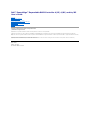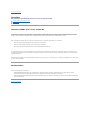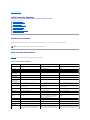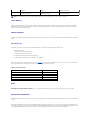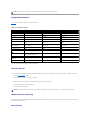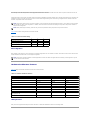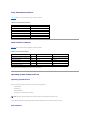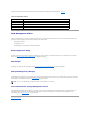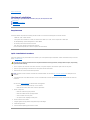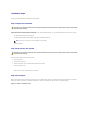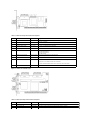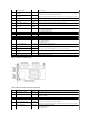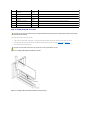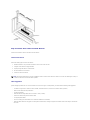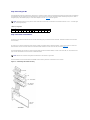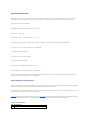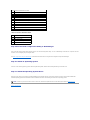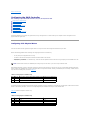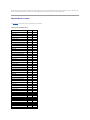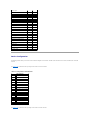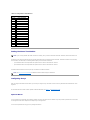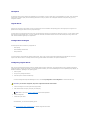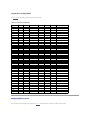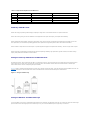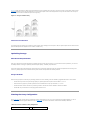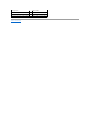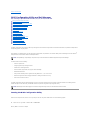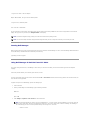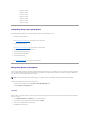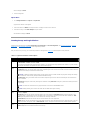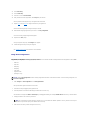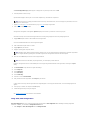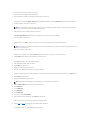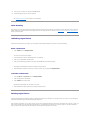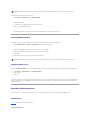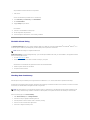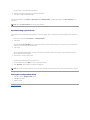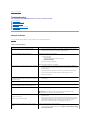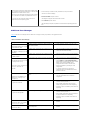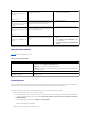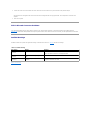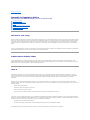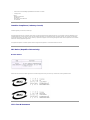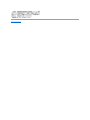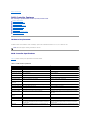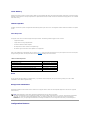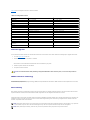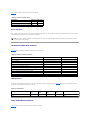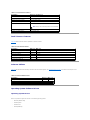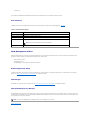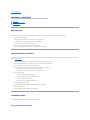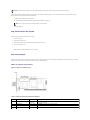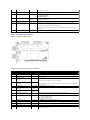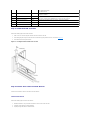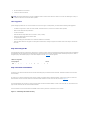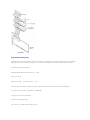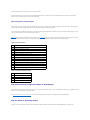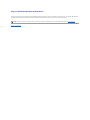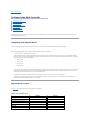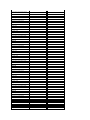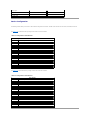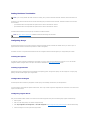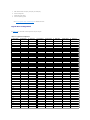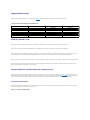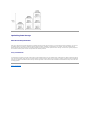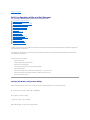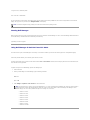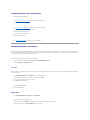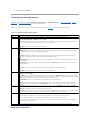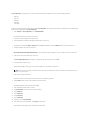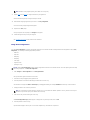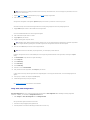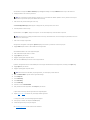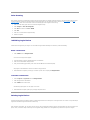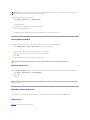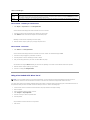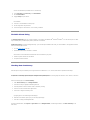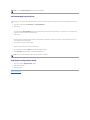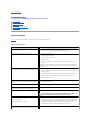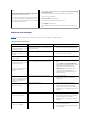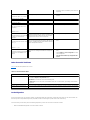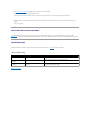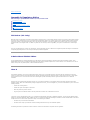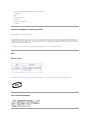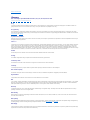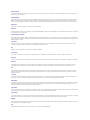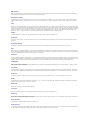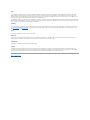Dell™PowerEdge™ExpandableRAIDController4/SC,4/DC,and4e/DC
User's Guide
Overview
RAID Controller Features
Hardware Installation
Configuring the RAID Controller
BIOS Configuration Utility and Dell Manager
Troubleshooting
Appendix A: Regulatory Notice
Glossary
Information in this document is subject to change without notice.
©2004DellInc.Allrightsreserved.
Reproduction in any manner whatsoever without the written permission of Dell Inc. is strictly forbidden.
Trademarks used in this text: Dell, the DELL logo, PowerEdge, and Dell OpenManage are trademarks of Dell Inc. Microsoft and Windows are registered trademarks of Microsoft
Corporation. Intel is a registered trademark of Intel Corporation. Novell and NetWare are registered trademarks of Novell Corporation. Red Hat is a registered trademark of Red Hat,
Inc.
Other trademarks and trade names may be used in this document to refer to either the entities claiming the marks and names or their products. Dell Inc. disclaims any
proprietary interest in trademarks and trade names other than its own.
Model PERC 4
Release: July 2004
PartNumber:D8096Rev.A00

Back to Contents Page
Overview
Dell™PowerEdge™ExpandableRAIDController4/SC,4/DC,and4e/DCUser'sGuide
Overview of PERC 4/SC, 4/DC, and 4e/DC
Documentation
Overview of PERC 4/SC, 4/DC, and 4e/DC
The PERC 4 RAID controller is a high-performance, intelligent peripheral component interconnect (PCI) and PCI-Express to Small Computer System Interface
(SCSI) host adapter with RAID control capabilities. It provides reliable fault-tolerant disk subsystem management and is an ideal RAID solution for internal
storageinDell's™PowerEdge™enterprisesystems.TheRAIDcontrolleroffersacost-effective way to implement RAID in a server.
PERC 4 controllers are available with one or two SCSI channels using PCI or PCI-Express input/output (I/O) architecture:
l PERC 4/SC (single channel) provides one SCSI channel and PCI architecture
l PERC 4/DC (dual channel) provides two SCSI channels and PCI architecture
l PERC 4e/DC (dual channel) provides two SCSI channels and PCI-Express architecture
PCI and PCI-Express are I/O architectures designed to increase data transfers without slowing down the central processing unit (CPU). PCI-Express goes
beyond the PCI specification in that it is intended as a unifying I/O architecture for various systems: desktops, workstations, mobile, server, communications,
and embedded devices.
Your RAID controller supports a low-voltage differential (LVD) SCSI bus. Using LVD, you can use cables up to 12 meters long. Throughput on each SCSI channel
can be as high as 320 MB/sec.
Documentation
The technical documentation set includes
l Dell PowerEdge RAID Controller 4/SC, 4/DC, and 4e/DC User's Guide, which contains information about installation of the RAID controller, general
introductory information about RAID, RAID system planning, configuration information, and software utility programs.
l CERC and PERC RAID Controllers Operating System Driver Installation Guide, which contains the information you need to install the appropriate operating
system software drivers.
Back to Contents Page

Back to Contents Page
RAID Controller Features
Dell™PowerEdge™ExpandableRAIDController4/SC,4/DC,and4e/DCUser'sGuide
Hardware Requirements
RAID Controller Specifications
Configuration Features
Hardware Architecture Features
Array Performance Features
Fault Tolerance Features
Operating System Software Drivers
RAID Management Utilities
Hardware Requirements
The RAID controller can be installed in a system with a motherboard that has 5-V or 3.3-V, 32- or 64-bit PCI or PCI-Express slots.
RAID Controller Specifications
Table2-1 provides a summary of the specifications for the RAID controllers.
Table 2-1.RAIDControllerSpecifications
NOTE: PERC 4/DC and 4e/DC support clustering, but PERC 4/SC does not.
Parameters
PERC 4/SC Specifications
PERC 4/DC Specifications
PERC 4e/DC Specifications
Card size
Low-profile PCI adapter card size (6.875"
X 4.2")
Half-length PCI adapter card size (6.875" X
4.2")
Half-length PCI adapter card size (6.875" X
4.2")
Processor
Intel
®
GC80302 (Zion Lite)
Intel GC80303 (Zion)
80332
Bus type
PCI 2.2
PCI 2.2
PCI Express 1.0a
PCI bus data
transfer rate
2 - 4 GB/sec, depending on the system
2 - 4 GB/sec, depending on the system
2 - 4 GB/sec, depending on the system
Cache
configuration
64 MB SDRAM
128 MB SDRAM
128 MB SDRAM
Firmware
Flash size is 1MB
Flash size is 1MB
Flash size is 1MB
Nonvolatile
random access
memory (RAM)
32 KB for storing RAID configuration
32 KB for storing RAID configuration
32 KB for storing RAID configuration
Operating voltage
and tolerances
3.3V +/- 0.3V, 5V +/- 5%, +12V +/- 5%, -
12V +/- 10%
3.3V +/- 0.3V, 5V +/- 5%, +12V +/- 5%, -
12V +/- 10%
3.3V +/- 0.3V, 5V +/- 5%, +12V +/- 5%, -
12V +/- 10%
SCSI controller
One SCSI LSI53C1020 controller for
Ultra320 support
One SCSI LSI53C1030 controller for
Ultra320 support
One SCSI LSI53C1030 controller for
Ultra320 support
SCSI data transfer
rate
Up to 320 MB/sec per channel
Up to 320 MB/sec per channel
Up to 320 MB/sec per channel
SCSI bus
LVD, Single-ended (SE)
LVD, Single-ended (SE)
LVD, Single-ended (SE)
SCSI termination
Active
Active
Active
Termination
disable
Automatic through cable and device
detection
Automatic through cable and device
detection This is automatic capable, but
jumpers by default do not allow auto
termination on PERC 4/DC.
Automatic through cable and device
detection
Devices per SCSI
channel
Up to 15 Wide SCSI devices
Up to 15 Wide SCSI devices
Up to 15 Wide SCSI devices
SCSI device types
Synchronous or asynchronous
Synchronous or asynchronous
Synchronous or asynchronous
RAID levels
supported
0, 1, 5, 10, 50
0, 1, 5, 10, 50
0, 1, 5, 10, 50
SCSI connectors
One 68-pin internal high-density connector
for SCSI devices. One very high density 68-
pin external connector for Ultra320 and
Two 68-pin internal high-density connectors
for SCSI devices. Two very high density 68-
pin external connectors for Ultra320 and
Two 68-pin internal high-density
connectors for SCSI devices. Two very high
density 68-pin external connectors for

Cache Memory
64 MB of cache memory resides in a memory bank for PERC 4/SC and 128 MB for PERC 4/DC and PERC 4e/DC. The RAID controller supports write-through or
write-back caching, selectable for each logical drive. To improve performance in sequential disk accesses, the RAID controller uses read-ahead caching by
default. You can disable read-ahead caching.
Onboard Speaker
The RAID controller has a speaker that generates audible warnings when system errors occur. No management software needs to be loaded for the speaker
to work.
Alarm Beep Codes
The purpose of the alarm is to indicate changes that require attention. The following conditions trigger the alarm to sound:
l A logical drive is offline
l A logical drive is running in degraded mode
l An automatic rebuild has been completed
l The temperature is above or below the acceptable range
l The firmware gets a command to test the speaker from an application
Each of the conditions has a different beep code, as shown in Table2-2. Every second the beep switches on or off per the pattern in the code. For example, if
the logical drive goes offline, the beep code is a three second beep followed by one second of silence.
Table 2-2.AlarmBeepCodes
BIOS
For easy upgrade, the BIOS resides on 1 MB flash memory. It provides an extensive setup utility that you can access by pressing <Ctrl><M> at BIOS
initialization to run the BIOS Configuration Utility.
Background Initialization
Background initialization is the automatic check for media errors on physical drives It ensures that striped data segments are the same on all physical drives in
an array.
The background initialization rate is controlled by the rebuild rate set using the BIOS Configuration Utility, <Ctrl><M>. The default and recommended rate is
30%. Before you change the rebuild rate, you must stop the background initialization or the rate change will not affect the background initialization rate. After
you stop background initialization and change the rebuild rate, the rate change takes effect when you restart background initialization.
Wide SCSI.
Wide SCSI.
Ultra320 and Wide SCSI.
Serial port
3-pin RS232C-compatible connector (for
manufacturing use only)
3-pin RS232C-compatible connector (for
manufacturing use only)
3-pin RS232C-compatible connector (for
manufacturing use only)
NOTE: PERC 4 controller cards are not PCI Hot Pluggable. The system must be powered down in order to change or add cards.
Alarm Description
Code
A logical drive is offline.
Three seconds on, one second off
A logical drive is running in degraded mode.
One second on, one second off
An automatic rebuild has been completed.
One second on, three seconds off
The temperature is above or below the acceptable range.
Two seconds on, two seconds off
The firmware gets a command to test the speaker from an application.
Four seconds on

Configuration Features
Table2-3 lists the configuration features for the RAID controller.
Table 2-3.ConfigurationFeatures
1
Hotswapofdrivesmustbesupportedbyenclosureorbackplane.
Firmware Upgrade
You can download the latest firmware from the Dell website and flash it to the firmware on the board. Perform the following steps to upgrade the firmware:
1. Go to the support.dell.com website.
2. Download the latest firmware and driver to a diskette.
The firmware is an executable file that downloads the files to the diskette in your system.
3. Restart the system and boot from the diskette.
4. Run pflash to flash the firmware.
SMART Hard Drive Technology
The Self-Monitoring Analysis and Reporting Technology (SMART) detects predictable hard drive failures. SMART monitors the internal performance of all motors,
heads, and hard drive electronics.
Drive Roaming
NOTE: Unlike initialization of logical drives, background initialization does not clear data from the drives.
Specifications
PERC 4/SC
PERC 4/DC
PERC 4e/DC
RAID levels
0, 1, 5, 10, and 50
0, 1, 5, 10, and 50
0, 1, 5, 10, and 50
SCSI channels
1
2
2
Maximum number of drives
per channel
14
14 (for a maximum of 28 on two
channels)
14 (for a maximum of 28 on two
channels)
Array interface to host
PCI Rev 2.2
PCI Rev 2.2
PCI Express Rev. 1.0a
Cache memory size
64 MB SDRAM
Up to 128 MB SDRAM
Up to 128 MB SDRAM
Cache Function
Write-back, write-through, adaptive
read-ahead, non read-ahead, read-
ahead
Write-back, write-through, adaptive
read-ahead, non read-ahead, read-
ahead
Write-back, write-through, adaptive
read-ahead, non read-ahead, read-
ahead
Number of logical drives and
arrays supported
Up to 40 logical drives and 32 arrays
per controller
Up to 40 logical drives and 32 arrays
per controller
Up to 40 logical drives and 32 arrays
per controller
Hot spares
Yes
Yes
Yes
Flashable firmware
Yes
Yes
Yes
Hot swap devices supported
1
Yes
Yes
Yes
Non-disk devices supported
Only SCSI accessed fault-tolerant
enclosure (SAF-TE) and SES
Only SAF-TE and SES
Only SAF-TE and SES
Mixed capacity hard drives
Yes
Yes
Yes
Number of 16-bit internal
connectors
1
2
2
Cluster support
No
Yes
Yes
NOTICE: Do not flash the firmware while performing a background initialization or data consistency check, as it can cause the procedures to fail.

Drive roaming occurs when the hard drives are changed to different channels on the same controller. When the drives are placed on different channels, the
controller detects the RAID configuration from the configuration information on the drives.
Configuration data is saved in both non-volatile random access memory (NVRAM) on the RAID controller and on the hard drives attached to the controller. This
maintains the integrity of the data on each drive, even if the drives have changed their target ID. Drive roaming is supported across channels on the same
controller, except when cluster mode is enabled.
Table2-4 lists the drive roaming features for the RAID controller.
Table 2-4. Features for Drive Roaming
Drive Migration
Drive migration is the transfer of a set of hard drives in an existing configuration from one controller to another. The drives must remain on the same channel
and be reinstalled in the same order as in the original configuration.
Hardware Architecture Features
Table2-5 displays the hardware architecture features for the RAID controller.
Table 2-5.HardwareArchitectureFeatures
LED Operation
After you remove a physical drive and place it back in the slot for a rebuild, the LED blinks for the drive as it is being rebuilt.
NOTE: Drive roaming does not work if you move the drives to a new controller and put them on different channels. If you put drives on a new controller,
the controller must have a clear configuration. In addition, the drives must be on the same channel/target as they were on the previous controller to
keep the same configuration.
NOTE: Before performing drive roaming, make sure that you have first powered off both your platform and your drive enclosure.
Specification
PERC 4/SC
PERC 4/DC
PERC 4e/DC
Online RAID level migration
Yes
Yes
Yes
RAID remapping
Yes
Yes
Yes
No reboot necessary after capacity extension
Yes
Yes
Yes
NOTE: Drive roaming and drive migration cannot be supported at the same time. PERC can support either drive roaming or drive migration at any one
time, but not both at the same time.
Specification
PERC 4/SC
PERC 4/DC
PERC 4e/DC
Processor
Intel GC80302 (Zion Lite)
Intel GC80303 (Zion)
80332
SCSI controller(s)
One LSI53C1020 Single SCSI
controller
One LSI53C1030 Dual SCSI
controller
One LSI53C1030 Dual SCSI
controller
Size of flash memory
1 MB
1 MB
1 MB
Amount of NVRAM
32 KB
32 KB
32 KB
Hardware exclusive OR (XOR) assistance
Yes
Yes
Yes
Direct I/O
Yes
Yes
Yes
SCSI bus termination
Active or LVD
Active or LVD
Active or LVD
Double-sided dual inline memory modules (DIMMs)
Yes
Yes
Yes
Support for hard drives with capacities of more than
eight gigabytes (GB)
Yes
Yes
Yes
Hardware clustering support on the controller
No
Yes
Yes

Array Performance Features
Table2-6 displays the array performance features for the RAID controller.
Table 2-6.ArrayPerformanceFeatures
Fault Tolerance Features
Table2-7 describes the fault tolerance capabilities of the RAID controller.
Table 2-7.FaultToleranceFeatures
1
Thelengthofdataretentiondependsonthecachememoryconfiguration.
Operating System Software Drivers
Operating System Drivers
Drivers are provided to support the controller on the following operating systems:
l Windows®2000
l Windows 2003
l Novell®NetWare®
l Red Hat®Linux, Advanced Server, Enterprise
See the CERC and PERC RAID Controllers Operating System Driver Installation Guide for more information about the drivers.
SCSI Firmware
Specification
PERC 4/SC, PERC 4/DC, and PERC 4e/DC
PCI host data transfer rate
2 - 4 GB/sec, depending on the system
Drive data transfer rate
Up to 320 MB/sec
Maximum size of I/O requests
6.4 MB in 64 KB stripes
Maximum queue tags per drive
As many as the drive can accept
Stripe sizes
8 KB, 16 KB, 32 KB, 64 KB, or 128 KB
Maximum number of concurrent commands
255
Support for multiple initiators
Only on PERC 4/DC and PERC 4e/DC
Specification
PERC 4/SC
PERC 4/DC
PERC 4e/DC
Support for SMART
Yes
Yes
Yes
Optional battery backup for cache memory
N/A
Yes. Up to 72 hours data retention.
1
Yes. Up to 72 hours data retention.
Drive failure detection
Automatic
Automatic
Automatic
Drive rebuild using hot spares
Automatic
Automatic
Automatic
Parity generation and checking
Yes
Yes
Yes
User-specified rebuild rate
Yes
Yes
Yes
NOTE: We support both 32-bit (x86) and 64-bit (IA64) processors for Windows 2003 and Red Hat Linux.

The RAID controller firmware handles all RAID and SCSI command processing and supports the features described in Table2-8.
Table 2-8.SCSIFirmwareSupport
RAID Management Utilities
Software utilities enable you to manage and configure the RAID system, create and manage multiple disk arrays, control and monitor multiple RAID servers,
provide error statistics logging, and provide online maintenance. The utilities include:
l BIOS Configuration Utility
l Dell Manager for Linux
l DellOpenManage™ArrayManagerforWindowsandNetware
BIOS Configuration Utility
The BIOS Configuration Utility configures and maintains RAID arrays, clears hard drives, and manages the RAID system. It is independent of any operating
system. See BIOS Configuration Utility and Dell Manager for additional information.
Dell Manager
Dell Manager is a utility that works in Red Hat Linux. See BIOS Configuration Utility and Dell Manager for additional information.
Dell OpenManage Array Manager
Dell OpenManage Array Manager is used to configure and manage a storage system that is connected to a server, while the server is active and continues to
handle requests. Array Manager runs under Novell NetWare, Windows 2000, and Windows Server 2003. Refer to the online documentation that accompanies
Array Manager or the documentation section at support.dell.com for more information.
Server Administrator Storage Management Service
Storage Management provides enhanced features for configuring a system's locally attached RAID and non-RAID disk storage. Storage Management runs
under Red Hat Linux, Windows 2000, and Windows Server 2003. Refer to the online documentation that accompanies Storage Management or the
documentation section at support.dell.com for more information.
Back to Contents Page
Feature
PERC 4/SC, PERC 4/DC, and PERC 4e/DC Description
Disconnect/reconnect
Optimizes SCSI bus utilization
Tagged command queuing
Multiple tags to improve random access
Multi-threading
Up to 255 simultaneous commands with elevator sorting and concatenation of requests per SCSI channel
Stripe size
Variable for all logical drives: 8 KB, 16 KB, 32 KB, 64 KB, or 128 KB.
Rebuild
Multiple rebuilds and consistency checks with user-definable priority.
NOTE: You can run the OpenManage Array Manager remotely to access NetWare, but not locally.

Back to Contents Page
Hardware Installation
Dell™PowerEdge™ExpandableRAIDController4/SC,4/DC,and4e/DCUser'sGuide
Requirements
Quick Installation Procedure
Installation Steps
Requirements
This section describes the procedures for installing the RAID controller. You must have the following items to install the controller:
l A PERC 4/SC, 4/DC, or 4e/DC controller
l A host system with an available 32- or 64-bit, PCI extension slot for PERC 4/SC or 4/DC, and a PCI-Express slot for PERC 4e/DC
l The DellOpenManage™SystemsManagementCD or driver diskette
l The necessary internal and/or external SCSI cables
l Ultra, Ultra2, Ultra3, Ultra160, or Ultra320 SCSI hard drives
(SCSI is backward compatible, but it slows to the speed of the slowest device).
Quick Installation Procedure
Perform the following steps for quick installation of the controller if you are an experienced system user/installer. All others should follow the steps in the next
section, Installation Steps.
1. Turn off all power to the server and all hard drives, enclosures, and system components, then disconnect power cords from the system.
2. Open host system by following the instructions in the host system technical documentation.
3. Determine the SCSI ID and SCSI termination requirements.
4. Install the PERC 4/SC or 4/DC RAID controller in a PCI slot or the PERC 4e/DC in the PCI- Express slot in the server and attach the SCSI cables and
terminators.
See the section Cable Suggestions for cable information and suggestions.
l Make sure pin 1 on the cable matches pin 1 on the connector.
l Make sure that the SCSI cables conform to all SCSI specifications.
5. Perform a safety check.
l Make sure all cables are properly attached.
l Make sure the RAID controller is properly installed.
l Close the cabinet of the host system.
l Turn power on after completing the safety check.
6. Format the hard drives as needed.
7. Configure logical drives using the BIOS Configuration Utility or Dell Manager.
8. Initialize the logical drives.
9. Install the network operating system drivers as needed.
CAUTION: See your Product Information Guide for complete information about safety precautions, working inside the computer, and protecting
against electrostatic discharge.
NOTE: The default for SCSI termination is onboard SCSI termination enabled. See the section Step 7 Set SCSI Termination for a description of SCSI
termination.

Installation Steps
This section provides instructions for installing the RAID controllers.
Step 1 Unpack the Controller
Unpack and remove the controller and inspect it for damage. If the controller appears damaged, or if any items listed below are missing, contact your Dell
support representative. The RAID controller is shipped with:
l The PERC 4 RAID Controller User's Guide (on CD)
l The CERC and PERC RAID Controllers Operating System Driver Installation Guide (on CD)
l A license agreement
Step 2 Power Down the System
Perform the following steps to power down the system:
1. Turn off the system.
2. Remove the AC power cord.
3. Disconnect the system from any networks before installing the controller.
4. Remove the system's cover.
Please consult the system documentation for instructions.
Step 3 Set Jumpers
Make sure the jumper settings on the RAID controller are correct. The default jumper settings are recommended. Following are diagrams of the controllers
showing their jumpers and connectors, and tables describing them. Select your controller from the ones shown on the following pages.
Figure 3-1. PERC 4/SC Controller Layout
CAUTION: See your Product Information Guide for complete information about safety precautions, working inside the computer, and protecting
against electrostatic discharge.
NOTE: You can order a hard copy of the documentation for the controller.
CAUTION: See your Product Information Guide for complete information about safety precautions, working inside the computer, and protecting
against electrostatic discharge.

Table 3-1.PERC4/SCJumperandConnectorDescriptions
Figure 3-2. PERC 4/DC Controller Layout
Table 3-2.PERC4/DCJumperandConnectorDescriptions
Connector
Description
Type
Setting
J1
Internal SCSI connector
68-pin connector
Internal high-density SCSI bus connector.
Connection is optional.
J2
NVRAM Clear
2-pin header
To CLEAR configuration data, install a jumper.
J3
Serial EPROM
2-pin header
To CLEAR configuration data, install a jumper.
J4
Onboard BIOS Enable
2-pin header
No jumper = Enabled (Default is Enabled)
With jumper in = Disabled
J5
SCSI Activity
2-pin header
Connector for enclosure LED to indicate data transfers. Connection is optional.
J6
Serial Port
3-pin header
Connector is for diagnostic purposes.
Pin-1 RXD (Receive Data)
Pin-2 TXD (Transmit Data)
Pin-3 GND (Ground)
J7
External SCSI connector
68-pin connector
External very-high density SCSI bus connector.
Connection is optional.
J9
SCSI bus TERMPWR Enable
2-pin header
Install jumper to enable onboard termination power. Default is installed.
J10
SCSI bus Termination Enable
3-pin header
Jumper pins 1-2 to enable software control of SCSI termination through drive detection.
Jumper pins 2-3 to disable onboard SCSI termination.
No jumper installed enables onboard SCSI termination. This is the default.
D12 - D19
LEDs
Indicate problems with the card.
Connector
Description
Type
Settings
J1
I2C Header
4-pin header
Reserved.
J2
SCSI Activity LED
4-pin header
Connector for LED on enclosure to indicate data transfers. Optional.
J3
Write Pending Indicator
2-pin header
Connector for enclosure LED to indicate when data in the cache has yet to be written to the

Figure 3-3. PERC 4e/DC Controller Layout
Table 3-3.PERC4e/DCJumperandConnectorDescriptions
(Dirty Cache LED)
device. Optional.
J4
SCSI Termination Enable
Channel 1
3-pin header
Jumper pins 1-2 to enable software control of SCSI termination via drive detection.
Jumper pins 2-3 to disable onboard SCSI termination.
No jumper installed enables onboard SCSI termination. (See J17 and J18). This is the default.
J5
SCSI Termination Enable
Channel 0
3-pin header
J6
DIMM socket
DIMM socket
Socket that hold the memory module
J7
Internal SCSI Channel 0
connector
68-pin
connector
Internal high-density SCSI bus connector. Connection is optional.
J8
Internal SCSI Channel 1
connector
68-pin
connector
Internal high-density SCSI bus connector. Connection is optional.
J9
External SCSI Channel 0
connector
68-pin
connector
External very-high density SCSI bus connector. Connection is optional.
J10
Battery connector
3-pin header
Connector for an optional battery pack.
Pin-1 -BATT Terminal (black wire)
Pin-2Thermistor(whitewire)
Pin-3 +BATT Terminal (red wire)
J11
NVRAM clear
2-pin header
To CLEAR the configuration data, install a jumper.
J12
NMI jumper
2-pin header
Reserved for factory.
J13
32-bit SPCI Enable
3-pin header
Reserved for factory.
J14
Mode Select jumper
2-pin header
J15
Serial Port
3-pin header
Connector is for diagnostic purposes.
Pin-1 RXD (Receive Data)
Pin-2 TXD (Transmit Data)
Pin-3 GND (Ground)
J16
Onboard BIOS Enable
2-pin header
No jumper = Enabled (Default setting)
Jumpered = Disabled
J17
TERMPWR Enable Channel 0
2-pin header
Jumper installed enables TERMPWR from the PCI bus. Default setting.
No jumper installed enables TERMPWR from the SCSI bus. (See J4 and J5)
J18
TERMPWR Enable Channel 1
2-pin header
J19
External SCSI Channel 1
connector
68-pin
connector
External very-high density SCSI bus connector. Connection is optional.
J23
Serial EEPROM
2-pin header
To CLEAR configuration data, install a jumper.
D17 - D24
LEDs (located on back of card)
Indicate problems with the card.
Connector
Description
Type
Settings
J1
Write Pending Indicator
(Dirty Cache LED)
2-pin header
Connector for enclosure LED to indicate when data in the cache has yet to be written to the
device. Optional.
J2
Onboard BIOS Enable
2-pin header
No jumper = Enabled (Default setting)
Jumpered = Disabled
J4
I2C Header
3-pin header
Reserved
J5
SCSI Termination Enable
Channel 0
3-pin header
Jumper pins 1-2 to enable software control of SCSI termination via drive detection.
Jumper pins 2-3 to disable onboard SCSI termination.
No jumper installed enables onboard SCSI termination. (See J17 and J18). This is the default.
J6
SCSI Termination Enable
Channel 1
3-pin header
J7
Serial Port (RS232)
3-pin header
Connector is for diagnostic purposes.
Pin-1 RXD (Receive Data)
Pin-2 TXD (Transmit Data)
Pin-3 GND (Ground)

Step 4 Install the RAID Controller
Perform the following steps to install the controller:
1. Select a PCI slot for PERC 4/SC or PERC 4/DC, or a PCI-Express slot for PERC 4e/DC and align the controller PCI bus connector to the slot.
2. Press down gently but firmly to make sure that the controller is properly seated in the slot, as shown in Figure3-4 and Figure3-5.
3. Screw the bracket to the system chassis.
Figure 3-4. Inserting a PERC 4 RAID Controller into a PCI Slot
Figure 3-5. Inserting a PERC 4e/DC RAID Controller in a PCI-Express Slot
J9
Internal SCSI Channel 0
connector
68-pin
connector
Internal high-density SCSI bus connector. Connection is optional.
J10
Internal SCSI Channel 1
connector
68-pin
connector
Internal high-density SCSI bus connector. Connection is optional.
J11
Mode Select
2-pin header
Reserved for internal use.
J12
External SCSI Channel 0
connector
68-pin
connector
External very-high density SCSI bus connector. Connection is optional.
J14
External SCSI Channel 1
connector
68-pin
connector
External very-high density SCSI bus connector. Connection is optional.
J15
Termination Power
2-pin connector
J16
Termination Power
2-pin connector
CAUTION: See your Product Information Guide for complete information about safety precautions, working inside the computer, and protecting
against electrostatic discharge.
CAUTION: You cannot install a PCI board in a PCI-Express slot or a PCI-Express board in a PCI slot.

Step 5 Connect SCSI Cables and SCSI Devices
Connect the SCSI cables to the SCSI connectors and SCSI devices.
Connect SCSI Devices
Perform the following steps to connect SCSI devices.
1. Disable termination on any SCSI device that does not sit at the end of the SCSI bus.
2. Configure all SCSI devices to supply TermPWR.
3. Set proper target IDs (TIDs) for all SCSI devices.
4. The host controller has a SCSI ID of 7.
5. Connect the cable to the devices.
Cable Suggestions
System throughput problems can occur if the SCSI cables are not the correct type. To avoid problems, you should follow the following cable suggestions:
l Use cables no longer than 12 meters for Ultra3, Ultra160, and Ultra320 devices. (It's better to use shorter cables, if possible.)
l Make sure the cables meet the specifications.
l Use active termination.
l Notethatcablestublengthshouldbenomorethan0.1meter(4inches).
l Route SCSI cables carefully and do not bend cables.
l Use high impedance cables.
l Do not mix cable types (choose either flat or rounded and shielded or non-shielded).
l Note that ribbon cables have fairly good cross-talk rejection characteristics, meaning the signals on the different wires are less likely to interfere with
each other.
NOTE: The maximum cable length for Fast SCSI (10 MB/sec) devices is 3 meters and for Ultra SCSI devices is 1.5 meters. The cable length can be up to
12 meters for LVD devices. Use shorter cables if possible.

Step 6 Set Target IDs
Set target identifiers (TIDs) on the SCSI devices. Each device in a channel must have a unique TID. Non-disk devices should have unique SCSI IDs regardless of
the channel where they are connected. See the documentation for each SCSI device to set the TIDs. The RAID controller automatically occupies TID 7, which is
the highest priority. The arbitration priority for a SCSI device depends on its TID. Table3-4 lists the target IDs.
Table 3-4. Target IDs
Step 7 Set SCSI Termination
The SCSI bus is an electrical transmission line and must be terminated properly to minimize reflections and losses. Termination should be set at each end of
the SCSI cable(s).
For a disk array, set SCSI bus termination so that removing or adding a SCSI device does not disturb termination. An easy way to do this is to connect the
RAID controller to one end of the SCSI cable and an external terminator module at the other end of the cable, as shown in Figure3-6.
The connectors between the two ends can connect SCSI drives which have their termination disabled, as shown in the drives (ID0, ID1, ID2) attached in the
figure. See the documentation for each SCSI drive to disable termination.
Set the termination so that SCSI termination and TermPWR are intact when any hard drive is removed from a SCSI channel.
Figure 3-6. Terminating Internal SCSI Disk Array
NOTE: The RAID controller can occupy TID 6 in cluster mode. When in cluster mode, one controller is TID 6 and the other TID 7. IDs 0 - 7 are valid target
IDs; 7 has the highest priority.
Priority
HighestLowest
TID
7
6
5
...
2
1
0
15
14
...
9
8
NOTE: Dell does not recommend mixing U160 and U320 drives on the same bus or logical drive.

Step 8 Start the System
Replace the system cover and reconnect the AC power cords. Turn power on to the host system. Set up the power supplies so that the SCSI devices are
powered up at the same time as or before the host system. If the system is powered up before a SCSI device, the device might not be recognized.
During bootup, the BIOS message appears:
PowerEdge Expandable RAID Controller BIOS Version x.xx date
Copyright (c) LSI Logic Corp.
Firmware Initializing... [ Scanning SCSI Device ...(etc.)... ]
The firmware takes several seconds to initialize. During this time, the adapter scans the SCSI channel. When ready, the following appears:
HA –0 (Bus 1 Dev 6) Type: PERC 4/xx Standard FW x.xx SDRAM=xxxMB
Battery Module is Present on Adapter
0 Logical Drives found on the Host Adapter
0 Logical Drive(s) handled by BIOS
Press <Ctrl><M> to run PERC 4 BIOS Configuration Utility
The BIOS Configuration Utility prompt times out after several seconds.
The host controller number, firmware version, and cache SDRAM size display in the second portion of the BIOS message. The numbering of the controllers
follows the PCI slot scanning order used by the host motherboard.
Light-emitting Diode (LED) Description
When you start the system, the boot block and firmware perform a number of steps that load the operating system and allow the system to function properly.
The boot block contains the operating system loader and other basic information needed during startup.
As the system boots, the LEDs indicate the status of the boot block and firmware initialization and whether the system performed the steps correctly. If there
is an error during startup, you can use the LED display to identify it.
Table3-5 displays the LEDs and execution states for the boot block. Table3-6 displays the LEDs and execution states during firmware initialization. The LEDs
display in hexadecimal format so that you can determine the number and the corresponding execution state from the LEDs that display.
Table 3-5.BootBlockStates
LED
Execution State
0x01
Setup 8-bit Bus for access to Flash and 8-bit devices successful

Table 3-6.FirmwareInitializationStates
Step 9 Run the BIOS Configuration Utility or Dell Manager
Press <Ctrl><M> when prompted during the boot process to run the BIOS Configuration Utility. You can run Dell Manager in Red Hat Linux to perform the same
functions, such as configuring arrays and logical drives.
See BIOS Configuration Utility and Dell Manager for additional information about running the BIOS Configuration Utility and Dell Manager.
Step 10 Install an Operating System
Install one of the following operating systems: Microsoft®Windows®2000, Windows 2003, Novell®NetWare®, and Red Hat Linux.
Step 11 Install the Operating System Driver
Operating system drivers are provided on the Dell OpenManage Server Assistant CD that accompanies your PERC controller. See the CERC and PERC RAID
Controllers Operating System Driver Installation Guide for additional information about installing the drivers for the operating systems.
Back to Contents Page
0x03
Serial port initialization successful
0x04
Spd (cache memory) read successful
0x05
SDRAM refresh initialization sequence successful
0x07
Start ECC initialization and memory scrub
0x08
End ECC initialization and memory scrub
0x10
SDRAM is present and properly configured. About to program ATU.
0x11
CRC check on the firmware image successful. Continue to load firmware.
0x12
Initialization of SCSI chips successful.
0x13
BIOS protocols ports initialized. About to load firmware.
0x17
Firmware is either corrupt or BIOS disabled. Firmware was not loaded.
0x19
Error ATU ID programmed.
0x55
System Halt: Battery Backup Failure
LED
Execution State
0x1
Begin Hardware Initialization
0x3
Begin Initialize ATU
0x7
Begin Initialize Debug Console
0xF
Set if Serial Loopback Test is successful
NOTE: To make sure you have the latest version of the drivers, download the updated drivers from the Dell Support website at support.dell.com.

Back to Contents Page
Configuring the RAID Controller
Dell™PowerEdge™ExpandableRAIDController4/SC,4/DC,and4e/DCUser'sGuide
Configuring SCSI Physical Drives
Physical Device Layout
Device Configuration
Setting Hardware Termination
Configuring Arrays
Assigning RAID Levels
Optimizing Storage
Planning the Array Configuration
This section describes how to configure for physical drives, arrays, and logical drives. It contains tables you can complete to list the configuration for the
physical drives and logical drives.
Configuring SCSI Physical Drives
Your SCSI hard drives must be organized into logical drives in an array and must be able to support the RAID level that you select.
Observe the following guidelines when connecting and configuring SCSI devices in a RAID array:
l You can place up to 28 physical drives in an array.
l Use drives of the same size and speed to maximize the effectiveness of the controller.
l When replacing a failed drive in a redundant array, make sure that the replacement drive has the same or larger capacity than the smallest drive in the
array (RAID 1, 5, 10, and 50).
When implementing RAID 1 or RAID 5, disk space is spanned to create the stripes and mirrors. The span size can vary to accommodate the different disk sizes.
There is, however, the possibility that a portion of the largest disk in the array will be unusable, resulting in wasted disk space. For example, consider a RAID 1
array that has the following disks, as shown in Table4-1.
Table 4-1. Storage Space in a RAID 1 Array
In this example, data is mirrored across the two disks until 20 GB on Disk A and B are completely full. This leaves 10 GB of disk space on Disk B. Data cannot be
written to this remaining disk space, as there is no corresponding disk space available in the array to create redundant data.
Table4-2 provides an example of a RAID 5 array.
Table 4-2. Storage Space in a RAID 5 Array
NOTE: For RAID levels 10 and 50, the additional space in larger arrays can store data, so you can use arrays of different sizes.
Disk
Disk Size
Storage Space Used in Logical Drive for RAID 1 Array
Storage Space Left Unused
A
20 GB
20 GB
0
B
30 GB
20 GB
10 GB
Disk
Disk Size
Storage Space Used in Logical Drive for RAID 5 Array
Storage Space Left Unused
A
40 GB
40 GB
0 GB
B
40 GB
40 GB
0 GB
C
60 GB
40 GB
20 GB

In this example, data is striped across the disks until 40 GB on Disks A, B, and C are completely full. This leaves 20 GB of disk space on Disk C. Data cannot be
written to this remaining disk space, as there is no corresponding disk space available in the array to create redundant data.
Physical Device Layout
Use Table4-3 to list the details for each physical device on the channels.
Table 4-3.PhysicalDeviceLayout
Channel 0
Channel 1
Target ID
Device type
Logical drive number/ drive number
Manufacturer/model number
Firmware level
Target ID
Device type
Logical drive number/ drive number
Manufacturer/model number
Firmware level
Target ID
Device type
Logical drive number/ drive number
Manufacturer/model number
Firmware level
Target ID
Device type
Logical drive number/drive number
Manufacturer/model number
Firmware level
Target ID
Device type
Logical drive number/drive number
Manufacturer/model number
Firmware level
Target ID
Device type
Logical drive number/drive number
Manufacturer/model number
Firmware level
Target ID
Device type
Logical drive number/drive number
Manufacturer/model number
Firmware level
Target ID
Device type
Logical drive number/drive number
Manufacturer/model number
Firmware level
Target ID
Device type
Logical drive number/drive number
Manufacturer/model number
Firmware level
Target ID

Device Configuration
The following contain tables you can fill out to list the devices assigned to each channel. The PERC 4/SC controller has one channel; the PERC 4/DC and 4e/DC
have two.
Use Table4-4 to list the devices that you assign to each SCSI ID for SCSI Channel 0.
Table 4-4.ConfigurationforSCSIChannel0
Use Table4-5 to list the devices that you assign to each SCSI ID for SCSI Channel 1.
Device type
Logical drive number/drive number
Manufacturer/model number
Firmware level
Target ID
Device type
Logical drive number/drive number
Manufacturer/model number
Firmware level
Target ID
Device type
Logical drive number/drive number
Manufacturer/model number
Firmware level
Target ID
Device type
Logical drive number/drive number
Manufacturer/model number
Firmware level
Target ID
Device type
Logical drive number/drive number
Manufacturer/model number
Firmware level
SCSI Channel 0
SCSI ID
Device Description
0
1
2
3
4
5
6
7
Reserved for host controller.
8
9
10
11
12
13
14
15
Page is loading ...
Page is loading ...
Page is loading ...
Page is loading ...
Page is loading ...
Page is loading ...
Page is loading ...
Page is loading ...
Page is loading ...
Page is loading ...
Page is loading ...
Page is loading ...
Page is loading ...
Page is loading ...
Page is loading ...
Page is loading ...
Page is loading ...
Page is loading ...
Page is loading ...
Page is loading ...
Page is loading ...
Page is loading ...
Page is loading ...
Page is loading ...
Page is loading ...
Page is loading ...
Page is loading ...
Page is loading ...
Page is loading ...
Page is loading ...
Page is loading ...
Page is loading ...
Page is loading ...
Page is loading ...
Page is loading ...
Page is loading ...
Page is loading ...
Page is loading ...
Page is loading ...
Page is loading ...
Page is loading ...
Page is loading ...
Page is loading ...
Page is loading ...
Page is loading ...
Page is loading ...
Page is loading ...
Page is loading ...
Page is loading ...
Page is loading ...
Page is loading ...
Page is loading ...
Page is loading ...
Page is loading ...
Page is loading ...
Page is loading ...
Page is loading ...
Page is loading ...
Page is loading ...
Page is loading ...
Page is loading ...
Page is loading ...
Page is loading ...
Page is loading ...
Page is loading ...
Page is loading ...
Page is loading ...
Page is loading ...
Page is loading ...
Page is loading ...
Page is loading ...
Page is loading ...
-
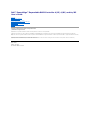 1
1
-
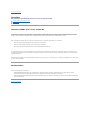 2
2
-
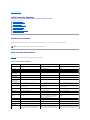 3
3
-
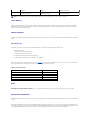 4
4
-
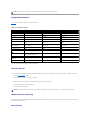 5
5
-
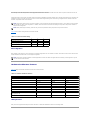 6
6
-
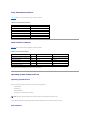 7
7
-
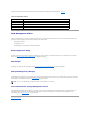 8
8
-
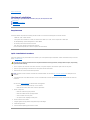 9
9
-
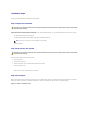 10
10
-
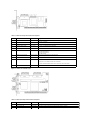 11
11
-
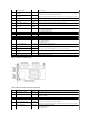 12
12
-
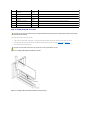 13
13
-
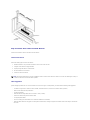 14
14
-
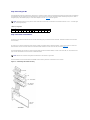 15
15
-
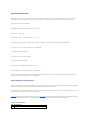 16
16
-
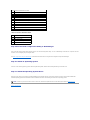 17
17
-
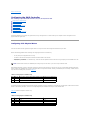 18
18
-
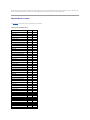 19
19
-
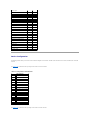 20
20
-
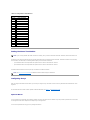 21
21
-
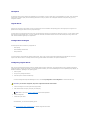 22
22
-
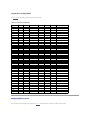 23
23
-
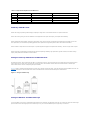 24
24
-
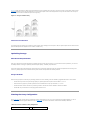 25
25
-
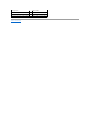 26
26
-
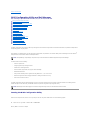 27
27
-
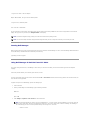 28
28
-
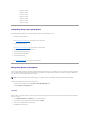 29
29
-
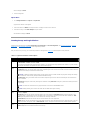 30
30
-
 31
31
-
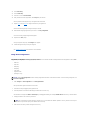 32
32
-
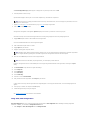 33
33
-
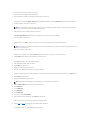 34
34
-
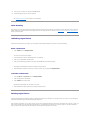 35
35
-
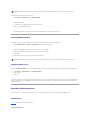 36
36
-
 37
37
-
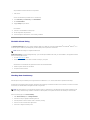 38
38
-
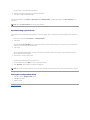 39
39
-
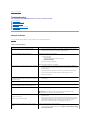 40
40
-
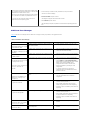 41
41
-
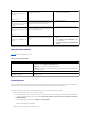 42
42
-
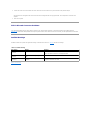 43
43
-
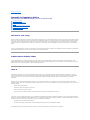 44
44
-
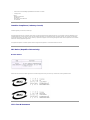 45
45
-
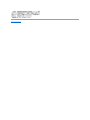 46
46
-
 47
47
-
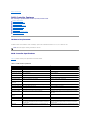 48
48
-
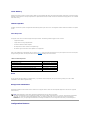 49
49
-
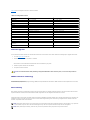 50
50
-
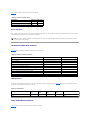 51
51
-
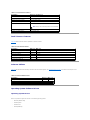 52
52
-
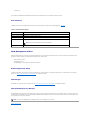 53
53
-
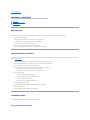 54
54
-
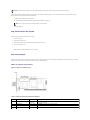 55
55
-
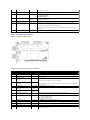 56
56
-
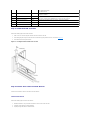 57
57
-
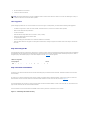 58
58
-
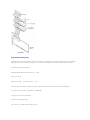 59
59
-
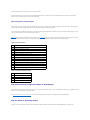 60
60
-
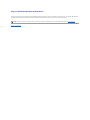 61
61
-
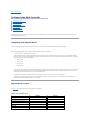 62
62
-
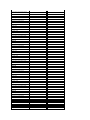 63
63
-
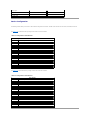 64
64
-
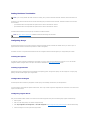 65
65
-
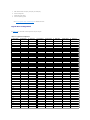 66
66
-
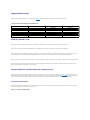 67
67
-
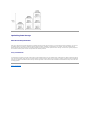 68
68
-
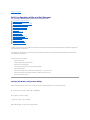 69
69
-
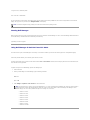 70
70
-
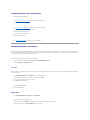 71
71
-
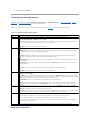 72
72
-
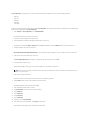 73
73
-
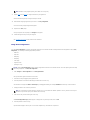 74
74
-
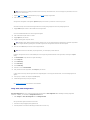 75
75
-
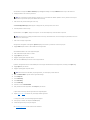 76
76
-
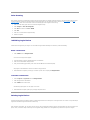 77
77
-
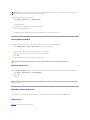 78
78
-
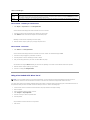 79
79
-
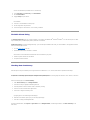 80
80
-
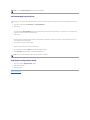 81
81
-
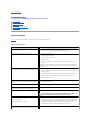 82
82
-
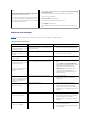 83
83
-
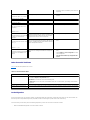 84
84
-
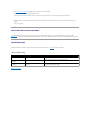 85
85
-
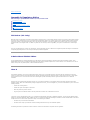 86
86
-
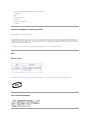 87
87
-
 88
88
-
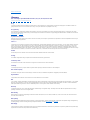 89
89
-
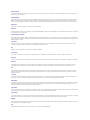 90
90
-
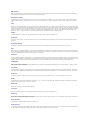 91
91
-
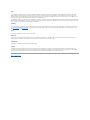 92
92
Dell PERC 4E/DC User guide
- Type
- User guide
Ask a question and I''ll find the answer in the document
Finding information in a document is now easier with AI
Related papers
-
Dell PERC 4/SI Owner's manual
-
Dell 1550 User manual
-
Dell PowerVault MD1120 Owner's manual
-
Dell PowerVault MD1000 Owner's manual
-
Dell PowerVault 775N (Rackmount NAS Appliance) User guide
-
Dell PowerEdge RAID Controller 5i Owner's manual
-
Dell PERC 4/SC Owner's manual
-
Dell PERC H700 User manual
-
Dell OpenManage Server Administrator Version 5.4 Specification
-
Dell OpenManage Server Administrator Version 5.3 Specification
Other documents
-
MicroNet Genesis V User guide
-
MicroNet Genesis V User guide
-
Bull Escala - Ultra SCSI PCI RAID Adapter Reference guide
-
Bull Power6 - PCI-X SCSI RAID Controller Reference guide
-
Bull Power6 - PCI-X SCSI RAID Controller Reference guide
-
Bull Escala - PCI-X SCSI RAID Controller Reference guide
-
 Servprise DPE750 Installation guide
Servprise DPE750 Installation guide
-
Broadcom Ultra320 SCSI Host Adapters User guide
-
Broadcom efi11_8xx_bios10400_flash10113 User guide
-
HP 350813-005 User manual