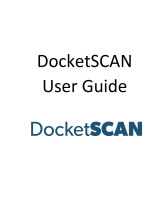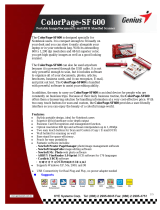Page is loading ...

Copyright 2007 Ambir Technology, Inc. All rights reserved. PS600 —Travel Scan Pro —Quick Start Guide V2.0
Attention!
Please Read this Before Installing Your Scanner
You must calibrate your scanner in order for it to work properly
Skipping the calibration process will result in scans that are all black, faded or covered with black streaks.
Quick Start Guide
Step 1: Scanner Installation
1. Make sure the scanner is NOT connected to the computer.
2. Insert the TSPRO600 Driver Installation Software CD that came with your TSPRO600 Scanner into your CD-ROM drive.
3. The CD will auto-run and start the Installation Menu. If you are using Windows Vista only install the Windows Vista driver. This will
only install the driver, not the Scan2PDF software. Scan2PDF is currently not Vista compliant and Ambir suggests that Vista compliant
scanning software be used. For more information on Vista complaint software please go to www.ambir.com/vista (Fig. 1).
YOU MUST INSTALL THE SOFTWARE BEFORE YOU PLUG THE SCANNER IN!
If you have already connected the scanner to your computer, cancel the operation and
unplug the scanner from your computer.
Fig. 2
Fig. 3
Fig. 4
4. Follow the onscreen instructions by selecting the “Next” button and accepting the “License Agreement” (Fig. 4).
5. Please continue the driver installation by selecting the “Continue Anyways” (Fig. 7) button then continue the installation.
Fig. 5
Fig. 6
Fig. 7
6. After you finish the driver installation, print the instructions and connect your TSPRO600 scanner to your computer.
Fig. 8
TravelScan® PRO 600
Fig. 1
/