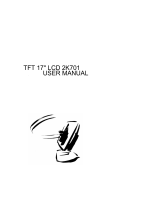Page is loading ...

REFERENCE MANUAL
LCD2000
Part No.: 14MP2003A00
Ref No.: 00300000367
© 2003-2004 Princeton Digital (USA) Corp. All right reserved. This manual may not be copied in whole or in part without the written consent of Princeton Digital (USA) Corp. Product Specifications
are subject to change without notice. Princeton Digital (USA) Corp. is not responsible for printing or clerical errors. Windows® is a registered trademark of Microsoft Corporation. Apple® and
MacintoshTM are registered trademarks of Apple Computer, Inc. Energy Star® is a U.S. registered trademark. As an Energy Star® Partner, Princeton Digital (USA) Corp. has determined that this
product meets Energy Star® guidelines for energy efficiency .
www.princetongraphics.com
BACK COVER
FRONT COVER
Glossy Cover
Pantone 8223 non varnished

1
E
N
G
L
I
S
H
FCC Information
This equipment has been tested and found to comply with the limits for a Class B digital
device, pursuant to part 15 of the FCC Rules. These limits are designed to provide
reasonable protection against harmful interference in a residential installation. This
equipment generates, uses, and can radiate radio frequency energy, and if not installed and
used in accordance with the instructions, may cause harmful interference to radio
communications. However, there is no guarantee that interference will not occur in a
particular installation. If this equipment does cause harmful interference to radio or
television reception, which can be determined by turning the equipment off and on, the user
is encouraged to try to correct the interference by one or more of the following measures:
• Reorient or relocate the receiving antenna.
• Increase the separation between the equipment and receiver.
• Connect the equipment into an outlet on a circuit different from that to which the
receiver is connected.
• Consult the dealer or an experienced radio/TV technician for help .
FCC Warning:
To assure continued FCC compliance, the user must use the provided grounded power
supply cord and the provided shielded video interface cable with bonded ferrite cores. Also,
any unauthorized changes or modifications to this TFT LCD would void the user's authority
to operate this device.
Canadian Complaince Statement:
This equipment does not exceed Class B limits per radio noise emissions for a digital
apparatus, set forth in the Radio interference regulation of the canadian Department of
Communications. Operation in a residential area may cause unacceptable intereference to
radio and TV reception requiring the owner or operator to take whatever steps necessary to
crrect the intereferece.

2
E
N
G
L
I
S
H
Important Safety Instructions:
Power:
• Use the type of power indicated on the marking label.
Plugs:
• Do not remove any parts of the Display’s three-pronged power plug.
• Disconnect the power plug from the AC outlet when the display will not be used for an indefinite
period of time.
Power and extension cords
• Use the proper power cord with the correct plug type. If the power source is 120VAC, use a power
cord that has UL and CSA approvals. If the power source is 250VAC supply, use the tandem (T
Blade) type attachment plug with a ground conductor power cord that meets the respective
European counties safety regulations, such as VDE for Germany.
We recommend using the power cord supplied with the product. However, if another type of power
cord is required, power cord H05VV-F, or VW-1, 18AWG x 3G should be used.
Do not overload wall outlets or power cords. Be sure that the total of all units plugged into the wall
outlet does not exceed 7 amperes.
Be sure that the total ampere ratings on all units plugged into the extension cord does not exceed the
rating of the cord.
If the display power supply cord requires a connection to the PC instead of the wall outlet, this
equipment is to be used with a UL approved computer which has a receptacle rated of 100~240VAC,
50/60Hz, (minimum)
Environment
• Place the display on a flat and leveled surface.
• Place the display in a well-ventilated area.
• Keep the Display away from water, excessive heat, cold, or humidity.
• Do not place the power cord on a walkway or rest anything heavy on top of it.
• Keep the display stable at all times.

3
E
N
G
L
I
S
H
Table of Content
FCC Information ----------------------------------------------------------------------------------------- 1
FCC Warning ---------------------------------------------------------------------------------------------- 1
Safety Precautions --------------------------------------------------------------------------------------- 1
Important Safety Instructions ------------------------------------------------------------------------- 2
Getting Started
Package Contents -------------------------------------------------------------------------------------- 4
Unique Features ---------------------------------------------------------------------------------------- 4
Precautions ----------------------------------------------------------------------------------------------- 5
Cleaning the TFT LCD Monitor ---------------------------------------------------------------------- 5
Quick Installation --------------------------------------------------------------------------------------- 6
Operation
Front Control Panel ------------------------------------------------------------------------------------- 9
Hot Key --------------------------------------------------------------------------------------------------- 9
OSD Main Menu ---------------------------------------------------------------------------------------- 9
COLOR Sub-Menu ------------------------------------------------------------------------------------ 10
LCD Sub-Menu ---------------------------------------------------------------------------------------- 10
MISC Sub-Menu -------------------------------------------------------------------------------------- 11
Technical Data
Specifications ------------------------------------------------------------------------------------------ 12
Factory Preset Timings ------------------------------------------------------------------------------- 13

4
E
N
G
L
I
S
H
GETTING STARTED
Thank you for choosing Princeton and congratulations on your purchase of a TFT LCD
Color Monitor. This section lists package contents, features, precautions, as well as
cleaning and installation instructions.
Important ! Please keep the original box and all packing
material for future shipping needs.
Package Contents
Your TFT LCD Color Monitor package includes the following:
• TFT LCD Color Monitor
• Video cable (DB15)
• DVI Cable (DVI-D)
• Power Cord
• This Reference Manual
Monitor Features:
• High resolution, High Contrast color Active Matrix TFT-LCD providing sharp, vivid, and
flicker-free images.
• Energy Star® Compliant for Maximized Energy Saving.
• Plug & Play Compatibility with DDC2B.
• True Native Resolution of 1600 x 1200.
• Free run features that will search the right frequency without interface.
• Composite Sync. and Sync-On-Green Compatibilities.
• Five Selectable Languages.
• Smart Out-of-Sync and No Signal Indications.
• Support for Image Smoothing for lower resolutions.
• True Native 1600 x 1200 Resolutions.

5
E
N
G
L
I
S
H
Precautions
• Sit at least 20.1” away from the TFT LCD Color Monitor.
• Do not press the LCD Display as it is very fragile.
• Do not touch the LCD panel with bare hands, the grease from your skin is difficult to
remove and may damage the screen.
• Do not expose the LCD monitor to direct sunlight or other heat sources. When in use, the
LCD screen should be facing away from light sources to reduce glare.
• Choose a well-ventilated area to place your LCD monitor.
• Do not place anything on top of the LCD Monitor.
• Ensure the area around the LCD Monitor clean and moisture-free.
• Do not place heavy objects on the power cord, adapter, video or audio cables.
• If smoke, abnormal noise, or strange odor occurs, immediately turn the LCD monitor off
and call your dealer. It is dangerous to continue using the LCD monitor.
• Do not remove the rear cover by yourself, the display units contains high-voltage
components, you may be expose to the electric shock hazard. Contact your local dealer
for the service if it is needed.
• Always handle your LCD monitor with care when moving it.
Cleaning the TFT LCD Color Monitor
• Wipe the screen gently with a clean lens brush of camel hair, or a soft, clean, lint-free cloth.
It can remove dust and other particles that may not scratch the LCD panel.
• Never poor or spray any liquid onto the LCD monitor.
• Do not apply pressure to the LCD DISPLAY.

6
E
N
G
L
I
S
H
Unpacking
Carefully lift the LCD monitor out of the packaging and make sure that all the components
are included. Please save the original box and packaging materials for future shipments.
Connecting
To connect the monitor to your PC:
1. Make sure that the PC and monitor are unplugged.
2. Connect the 15-pin signal cable to the monitor and the PC

7
E
N
G
L
I
S
H
3. Optional: If you have a graphic card with a digital DVI connector (24-pin socket), then
connect one end of the DVI cable to the DVI connector of your monitor and the other end to
the computer.
4. Connect one end of the Power cord to the monitor, and connect the other to the wall
outlet.

8
E
N
G
L
I
S
H
STARTUP
Start your PC and then turn your monitor on. (Power button) The Green LED should light up.
Adjust the image to meet your requirements (Contrast & Brightness) if you desire. See
below for descriptions on how functions work.
BASIC SETUP
Automatic Image Adjustment
You can adjust the image settings (such as brightness, contrast, image position, phase, etc.)
manually or by using the LCD monitor’s automatic image adjustment feature. This will adjust
the image parameters to their optimal settings for the current graphics mode. Press AUTO
button to launch the automatic adjustment.
Selecting the Input Signal (INPUT)
You can switch the signal source directly from D-Sub (Analog 1) to DVI (Analog 2/Digital)
by pressing the INPUT button
Shortcut for adjusting contrast and backlight.
You can adjust contrast and backlight directly by pressing the - or + buttons while the OSD
menu is not displayed. Press the INPUT button and then the + button to increase the
contrast/ backlight, or press - only to decrease the contrast/ backlight.

9
E
N
G
L
I
S
H
IMAGE SETTINGS USING THE OSD MENU
The OSD menu is a window on your screen that allows you to view and change display
settings. To change an OSD setting: (1=Activate OSD, 2=Decrease, 3=Increase,
4=Auto Adjustment, 5=Input Select, 6=Power LED, 7=Power Button)
1. Press the MENU button to display the OSD menu on the screen.
2. There are a total of 7 OSD submenus divided by categories. Select the submenus by
pressing the OSD buttons – or +.
3. Press the MENU button to activate the selected function or associated submenu.
4. If you select a submenu and select the function you want to use, now press the MENU
button, then press the - and + OSD button.
5. Set the desired value using the – or + buttons.
6. If you select the input signal source you want to use, please press the INPUT button
7. Press the AUTO button to save the settings. Repeat steps 2~5 to make further
adjustments as needed.
8. The OSD menu automatically disappears if no changes are made for more than 30
seconds (default settings). The current settings will be saved. You can close it
manually by pressing the MENU button.

10
E
N
G
L
I
S
H
OSD MENU FUNCTIONS
Brightness
Press the MENU button to adjust the overall image and background screen brightness
Select the desired category by pressing the OSD's - or + buttons.
Contrast
Press the MENU button to adjust the image brightness in relation in the background. Select
the desired category by pressing the OSD's - or + buttons.
Manual Adjust
Clock: Controls the picture's horizontal size.
Phase: Improves focus. clarity and image stability by increasing or decreasing this
setting.
H. Position: Controls horizontal image position within the display area oh the LCD
V. Position: Controls Vertical image position within the display area oh the LCD
Color Temperature
Four different color temperatures are available: sRGB, 9300 K, 7000K,6500 K ,.
If you want to change the RGB color components yourself, choose from among the
Red, Green and Blue values by pressing the MENU. Adjust the value by pressing the -
or + buttons.
ECO Mode
Off: close ECO Mode, use normal the background screen brightness and contrast
On: open ECO Mode, use designate the background screen brightness and contrast
Language
Selects the OSD menu language: Japanese, English, Frencais, Deutsch, Espanol.
Other
Smooth: Controls image sharpness
OSD H. Position: Controls the horizontal image position of the OSD menu

11
E
N
G
L
I
S
H
OSD H. Position: Controls the Vertical image position of the OSD menu
OSD Transparency: Sets the OSD menu to transparent or with a background.
OSD Timeout: Determines the time (in seconds) to wait before the OSD menu is
automatically closed when no changes are made.
Mode Message: Shows the current operating mode. If activated, a message will
appear for three seconds when you restart your computer or modify the operating
mode.
Reset: Restores the image settings to their factory values.

12
E
N
G
L
I
S
H
Specification
LCD panel
Contrast ratio
Viewing angle
Response time
Brightness
Input signal
Display colors
Synchronization
Video band width
Native resolution
Power connection
Power consumption
Dimensions / weight
Operating environment
20.1 inch diagonal size
700:1(typical)
Horizontal 170°,vertical 170°(typical)
Rise time: 15ms, Fall time: 10ms(typical)
250 cd/m
2
(typical)
Video: analog (D-SUB and DVI-I) and digital (DVI-D)
16.7 mill colors
30~83kHz horizontal, 50~86 Hz vertical
162 MHz (pixel rate)
1600 × 1200 (60 Hz)
Input: AC 90-264V (power built in)
On status: max. 45W; color of the status LED: green
SLEEP status: < 2W; color of the status LED: orange
Power saving functions EPA certified
Width: 445.5mm, height: 434.7~505mm, depth: 226.6mm;
10.1kg(net)
Operation: 0 to +40°C, humidity: 10~80%(without
condensation)
Storage: -20 to +60°C, humidity: 10~85%(without
condensation)

13
E
N
G
L
I
S
H
Factory preset timings
Timing Hor. Freq (Khz) Ver. Freq (Hz)
VGA 640x350
31.470
70.089
+/-
VGA 720x400
31.467
70.082
-/+
VGA 640x400
24.825
56.420
-/-
VGA 640x480
31.469
59.940
-/-
VESA 640x480
37.861
72.809
-/-
VESA 640x480
37.500
75.000
-/-
MAC 640x480
35.000
66.667
composite
VESA 800x600
35.156
56.250
+/+
VESA 800x600
37.879
60.317
+/+
VESA 800x600
48.077
72.188
+/+
VESA 800x600
46.875
75.000
+/+
MAC 832x624
49.715
74.535
composite
VESA 1024x768
48.363
60.004
-/-
VESA 1024x768
56.476
70.069
-/-
VESA 1024x768
58.036
71.916
-/-
VESA 1024x768
60.023
75.029
+/+
MAC 1024x768
60.241
74.927
composite
VESA 1280x1024
63.981
60.020
+/+
VESA 1280x1024
79.976
75.025
+/+
VESA 1152x 864 67.500 75.000 +/+
VESA 1600x1200
75.000
60.000
+/+

REFERENCE MANUAL
LCD2000
Part No.: 14MP2003A00
Ref No.: 00300000367
© 2003-2004 Princeton Digital (USA) Corp. All right reserved. This manual may not be copied in whole or in part without the written consent of Princeton Digital (USA) Corp. Product Specifications
are subject to change without notice. Princeton Digital (USA) Corp. is not responsible for printing or clerical errors. Windows® is a registered trademark of Microsoft Corporation. Apple® and
MacintoshTM are registered trademarks of Apple Computer, Inc. Energy Star® is a U.S. registered trademark. As an Energy Star® Partner, Princeton Digital (USA) Corp. has determined that this
product meets Energy Star® guidelines for energy efficiency .
www.princetongraphics.com
BACK COVER
FRONT COVER
Glossy Cover
Pantone 8223 non varnished
/