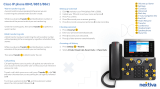Page is loading ...

Cordless Phone Reference
Guide
ACC 1071-PUG

AccessLine DPS FLEX
Cordless Phone Quick Guide AccessLine 3-15-11
1
Table of Contents
INTRODUCTION TO YOUR VERTICAL CORDLESS PHONE ......................................................................................... 2
WELCOME ................................................................................................................................................................................ 2
CORDLESS PHONE ................................................................................................................................................................ 2
Making and Answering Calls ............................................................................................................................... 3
Make an external call .......................................................................................................................................... 3
Make an internal call ........................................................................................................................................... 3
Calling Using Redial ............................................................................................................................................ 3
End a call ............................................................................................................................................................. 3
Answer a call ....................................................................................................................................................... 3
Answering a Call on the Speaker Phone ............................................................................................................ 3
Receiving a Second Call ..................................................................................................................................... 3
Swapping Calls .................................................................................................................................................... 3
Conferencing Calls .............................................................................................................................................. 4
Handling Calls ..................................................................................................................................................... 4
Blind Transferring to another Cordless Phone or Desk Phone ........................................................................... 4
Blind Transferring to another phone number ...................................................................................................... 4
Attended (Warm) Call Transfer ........................................................................................................................... 4
Transferring a Caller Directly to Voicemail- ......................................................................................................... 5
Call Hold and Call Park ....................................................................................................................................... 5
Placing a Call on Hold ......................................................................................................................................... 5
Parking a Call ...................................................................................................................................................... 5
Pickup a Parked Call ........................................................................................................................................... 5
Paging (Intercom) ................................................................................................................................................ 5
Voicemail ............................................................................................................................................................. 6
Accessing Voicemail Messages .......................................................................................................................... 6
Changing PIN and Greeting ................................................................................................................................ 7

AccessLine DPS FLEX
Cordless Phone Quick Guide AccessLine 3-15-11
2
Introduction to your Vertical Cordless Phone
Welcome
Using Cordless Phones in conjunction with the AccessLine DPS FLEX phone system provides
you the flexibility of being mobile within your office. The Cordless Phones support a host of
advanced features and seamlessly integrate into the phone system.
The Cordless Phones utilize the DECT wireless standard. DECT offers the highest reliability
and the greatest range. Phones have a range of 100 to 150 feet from the Cordless
Transmitter.
This quick reference guide highlights some of most commonly used features of the Cordless
Phones. For a complete list and instructions for using the Cordless Phone please refer to the
Vertical Xcelerator Owners Manual.
Cordless Phone
You may use up to 3 cordless phones per Cordless Transmitter. Each phone receives its
own extension, phone number and voicemail box.

AccessLine DPS FLEX
Cordless Phone Quick Guide AccessLine 3-15-11
3
Making and Answering Calls
Make an external call
1. Enter the number you want to dial.
2. Press the key.
Make an internal call
1. Enter the extension number you want to dial.
2. Press the key.
Calling Using Redial
To call using redial do the following.
1. In Idle mode, press the Options softkey.
2. Select Redial, and then press OK
3. The most recently dialed number displays.
4. Press the green key to call the number.
End a call
Press or place the phone on the base unit or charger.
Answer a call
1. Pick up the Cordless Phone
2. Press the Green key .
Answering a Call on the Speaker Phone
To answer a call on Speaker Phone, do the following:
1. When the phone rings, press the Speaker Phone button on the left side of the phone
2. Begin speaking
Receiving a Second Call
While on an active call you may receive a second call on the same phone. You will be alerted to
the second incoming call by a tone and will see the Caller ID information displayed on the screen.
To answer a second call, do the following.
1. Press the Green key.
2. This will place the original caller on hold
Swapping Calls
While on an active call with a call on hold you can swap calls, switching which call is on hold.
To make the call on hold active and leave the active call on hold do the following.
1. Press the Options softkey.
2. Select Swap calls and press OK

AccessLine DPS FLEX
Cordless Phone Quick Guide AccessLine 3-15-11
4
Conferencing Calls
While on an active call with a second call on hold, you can connect to both calls at once.
To connect to both calls do the following.
1. Press the Options softkey.
2. Select Conference and press OK
Handling Calls
Blind Transferring to another Cordless Phone or Desk Phone
You may transfer an active call to another Cordless Phone or Desk Phone without announcing the call.
To transfer a call to another Cordless Phone or Desk Phone do the following:
1. During an active call, press the Options softkey
2. Select “Hold call” and press OK .
3. Press the Options softkey.
4. Select Transfer, and press OK
5. Dial the three digit extension number of the Cordless Phone or Desk phone that you
want to transfer to.
6. Press OK to transfer the call.
Blind Transferring to another phone number
You may transfer an active call to any phone number without announcing the call.
To transfer a call to a phone number, do the following:
1. During an active call, press the Options softkey
2. Select “Hold call” and press OK .
3. Press the Options softkey.
4. Select Transfer, and press OK
5. Dial the phone number that you want to transfer to.
6. Press OK to transfer the call.
Attended (Warm) Call Transfer
While on an active call you can transfer a call to another phone and announce the call before
completing the transfer.
To do an Attended (warm) Call Transfer, do the following.
1. Press the Options softkey.
2. Select Hold
3. Press OK
4. While on the screen that shows “Call Held” dial the phone number or extension you wish to
transfer to.
5. Press OK
6. You are now talking to the new party while the original caller is still on hold
7. When you are ready to transfer, press the Options soft key
8. Select Transfer and press OK
9. You phone will disconnect.

AccessLine DPS FLEX
Cordless Phone Quick Guide AccessLine 3-15-11
5
Transferring a Caller Directly to Voicemail-
You may transfer a caller directly to someone’s voicemail box. Note: The following instructions
assume you are on a call.
1. During an active call, press the Options softkey
2. Select “Hold call” and press OK .
3. Press the Options softkey.
4. Select Transfer, and press OK
5. Dial *99 plus the extension number phone (voicemail box) you want to transfer to.
6. Press OK to transfer the call.
Call Hold and Call Park
Placing a Call on Hold
You can place an active external call on hold. When a call is on hold, the caller hears either the
standard system hold music or customized hold music you have uploaded through the Admin
Portal.
To place a call on hold, do the following.
1. During an active call, press the Options softkey.
2. Select “Hold Call” and press OK .
3. Press the Back softkey or the Red key to return to the call.
Parking a Call
A parked call is similar to a call on hold but with a parked call, you can pick up the call from any
phone in the same park group. Each phone has 4 “Call Park” positions. To park an active call
on your cordless phone:
1. During an active call, press the Options softkey.
2. Scroll down to one of the free Call Parked positions (a free/unused position is in black).
3. Press OK . The call will be parked.
Pickup a Parked Call
To pick up a call that has been parked on another phone:
1. From the Idle screen, press the Options softkey.
2. Scroll down to desired Call Parked positions (the park position that your caller is on)
3. Press OK (the call will be released from Park on the other phone, and you will be
connected to the call on the new phone)
Paging (Intercom)
To Initiate a Page
Paging allows you to speak to a group or all phones at the same time through the speaker phone. Paging
is used to make announcements such as “Jim, you have a visitor in the lobby” or to let people know about
a parked call such as “Susan, you have a call waiting on park 2”. Paging will only notify phones not in use
or not set to DND. The Admin Portal is used to create Paging Groups so only specific phones can hear a
page.
1. Dial the paging group number or 9100 to page all phones
2. Make your announcement which will be heard on all phones in the paging group (except phones set
to DND or phones in use)
3. Hang up the phone when finished

AccessLine DPS FLEX
Cordless Phone Quick Guide AccessLine 3-15-11
6
Answering a Page
1. Press the Key
2. Talk directly back to the person who initiated the page
Voicemail
Accessing Voicemail Messages
Each Cordless Phone has its own voicemail box. Similar to the Desk Phone, you may access
voicemail through the Cordless Phone, your Personal Web Portal or any other phone. You may
also change your PIN and record your voicemail greeting.
To access your voicemail messages from the Cordless Phone:
1. In Idle mode, press OK to display the Main Menu.
2. Select Messages and press OK (the number of messages will be displayed)
3. Press Play to access your messages
4. Enter your PIN when prompted (the default pin code for your voicemail box is 0000)
5. Follow the voice menus to listen to your messages, delete your messages, record a
greeting, or change your mailbox PIN.
Retrieving messages from any phone
1. Dial your Cordless Phone number
2. Allow the phone to ring then forward to your voicemail box
3. Enter your PIN over the greeting

AccessLine DPS FLEX
Cordless Phone Quick Guide AccessLine 3-15-11
7
Retrieving messages via the Web
1. Go to www.accessline.com/login
2. Enter your Cordless Phone number
3. Enter your PIN
4. Click LOG IN
5. You will be presented with a list of new and listened to voicemail messages
6. Click the play button associated with the desired message and it will play through your
computer speakers
Changing PIN and Greeting
Change Your Voice Mailbox PIN via the phone
1. In Idle mode, press OK to display the Main Menu.
2. Select Messages and press OK (the number of messages will be displayed)
3. Press key below the word Play to access your messages
4. Enter your PIN when prompted (the default pin code for your voicemail box is 0000)
5. Touch 8 for User Options
6. Touch 3 to enter a new PIN
7. Enter your new PIN and follow the instructions to confirm and save your new PIN
Enter/Change an Unavailable Greeting
1. In Idle mode, press OK to display the Main Menu or call your Cordless Phone from
any phone.
2. Select Messages and press OK (the number of messages will be displayed)
3. Press Play to access your messages
4. Enter your PIN when prompted (the default PIN for your voicemail box is 0000) or enter
your PIN over your existing greeting if calling in from another phone.
5. Touch 8 for User Options
6. Touch 1 to record your new Unavailable Greeting
/