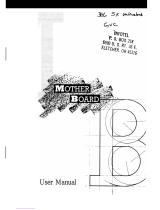Page is loading ...

S1469
Pentium Class 75 thru 200MHz
430VX PCI-ISA System Board
User's Manual
Revision 1.0

2S1469-001-01 http://www.tyan.com
Table Of Contents
1. Introduction....................................................................... 3
1.1 Overview................................................................3
1.2 Hardware Specifications..........................................4
1.3 Software Specifications.......................................... 5
1.4 Environment........................................................... 5
2. Board Installation.............................................................. 6
2.1 Unpacking.............................................................. 6
2.2 Installation.............................................................. 6
3. S1469 On Board Resource Settings................................. 7
3.1 S1469 Board Layout & Jumper Locations................ 7
3.2 Quick Reference for Jumpers.................................. 8
3.3 CMOS RTC............................................................12
3.4 Speaker Connector..................................................12
3.5 Turbo Switch.......................................................... 12
3.6 Turbo LED Connect................................................12
3.7 Reset Connector..................................................... 13
3.8 Flash EPROM Jumpers.......................................... 13
3.9 CMOS & Password Reset...................................... 13
3.10 DRAM Installation................................................ 14
3.11 CPU Installation.................................................... 15
3.12 Cache Upgrade................................................... 16
3.13 Peripheral Device Installation.................................17
3.14 Connecting The Power Supply............................. 18
4. BIOS Configuration...........................................................20
4.1 Entering Setup....................................................... 20
4.2 Control Keys......................................................... 21
4.3 Getting Help........................................................... 22
4.4 The Main Menu...................................................... 22
4.5 Standard CMOS Setup Menu...................................24
4.6 BIOS Features Setup.............................................. 27
4.7 Chipset Features Setup............................................30
4.7.1 Power Management Setup........................31
4.8 PCI Slot Configuration.............................................33
4.9 Integrated Peripherals............................................. 35
4.10 Load Setup Defaults..............................................36
4.11 Password Setting ..................................................36
4.12 IDE HDD Auto Detection..................................... 38
4.13 Save & Exit Setup.................................................38
5. Flash Writer Utility............................................................ 39
5.1 The Flash Memory Writer Utility Screen...................41
6. System Resources............................................................. 42
6.1 Timer & DMA Channel Map....................................42

3S1469-001-01 http://www.tyan.com
1. Introduction
1.1 Overview
The S1469 is a quality, high performance mainboard based on the power-
ful Intel Pentium microprocessors. This mainboard is designed around the
latest and fastest Intel 430VX chipset and can support CPU
speeds of 75MHz through 200MHz. S1469 will also support the Cyrix
M1/6x86 CPU's and the Intel multimedia Pentium P55C.
The S1469's PCI Local Bus provides high performance capabilities that
are ideal for a wide range of demanding applications such as: CAD,
CAM, CAE, networking, multi-user environments, database management,
desktop publishing, image processing and 3D animation.
This integrated system board achieves the highest reliability and yet is
small enough for all of its features to be supported in a "Baby-AT" form-
factor. Some of the features included are: on-board dual channel PCI
IDE, on-board floppy controller, on-board high speed I/O, and support for
pipeline-burst SRAM.
Flexibility and expandibility have been designed into the S1469. With I/O
and drive controller support built on-board, the four PCI and four ISA
(One ISA and one PCI as a shared slot) slots are free for any add-on
expansion cards.
Remember to take a look at Tyan Computers web site located at
http://www.tyan.com. Here you can find information on all of Tyan's
products along with FAQ's, distributors list, drivers and CMOS setting
explanations.
Notice
This board uses the Intel 430VX chipset. According to Intel , the USB
function in this chipset is not guaranteed because compatibility tests
cannot be conducted for USB at this time due to no availability of
such devices.

4S1469-001-01 http://www.tyan.com
1.2 Hardware Specifications/Features
wCPU Intel Pentium 75 MHz thru 200 MHz (Socket 7)
Intel Pentium P55C
Cyrix/IBM/SGS M1/6x86 CPU
wSpeed 50/60/66 MHz system bus
25/30/33 MHz PCI bus
7.5/8.33 MHz ISA bus speed
wDRAM 3 double banks of 72 pin SIMM sockets
Supports 5V or 3.3V memory
Supports EDO(Exended Data Out) DRAMs
Supports SDRAM(Synchronous DRAM)
Supports Fast Page Mode DRAMs
Supports 8MB to 128MB of DRAMs
wL2 Cache 16KB cache memory included in Pentium
256/512KB on board 2nd level cache memory
Supports synchronous pipeline-burst
wEIDE Controller Primary and secondary PCI EIDE channels on
board for support of up to four EIDE Mode 0
through Mode 4 drives.
wEnhanced I/O Multi-mode bi-directional parallel port that
supports standard, EPP and ECP modes.
Supports 16550 compatible Uarts for on-board
high speed serial ports.
Support for an IrDA comliant Infra Red inter-
face.
On-board floppy controller
On-board Universal Serial Port(Titan VX+ only)
wI/O Bus Slots 4 Master/Slave PCI-Bus
4 ISA Bus (One ISA and one PCI shared slot)
wMouse On-board PS/2 mouse connector.

5S1469-001-01 http://www.tyan.com
1.3 Software Specifications
wBIOS Award or AMI BIOS
AT CMOS setup, BIOS/CHIPSET setup,
and hard disk utility included.
Support for easy BIOS upgrades with flash
EPROM chip.
wO.S. Operates with MS-DOS, Windows 3.x, Windows
for Work Group 3.x, Windows 95, Windows NT
OS/2, Novell Netware, Novell UnixWare1.1, and
SCO Unix.
1.3 Environment
Ambient Temperature 0 to +50 C (operating)
Relative Humidity 0 to +85% (operating)
Altitude 0 to 10,000 feet (operating)
Vibration 0 to 1,000 Hz
Voltage 4.9 to 5.2 V
Information presented in this publication has been carefully checked for
reliability; however, no responsibility is assumed for inaccuracies. The
information contained in this document is subject to change without
notice.
Trademarks
Award BIOS/Flash are trademarks of Award Software International Inc.
AMI BIOS is a trademarks of American Megatrends Inc.
IBM,PC,AT,PS/2 are trademarks of IBM Corporation
INTEL,Pentium are trademarks of Intel Corporation.

6S1469-001-01 http://www.tyan.com
2. Board Installation
2.1 Unpacking
The mainboard package should contain the following:
wS1469 Mainboard
wOne IDE 40 pin cables
wTwo serial cables
wwOne parallel cable
wOne 34 pin floppy cable
wUser's Manual
The mainboard contains sensitive electric components which can be easily
damaged by static electricity, so the mainboard should be left in its original
packaging until it is ready to be installed.
Touch an unpainted area of the system chassis befor handling the mainboard
or any component. Doing so discharges the static charge your body may
have built.
After opening the mainboard carton, extract the system board and place it
only on a grounded anti-static surface, component side up. Inspect the board
for damage. Press down on all of the socket IC's to make sure that they are
properly seated. Do this only with the board placed on an anti-static mat.
DO NOT APPLY POWER TO THE BOARD IF IT HAS BEEN
DAMAGED!
2.2 Installation
You are now ready to install your mainboard. The mounting hole pattern of
the S1469 matches the "Baby AT" system board spec. It is assumed that the
chassis is designed for a standard IBM XT/AT.

7S1469-001-01 http://www.tyan.com
3. On Board Resource Setting
Figure 3.1 S1469 Board Layout
KB CTR
82437VX
PWR CON. 5V
ISA Slot 1
ISA Slot 2
ISA Slot 3
ISA Slot 4
82371SB
COAST Module
Socket 7
Keyboard
CON
BIOS
AMI/AWARD
RTC
PS/2
Mouse
Header
1 1
J60
J61
J62
J63
J64
J65
J66
J67
J68
J69
J70
PCB Rev. 02
CPU
82438VX
82438VX
Bank 0 DRAM
Bank 0 DRAM
Bank 1 DRAM
Bank 1 DRAM
Bank 0 SDRAM
Bank 1 SDRAM
PCI Slot 3
PCI Slot 2
PCI Slot 1
Secondary IDE
Primary IDE
Floppy Con.
1
1
Parallel Port
1
1
Com1
Com2
pin 1
J12
J40
J41
J58
Voltage Regulaor
Con11
pin 1
J26
J30
J31
J27
Tag RAM
J21
J20
J15
J14
pin 1
J4
Clock
Gen.
J43
J54
J16
pin 1
pin 1
J23
J29
J9
J6
J2
Super I/O
J10
J11
pin 1
PCI Slot 4
USB Con1
USB Con2
pin 1
pin 1
Con 12
pin 1
J18
SRAM
SRAM
J49
J50
J42

8S1469-001-01 http://www.tyan.com
3.2 Jumper Settings
CPU Speed Settings for Pentium P54C and P55C:
J29 J30 J31 CPU Speed
1-2, 3-4 Off Off 75 MHz
3-4 Off Off 90 MHz
1-2 Off Off 100 MHz
3-4 On Off 120 MHz
1-2 On Off 133 MHz
3-4 On On 150 MHz
1-2 On On 166 MHz
1-2 Off On 200 MHz
CPU Speed Settings for Cyrix/SGS/IBM 6x86/M1:
J29 J30 J31 CPU Speed CPU ID
1-2, 3-4 On Off 100MHz P120+
3-4 On Off 120MHz P150+
1-2 On Off 133MHz P166+
CPU Voltage Regulator Settings:
Pentium MMX requires two voltage sources, J60, J61, & J62 are settings for
one source. J63, J64 and J65 are settings for the second voltage source. The
default setting is for P54C/Cyrix CPU's.
P54C(Pentium) & Cyrix P55C(Pentium MMX)
3.6V 3.5V 3.3V 3.0V 2.85V 2.65V
J60 on off off J63 off off on
J61 off off on J64 off on off
J62 off on off J65 on off off
J58 off J58 on
J63 off J66 on
J64 off J67 off Settings for
J65 off Default settings J68 off P55C only
J66 off for P54C and Cyrix J69 off
J67 on J70 off
J68 on
J69 on
J70 on

9S1469-001-01 http://www.tyan.com
Memory Voltage:5 volts is the default.Some EDO memory uses 3.3volts.
Damage to system can result if these are set incorrectly!
Volts J2 J6 J9 J16 J4 J14 J15
Default 5V On On On On Off Off Off
3.3V Off Off Off Off On On On
Tag RAM Setting: J20
J20
Enable on-board Tag on
Disable on-board Tag off
(When using COAST Module)
SRAM Select: J21
J21
Use on-board SRAM 2-3
Use COAST Module 1-2
CPU Multiplier: J30 and J31
J30 J31 Multiplier
off off x1.5
on off x2
on on x2.5
off on x3
Host Bus Setting: J29
J29 Host Speed PCI Speed
1-2,3-4 50MHz 25MHz
1-2 66.67MHz 33.33MHz
3-4 60MHz 30MHz

10S1469-001-01 http://www.tyan.com
Reset Connector: J49
Pinout Assignment
1 Power Good
2 Ground
Turbo LED Connector: J50
Pinout Assignment
1 Cathode
2 Anode
Flash EPROM: J54
This jumpers should be left at the factory default.
J54 1-2
Keylock Connector: J40
Pinout Assignments
1 Led Output
2 No Connect
3 Ground
4 Keylock
5 Ground
CMOS Resest/Password Reset: J43(Default off)
If you forget your CMOS password or need to reset the
CMOS registers, just power off the system and close
jumper J43 for five seconds. Then open jumper J43 and
power on the system. This will set the CMOS and password
back to the system default.

11S1469-001-01 http://www.tyan.com
Infra Red Interface: Con11 and Con12
Pinout Assignment
1 Signal In
2 Gnd
3 Signal Out
4 VCC
I/O Port Setting: J10 and J11
J10 J11
For Serial Port 1-2 1-2
For IR Port 2-3 2-3
Speaker Connector: J41
Pinout Assignments
1 Speaker out
2 Ground
3 Ground
4 + 5V
Turbo Switch: J42
Open for Turbo
Non-Turbo mode Close for Non-Turbo
not supported by chipset.
HDD LED: J12 (Only pins 1 and 2 are used)
Pinout Assignments
1 Cathode
2 Anode

12S1469-001-01 http://www.tyan.com
3.3 CMOS RTC
CMOS RTC includes an internal battery and Real Time Clock circuit. It
provides the date and the time for the system. Normally the life span of a
RTC internal battery is 10 years. When replacing, you should use the same
model.
3.4 Speaker Connector Installation
S1469 provides a 4-Pin header (J41) to connect the speaker. The polarity
can go either way.
3.5 Turbo Switch
The front panel on your case may have a turbo switch to control system
speed when slower program execution is required for software developed
in the old XT days.
You can connect the chassis turbo switch to J42 on the mainboard. The
430VX chipset doesn't support a hardware turbo function so this switch will
only turn on or off the turbo LED.
3.6 Turbo LED Connector Installation
The TURBO LED on the front case panel can indicate the current speed
status of the system. The TURBO LED connector should be installed to
J50 in the correct direction.

13S1469-001-01 http://www.tyan.com
3.7 Hardware Reset Switch Connector Installation
The RESET switch on your cases' display panel provides users with the
HARDWARE RESET functinon which is the same as power on/off. The
system will do a cold start after the RESET switch is pushed by the user.
The RESET switch is a 2 pin connector and should be installed on jumper
J49.
3.8 Flash EPROM-Jumper J54
The S1469 uses flash memory to store BIOS programs. It can be updated
as new versions of the BIOS becomes available. The flash utility will guide
you through the process step by step.
J54 determines which type of EPROM is used. This jumpers has been set
to match the on board BIOS chip. The factory default for the S1469 is on
pins 1-2. Depending on the type of EPROM used, some boards will have
J54 on pins 2-3.
Refer to chapter 5 for Flash EPROM upgrade procedures.
3.9 Hardware CMOS & Password Reset
(The following steps are valid provided the board has a DS12887A RTC)
If you have been locked out of your system because you forgot your pass-
word or set the CMOS incorrectly, follow the instructions below.
a. Power off the system
b. Short jumper J43.
d. Wait for 5 seconds then remove the jumper from J43.
e.Then power on the system again.
By doing the above procedures, your password will be erased and the CMOS
will be reset to the BIOS default.

14S1469-001-01 http://www.tyan.com
3.10 DRAM Installation
The S1469 uses a 64-bit data path from memory to CPU and can
accommodate up to 128 MB of RAM. The mainboard supports Fast
Page Mode, and EDO (Extended Data Out) 72 pin SIMMs.
SDRAM(Synchronous) are also supported in the DIMM slots. DIMM's
must be of the unbuffered variety. All installed memory will be automati-
cally detected so there is no need to set jumpers.
wSIMM modules must be installed in pairs.
wEach pair of SIMMs must be of the same size and type.
wThe mainboard supports 1, 2, 4 and 8MBx32 SIMMs.
wSIMM bank 0 and 1 can use either double or single sided SIMMs.
wTwo SIMMs or One unbuffered DIMM must be installed for the system
to POST.
wSDRAM DIMMs can be installed one at a time.
wThe mainboard supports 1, 2 and 4Mx 64 DIMM modules.
wSIMM bank 0 and DIMM bank 0 cannot be used at the same time.
SIMM bank 1 and DIMM bank 1 cannot be used at the same time.
You can use SIMM bank 0 with DIMM bank 1.
You can use SIMM bank 1 with DIMM bank 0.
wThe following table shows some of the available memory configurations.
DRAM Bank
0
DRAM
Bank 1
SDRAM Bank
0
SDRAM Bank
1
Total
4MB x2 none none none 8MB
none none 8MB x1 none 8MB
none none 16MB x1 none 16MB
8MB x2 none none none 16MB
4MB x2 4MB x2 none none 16MB
8MB x2 8MB x2 none none 32MB
16MB x2 none none none 32MB
none none 16MB x1 none 32MB
32MB x2 none none none 64MB
16MB x2 16MB x2 none none 64MB
16MB x2 none none 32MB x1 64MB
none none 32MB x1 32MB x1 64MB
32MB x2 16MB x2 none none 96MB
32MB x2 none none 32MB x1 96MB
32MB x2 32MB x2 none none 128MB

15S1469-001-01 http://www.tyan.com
1. Make sure the ZIF socket lever is up. To raise the lever, pull it out
to the side a little and raise it as far as it will go. The top plate will
slide back.
2. Align the CPU and socket Pin 1 corners. The pins on the bottom
should align with the rows of holes in the socket.
3. Insert the CPU in the socket. It should insert easily. If it does
not, adjust the position of the lever a little.
4. Press the lever down. The top plate will slide forward. You will
feel some resistance as the pressure starts to secure the CPU in
the socket. This is normal and will not damage the CPU.
When the CPU is installed, the lever should snap into place at the
side of the socket.
3.11 CPU Installation
Several types of CPUs (75 thru 200MHz) can be used on S1469.
Please refer to the previous pages for the correct CPU jumper settings for
your board.
w The CPU is a sensitive electronic component and it can be easily
damaged by static electricity. Do not touch the CPU pins with your
fingers.
w When installing the CPU into the socket, match the CPU pins to the
socket pins.
w Before the CPU is installed, the mainboard must be placed on a flat
plane in order to avoid being broken by the pressure of CPU insertion.
w A cooling fan and heat sink assembly is required to protect the
CPU from being damaged.

16S1469-001-01 http://www.tyan.com
3.12 Upgrading Cache Memory
The S1469 has 256Kb of on-board pipelined burst SRAM and
can be upgraded to 512Kb by adding a Tyan approved 256Kb
cache module. Please refer to your vendor for the approved
upgrade modules.
wRefer to page 9 for the cache jumper settings.
wWhen using the "COAST" module, the Tag RAM socket must be
empty. You must also open jumper J20.
wOnly use Tyan approved "COAST" modules when upgrading.
wThe "COAST Module" will only fit in the "Coast Socket" one way and
should install easily.
wwYou cannot disable the onboard cache and install a 512Kb "COAST"
module to get 512Kb of cache. The onboard cache is always used.

17S1469-001-01 http://www.tyan.com
3.13 Peripheral Device Installation
After all the jumpers on the mainboard have been set, then it can be mounted
into the case. Then proceed to install the display card and any other
peripheral devices.
If a PCI-Bus interface card is to be installed in the system, any one of the
five PCI-Bus slots can support either a Master or a Slave device.
After installing the peripheral controllers, the user should check everything
again, and prepare to power-on the system.

18S1469-001-01 http://www.tyan.com
3.16 Connecting the Power Supply
The system power supply connectors on the mainboard is for a 5 volt
power supply. Incorrect installation of the power supply could result in
serious damage to the system board and connected peripherals.
Good Power Signal
VCC
+12V
-12V
GND
GND
GND
GND
-5V
VCC
VCC
VCC
5 volt
power
connector
pinout
Pin 1
To connect the leads from either voltage power supply, you should first
make sure the power supply is unplugged. Most power supplies have two
leads. Each lead has six wires, two of which are black.
Orient the connectors so the black wires are in the middle of the
5V power supply.
Caution: Some power supplies also include "3V" connectors. The
connection wires normally have two colors with 3 black wires on
one side. Please be very careful. Don't to use the wrong connec-
tor.

19S1469-001-01 http://www.tyan.com
Align the plastic guide pins on the lead cables to their receptacles on the
mainboard. You may need to hold the lead at an angle to line it up.Once
you have the guide pins aligned, press the lead connector so that the
plastic clips on the lead snap into place and secure the lead to the connec-
tor.
Connecting 5V power supply

20S1469-001-01 http://www.tyan.com
4. BIOS Configuration
Award's BIOS has a built in setup program that allows the user to modify
the basic system configuration. This type of information is stored in the
battery-backed CMOS SRAM. Entering incorrect information or forget-
ting your password can lock you out of your system.(refer to 3.9 for
resetting of CMOS)
4.1. Entering Setup
Power ON the computer and press <Del> immediately and you will enter
Setup. The other way to enter setup is to power on the computer, when the
below message appears briefly at the bottom of the screen during the post
(Power On Self Test), press <Del> key or simultaneously press <Ctrl>,
<Alt>, and <Esc> keys.
* TO ENTER SETUP BEFORE BOOT PRESS CTRL-ALT-
ESC OR DEL KEY
If the message disappears before you respond and you wish to enter Setup,
restart the system by turning it OFF then ON or by pressing "Reset" on the
system case. You may also restart by simultaneously pressing <Ctrl>, <Alt>,
and <Del> keys. If you do not press the keys at the correct time, the system
will not boot and an error message will appear on the screen.You will be
asked to,
* PRESS F1 TO CONTINUE, CTRL-ALT-ESC OR DEL TO
ENTER SETUP.
Figure 4.1 will appear on the sceen. The Main Menu allows you to select
from the 8 setup functions and 2 exit choices. Use the arrow keys to select
among the items and press <Enter> to accept or enter each sub-menu.
/