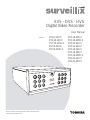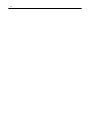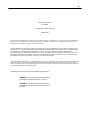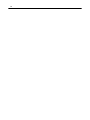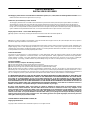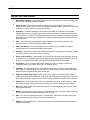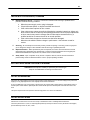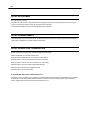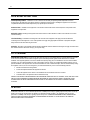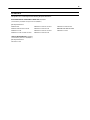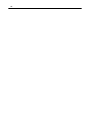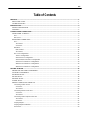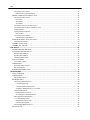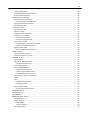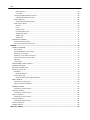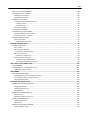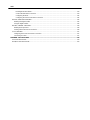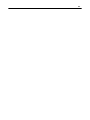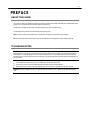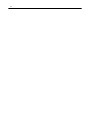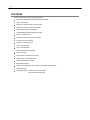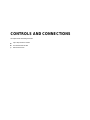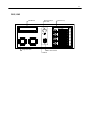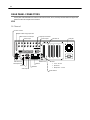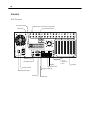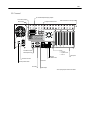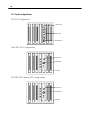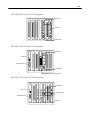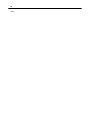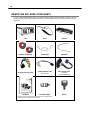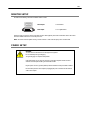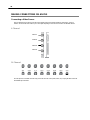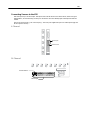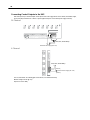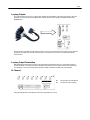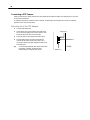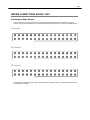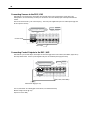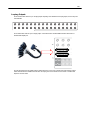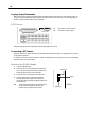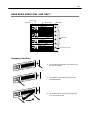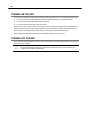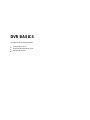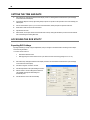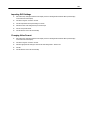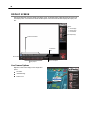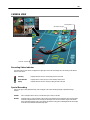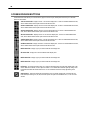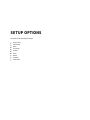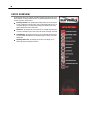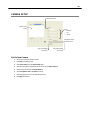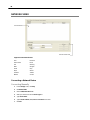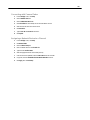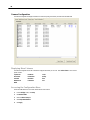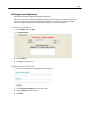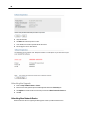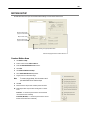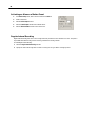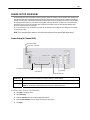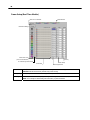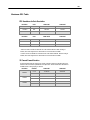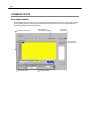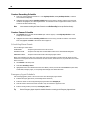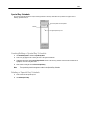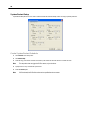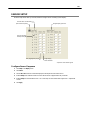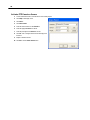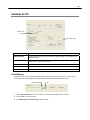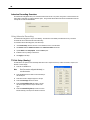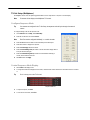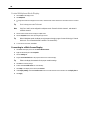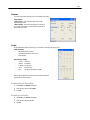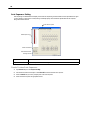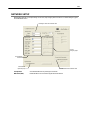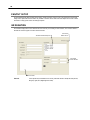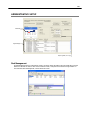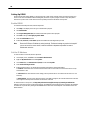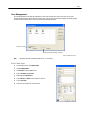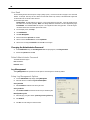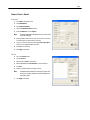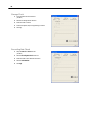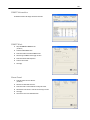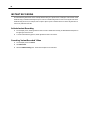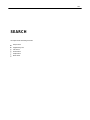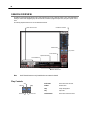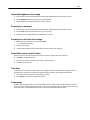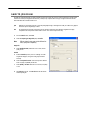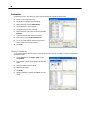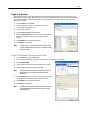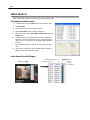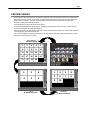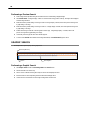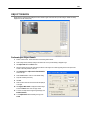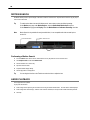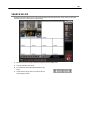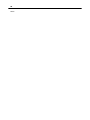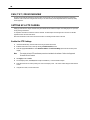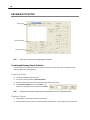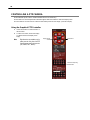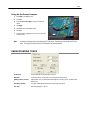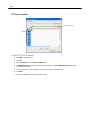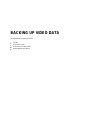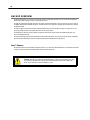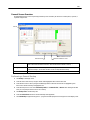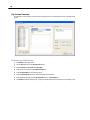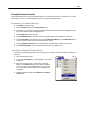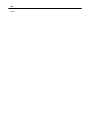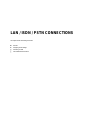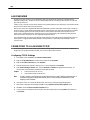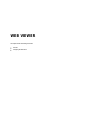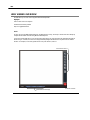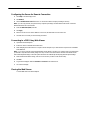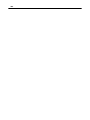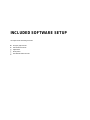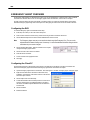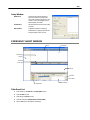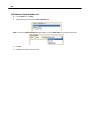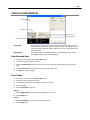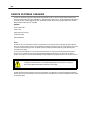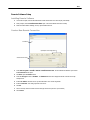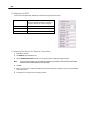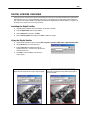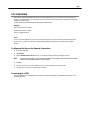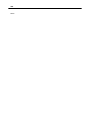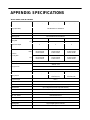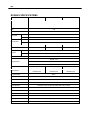Toshiba HVS16-480-X User manual
- Category
- Digital Video Recorders (DVR)
- Type
- User manual

1
Digital Video Recorder
XVS - DVS - HVS
User Manual
model no.
Please carefully read these instructions before using this product.
Save this manual for future use.
XVS4-120-X
XVS16-240-X
XVS16-240V-X
DVS8-240-X
DVS8-240H-X
DVS16-480-X
DVS16-480H-X
DVS32-240-X
DVS32-480-X
HVS16-240-X
HVS16-480-X
HVS16-480H-X
HVS32-240-X
HVS32-480-X

ii

iii
Surveillix™ XVS/DVS/HVS
User Manual
Manual Edition 29100AD – MAY 2009
Printed in USA
No part of this documentation may be reproduced in any means, electronic or mechanical, for any purpose, except as expressed in
the Software License Agreement. Toshiba shall not be liable for technical or editorial errors or omissions contained herein. The
information in this document is subject to change without notice.
THE INFORMATION IN THIS PUBLICATION IS PROVIDED “AS IS” WITHOUT WARRANTY OF ANY KIND. THE ENTIRE RISK
ARISING OUT OF THE USE OF THIS INFORMATION REMAINS WITH RECIPIENT. IN NO EVENT SHALL TOSHIBA BE LIABLE
FOR ANY DIRECT, CONSEQUENTIAL, INCIDENTAL, SPECIAL, PUNITIVE, OR OTHER DAMAGES WHATSOEVER
(INCLUDING WITHOUT LIMITATION, DAMAGES FOR LOSS OF BUSINESS PROFITS, BUSINESS INTERRUPTION OR LOSS
OF BUSINESS INFORMATION), EVEN IF TOSHIBA HAS BEEN ADVISED OF THE POSSIBILITY OF SUCH DAMAGES AND
WHETHER IN AN ACTION OR CONTRACT OR TORT, INCLUDING NEGLIGENCE.
This software and documentation are copyrighted. All other rights, including ownership of the software, are reserved to DVR Support
Center. TOSHIBA, and Surveillix are registered trademarks of TOSHIBA CORPORATION in the United States and elsewhere;
Windows, and Windows XP are registered trademarks of Microsoft Corporation. All other brand and product names are trademarks
or registered trademarks of the respective owners.
The following words and symbols mark special messages throughout this guide:
WARNING:
Text set off in this manner indicates that failure to
follow directions could result in bodily harm or loss of life.
CAUTION:
Text set off in this manner indicates that failure to
follow directions could result in damage to equipment or loss of
information.

iv

v
LIMITED WARRANTY
DIGITAL VIDEO RECORDER
The Imaging Systems Division of Toshiba America Information Systems, Inc. (“ISD”) makes the following limited warranties. These
limited warranties extend to the Original End-User (“You[r]”).
Limited Two (2) Year Warranty of Labor and Parts
The Imaging Systems Division of Toshiba America Information Systems warrants this product and parts against defects in material or
workmanship for a period of two years from the date of original retail purchase by the end-user. During this period, ISD will repair or
replace a defective product or part with a new or refurbished item. The user must deliver the entire product to the Surveillix DVR Repair
Facility. The user is responsible for all transportation and insurance charges for the product to the DVR Repair Facility. ISD reserves the
right to substitute Factory Refurbished Parts and / or Factory Refurbished Product in place of those in need of repair.
Step-by-step Procedures – How to Obtain Warranty Service
[1] Verify operation of the unit by checking the instruction manual and web site for the latest updates at
www.toshibasecurity.com
[2] If there is a defect in material or workmanship, contact the Surveillix DVR Support Center at (877) 855-1349 [877-855-1-FIX] to speak to
a technical support representative and schedule service.
[3] Arrange for delivery of the product to the Surveillix DVR Repair Facility. Products must be insured and securely packed, preferably in the
original shipping carton. A letter explaining the defect and a copy of the bill of sale or other proof of purchase must be enclosed with a
complete return street address and daytime telephone number. The Tracking Number should also be indicated on your documents. Charges
for transportation and insurance must be prepaid by the end-user.
Critical Use Disclaimer
The product is not designed for any “critical applications.” “Critical applications” means life support systems, exhaust or smoke extraction
applications, medical applications, commercial aviation, mass transit applications, military applications, homeland security applications,
nuclear facilities or systems or any other applications where product failure could lead to injury to persons or loss of life or catastrophic
property damage. Accordingly, Toshiba disclaims any and all liability arising out of the use of the product in any critical applications.
Your Responsibilities
The above warranty is subject to the following conditions:
[1] You must retain the bill of sale or provide other proof of purchase.
[2] You must schedule service within thirty days after you discover a defective product or part.
[3] All warranty servicing of this product must be made by the Surveillix DVR Repair Facility.
[4] The warranty extends to defects in material or workmanship as limited above, and not to any products or parts that have been lost or
discarded by user. The warranty does not cover damage caused by misuse, accident, improper installation, improper maintenance, or use in
violation of instructions furnished by ISD. The warranty does not extend to units which have been altered or modified without authorization of
ISD, or to damage to products or parts thereof which have had the serial number removed, altered defaced or rendered illegible.
ALL WARRANTIES IMPLIED BY STATE LAW, INCLUDING THE IMPLIED WARRANTIES OF MERCHANTABILITY AND FITNESS FOR
A PARTICULAR PURPOSE, ARE EXPRESSLY LIMITED TO THE DURATION OF THE LIMITED WARRANTIES SET FORTH ABOVE.
Some states do not allow limitations on how long an implied warranty lasts, so the above limitation may not apply. WITH THE
EXCEPTION OF ANY WARRANTIES IMPLIED BY STATE LAW AS HEREBY LIMITED, THE FOREGOING EXPRESS WARRANTY IS
EXCLUSIVE AND IN LIEU OF ALL OTHER WITH RESPECT TO THE REPAIR OR REPLACEMENT OF ANY PRODUCTS OR PARTS. IN
NO EVENT SHALL ISD BE LIABLE FOR CONSEQUENTIAL OR INCIDENTAL DAMAGES. Some states do not allow the exclusion or
limitation of incidental or consequential damages so the above limitation may not apply.
No person, agent, distributor, dealer, service station or company is authorized to change, modify or extend the terms of these
warranties in any manner whatsoever. The time within which an action must be commenced to enforce any obligation of ISD
arising under this warranty or under any statute, or law of the United States or any state thereof, is hereby limited to one year from
the date you discover or should have discovered, the defect. This limitation does not apply to implied warranties arising under
state law. Some states do not permit limitation of the time within which you may bring an action beyond the limits provided by
state law so the above provision may not apply to user. This warranty gives the user specific legal rights, and user may also have
other rights, which may vary from state to state.
TOSHIBA AMERICA INFORMATION SYSTEMS, INC.
Imaging Systems Division
Copyright © 2007 Toshiba America Information Systems, Inc. All rights reserved.

vi
IMPORTANT SAFEGUARDS
1.
Read Owner’s Manual – After unpacking this product, read the owner’s manual carefully, and
follow all the operating and other instruction
2.
Power Sources – This product should be operated only from the type of power source
indicated on the label. If you are not sure of the type of power supply to your home or business,
consult your product dealer or local power company
3.
Ventilation – Slots and openings in the cabinet are provided for ventilation and to ensure
reliable operation of the product and to protect it from overheating, and these openings must
not be blocked or covered. The product should not be placed in a built-in installation such as a
bookcase or rack unless proper ventilation is provided or the manufacturer’s instructions have
been adhered to.
4.
Heat – The product should be situated away from heat sources such as radiators, heat
registers, stoves, or other products that produce heat.
5.
Water and Moisture – Do not use this product near water. Do not exceed the humidity
specifications for the product as detailed in this manual.
6.
Cleaning – Unplug this product from the wall outlet before cleaning. Do not use liquid cleaners
or aerosol cleaners. Use a damp cloth for cleaning.
7.
Power Cord Protection – Power-supply cords should not be routed so that they are not likely
to be walked on or pinched by items placed against them, paying particular attention to cords
at plugs, convenience receptacles, and the point where they exit from the product.
8.
Overloading – Do not overload wall outlets; extension cords, or integral convenience
receptacles as this can result in a risk of fire or electrical shock.
9.
Lightning – For added protection for this product during storm, or when it is left unattended
and unused for long periods of time, unplug it from the wall outlet. This will prevent damage to
the product due to lightning and power line surges.
10.
Object and Liquid Entry Points – Never insert foreign objects into the NVR, other than the
media types approved by Honeywell, as they may touch dangerous voltage points or short-out
parts that could result in a fire or electrical shock. Never spill liquid of any kind on the product.
11.
Accessories – Do not place this product on an unstable cart, stand, tripod, bracket, or table.
The product may fall, causing serious personal injury and serious damage to the product.
12.
Disc Tray – Keep fingers clear of the disc tray as it is closing. Neglecting to do so may cause
serious personal injury.
13.
Burden – Do not place a heavy object on or step on the product. The object may fall, causing
serious personal injury and serious damage to the product.
14.
Disc – Do not use a cracked, deformed, or repaired disc. These discs are easily broken and
may cause serious personal injury and product malfunction.
15.
LAN Port - This equipment is for indoor use and all the communication wirings are limited to
inside of the building.

vii
IMPORTANT SAFEGUARDS, continued
16.
Damage Requiring Service – Unplug the unit from the outlet and refer servicing to qualified service
personnel under the following conditions:
a. When the power-supply cord or plug is damaged.
b. If liquid has been spilled, or objects have fallen into the unit.
c. If the unit has been exposed to rain or water.
d. If the unit does not operate normally by following the operating instructions. Adjust only
those controls that are covered by the operating instructions as an improper adjustment
of other controls may result in damage and will often require extensive work by a
qualified technician to restore the unit to its normal operation.
e. If the unit has been dropped or the enclosure has been damaged.
f. When the unit exhibits a distinct change in performance - this indicates a need for
service.
17.
Servicing – Do not attempt to service this product yourself as opening or removing covers may expose
you to dangerous voltage or other hazards. Refer all servicing to qualified personnel.
18.
Replacement Parts – When replacement parts are required, be sure the service technician has used
replacement parts specified by the manufacturer or have the same characteristics as the original part.
Unauthorized substitutions may result in fire, electric shock or other hazards.
19.
Safety Check – Upon completion of any service or repairs to this unit, ask the service technician to
perform safety checks to determine that the unit is in proper operating condition.
BATTERY EXPLOSION CAUTION STATEMENT
CAUTION: Risk of Explosion if Battery is replaced by an Incorrect Type.
Dispose of Used Batteries According to the Instructions
NOTES ON HANDLING
Please retain the original shipping carton and/or packing materials supplied with this product. To ensure the integrity of this product when
shipping or moving, repackage the unit as it was originally received from the manufacturer.
Do not use volatile liquids, such as aerosol spray, near this product. Do not leave rubber or plastic objects in contact with this product for
extended periods of time. Rubber or plastic objects left in contact with this product for extended periods of time will leave marks on the
finish.
The top and rear panels of the unit may become warm after long periods of use. This is not a malfunction.
NOTES ON LOCATING
Place this unit on a level surface. Do not use it on a shaky or unstable surface such as a wobbling table or inclined stand.
If this unit is placed next to a TV, radio, or VCR, the playback picture may become poor and the sound may be distorted. If this happens,
place the DVR away from the TV, radio, or VCR.

viii
NOTES ON CLEANING
Use a soft dry cloth for cleaning.
For stubborn dirt, soak the cloth in a weak detergent solution, wring well and wipe. Use a dry cloth to wipe it dry. Do not use any type of
solvent, such as thinner and benzene, as they may damage the surface of the DVR.
If using a chemical saturated cloth to clean the unit, follow that product’s instructions.
NOTES ON MAINTENANCE
This DVR is designed to last for long periods of time. To keep the DVR always operational we recommend regular inspection maintenance
(cleaning parts or replacement). For details, contact the nearest dealer.
NOTES ON MOISTURE CONDENSATION
Moisture condensation damages the DVR. Read the following information carefully.
Moisture condensation occurs during the following cases:
When this product is brought directly from a cool location to a warm location.
When this product is moved to a hot and humid location from a cool location.
When this product is moved to a cool and humid location from a warm location.
When this product is used in a room where the temperature fluctuates.
When this product is used near an air-conditioning unit vent
When this product is used in a humid location.
Do not use the DVR when moisture condensation may occur.
If the DVR is used in such a situation, it may damage discs and internal parts. Remove any CD discs, connect the power cord of the DVR to
the wall outlet, turn on the DVR, and leave it for two to three hours. After two to three hours, the DVR will warm up and evaporate any
moisture. Keep the DVR connected to the wall and moisture will seldom occur.

ix
WARNING
TO REDUCE THE RISK OF ELECTRICAL SHOCK, DO NOT EXPOSE THIS APPLIANCE TO RAIN OR MOISTURE.
DANGEROUS HIGH VOLTAGES ARE PRESENT INSIDE THE ENCLOSURE.
DO NOT OPEN THE CABINET.
REFER SERVICING TO QUALIFIED PERSONNEL ONLY.
CAUTION
CAUTION: TO REDUCE THE RISK OF ELECTRIC SHOCK,
DO NOT REMOVE COVER (OR BACK).
NO USER-SERVICEABLE PARTS INSIDE.
REFER SERVICING TO QUALIFIED SERVICE PERSONNEL.
CAUTION
RISK OF ELECTRIC SHOCK
DO NOT OPEN

x
RACK MOUNT INSTRUCTIONS
Elevated Operating Ambient – If installed in a closed or multi-unit rack assembly, the operating ambient temperature of the rack
environment may be greater than room ambient. Therefore, consideration should be given to installing the equipment in an environment
compatible with the maximum ambient temperature (Tma) specified by the manufacturer.
Reduced Air Flow – Installation of the equipment in a rack should be such that the amount of airflow required for safe operation of the
equipment is not compromised.
Mechanical Loading – Mounting of the equipment in the rack should be such that a hazardous condition is not achieved due to uneven
mechanical loading.
Circuit Overloading – Consideration should be given to the connection of the equipment to the supply circuit and the effect that
overloading of the circuits might have on over current protection and supply wiring. Appropriate consideration of equipment nameplate
ratings should be used when addressing this concern.
Grounding – Grounding of rack-mounted equipment should be maintained. Particular attention should be given to supply connections other
than direct connections to the branch circuit (e.g. use of power strips).
FCC STATEMENT
INFORMATION TO THE USER: This equipment has been tested and found to comply with the limits for a Class B digital device, pursuant
to Part 15 of the FCC Rules. These limits are designed to provide reasonable protection against harmful interference in a residential
installation. This equipment generates, uses and can radiate radio frequency energy and, if not installed and used in accordance with the
instructions, may cause harmful interference to radio communications. However, there is no guarantee that interference will not occur in a
particular installation. If this equipment does cause harmful interference to radio or television reception, which can be determined by turning
the equipment off and on, the user is encouraged to try to correct the interference by one or more of the following measures:
• Reorient or relocate the receiving antenna.
• Increase the separation between the equipment and receiver.
• Connect the equipment into an outlet on a circuit different from that to which the receiver is connected.
• Consult the dealer or an experienced radio/TV technician for help.
USERS OF THE PRODUCT ARE RESPONSIBLE FOR CHECKING AND COMPLYING WITH ALL FEDERAL, STATE, AND LOCAL LAWS
AND STATUTES CONCERNING THE MONITORING AND RECORDING OF VIDEO AND AUDIO SIGNALS. HONEYWELL VIDEO
SYSTEMS SHALL NOT BE HELD RESPONSIBLE FOR THE USE OF THIS PRODUCT IN VIOLATION OF CURRENT LAWS AND
STATUTES.
UL NOTICE
Underwriters Laboratories Inc. has not tested the performance or reliability of the security or signaling aspects of this product. UL has only
tested for fire, shock and casualty hazards as outlined in UL’s Standard for Safety UL 60950-1. UL Certification does not cover the
performance or reliability of the security or signaling aspects if this product. UL MAKES NO REPRESENTATIONS, WARRANTIES OR
CERTIFICATIONS WHATSOEVER REGARDING THE PERFORMANCE OR RELIABILITY OF ANY SECURITY OR SIGNALING
RELATED FUNCTIONS OF THIS PRODUCT.

xi
CE NOTICE
This product is in conformity with the following European Directives:
ELECTROMAGNETIC COMPATIBILITY DIRECTIVE, 89/336/EEC
(as amended by 92/31/EECand by Article 5 of 93/68/EEC)
per the provisions of:
EN55022:2006 EN61000-4-2:1995+A1+A2:2001 EN61000-4-6:1996+A1:2001
EN55024:1998+A1:2001+A2:2003 EN61000-4-3:1995+A1:2002
EN61000-4-8:1994+A1:2001
EN61000-3-2:2006 EN61000-4-4:1995+A1+A2:2004 EN61000-4-11:2004
EN61000-3-3:1995+A1:2001+A2:2005 EN61000-4-5:1995+A1:2001
LOW VOLTAGE DIRECTIVE, 73/23/EEC
(as amended by Article 13 of 93/68/EEC)
per the provisions of:
EN 60950-1: 2001

xii

xiii
Table of Contents
PREFACE ...................................................................................................................................................................... 1
ABOUT THIS GUIDE ................................................................................................................................................ 1
TECHNICIAN NOTES ............................................................................................................................................... 1
INTRODUCTION ............................................................................................................................................................ 3
PRODUCT DESCRIPTION ....................................................................................................................................... 3
FEATURES ............................................................................................................................................................... 4
CONTROLS AND CONNECTIONS ............................................................................................................................... 5
FRONT PANEL CONTROLS .................................................................................................................................... 6
XVS ...................................................................................................................................................................... 6
DVS / HVS ............................................................................................................................................................ 7
REAR PANEL CONNECTORS ................................................................................................................................. 8
XVS ...................................................................................................................................................................... 8
16 Channel ...................................................................................................................................................... 8
4 Channel ........................................................................................................................................................ 9
DVS/HVS ............................................................................................................................................................ 10
8/16 Channel ................................................................................................................................................. 10
32 Channel .................................................................................................................................................... 11
PCI Card Configurations ..................................................................................................................................... 12
120 PCI Configuration.................................................................................................................................... 12
240V PPS PCI Configuration ......................................................................................................................... 12
240 PPS 8/16 Channel PCI Configuration ..................................................................................................... 12
240 PPS 32 Channel PCI Configuration ........................................................................................................ 13
480 PPS 16 Channel PCI Configuration ........................................................................................................ 13
480 PPS 32 Channel PCI Configuration ........................................................................................................ 13
GETTING STARTED ................................................................................................................................................... 15
IDENTIFYING INCLUDED COMPONENTS ............................................................................................................ 16
OPTIONAL COMPONENTS ................................................................................................................................... 17
KEYBOARD SETUP ............................................................................................................................................... 18
MOUSE SETUP ...................................................................................................................................................... 18
MONITOR SETUP .................................................................................................................................................. 19
POWER SETUP ...................................................................................................................................................... 19
MAKING CONNECTIONS ON AN XVS .................................................................................................................. 20
Connecting a Video Source ................................................................................................................................ 20
4 Channel ...................................................................................................................................................... 20
16 Channel .................................................................................................................................................... 20
Connecting Sensors to the XVS ......................................................................................................................... 21
4 Channel ...................................................................................................................................................... 21
16 Channel .................................................................................................................................................... 21
Connecting Control Outputs to the XVS ............................................................................................................. 22
16 Channel .................................................................................................................................................... 22
4 Channel ...................................................................................................................................................... 22
Looping Outputs ................................................................................................................................................. 23
Looping Output Termination ............................................................................................................................... 23
16 Channel ......................................................................................................................................................... 23

xiv
Connecting a PTZ Camera ................................................................................................................................. 24
Attaching the 3-Pin PTZ Adapter ................................................................................................................... 24
MAKING CONNECTIONS ON DVS / HVS .............................................................................................................. 25
Connecting a Video Source ................................................................................................................................ 25
8 Channel ...................................................................................................................................................... 25
16 Channel .................................................................................................................................................... 25
32 Channel .................................................................................................................................................... 25
Connecting Sensors to the DVS / HVS ............................................................................................................... 26
Connecting Control Outputs to the DVS / HVS ................................................................................................... 26
Looping Outputs ................................................................................................................................................. 27
Looping Output Termination ............................................................................................................................... 28
8/16 Channel ................................................................................................................................................. 28
Connecting a PTZ Camera ................................................................................................................................. 28
Attaching the RS-485 Adapter ....................................................................................................................... 28
HARD DRIVE ARRAY (DVS / HVS ONLY) ............................................................................................................. 29
Swapping a Hard Drive ....................................................................................................................................... 29
TURNING ON THE DVR ......................................................................................................................................... 30
TURNING OFF THE DVR ....................................................................................................................................... 30
DVR BASICS ............................................................................................................................................................... 31
SETTING THE TIME AND DATE ............................................................................................................................ 32
ACCESSING THE DVR UTILITY ............................................................................................................................ 32
Exporting DVR Settings ...................................................................................................................................... 32
Importing DVR Settings ...................................................................................................................................... 33
Changing Video Format ...................................................................................................................................... 33
DISPLAY SCREEN ................................................................................................................................................. 34
Live Camera Options .......................................................................................................................................... 34
CAMERA VIEW ....................................................................................................................................................... 35
Recording Status Indicator ................................................................................................................................. 35
Special Recording .............................................................................................................................................. 35
SCREEN DIVISION BUTTONS .............................................................................................................................. 36
SETUP OPTIONS ........................................................................................................................................................ 37
SETUP OVERVIEW ................................................................................................................................................ 38
CAMERA SETUP .................................................................................................................................................... 39
Set Up New Camera ........................................................................................................................................... 39
NETWORK VIDEO .................................................................................................................................................. 40
Connecting a Network Device ............................................................................................................................ 40
Connecting Manually ..................................................................................................................................... 40
Connecting with Camera Finder .................................................................................................................... 41
Assigning a Network Device to a Channel ..................................................................................................... 41
Camera Configuration ........................................................................................................................................ 42
Displaying More Columns .............................................................................................................................. 42
Accessing the Configuration Menu ................................................................................................................ 42
HVR Upgrade and Registration .......................................................................................................................... 43
Locating the System ID .................................................................................................................................. 43
Obtaining the Unlock Code ............................................................................................................................ 43
Unlocking the Upgrade .................................................................................................................................. 44
Unlocking New Network Device .......................................................................................................................... 44
MOTION SETUP ..................................................................................................................................................... 45

xv
Create a Motion Area ......................................................................................................................................... 45
Activating an Alarm on a Motion Event ............................................................................................................... 46
Regular Interval Recording ................................................................................................................................. 46
FRAME SETUP OVERVIEW .................................................................................................................................. 47
Frame Setup (4 Channel XVS) ........................................................................................................................... 47
Enable Video Out to Spot Monitor ................................................................................................................. 47
Frame Setup (Real Time Models) ....................................................................................................................... 48
Maximum PPS Table .......................................................................................................................................... 49
SCHEDULE SETUP ................................................................................................................................................ 50
Recording Schedule ........................................................................................................................................... 50
Sensor Schedule ................................................................................................................................................ 51
Create a Recording Schedule ............................................................................................................................. 52
Create a Sensor Schedule.................................................................................................................................. 52
Scheduling Alarm Events ............................................................................................................................... 52
Emergency Agent Schedule .......................................................................................................................... 52
Special Day Schedule ........................................................................................................................................ 53
Creating/Editing a ‘Special Day’ Schedule ..................................................................................................... 53
Deleting a ‘Special Day’ Schedule ................................................................................................................. 53
System Restart Setup ......................................................................................................................................... 54
Create System Restart Schedule ................................................................................................................... 54
SENSOR SETUP .................................................................................................................................................... 55
Configure Sensor Response ............................................................................................................................... 55
Activate PTZ Preset on Sensor .......................................................................................................................... 56
GENERAL SETUP .................................................................................................................................................. 57
Voice Warning .................................................................................................................................................... 57
Intensive Recording Overview ............................................................................................................................ 58
Using Intensive Recording ............................................................................................................................. 58
TV-Out Setup (Analog) ....................................................................................................................................... 58
TV-Out Setup (Multiplexer) ................................................................................................................................. 59
Configure Sequence Mode ............................................................................................................................ 59
Control Sequence Mode Display ................................................................................................................... 59
Control Multiplexer Mode Display .................................................................................................................. 60
Connecting to a Wide Screen Display ................................................................................................................ 60
Volume ............................................................................................................................................................... 61
Audio .................................................................................................................................................................. 61
Enabling Audio Recording ............................................................................................................................. 61
Enabling Live Audio ....................................................................................................................................... 61
Auto Sequence Setting ....................................................................................................................................... 62
Create Custom Auto Sequence ..................................................................................................................... 62
NETWORK SETUP ................................................................................................................................................. 63
PAN/TILT SETUP.................................................................................................................................................... 64
INFORMATION ....................................................................................................................................................... 64
ADMINISTRATIVE SETUP ..................................................................................................................................... 65
Disk Management ............................................................................................................................................... 65
Setting Up DDNS ................................................................................................................................................ 66
Enable DDNS ................................................................................................................................................ 66
Set the IP Address ......................................................................................................................................... 66
User Management .............................................................................................................................................. 67
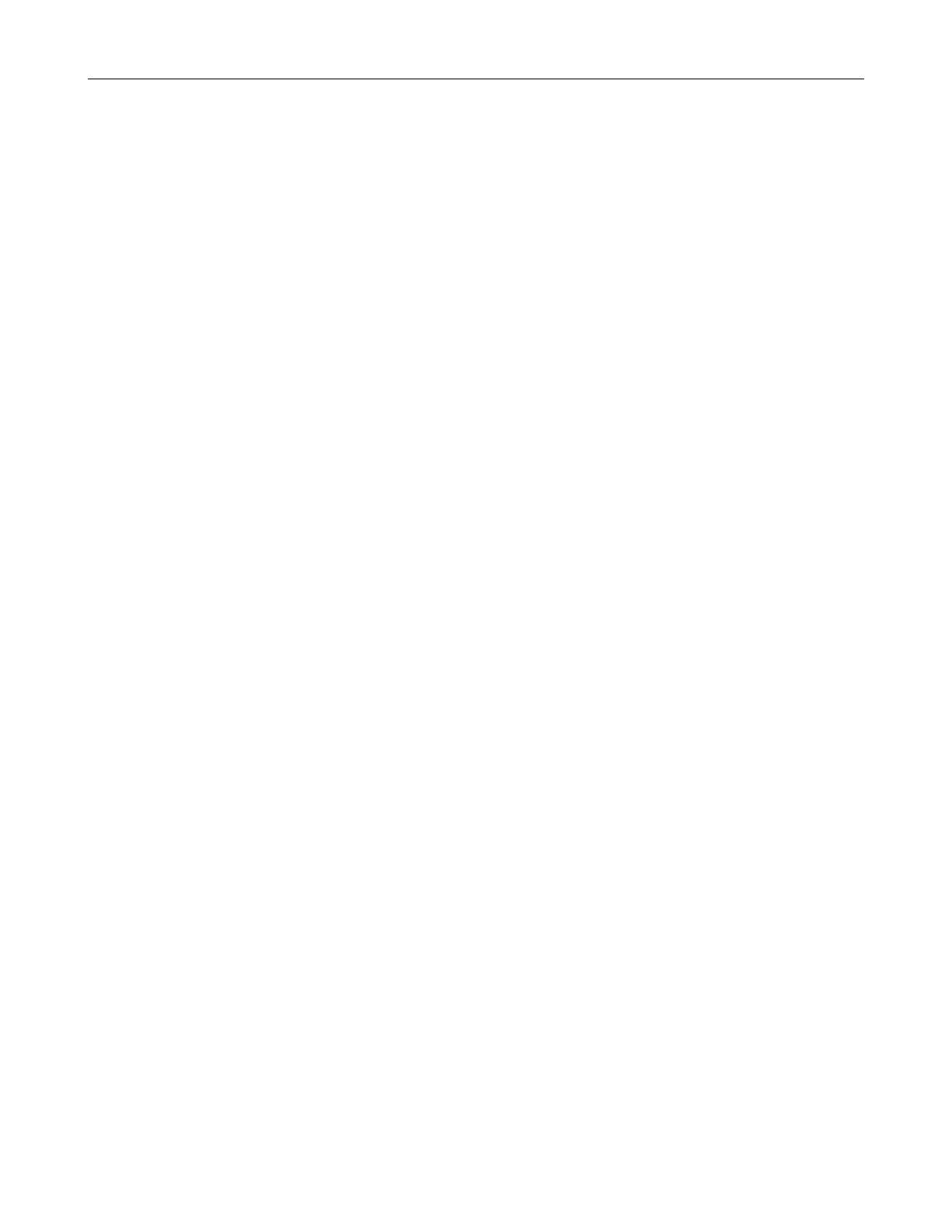
xvi
Add a New User ............................................................................................................................................. 67
User Rank ...................................................................................................................................................... 68
Changing the Administrator Password ............................................................................................................... 68
Default Administrator Password ..................................................................................................................... 68
Log Management ................................................................................................................................................ 68
Setup Log Management Options ................................................................................................................... 68
Status Check / Email .......................................................................................................................................... 69
General .......................................................................................................................................................... 69
Users ............................................................................................................................................................. 69
Storage Check ............................................................................................................................................... 70
Recording Data Check ................................................................................................................................... 70
SMART Information ....................................................................................................................................... 71
SMART Alert .................................................................................................................................................. 71
Alarm Event ................................................................................................................................................... 71
INSTANT RECORDING .......................................................................................................................................... 72
Activate Instant Recording .................................................................................................................................. 72
Searching ‘Instant Recorded’ Video ................................................................................................................... 72
SEARCH ...................................................................................................................................................................... 73
SEARCH OVERVIEW ............................................................................................................................................. 74
Play Controls ...................................................................................................................................................... 74
Adjust the Brightness of an Image ...................................................................................................................... 75
Zooming in on an Image ..................................................................................................................................... 75
Zooming in on a Portion of an Image .................................................................................................................. 75
Open Video from a Saved Location .................................................................................................................... 75
Time Sync ........................................................................................................................................................... 75
Clean Image ....................................................................................................................................................... 75
PERFORMING A BASIC SEARCH ......................................................................................................................... 76
PRINTING AN IMAGE ............................................................................................................................................. 76
DAYLIGHT SAVING TIME ...................................................................................................................................... 76
SAVE TO JPG OR AVI ............................................................................................................................................ 77
Bookmarks .......................................................................................................................................................... 78
Modify Bookmarks ......................................................................................................................................... 78
Single Clip Backup ............................................................................................................................................. 79
Single Clip Backup Using Bookmark Data ..................................................................................................... 79
INDEX SEARCH ..................................................................................................................................................... 80
Performing an Index Search ............................................................................................................................... 80
Index Search Results Display ............................................................................................................................. 80
PREVIEW SEARCH ................................................................................................................................................ 81
Performing a Preview Search ............................................................................................................................. 82
GRAPHIC SEARCH ................................................................................................................................................ 82
Performing a Graphic Search ............................................................................................................................. 82
OBJECT SEARCH .................................................................................................................................................. 83
Performing an Object Search ............................................................................................................................. 83
MOTION SEARCH .................................................................................................................................................. 84
Performing a Motion Search ............................................................................................................................... 84
AUDIO PLAYBACK ................................................................................................................................................. 84
SEARCH IN LIVE .................................................................................................................................................... 85
PAN / TILT / ZOOM ..................................................................................................................................................... 87

xvii
PAN / TILT / ZOOM OVERVIEW ............................................................................................................................ 88
SETTING UP A PTZ CAMERA ............................................................................................................................... 88
Enable the PTZ Settings ..................................................................................................................................... 88
Supported PTZ Protocols ................................................................................................................................... 89
ADVANCED PTZ SETUP ........................................................................................................................................ 90
Creating and Viewing Preset Positions ............................................................................................................... 90
Creating a Preset ........................................................................................................................................... 90
Viewing a Preset ............................................................................................................................................ 90
PTZ Address Settings ......................................................................................................................................... 91
ACCESSING PTZ MENUS ..................................................................................................................................... 91
CONTROLLING A PTZ CAMERA ........................................................................................................................... 92
Using the Graphical PTZ Controller .................................................................................................................... 92
Using the On-Screen Compass .......................................................................................................................... 93
UNDERSTANDING TOURS ................................................................................................................................... 93
PTZ Tour Schedule ............................................................................................................................................ 94
Create PTZ Tour Schedule ............................................................................................................................ 94
BACKING UP VIDEO DATA ....................................................................................................................................... 95
BACKUP OVERVIEW ............................................................................................................................................. 96
Nero
®
Express .................................................................................................................................................... 96
General Screen Overview ................................................................................................................................... 97
Performing a General Backup ........................................................................................................................ 97
Clip Screen Overview ......................................................................................................................................... 98
Performing a Clip Backup .............................................................................................................................. 98
Scheduled Screen Overview .............................................................................................................................. 99
Performing a Scheduled Backup ................................................................................................................... 99
Specifying Scheduled Backup Drives ............................................................................................................ 99
LAN / ISDN / PSTN CONNECTIONS ........................................................................................................................ 101
LAN OVERVIEW ................................................................................................................................................... 102
CONNECTING TO A LAN USING TCP/IP ............................................................................................................ 102
Configuring TCP/IP Settings ............................................................................................................................. 102
WEB VIEWER ............................................................................................................................................................ 103
WEB VIEWER OVERVIEW ................................................................................................................................... 104
Configuring the Server for Remote Connection ................................................................................................ 105
Connecting to a DVR Using Web Viewer ......................................................................................................... 105
Closing the Web Viewer ................................................................................................................................... 105
INCLUDED SOFTWARE SETUP .............................................................................................................................. 107
EMERGENCY AGENT OVERVIEW ...................................................................................................................... 108
Configuring the DVR ......................................................................................................................................... 108
Configuring the Client PC ................................................................................................................................. 108
Setup Window .................................................................................................................................................. 109
EMERGENCY AGENT WINDOW ......................................................................................................................... 109
Filter Event List ................................................................................................................................................. 109
Add Items to Alarm Confirm List ....................................................................................................................... 110
SEARCH ALARM WINDOW ................................................................................................................................. 111
View Recorded Video ....................................................................................................................................... 111
Export Video ..................................................................................................................................................... 111
REMOTE SOFTWARE OVERVIEW ..................................................................................................................... 112
Remote Software Setup.................................................................................................................................... 113

xviii
Installing Remote Software .......................................................................................................................... 113
Create a New Remote Connection .............................................................................................................. 113
Configuring the DVR .................................................................................................................................... 114
Configuring the Server for Remote Connection ........................................................................................... 114
DIGITAL VERIFIER OVERVIEW .......................................................................................................................... 115
Installing the Digital Verifier .............................................................................................................................. 115
Using the Digital Verifier ................................................................................................................................... 115
BACKUP VIEWER OVERVIEW ............................................................................................................................ 116
Installing Backup Viewer................................................................................................................................... 116
Loading Video from DVD or Hard Drive ............................................................................................................ 116
SCS OVERVIEW .................................................................................................................................................. 117
Configuring the Server for Remote Connection ................................................................................................ 117
Connecting to a DVR ........................................................................................................................................ 117
APPENDIX: SPECIFICATIONS ................................................................................................................................. 119
XVS SPECIFICATIONS ........................................................................................................................................ 119
DVS/HVS SPECIFICATIONS ................................................................................................................................ 120

xix

Page is loading ...
Page is loading ...
Page is loading ...
Page is loading ...
Page is loading ...
Page is loading ...
Page is loading ...
Page is loading ...
Page is loading ...
Page is loading ...
Page is loading ...
Page is loading ...
Page is loading ...
Page is loading ...
Page is loading ...
Page is loading ...
Page is loading ...
Page is loading ...
Page is loading ...
Page is loading ...
Page is loading ...
Page is loading ...
Page is loading ...
Page is loading ...
Page is loading ...
Page is loading ...
Page is loading ...
Page is loading ...
Page is loading ...
Page is loading ...
Page is loading ...
Page is loading ...
Page is loading ...
Page is loading ...
Page is loading ...
Page is loading ...
Page is loading ...
Page is loading ...
Page is loading ...
Page is loading ...
Page is loading ...
Page is loading ...
Page is loading ...
Page is loading ...
Page is loading ...
Page is loading ...
Page is loading ...
Page is loading ...
Page is loading ...
Page is loading ...
Page is loading ...
Page is loading ...
Page is loading ...
Page is loading ...
Page is loading ...
Page is loading ...
Page is loading ...
Page is loading ...
Page is loading ...
Page is loading ...
Page is loading ...
Page is loading ...
Page is loading ...
Page is loading ...
Page is loading ...
Page is loading ...
Page is loading ...
Page is loading ...
Page is loading ...
Page is loading ...
Page is loading ...
Page is loading ...
Page is loading ...
Page is loading ...
Page is loading ...
Page is loading ...
Page is loading ...
Page is loading ...
Page is loading ...
Page is loading ...
Page is loading ...
Page is loading ...
Page is loading ...
Page is loading ...
Page is loading ...
Page is loading ...
Page is loading ...
Page is loading ...
Page is loading ...
Page is loading ...
Page is loading ...
Page is loading ...
Page is loading ...
Page is loading ...
Page is loading ...
Page is loading ...
Page is loading ...
Page is loading ...
Page is loading ...
Page is loading ...
Page is loading ...
Page is loading ...
Page is loading ...
Page is loading ...
Page is loading ...
Page is loading ...
Page is loading ...
Page is loading ...
Page is loading ...
Page is loading ...
Page is loading ...
Page is loading ...
Page is loading ...
Page is loading ...
Page is loading ...
Page is loading ...
Page is loading ...
Page is loading ...
Page is loading ...
Page is loading ...
-
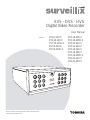 1
1
-
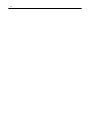 2
2
-
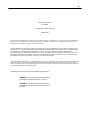 3
3
-
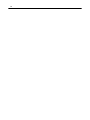 4
4
-
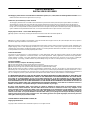 5
5
-
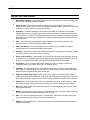 6
6
-
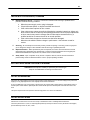 7
7
-
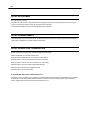 8
8
-
 9
9
-
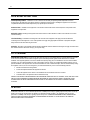 10
10
-
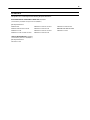 11
11
-
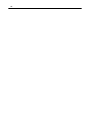 12
12
-
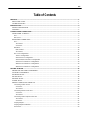 13
13
-
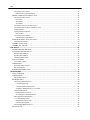 14
14
-
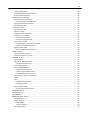 15
15
-
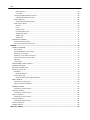 16
16
-
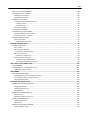 17
17
-
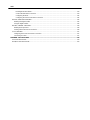 18
18
-
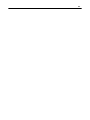 19
19
-
 20
20
-
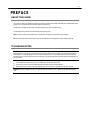 21
21
-
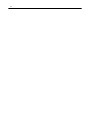 22
22
-
 23
23
-
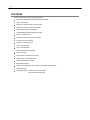 24
24
-
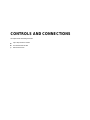 25
25
-
 26
26
-
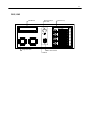 27
27
-
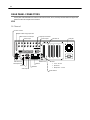 28
28
-
 29
29
-
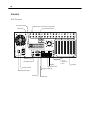 30
30
-
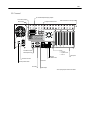 31
31
-
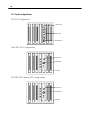 32
32
-
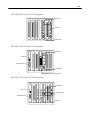 33
33
-
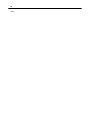 34
34
-
 35
35
-
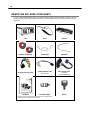 36
36
-
 37
37
-
 38
38
-
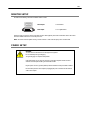 39
39
-
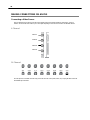 40
40
-
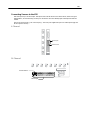 41
41
-
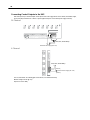 42
42
-
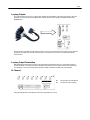 43
43
-
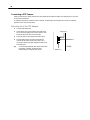 44
44
-
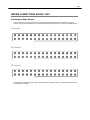 45
45
-
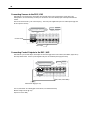 46
46
-
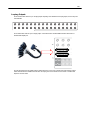 47
47
-
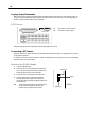 48
48
-
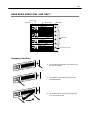 49
49
-
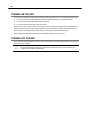 50
50
-
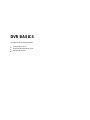 51
51
-
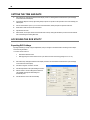 52
52
-
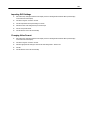 53
53
-
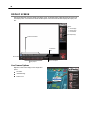 54
54
-
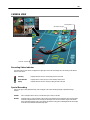 55
55
-
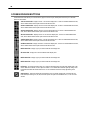 56
56
-
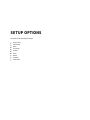 57
57
-
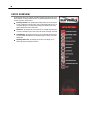 58
58
-
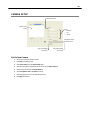 59
59
-
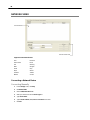 60
60
-
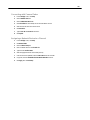 61
61
-
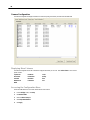 62
62
-
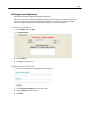 63
63
-
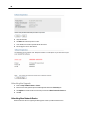 64
64
-
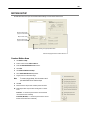 65
65
-
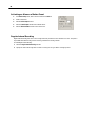 66
66
-
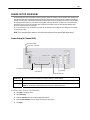 67
67
-
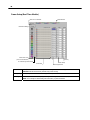 68
68
-
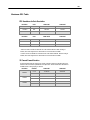 69
69
-
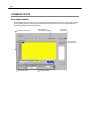 70
70
-
 71
71
-
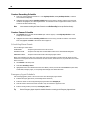 72
72
-
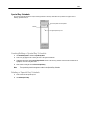 73
73
-
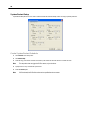 74
74
-
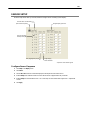 75
75
-
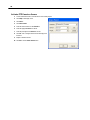 76
76
-
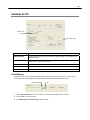 77
77
-
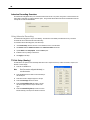 78
78
-
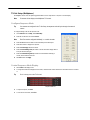 79
79
-
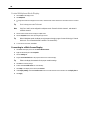 80
80
-
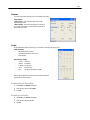 81
81
-
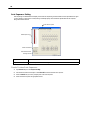 82
82
-
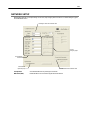 83
83
-
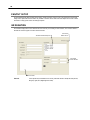 84
84
-
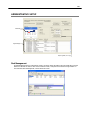 85
85
-
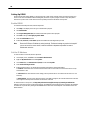 86
86
-
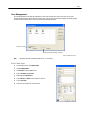 87
87
-
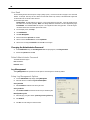 88
88
-
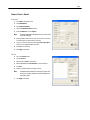 89
89
-
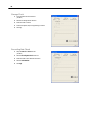 90
90
-
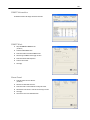 91
91
-
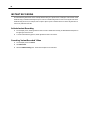 92
92
-
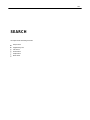 93
93
-
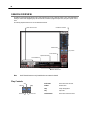 94
94
-
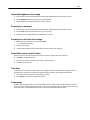 95
95
-
 96
96
-
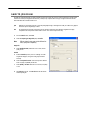 97
97
-
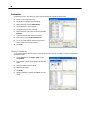 98
98
-
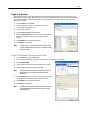 99
99
-
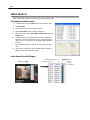 100
100
-
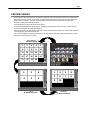 101
101
-
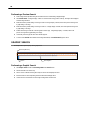 102
102
-
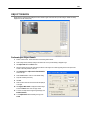 103
103
-
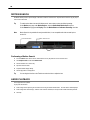 104
104
-
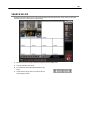 105
105
-
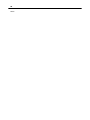 106
106
-
 107
107
-
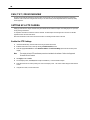 108
108
-
 109
109
-
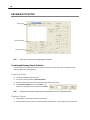 110
110
-
 111
111
-
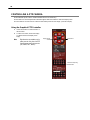 112
112
-
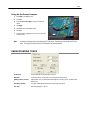 113
113
-
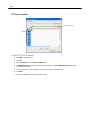 114
114
-
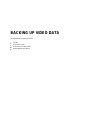 115
115
-
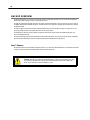 116
116
-
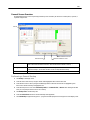 117
117
-
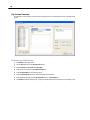 118
118
-
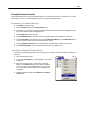 119
119
-
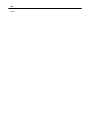 120
120
-
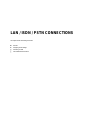 121
121
-
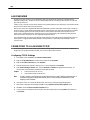 122
122
-
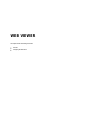 123
123
-
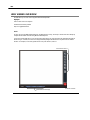 124
124
-
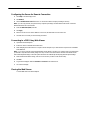 125
125
-
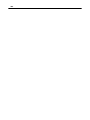 126
126
-
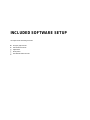 127
127
-
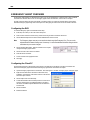 128
128
-
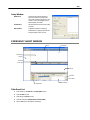 129
129
-
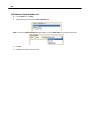 130
130
-
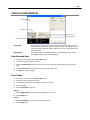 131
131
-
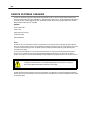 132
132
-
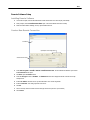 133
133
-
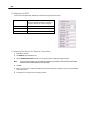 134
134
-
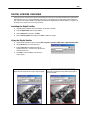 135
135
-
 136
136
-
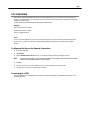 137
137
-
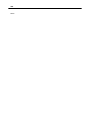 138
138
-
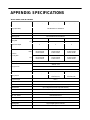 139
139
-
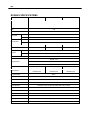 140
140
Toshiba HVS16-480-X User manual
- Category
- Digital Video Recorders (DVR)
- Type
- User manual
Ask a question and I''ll find the answer in the document
Finding information in a document is now easier with AI
Related papers
-
Toshiba XVS4-120-X User manual
-
Toshiba 8GHO44-88 User manual
-
Toshiba Surveillix DVS Series User manual
-
Toshiba DVR 27829AF User manual
-
Toshiba NVSPRO8-2U-X User manual
-
Toshiba EVR64-X User manual
-
Toshiba Surveillix NVS User manual
-
Toshiba EHV Hybrid H.264 DVR User manual
-
Toshiba SWIP-8 User manual
-
Toshiba EVR32-X User manual
Other documents
-
Q-See QSD6204 User manual
-
Q-See QSD2304L Remote Monitoring Guide
-
 VIDEOMAN DVR-Black16 User manual
VIDEOMAN DVR-Black16 User manual
-
 ASA Electronics AOM713WP User guide
ASA Electronics AOM713WP User guide
-
 ASA Electronics AOM681 User guide
ASA Electronics AOM681 User guide
-
Geovision 55-KEYBD-300 Datasheet
-
Geovision 55-KEYBC-300 Datasheet
-
Voyager DVR4100 Reference guide
-
 Okina USA VA122BNC Owner's manual
Okina USA VA122BNC Owner's manual
-
ERNITEC EDNS4000/HYBRID User manual