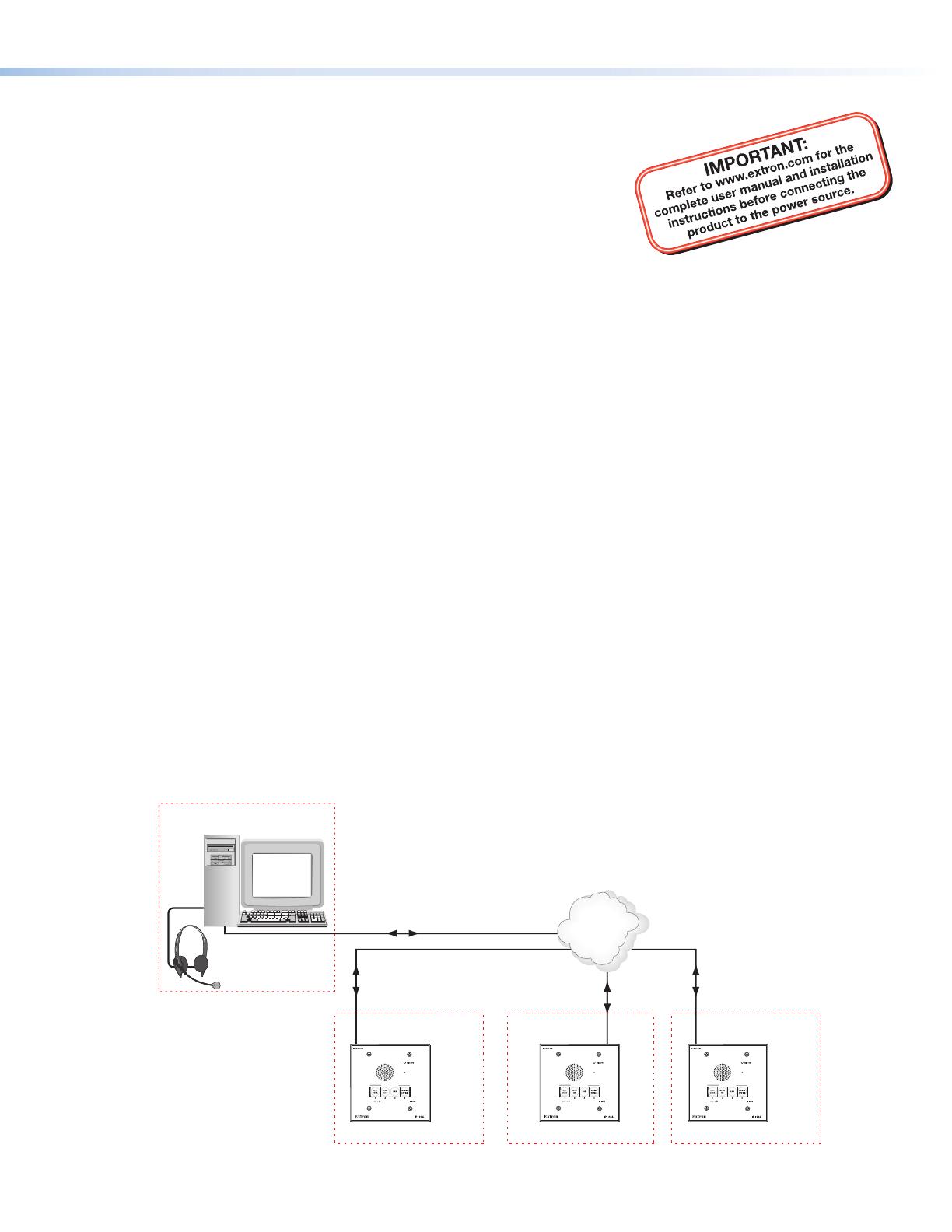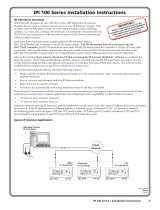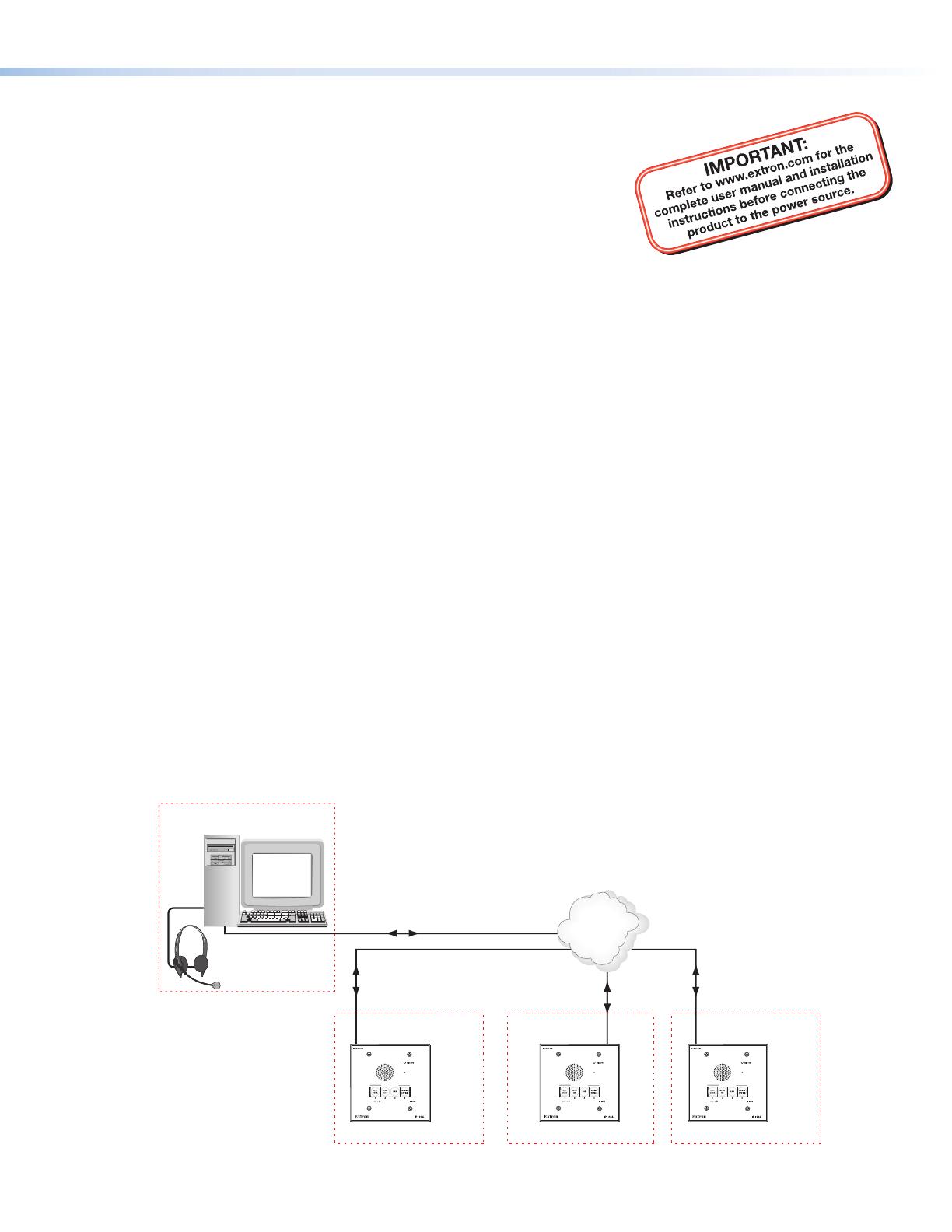
IPI 200 Series Setup Guide
IPI 200 Series Overview
The Extron
®
IPI 200 series are one-button (IPI 201) or four-button (IPI 204) IP
intercom modules that are used to create an easy-to-use, two-way IP Intercom
®
system. Both the IPI 201 and the IPI 204 are available as 2-gang and Architectural
Adapter Plate (AAP) models. They facilitate room-to-help-desk or room-to-room
communication within a building, campus, or over a wider area, as long as the
intercoms are connected to the same network. The IPI 201 can communicate with
one other location; the IPI 204 can communicate with four other locations.
The rear panel provides captive screw connectors for contact relay and local
audio output. The contact relay can be used to control a cabinet lock, lighting, or
window coverings. The line level, balanced or unbalanced, audio output allows
the intercom to be connected to a local sound system.
Each room in the Intercom system requires either an IPI 100 series with an MLC 226 IP MediaLink
®
Controller, or an IPI 200
series module. The IPI 200 series modules are stand-alone, IP-addressable units that do not require a MediaLink Controller
for operation. Each unit has its own RJ-45 Ethernet connector and is powered independently. Consult with your IT
department to ensure that IP addresses have been correctly allocated.
Also on the network, there must be at least one PC that is running the IP Intercom HelpDesk
™
software to
coordinate the Intercom system. The IP Intercom HelpDesk software, which is provided with the IPI 200 series intercoms,
allows any PC on the network equipped with a microphone and speaker, or a headset, to become a help desk station. The
software is also available for download from the Extron Web site (
www.extron.com).
The IP Intercom HelpDesk software offers the following features:
• Works with IPI 200 Series IP Intercom stations to enable two-way communication with a classroom and aids rapid
problem resolution.
• Sets up, accesses, and manages audio for IP Intercom modules.
• Pages one room or a group of rooms.
• Forwards calls automatically from a help desk that is busy to one that is available.
Network and IT administrators should use information from the following white papers, which can be found on the Extron
Web site (
www.extron.com), to ensure optimal network configuration and compatibility for the IP Intercom system:
• IP Intercom Network Impact Statement
• IP Intercom Best Installation Practices
Extron recommends that the IP Intercoms and the HelpDesk be on the same LAN with a static IP address and not be
separated by a firewall. If the IP addresses are on different subnets, it is best to set up a dedicated VLAN. If a firewall is
required, the following ports need to be open: UDP port 3121 (audio traffic), TCP telnet port 23 (control and status), UDP
port 3122 (inter-helpdesk communication), and UDP ports 1230 and 1231 (auto discovery).
Typical IP Intercom Application
TCP/IP
Network
Help Desk Console
IP 10.XX.XX.01
Office
IP 10.XX.XX.02
IPI 204
PUSH TO CALL
Classroom
IP 10.XX.XX.03
IPI 204
PUSH TO CALL
Lab
IP 10.XX.XX.04
IPI 204
PUSH TO CALL